SearchUI.exe is related to the search feature and Cortana, and if you’re having any problems with this file, you won’t be able to use Cortana or Search. If you encounter the SearchUI.exe fails to load issue, you can read this post from MiniTool Solutions to fix it.
Cortana is one of the most anticipated features of Windows 10. But some people report that the “SearchUI.exe suspended” issue, which causing the Cortana can’t be used. Then, let’s go to fix the annoying issue.
Method 1: Update Your Windows 10 to the Latest Version
As we know, Windows update always includes bug fixes and adds new features. Updating Windows 10 to the latest version can be helpful to get rid of the SearchUI.exe issue. To do that, please refer to the following tutorial.
Step 1: Open Settings and then click Update & Security.
Step 2: Click the Windows Update section on the left pane and then click the Check for updates button from the right pane.
Then your Windows will start checking for the available Windows 10 updates and then download them automatically. If the checking result says that your PC is up to date, you should try the following fixes to get rid of the issue with SearchUI.exe.
Method 2: Check Your Antivirus Software
Your antivirus can often interfere and cause the problem with SearchUI.exe. You can check antivirus software to make sure SearchUI.exe is not identified as a threat by it. Alternatively, you can disable antivirus software temporarily to see whether the issue has been fixed or not.
Method 3: Fix the Package Folder for Cortana
The corrupted package folder can cause the issue with SearchUI.exe and the solution is to delete the folder. Maybe you are unable to access the folder directly from Windows so you need to go to Safe Mode and delete it from there. Follow the instructions below:
Step 1: Open Command Prompt as an administrator in Safe Mode.
Step 2: Input the following command and press Enter:
RD /S /Q “C:\Users\AppData\Local\Packages\Microsoft.Windows.Cortana_cw5n1h2txyewy\RoamingState”
Step 3: You can close the Command Prompt now and start PowerShell as an administrator. Then copy and paste the following command and press Enter.
Get-AppXPackage -AllUsers |Where-Object {$_.InstallLocation -like “*SystemApps*”} | Foreach {Add-AppxPackage -DisableDevelopmentMode -Register “$($_.InstallLocation)\AppXManifest.xml”}
Then check to see if the issue has gone. If the issue still exists or you think the method is a little perplex, you can try the next method.
Method 4: Create a New User Account
The last method for you is to create a new user account. Here is how to do that:
Step 1: Click Start and then click Settings. Choose Accounts.
Step 2: Choose Family & other users and then click Add someone else to this PC under the Other users section.
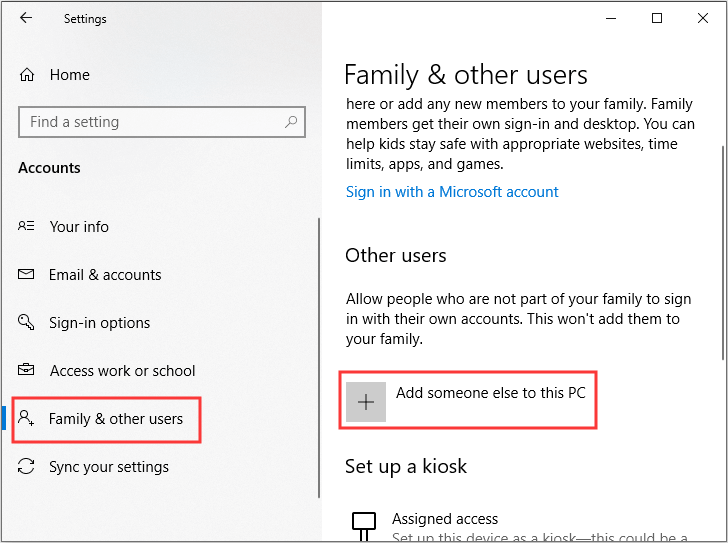
Step 3: Click I don’t have this person’s sign-in information at the bottom and then select Add a user without a Microsoft account at the bottom.
Step 4: Enter a new User name and password (optionally), then click Next to finish creating a new user account.
Step 5: Go to the Family & other users tab, and then click the new account to choose Change account type under the Other users section.
Step 6: Change the Account type from Standard User to Administrator and then click OK to save changes.
Log off from the current user account and log on with the new account. Then check to see if the issue with SearchUI.exe has been fixed.
Final Words
To make a conclusion, this post has introduced 4 useful methods to fix the SearchUI.exe issue. If you encounter the “SearchUI.exe.exe fails to load” issue, you can try the methods above.
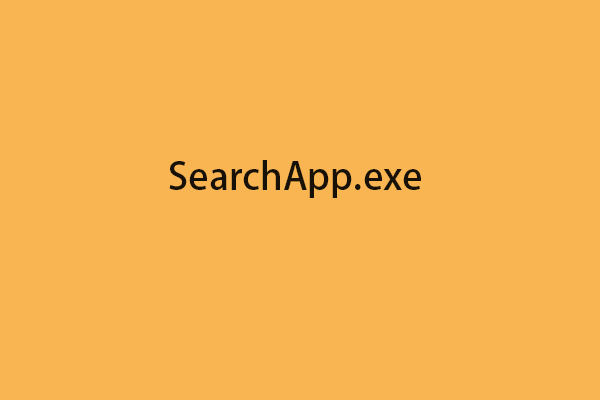
![[Solution] How to Disable Windows Defender Antivirus on Win 10](https://mt-test.minitool.com/images/uploads/2019/04/disable-windows-defender-win10-thumbnail.jpg)