What is a proxy server? How to set up a proxy server in Windows 11 and website browsers? This essay depicted by MiniTool official website teaches you more than one solution to make use of proxy in the latest operating system.
About Proxy Server
A proxy server is a network device that sits between the Internet or external resources and your computer. It makes requests for websites or services on behalf of your device. Sometimes, you may need to use a proxy server to access external resources or browse the Internet. Some websites set up proxy servers to monitor what enters and leaves the network.
Using proxy servers, the resources you usually used will be cached. Thus, you can not only save bandwidth but also protect your machine from ads, viruses, malware, as well as other malicious cyberattacks.
How to Set up Proxy for Windows 11?
Windows 11 is set to automatically detect proxy settings by default. Yet, sometimes, it may not work and you have to set up the proxy settings on your PC manually. To achieve that purpose, there are several methods.
#1 Manually Set up Proxy for Windows 11
If you know your proxy server’s address and port number, you can manually set up the proxy on Windows 11.
1. Navigate to Windows 11 Settings > Network & internet > Proxy.
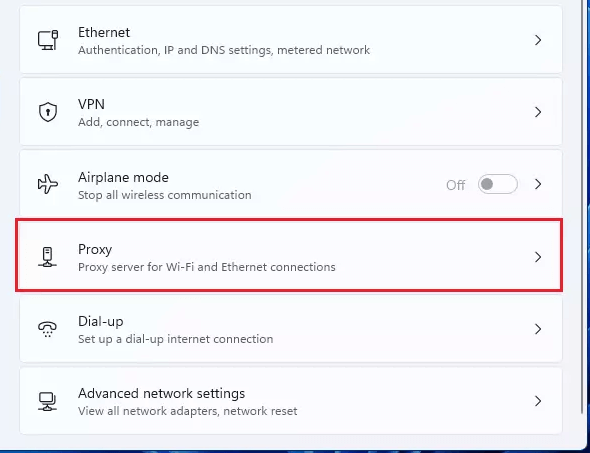
2. On the proxy settings page, click the Set up button behind Use a proxy server option.
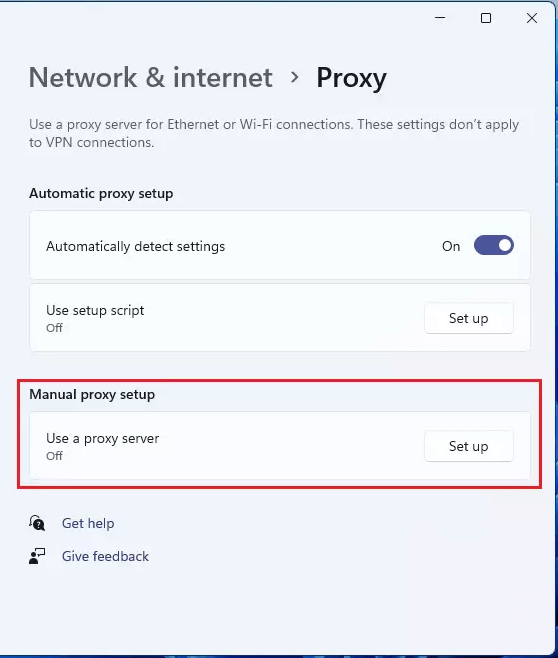
3. In the Edit proxy server popup, switch on the proxy service and input the Proxy IP address and port number.
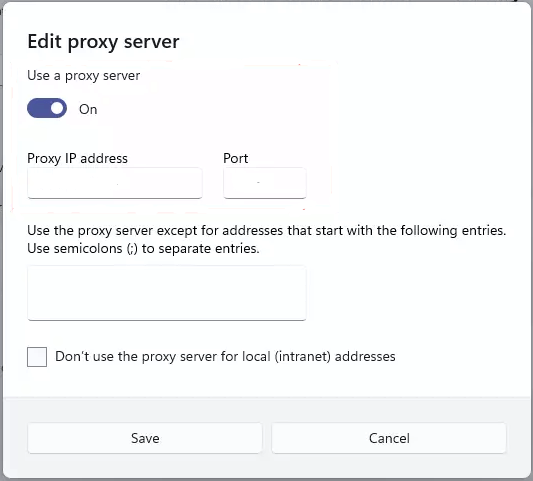
4. Click Save to finish.
You can exclude specific addresses or local addresses from using a proxy server by customizing them in the Edit proxy server window.
#2 Set up Proxy for Windows 11 with Script
If you have an IT administrator, you can ask him for a script to set up your Windows 11 proxy. Once get the proxy setup script, you can start with the following steps.
- Go to Windows 11 Settings > Network & internet > Proxy.
- On the proxy settings page, click the Set up button behind Use setup script option.
- In the Edit setup script window, turn on the proxy service and input the address of the proxy script.
- Click Save to complete.
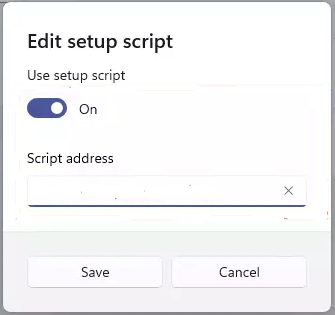
How to Set up Proxy for Chrome in Windows 11?
Here, we will take Google Chrome for example to show you how to use proxy in a browser in Win11. The way to configure proxy for other browsers like Edge and Firefox is similar.
- Move to the three-dot menu > Settings > Advanced > System.
- In the next screen, choose Open your computer’s proxy settings.
- Then, follow the manual above to set up your proxy for Windows 11 Chrome.
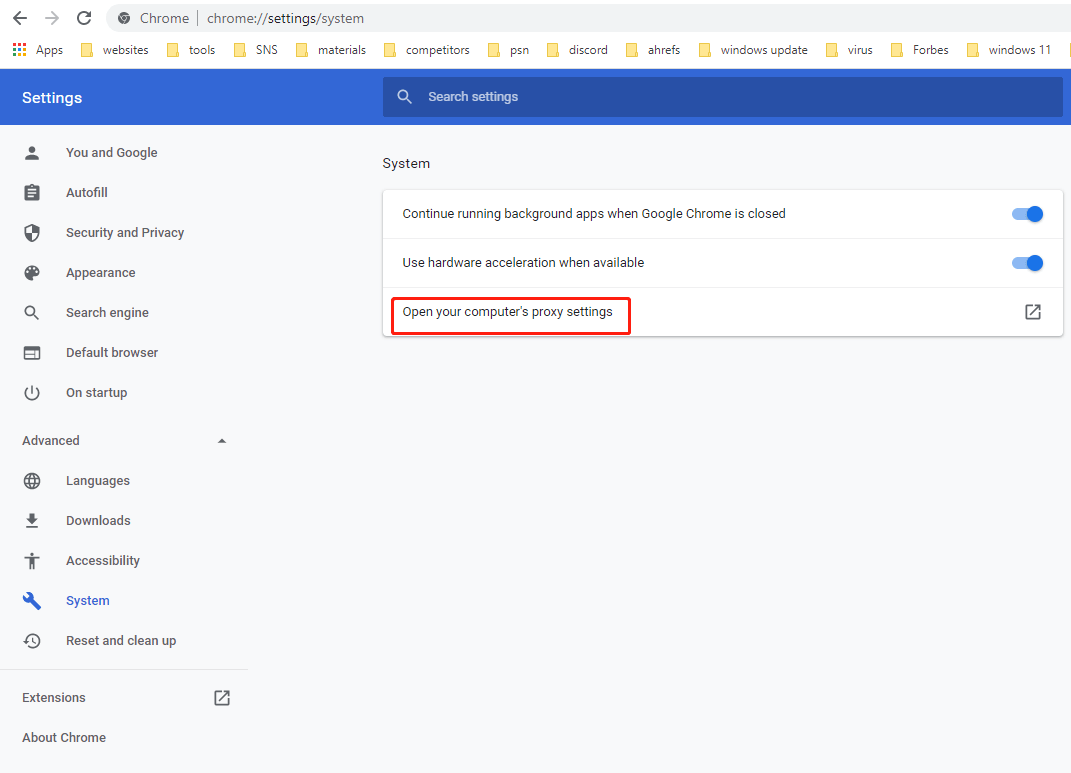
Windows 11 Assistant Software Recommended
The new and powerful Windows 11 will bring you many benefits. At the same time, it will also bring you some unexpected damages such as data loss. Thus, it is strongly recommended that you back up your crucial files before or after upgrading to Win11 with a robust and reliable program like MiniTool ShadowMaker, which will assist you to protect your increasing data automatically on schedules!
![[2 Ways] How to Setup DNS on Windows 11 Step by Step?](https://mt-test.minitool.com/images/uploads/2022/01/setup-dns-windows-11-thumbnail.png)