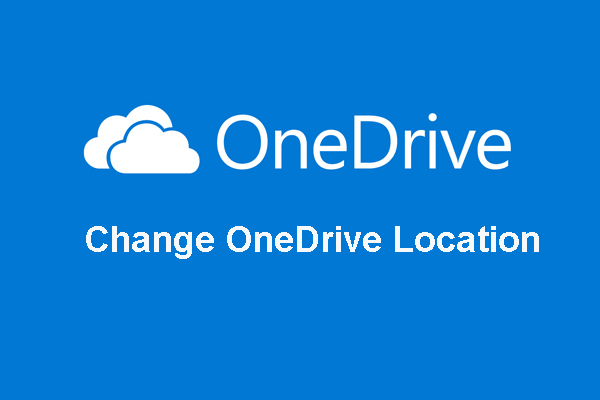How to share files on OneDrive? How to share OneDrive folder? This post from MiniTool shows you the step-by-step tutorial. Also, you can visit MiniTool to find more Windows tips and solutions.
OneDrive is a file hosting service and synchronization service operated by Microsoft. It is used to store files and personal data like Windows settings or BitLocker recovery keys in the cloud, share files, and sync files across Android, Windows Phone, iOS, Windows, macOS, and Xbox One devices.
With OneDrive, it is easy for you to share files and folders. However, do you know how to share OneDrive folder with others? If not, keep on your reading and we will show you the tutorial to share OneDrive folder.
How to Share OneDrive Folder?
In this section, we will show you how to share files on OneDrive.
Share Files in a Text Message or on a Website
First of all, we will show you how to share files in a text message or on a website. This way is very useful when you want to share items with lots of people you might not even know personally. For instance, you can share this link to Facebook, Twitter, LinkedIn or other platforms. Anyone who gets the link can view or edit the item depending on the permission you set.
Now, we will show you how to share files on OneDrive.
1. Go to the Microsoft OneDrive website and sign it.
2. Select the files or folders you want to share. You can select several files at the same time.
3. Select Share at the top of the page.
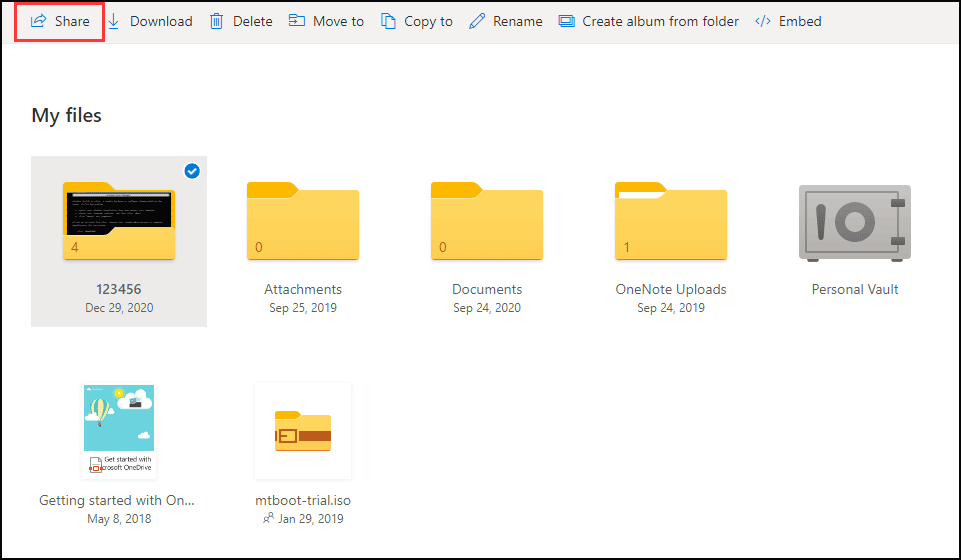
4. In the pop-up window, choose Anyone with the link can edit to customize the link options.
5. You can choose specific people to edit the files or set an expiration date and set a password to allow edit.
6. Then click Apply to continue.
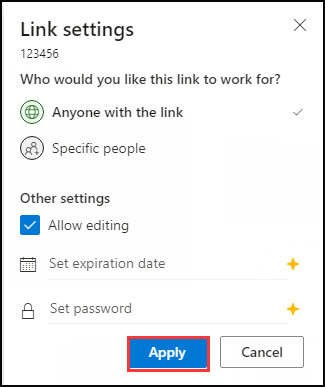
7. Then return to the main Shared folder. Select Copy Link to copy the link to your clipboard.
8. Paste the link in an email message or wherever else you are sharing the link.
Once all steps are finished, you have shared the OneDrive folder or files with other people.
Share OneDrive Folder in Email
Apart from the above way of OneDrive file sharing, you can also choose to send the link in an email.
Now, here is the tutorial.
- Open the Microsoft OneDrive website and sign it.
- Then check the files or folder you want to share.
- Click Share at the top of the page.
- In the pop-up window, enter the name or the email address of the people you want to share with.
- Add a note to recipients if you want.
- Then change the permission level, you can choose Anyone with the link can edit or set some advanced sharing settings.
- Then click Apply to save the permission settings.
- At last, click Send to continue.
Once all steps are finished, you have shared your files on OneDrive with others.
To sum up, this post shows how to share OneDrive folder in two different situations. If you want to perform OneDrive file sharing, try these solutions. If you have any better ideas of how to share files on OneDrive, you can leave a message in the comment zone.