If you want to find the solutions to fix the ‘Someone else is still using this PC’ error, this post is what you need. It will show you some possible causes of this error. Meanwhile, it will also show you several feasible methods to fix this issue. You can get these methods from MiniTool.
Some Windows users reported that when they shut down or restart their computer, they encounter the ‘Someone else is still using this PC’ error. This error also appears when they log in with a different user account.
This problem is not unique to Windows 10, as it also appeared on Windows 8.1.
Reasons for the ‘Someone else is still using this PC’ Error
There are some possible reasons for the ‘Someone else is still using this PC’ error.
1.A Sign-in Option
This particular problem is largely due to a change in the Sign-in options menu, forcing the machine to use the sign-in information to automatically complete setting up the device and reopen the application.
2.The previous user is still connected
Another possible reason is that the previous user of this PC did not finish the logoff procedure, which may be due to a machine interruption or user preference.
3.Windows updates are installing the background
If you see this problem on Windows 10, it is likely that your operating system mistakenly thinks it is connecting to another user, but it is actually because the WU is installing one or more upgrades in the background.
Method 1: Change the Sign-in Options
The ‘Someone else is still using this PC’ error usually occurs after the Sign-in options have changed, which is one of the most common cases of this error. You can change the Privacy settings to fix this issue.
Step 1: Press Windows + R keys to open the Run dialog box. Type ms-settings:signinoptions and click OK to open the Sign-in options section.
Step 2: Under the Privacy section, turn off the Use my sign-in info to automatically finish setting up my device and reopen my apps after an update or restart option.
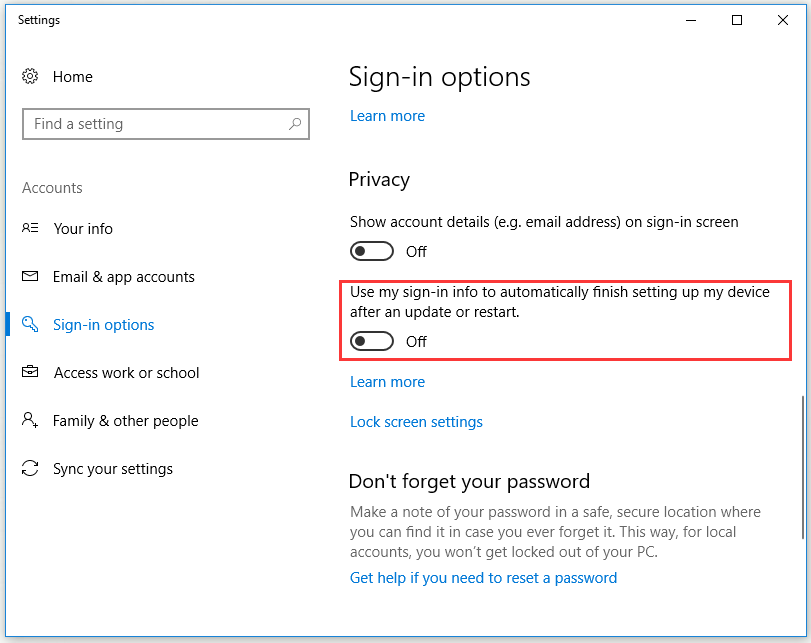
Step 3: Restart the computer to see if the error is fixed.
Method 2: Disconnect the Previous User
This problem may also occur because the previous user’s log off was incomplete. In order to fix the error in the case, you can disconnect the user that is preventing the shutdown or restart process to complete with the Task Manager.
Step 1: Press Ctrl + Shift + Enter to open Task Manager.
Step 2: Select the Users tab, right-click on the user that is no longer logged in and then select Disconnect.
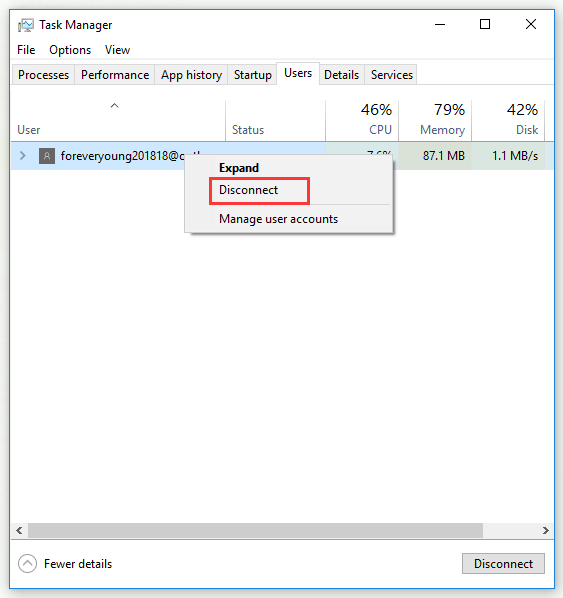
Step 3: Repeat the action that was triggering the ‘Someone else is still using this PC’ error previously to see if the error is now fixed.
Method 3: Finish Installing the Pending Updates for Windows 10
If you encounter this problem on Windows 10, there is another known bug that could cause this problem. If you restart or shut down your computer while downloading a Windows update in the background, your operating system may mistakenly assume that another user is logged on to your PC.
To fix this error, you can access the Windows Update screen and install each pending Update.
Step 1: Press Windows + R keys to open the Run dialog box. Type ms-settings:windowsupdate and click OK to open the Windows Update screen.
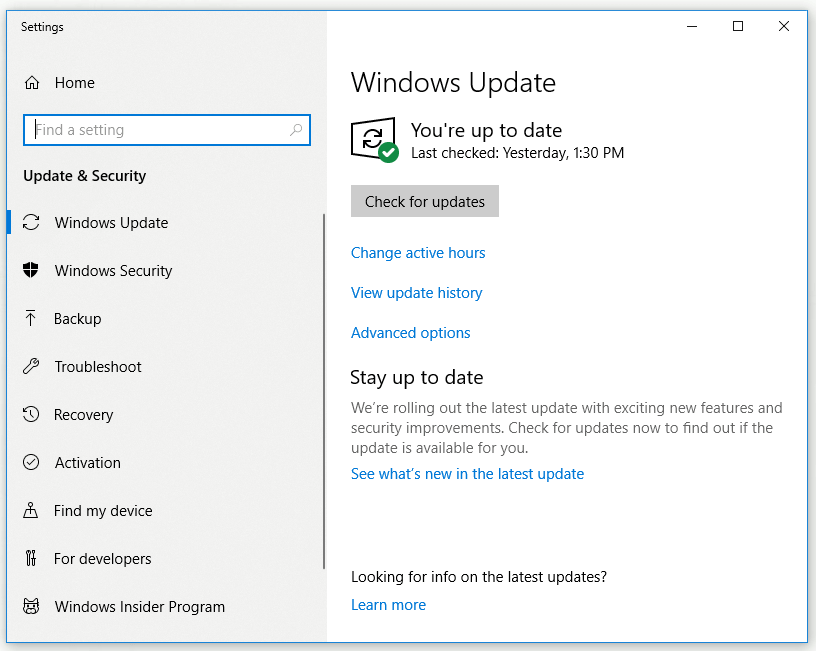
Step 2: Check to see if any Windows update is downloading currently. If any updates are pending, follow the instructions on the screen to complete the installation.
Step 3: After installing the Windows update, repeat the previous action that caused the ‘Someone else is still using this PC’ error to see if the problem is fixed.
Bottom Line
To sum up, this post has shown you some possible reasons for the ‘Someone else is still using this PC’ error. In addition, it also shows you some methods of this error. If you meet the same issue, you can try the methods mentioned in this post.
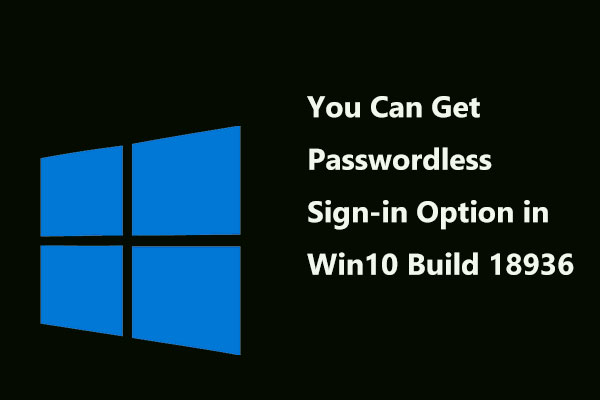
![[SOLVED] Windows Update Cannot Currently Check for Updates](https://mt-test.minitool.com/images/uploads/2018/11/windows-update-cannot-currently-check-for-updates-thumbnail.jpg)