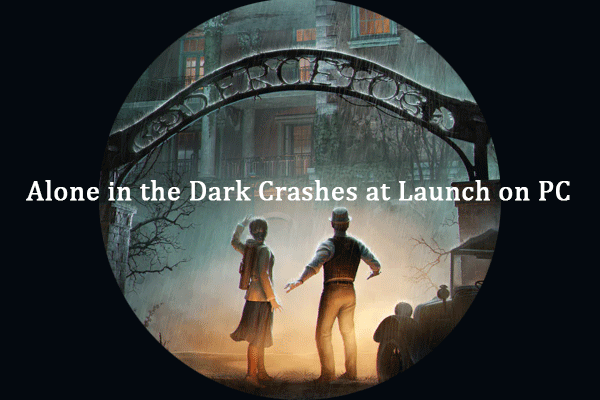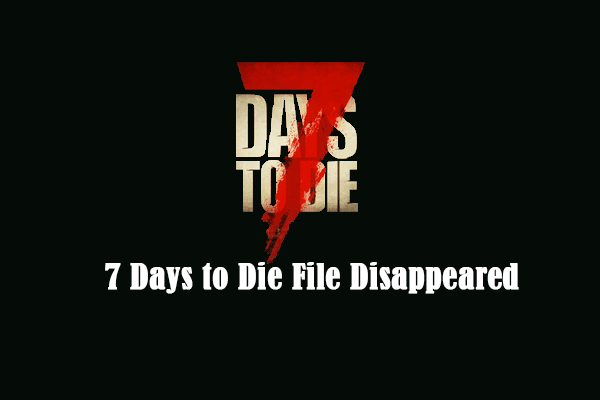Stardew Valley is a farming simulation video game that allows you to grow crops, raise livestock, and socialize with people. You can play this game on Windows, Mac, PS4, XBOX, and other devices. Though this game is widely welcome, it still has various issues. This post mainly focuses on the Stardew Valley crashing issue.
Fix 1. Update Graphics Driver
Proper Windows drivers support programs to run smoothly. Outdated or corrupted graphics drivers may lead to the Stardew Valley crashing issue. The following steps guide you to update the graphics driver.
Step 1. Press Win + X and select Device Management from the menu.
Step 2. Double-click to expand the Display adapters option.
Step 3. Right-click on the target graphics card and choose Update driver.
Step 4. Select Search automatically for drivers in the following window.
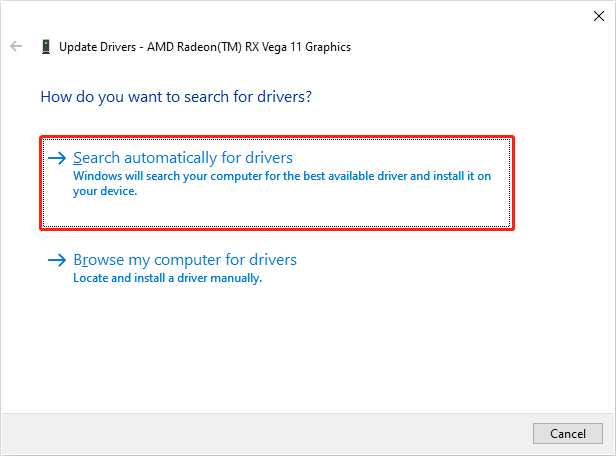
The computer will install the latest compatible driver on your computer automatically. When the process is completed, you can relaunch Stardew Valley to see whether it can launch normally.
Fix 2. Run Stardew Valley as Administrator
Insufficient permissions may block you from accessing Stardew Valley. In this case, try to run Stardew Valley as administrator to resolve the problem.
Step 1. Launch Steam and find Stardew Valley from your Library. Then, right-click on the game and choose Manage > Browse local files.
Step 2. Find the executable file of Stardew Valley in File Explorer. Right-click on the file and choose Properties.
Step 3. In the Properties window, switch to the Compatibility tab and select Run this program as an administrator.
Step 4. Click Apply > OK to save the change.
After this, open Stardew Valley to see whether this method helps to stop Stardew Valley from crashing.
Fix 3. Delete the Startup Preferences Folder
Stardew Valley saves the startup preferences in a specific folder. However, this folder could be corrupted, leading to Stardew Valley crashing or not working. You can delete the startup preference folder to see if this fixes the Stardew Valley issue.
Step 1. Press Win + R, type %appdate% into the Run dialog box, then hit Enter to open the folder in File Explorer.
Step 2. Open a folder named Stardew Valley. You should find the startup-preferences folder and delete it.
Fix 4. Verify File Integrity
Stardew Valley keeps crashing on startup on PC probably due to game files missing. You can use a Steam feature to verify game file integrity.
Step 1. Find and right-click on Stardew Valley in Steam Library.
Step 2. Choose Properties > Installed Files > Verify integrity of game files in sequence. Steam helps to detect necessary game files and resolve the found issues.
Further Reading: Recover Lost Game Files Using Data Recovery Software
Stardew Valley allows you to save your game processes; thus, you can continue the previous game process when you log in next time. If you lose the game process or the game-installed files disappear, you can recover them with professional data recovery software, like MiniTool Power Data Recovery.
This free file recovery software is capable of restoring types of files from your computer. As long as the lost game files are not overwritten, data recovery software provides the highest success data recovery rate compared with other methods.
MiniTool Power Data Recovery FreeClick to Download100%Clean & Safe
You can get the free edition of this software to see whether it can find the lost game files. This free edition allows you to restore 1GB of files for free.
Final Words
This is all about how to fix Stardew Valley crashing on PC. The above four methods are the most basic solutions for the Stardew Valley crashing issue. Hope they can resolve your problem effectively.