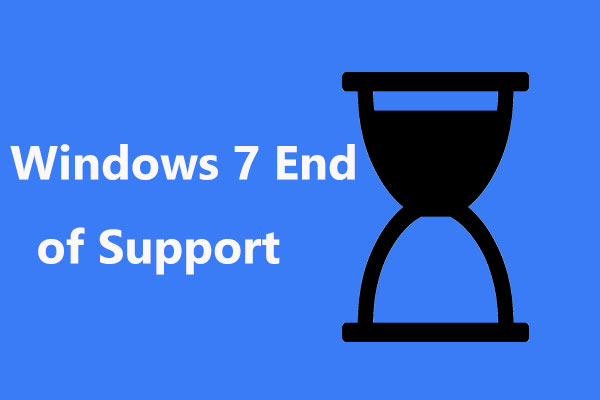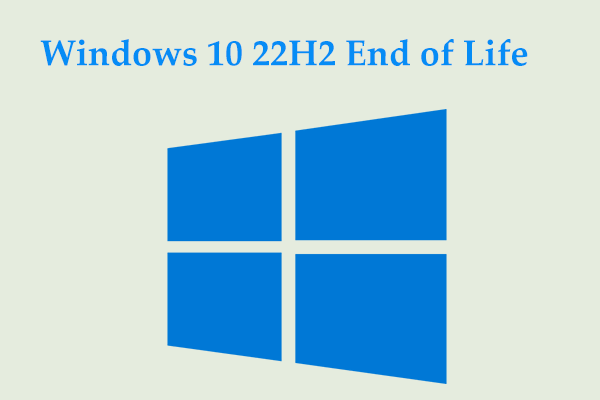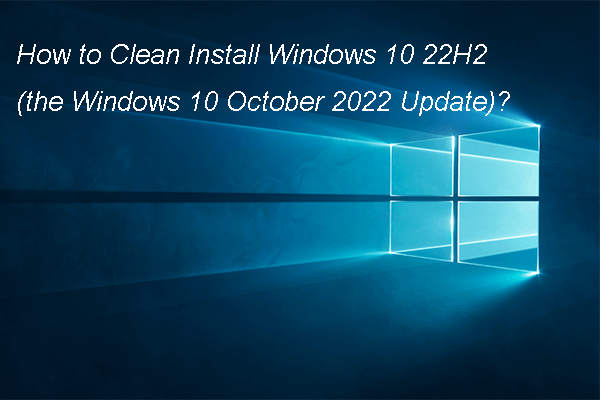As a video game digital distribution service and storefront developed by Valve Corporation, you can play, discuss, and create games on Steam. This service can run on Windows 7 and newer, Mac OS X 10.10 (Yosemite) or newer, SteamOS, or Linux Ubuntu 12.04 or newer. But recently, you may have noticed the hot news – Steam ends support for Windows 7/8/8.1.
Related post: How to Download Steam and Steam Games on Windows
Steam No Longer Supports Windows 7, 8, & 8.1 & Why
In early 2023, gamers on old computers received bad news that Valve was going to discontinue support for Windows 7, Windows 8, and Windows 8.1 in 2024. Now the fated day has come. Since January 1, 2024, PCs with these systems are no longer supported and they cannot receive any kinds of updates including security updates.
According to the official statement, Steam Support won’t be able to offer technical support for issues regarding the old Windows systems. And the company cannot guarantee that Steam can remain useable on the unsupported operating systems.
But this doesn’t mean you cannot run Steam on these systems. After January 1, 2024, the Steam client and games expect to continue running for some time without any updates.
Why does Steam end support for Windows 7/8/8.1? This is mainly due to Google Chrome no longer supporting these systems. For Valve, that’s a problem since core features in Steam rely on an embedded version of Google Chrome. Besides, future versions of the Steam client will rely on Windows feature and security updates that are only offered in Windows 10 and above.
What Happens After Steam Ends Support for Windows 7/8/8.1
To be clear, Microsoft ended Windows 7 and 8.1 respectively on 14 January 2020 and January 10, 2023. When PCs running these systems connect to the internet, they are susceptible to malicious software and other cyberattacks without security updates.
Hackers will exploit unpatched vulnerabilities in the abandoned systems and software running on them to distribute malware. This could cause your PC, Steam, and games to perform poorly or crash. What’s more, malware can steal some credentials of Steam, the system, and other services.
What to do in case of Steam no longer working on Windows 7/8/8.1? In order to avoid malware and other malicious attacks, Valve recommends users of these systems to upgrade sooner rather than later. If you are also running such an old Windows version, take action!
How to Upgrade to Windows 10/11
Updating to a new version of Windows 10 or 11 could be a good option, which can ensure the continued operation of Steam and any games purchased through Steam.
Speaking of the upgrade, you cannot free upgrade to Windows 10/11 from Windows 7, 8, or 8.1. And you need to purchase a license for the new system. If you choose to upgrade to Win10, you should know Microsoft will end the support for this OS on October 14, 2025. This is not a lot of time.
And given the strict Windows 11 hardware requirements, PCs designed for Windows 8.1 and earlier are not modern enough to support Windows 11. In this situation, you may consider purchasing a new PC to use Steam.
For budgetary reasons, now you can clean install Windows 10 on your old PC, as follows:
Step 1: Since the way to install Windows 10 erases your files (saved on the C drive), you should create a backup for them first. As free and reliable PC backup software, MiniTool ShadowMaker plays an important role in file/folder/disk/partition backup & recovery. Also, it supports file sync and cloning HDD to SSD.
Thus, get the downloaded file to finish an installation, then launch it. Go to Backup to choose files for backup and select a storage path, then start the file backup.
MiniTool ShadowMaker TrialClick to Download100%Clean & Safe
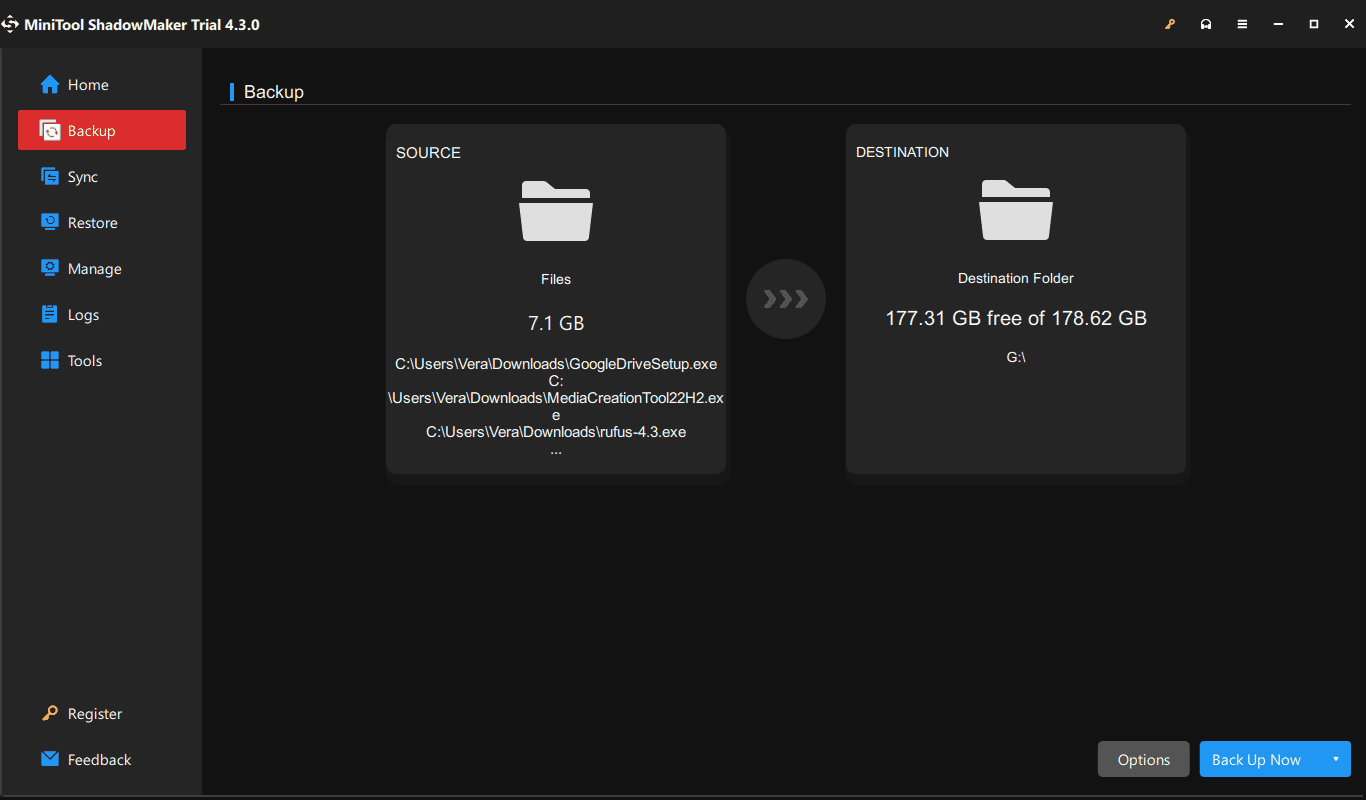
Step 2: Download an ISO file of Windows 10.
Step 3: Connect a USB drive to a PC and run Rufus to create a bootable drive with ISO.
Step 4: Run the old PC from the bootable drive by changing the boot order in BIOS.
Step 5: In the Windows Setup window, select preferences and tap on Install now. Then, finish the rest installation process by following the on-screen instructions.
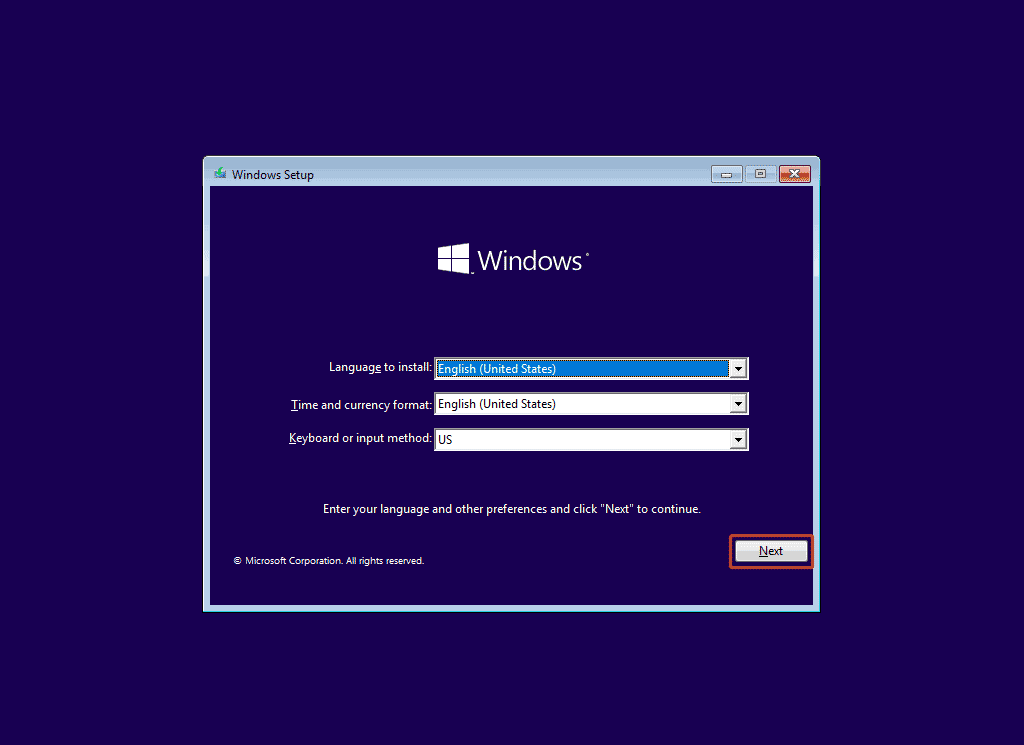
Bottom Line
Now Steam ends support for Windows 7, 8.1, and 8. And if you continue using the client on these old systems, the performance could be affected. Follow the guide to upgrade to a version of Windows 10 or purchase a Win11 PC to use Steam properly.