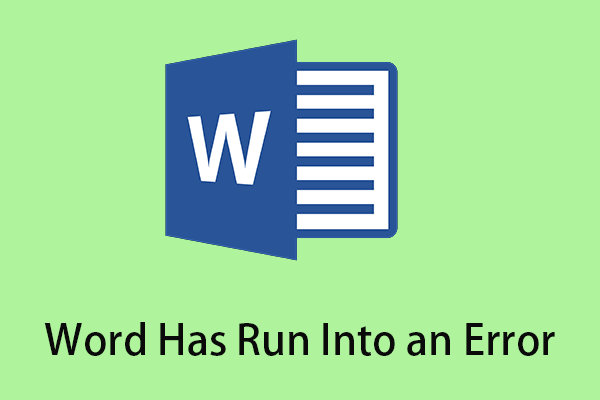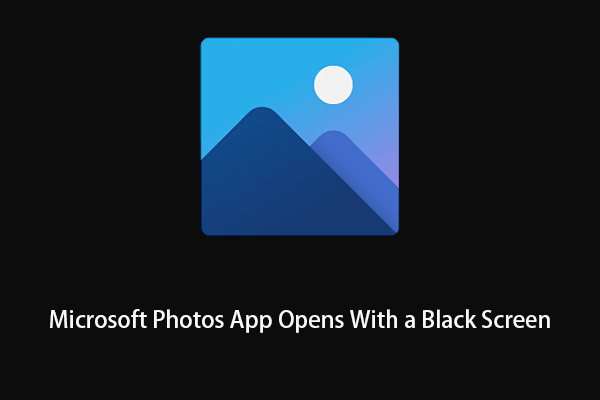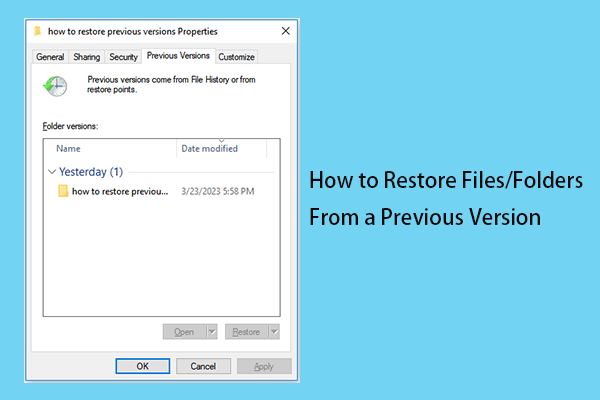Are you encountering a loss of image quality after you save it in Word? Do you know how to prevent Word from reducing image quality? In this post from MiniTool, you can learn how to stop picture compression in Word.
After inserting an image into Word, many users find that their high-resolution images were compressed. Here is a true example:
I'm having a problem with the high-resolution images in my Word doc being compressed every time I make a new copy of the file (either by duplicating the file or by using save as). This is despite having ticked the 'Do not compress images in file' box, for both the current document and 'all-new documents'. Any ideas on how to stop this? It is a very large document (Ph.D. thesis), would very much like to make a good backup copy!
answers.microsoft.com
In this post, you can see why Word compresses your images and how to turn off picture compression in Word.
Why Does Word Compress Image
As the name suggests, image compression allows you to reduce the size of image files by reducing the image quality, thereby reducing the size of the file’s disk footprint. When you have many high-resolution images in your document, the file size may be too large.
Image compression isn’t exclusive to Microsoft Word; it’s in almost all Office products, such as Excel and PowerPoint.
To keep the high resolution of the pictures, you can try the following steps to stop picture compression in Word. In other Office applications, the steps to change the default image resolution and stop image compression are similar to those in Word.
How to Stop Picture Compression in Word Windows
To prevent Word from reducing image quality, you need to follow the steps below to disable image compression from Word Options.
Step 1. Open a Word document and click File > Options.
Step 2. Move on to the Advanced tab, then scroll down to check the checkbox next to Do not compress images in file under Image Size and Quality.
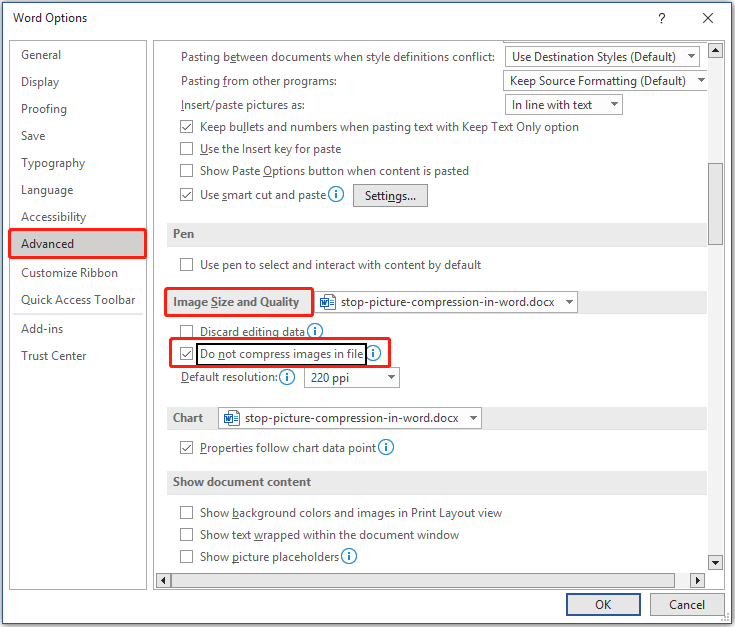
In this window, you can also expand the drop-down menu next to the Default resolution to increase the image resolution. The default image resolution in Word is set to 220 ppi.
Step 3. If you want this change to apply to all your Word documents, you need to choose All New Documents from the drop-down menu. Finally, click OK to save your changes. Now your pictures in all Word documents will keep the maximum image quality.
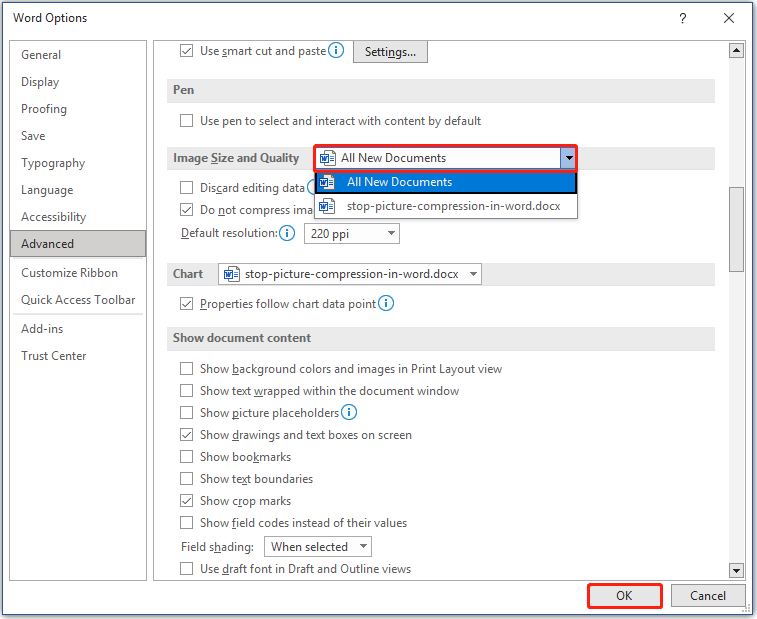
Bonus Time
As the user in the example said, when you have multiple high-quality pictures in your Word documents, it is more important to back up your files in case of any accidents causing data loss. Here I want to share a piece of professional data backup software – MiniTool ShadowMaker to help you back up your files, system, partitions, disks, and so on. The trial edition of MiniTool ShadowMaker allows you to use it for 30 days for free.
MiniTool ShadowMaker TrialClick to Download100%Clean & Safe
If you did not back up your Word documents before losing them, is there a chance to recover them? The answer is Yes. MiniTool Power Data Recovery, the best and free data recovery software, is designed to help you recover documents (DOC/DOCX, XLS/XLSX, PPT/PPTX, PDF, VSD, MPP, PUB, ODT, ODS, etc.), pictures, videos, emails, and more.
The free edition of MiniTool Power Data Recovery allows you to preview up to 70 types of files and recover no more than 1 GB of files totally for free. You can click the button below to free download it and try it out.
MiniTool Power Data Recovery FreeClick to Download100%Clean & Safe
Wrapping Things Up
After reading this paper, I believe you already know how to stop picture compression in Word and how to change the default image resolution in Word. If you have found any other solutions to disable image compression in Office apps, you can share them with us in the comment zone. Thank you in advance.
Should you have any questions when using MiniTool software, please do not hesitate to contact us via [email protected].