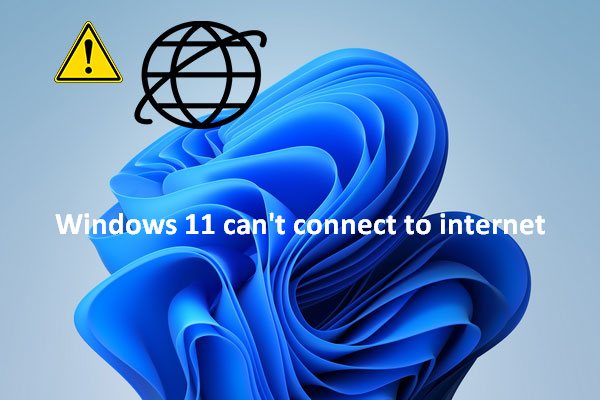Recently, I found many users complained about the WiFi connection problems. Different devices are not able to connect to WiFi, including the Surface Pro. What causes this WiFi problem? More importantly, what should you do when finding Surface not connecting to WiFi? MiniTool Solution gives you answers to both questions.
Issue: Surface Pro Won’t Connect to WiFi
To be specific, a Surface device refers to a device that interacts with its users through the surface of an ordinary object, instead of through a monitor, keyboard, mouse, or other physical hardware. Well, the term Surface Pro refers to a first generation 2-in-1 detachable of the Microsoft Surface series. You can run Windows 11, Windows 10, and Windows 8 on your Surface Pro devices.
Recently, I find lots of users said their Surface Pro won’t connect to WiFi. Users said they are bothered a lot by the Surface Pro not connecting to WiFi issue: they don’t know the causes of it or how to fix it.
Top Fixes For Laptop Not Detecting WiFi On Windows 10/11.
MiniTool Power Data Recovery TrialClick to Download100%Clean & Safe
Causes of Surface Pro Not Connecting to WiFi
Surface Pro can’t connect to this network; why does this happen? There are some possible reasons to cause Surface Pro not connecting to WiFi (Surface Pro 5 not connecting to WiFi, Surface Pro 4 not connecting to WiFi, Surface Pro 3 not connecting to WiFi, etc.).
- The signal strength is not good.
- You’re connecting to an incorrect network.
- VPN is not functioning well.
- Wi-Fi router stops working.
- Wi-Fi router or modem power problem occurred.
- Wi-Fi adapter driver or hardware is corrupted.
- And so on.
Useful Fixes: Surface Pro Won’t Connect to WiFi
Please take actions immediately when your Microsoft Surface won’t connect to WiFi. The fixes mentioned below work for Surface Pro, Surface Book, Surface Laptop, and Surface Go.
Situation 1: Surface Pro Can Find My Wireless Network but Can’t Connect
If your Surface Pro keeps disconnecting from WiFi (Surface won’t connect to WiFi though it can find the wireless network), please try the following methods to fix.
- Make sure Wi-Fi is turned on.
- Check whether the Airplane mode is turned off.
- Make sure the network you’re connecting and the password you’re using for router are correct.
- Turn off the firewall or VPN that may block your connection.
- Check the date and time of your Surface Pro.
- Use another device to check your network.
- If WiFi doesn’t work on other devices, please restart the router & modem and reconnect to Wi-Fi.
- If WiFi works on other devices, please restart your Surface Pro and reconnect to Wi-Fi.
- Run network troubleshooter: Settings -> Update & Security -> Troubleshoot -> Run Internet Connections troubleshooter.
- Turn off MAC filtering and add the MAC address of your Surface Pro to the router’s authorized list.
- Reset the Wi-Fi adapter on your Surface Pro: open Device Manager -> expand Network adapters -> right click on your Wi-Fi adapter -> select Disable device -> right click on it again and select Enable device.
- Update the Windows system.
- Reinstall the drivers and firmware manually.
Security Or Firewall Settings Might Be Blocking The Connection.
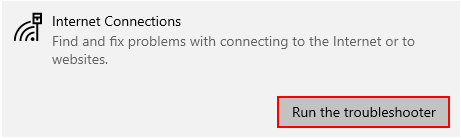
Situation 2: Surface Pro Can’t Find My Wireless Network
If you find the WiFi option not showing in Windows 10 (WiFi option disappeared Windows 10, Windows 10 WiFi not showing up), please use the following ways to solve the problem.
What to check if you run into Windows 10 no WiFi option in settings (also work for Windows 11 system):
- Check your Wi-Fi settings.
- Check whether other wireless networks are available.
- Make sure Airplane mode is set to Off.
- Check the network on another device.
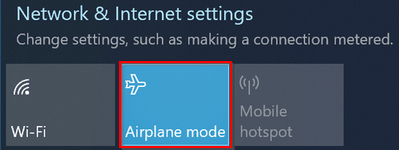
Please check whether the router is broadcasting your network name, restart the network hardware, and update the WiFi firmware if WiFi doesn’t work on other devices.
However, you may find the WiFi network available on other devices but not on Surface Pro. Here’s how to deal with no WiFi option Windows 10 on Surface Pro: restart Surface Pro, check date & time, enable & disable Airplane mode, check TCP/IP settings, run network troubleshooter, reconfigure WiFi adapter, disable MAC address filter, and update system to the latest version.
What Is Laptop MAC Address? How To Find & Change It On Windows 10?