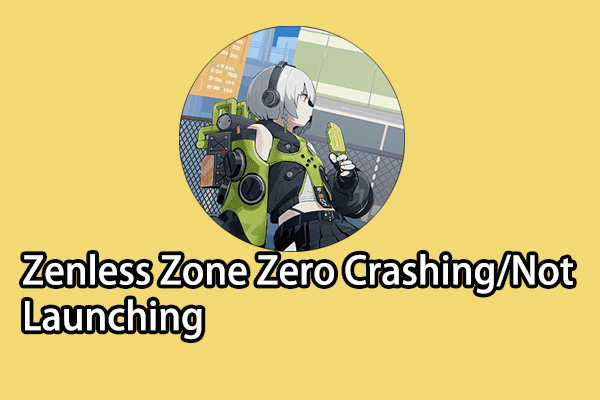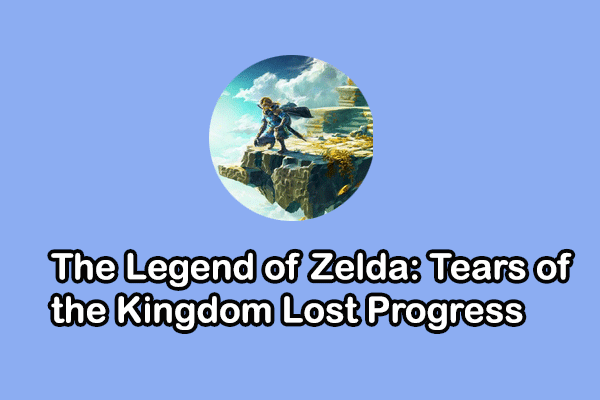Tarisland was globally launched on June 21st, 2014. This game is available for Android, iOS, and PC players. As a massively multiplayer online role-playing game, Tarisland acquires a large number of players in a short time. However, issues occur at the same time. One of the annoying issues is Tarisland freezing or crashing on PCs. Due to various causes, you need to try different solutions to find one that works in your situation.
Fix 1. Disable USB Selective Suspend via Control Panel
This solution is provided by players who are suffering from Tarisland stuttering on the PC. Though it seems strange, many Tarisland players have approved that it works. Here is how to disable this function.
Step 1. Type Control Panel into the Windows Search box and hit Enter to open it.
Step 2. Head to System and Security > Power Options, then click Change plan settings beside the Balanced (recommended) option, which is set by default.
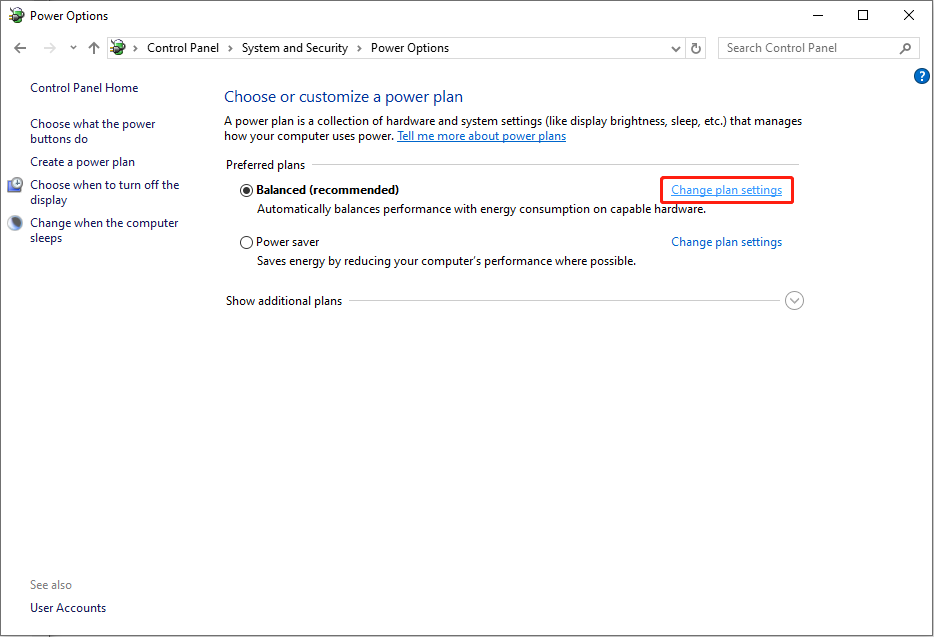
Step 3. Select Change advanced power settings.
Step 4. In the prompt small window, you should navigate to USB settings > USB selective suspend setting.
Step 5. Double-click on the Enabled option and choose Disabled from the dropdown menu.
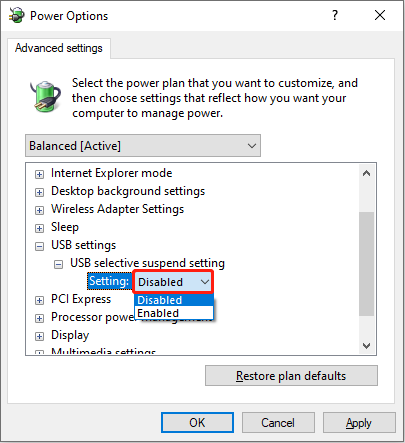
Step 6. Click Apply > OK to save your change.
Afterward, you can relaunch the game on your computer to check whether this method helps to resolve the issue that Tarisland causes the PC to freeze.
Fix 2. Update the Graphics Driver
If Tarisland crashing on your PC happens frequently, you can check whether the problem is caused by the corrupted graphics driver in Device Manager. If there is a yellow exclamation beside the driver, follow the next steps to update or reinstall it.
Step 1. Right-click on the Windows icon at the bottom left and choose Device Manager.
Step 2. Expand the Display drives option and right-click on the driver.
Step 3. Choose Update driver from the context menu, and select Search automatically for drivers from the prompt window.
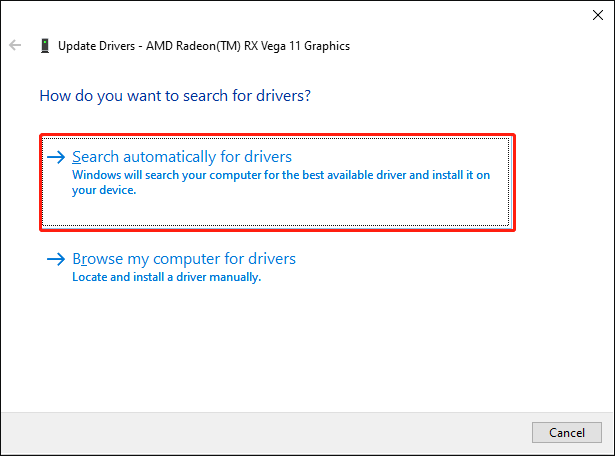
Wait for the updating process to be completed. If the game issue persists, you can choose Uninstall device from the same context menu and click Uninstall again to confirm. To reinstall this driver, you need to restart your computer. The drive is installed automatically during the reboot process.
Fix 3. Verify the Integrity of Game Files
In some cases, Tarisland freezing or crashing is caused by corrupted or lost game files. If you get this game on Steam or Epic Games, the platform is embedded with a feature to check file integrity. Here we take Steam as an example.
Step 1. Open Steam on your computer and find Tarisland in the Library.
Step 2. Right-click on the game and choose Properties.
Step 3. Shift to the Installed Files tab at the left pane, then you can select Verify integrity of game files.
It will take a few minutes to complete the verification process.
Alternatively, you can choose to recover your deleted or lost game files on your computer with the help of data recovery software, like MiniTool Power Data Recovery. This free file recovery software is able to restore types of files that are lost in various situations. If needed, you can get MiniTool Power Data Recovery Free to scan your computer and recover files within several easy steps.
MiniTool Power Data Recovery FreeClick to Download100%Clean & Safe
In addition to the above methods, you can also try to adjust in-game settings, verify the system requirements of this game, perform an anti-virus scan, and some other basic workarounds.
Final Words
Tarisland freezing or crashing troubles several game players, especially PC gamers. Here are several solutions that may resolve your problem effectively. Hope this post provides you with useful information.