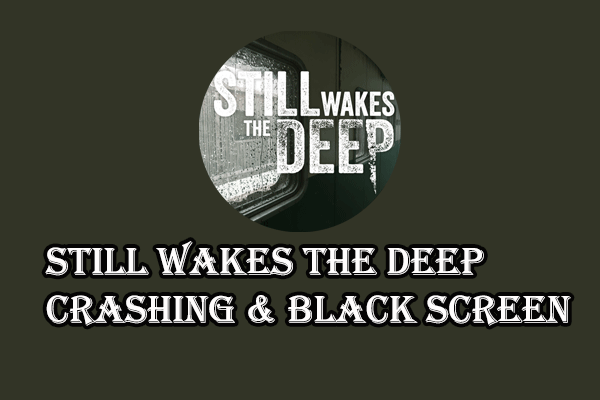Released on July 4th, 2024, Zenless Zone Zero has attracted numerous players around the world. But similar to other games, game crashing or not launching issues troubles many players. Some players encounter the Zenless Zone Zero not launching or crashing issue because of incompatible system configurations, corrupted game files, outdated graphics drivers, and other causes. No matter for what reasons, you can try the following solutions to find one that works for your situation.
You should first ensure that your device meets the basic requirements of running this game. For mobile device users, you are suggested to shut down other applications and programs when running Zenless Zone Zero. If Zenless Zone Zero keeps crashing after doing those precautions tests, you can try the next workaround.
Method 1. Check Internet Connection
An unstable network connection may lead to game lagging or not launching issues. You can reconnect your Wi-Fi or use some network speed test tools to detect your network connections. If there are any internet issues found, you can read this post to find feasible solutions.
Method 2. Update the Graphics Card
If Zenless Zone Zero crashing at startup happens due to an outdated or corrupted graphics card, you can try this method to resolve this problem on your device effectively.
Step 1. Right-click on the Windows logo icon and choose Device Manager.
Step 2. Expand the Display adapters option to locate the problematic driver. Please note that there will be a yellow exclamation icon beside the driver when it occurs problems.
Step 3. Right-click on the driver and choose Update driver from the context menu. In the prompt window, choose Search automatically for drivers to detect and install the latest driver.
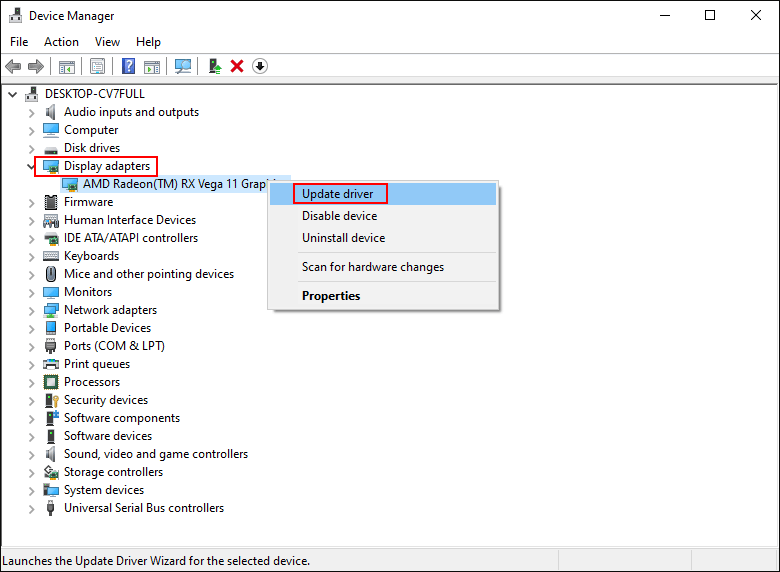
Optionally, choose Uninstall device to uninstall the driver on your device. After uninstalling, reboot your computer. Your computer will reinstall the driver automatically during the restart process.
Relaunch Zenless Zone Zero to see if the launch issue persists.
Method 3. Verify the Game File Integrity
This method is for PC gamers. If you download Zenless Zone Zero via the Epic Games Launcher platform, you can follow the next steps to check if the game file is integrated.
Step 1. Open Epic Games Launcher and navigate to the Library section.
Step 2. Click on the three-dot icon and choose the Properties selection.
Step 3. Shift to the Manage tab and click on the Verify Game Files to check game files.
Wait for the verification process to complete. You can relaunch the game to detect if the game launch issue is resolved.
Method 4. Check Zenless Zone Zero Updates
Typically, game developers will release some update patches to fix issues reported by game players. You can check if there are any updates for Zenless Zone Zero and update the game. You need to check for updates frequently when Zenless Zone Zero keeps crashing on your device.
- For PC gamers: Go to Library in Epic Games > find and click on the three-dot icon of Zenless Zone Zero > select Manage to enable the Auto-Update option. Afterward, your game will update automatically when a new update or version is released.
- For PS5 gamers: Find Zenless Zone Zero on the Home page > click the three-line button > choose Check for Update.
- For mobile phone gamers: Open the App Store or other similar application to find Zenless Zone Zero > click on the Update button beside Zenless Zone Zero (if there is a new patch of the game, there will be an Update button.)
After updating the game to the latest version, you reopen the game.
Final Words
How to fix Zenless Zone Zero crashing or not launching? This post gives four feasible solutions for you. You can try them one by one to get an efficient one. Hope this post gives you some useful information!