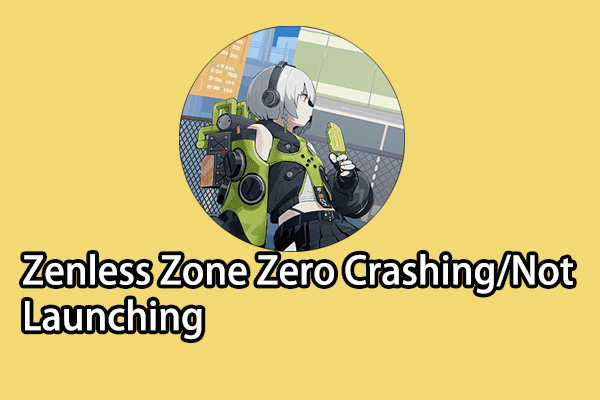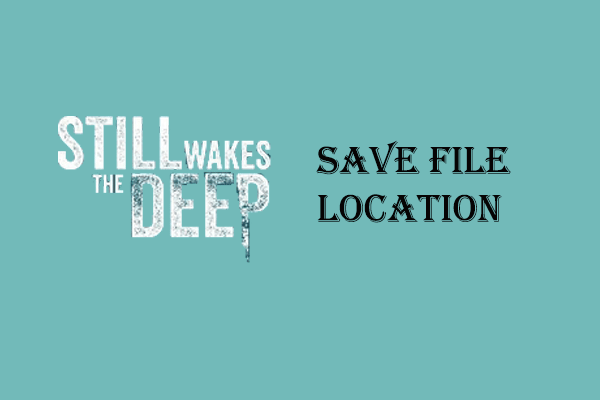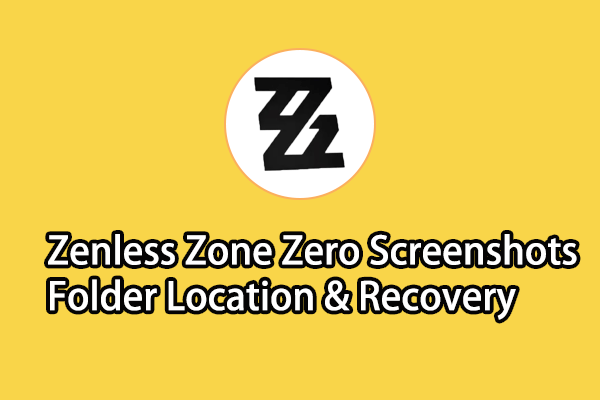Still Wakes the Deep attracts a large number of players with its excellent voice acting and story, however, most players report the Still Wakes the Deep crashing error. You can read this MiniTool post to figure out the causes and resolutions to this issue.
Still Wakes the Deep is a first-person horror video game, released on June 18th, 2024. Most players try this game but are blocked by a Fatal Error in this game. With an error message that UE-Habitat Game has crashed and will close, players experience Still Wakes the Deep crashing and following with a black screen. If this issue stumbles you, move on to the following fixes.
How to Fix Still Wakes the Deep Fatal Error Crash
Fix 1. Update the Graphics Driver
According to some players’ responses, Still Wakes the Deep crashing happens due to outdated or corrupted graphics drivers. In this case, try to update the graphics driver on your computer to resolve the crashing error.
Step 1. Press Win + X and choose Device Manager from the WinX menu.
Step 2. Expand the Display adapters option and right-click on the driver.
Step 3. Choose Update driver and select Search automatically for drivers from the prompt window.
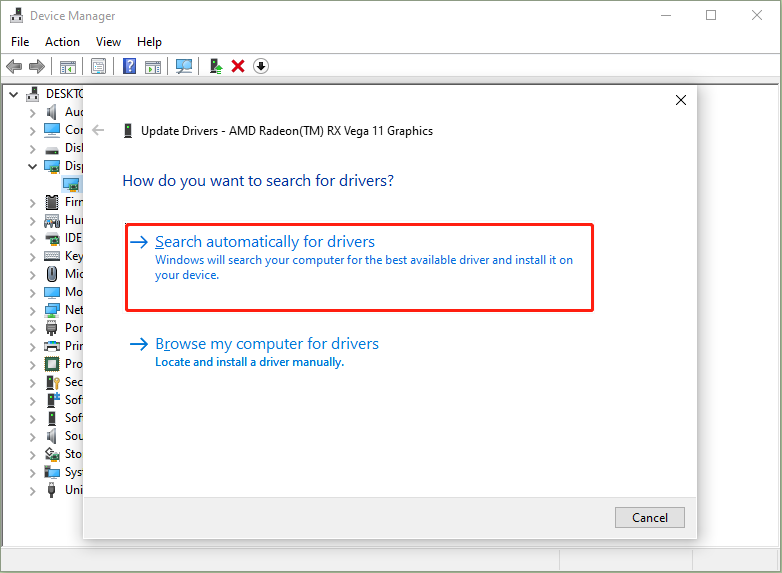
Fix 2. Verify Game File Integrity
Some players suffer game crashes due to the Unreal Engine error in Still Wakes the Deep, which generally indicates a broken installation of the game. You can check the game file integrity by using the Steam file-checking feature.
Step 1. Launch Steam and go to the game Library.
Step 2. Right-click on Still Wakes the Deep and choose Properties.
Step 3. Shift to the Installed File tab, then scroll down to find and click on the Verify integrity of game files button.
Wait for Steam to check the game files. Alternatively, if you know that the crucial game files are lost from your computer, you can run data recovery software to detect and recover lost game files. MiniTool Power Data Recovery is an optimal choice that is capable of retrieving types of files and is easy to use. You can get the free edition to restore 1GB of files for free.
MiniTool Power Data Recovery FreeClick to Download100%Clean & Safe
Fix 3. Reinstall Still Wakes the Deep
If the above two methods don’t work in your situation, try to uninstall the game on your computer and reinstall it. You can directly uninstall the game in Steam by right-clicking on the game in Steam Library and choosing Uninstall. After that, select DELETE in the following window.
To reinstall the game, just find the game from your Library, right-click on it, and choose Install. You can read this post to learn more methods to uninstall Steam games.
How to Fix Still Wakes the Deep Black Screen
Different from players who experience Still Wakes the Deep Fatal Error crash with a black screen. If you just encounter a black screen issue, the possible cause is the mismatch resolution between the game settings and your monitor.
In this situation, you can try to lower the upscaling quality until the game performs well on your computer. For instance, if you try to upscale 1080p to 4K resolution, a black screen might appear. Changing the resolution to 1080p helps to fix the trouble. You can read this post to get specific information.
Another possible cause is the incompatibility of display settings between the game and your screen settings. To resolve the black screen on this occasion, right-click on the EXE file of Still Wakes the Deep and choose Properties. You need to choose the Compatibility tab and tick Disable fullscreen optimizations in the Settings section. Click Apply > OK to save the change.
Final Words
Still Wakes the Deep crashing is already a common problem for players. If you are troubled by this problem as well, try the solutions mentioned in this post. Hope there is any useful information for you.