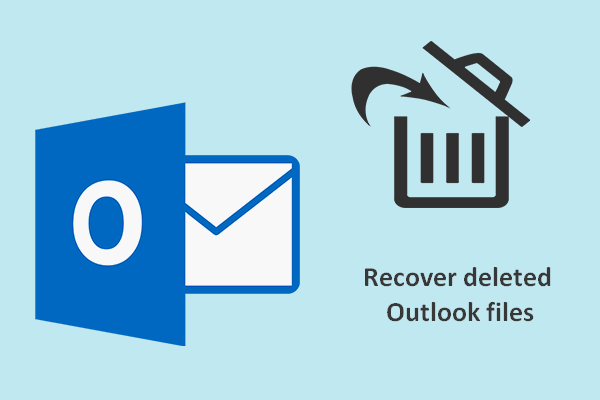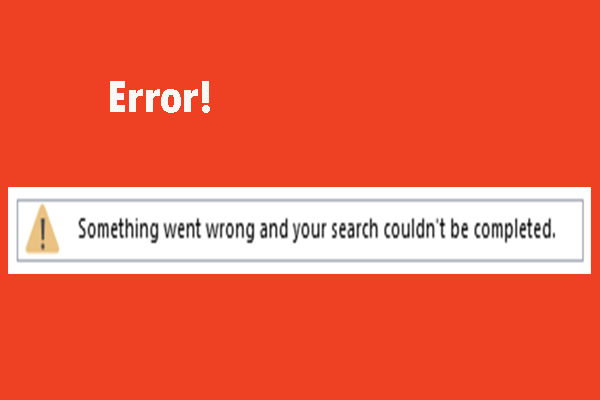If you encounter the action cannot be completed error while setting up or utilizing a Microsoft Exchange email account within Outlook, don’t worry too much. Right now you can read this post written by MiniTool to get several workable solutions. Hope these methods are useful to you.
When you try to set up or utilize a Microsoft Exchange email account within Outlook, you may receive an error message saying “The action cannot be completed. The connection to Microsoft Exchange is unavailable. Outlook must be online or connected to complete this action”.
In this post, you will find out some effective methods to fix this issue. Keep reading.
How to Fix the Action Cannot Be Completed Error?
Method 1: Reregister the DNS
The first way you can try is to reregister the DNS to fix the action cannot be completed error.
Step 1: Type cmd in the Search bar, then right-click Command Prompt and choose Run as administrator.
Step 2: Now type the following commands separately and press Enter after each:
ipconfig /flushdns
ipconfig /registerdns
ipconfig /release
ipconfig /renew
NETSH winsock reset catalog
NETSH int ipv4 reset reset.log
NETSH int ipv6 reset reset.log
Step 3: Close Command Prompt. Now check if Outlook’s action cannot be completed error is solved.
Method 2: Delete the Current Outlook Profile
The second solution is to delete the current Outlook profile and then add a new one. To do that, follow the steps below.
Step 1: Type control panel in the Search bar and click Control Panel to open it.
Step 2: In the path bar, select All Control Panel Items.
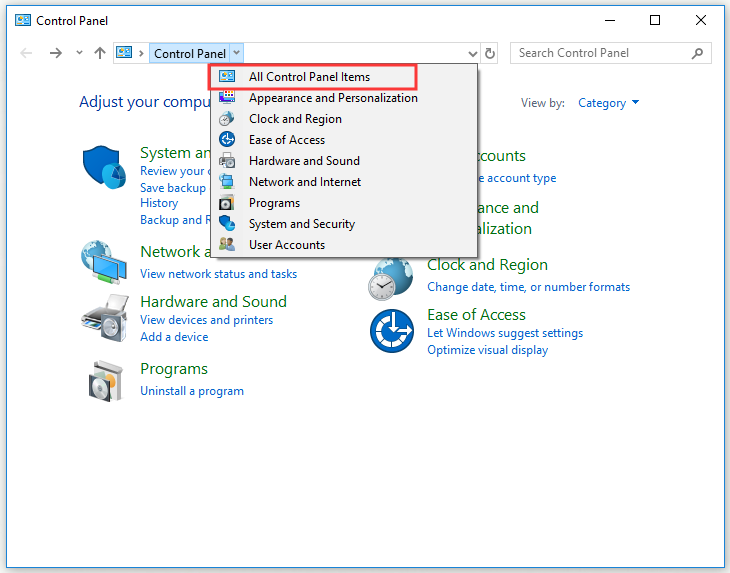
Step 3: Click Mail to open Mail Setup and then click the Show Profiles… button.
Step 4: Select the profile listed there and then click the Remove button.
Step 5: Click Yes to continue. Then close the Mail Setup window.
After removing the previous profile, Outlook will automatically prompt you to set up a new profile. Just follow the instructions on the screen to finish the process. Now you can check if the action cannot be completed error is fixed.
Method 3: Disable Windows Defender Firewall
You can also try to turn off Windows Defender Firewall. In this way, you can check if the Windows Defender Firewall is responsible for the action cannot be deleted error.
Step 1: Close Outlook.
Step 2: Press the Windows key + S hotkey, then input firewall and click Windows Defender Firewall.
Step 3: Click Turn Windows Defender Firewall on or off from the left side.
Step 4: Then check Turn off Windows Defender Firewall (not recommended) and click OK.
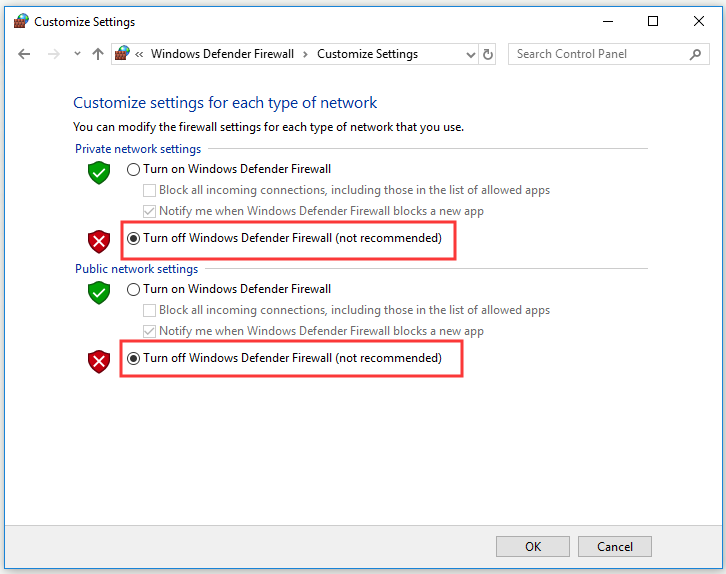
After finishing the steps above, check if the action cannot be completed error disappears.
Method 4: Turn Off Third-Party Antivirus Utilities
You may need to disable your third-party antivirus utilities. Here is a quick guide on how to do that.
Step 1: Right-click the Taskbar and click Task Manager to open it.
Step 2: Switch to the Startup tab. Select your antivirus utilities one by one and click the Disable button after selecting one.
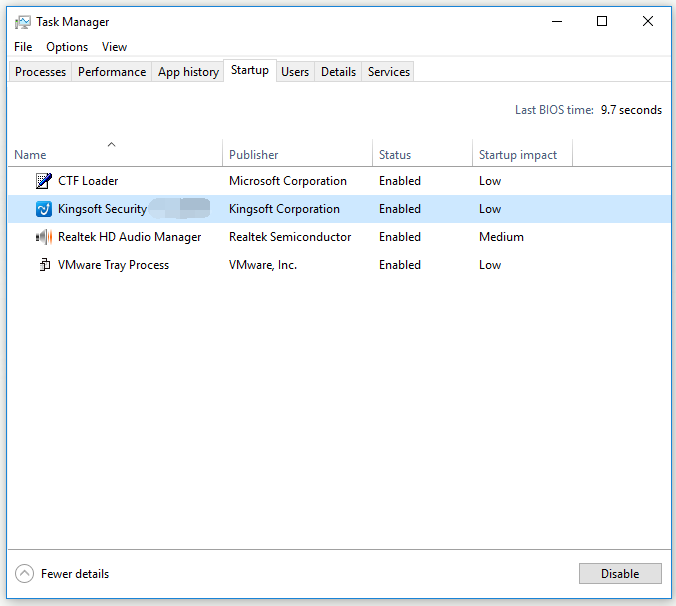
Step 3: Then restart your PC after removing the antivirus software.
Now the action cannot be completed error should be solved.
Method 5: Turn Off Outlook Add-ins
The last method is to turn off Outlook’s add-ins to ensure that there are no conflicting add-ins
Step 1: Click File > Options in Outlook.
Step 2: Click Add-ins from the left side.
Step 3: Select COM Add-ins on the Manage drop-down menu and then click the Go… button.
Step 4: Check all add-ins and click the Remove button to remove them.
After you finish turning off Outlook’s add-ins, the action cannot be completed error should be gone.
Bottom Line
That’s all the information about how to fix the action cannot be completed error. If you are still struggling with this error, try the methods in this post.