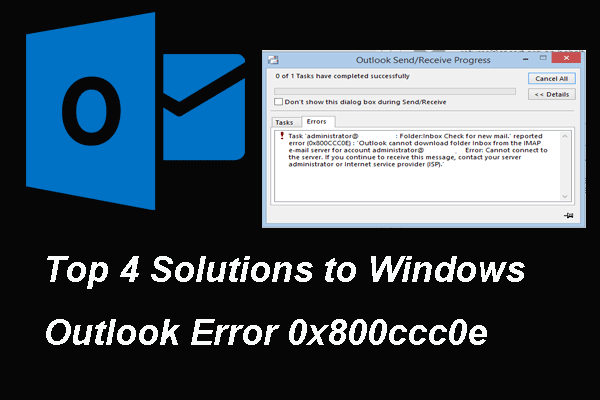When you are trying to sign in to the Outlook mail, you may encounter the error that the custom error module does not recognize this error. This post from MiniTool will show you how to fix it. In addition, you can visit MiniTool to find more Windows tips and solutions.
It is common for users to come across the error that the custom error module does not recognize this error when trying to sign in to the Outlook mail. This issue often occurs with the shared mailbox folders that are using specially crafted web part URLs for Microsoft Outlook Web App.
So, do you know how to fix the issue that the custom error module does not recognize this error Outlook? If not, do not worry. This post will show you the solutions.
4 Ways to the Custom Error Module Does Not Recognize This Error
In this part, we will show you how to fix the issue that the custom error module does not recognize this error MVC.
Way 1. Check the Health Status of Outlook Service
In order to fix the issue that the custom error module does not recognize this error, you can try checking the health status of Outlook service. Hence, click here to open Outlook service and check whether there is a checkmark associated with Outlook service. If you see the message ‘Everything is up and running’, it means that this issue is not caused by the Outlook Server. So, you need to try other solutions.
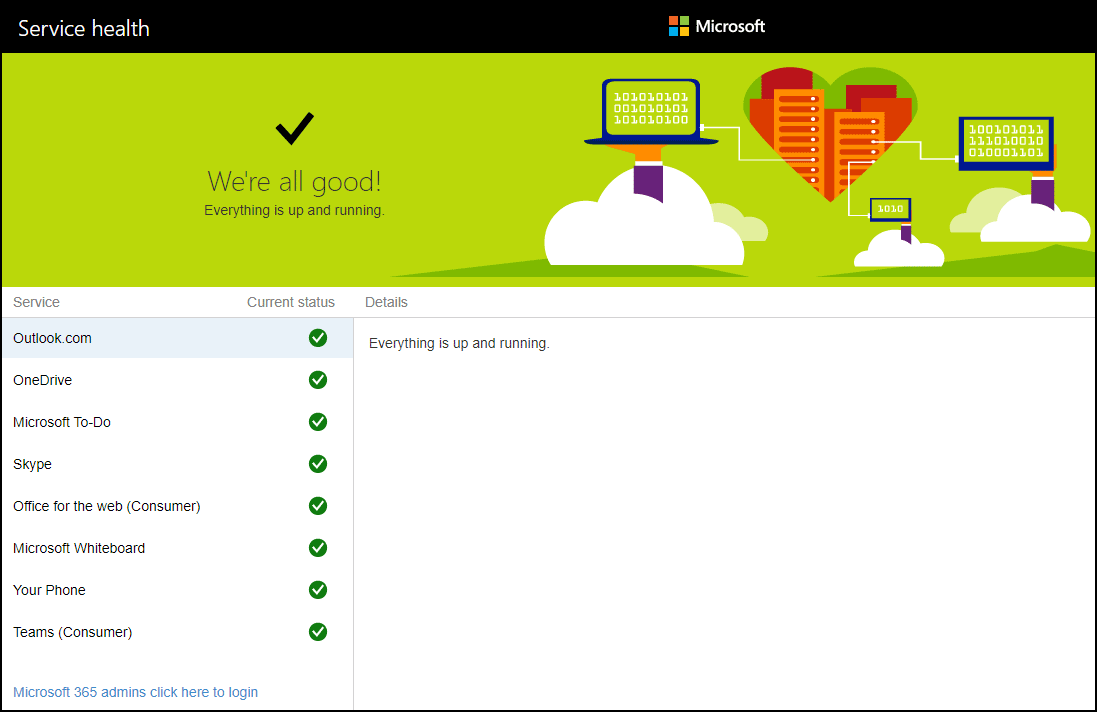
Way 2. Delete All Cookies with Outlook
In order to fix the issue that the custom error module does not recognize this error, you can try deleting all cookies with Outlook.
Now, here is the tutorial.
- Open Outlook Web App.
- Log in to your account.
- Then click the View site information padlock button at the left of the URL bar
- Then choose Cookies.
- Select live.com, microsoft.com, login.live.com, and support.microsoft.com and delete them by clicking the Remove button.
After that, restart your Outlook and check whether the issue that the custom error module does not recognize this error is fixed.
Way 3. Delete Cookies in Edge
In order to fix the issue that the custom error module does not recognize this error, you can choose to delete cookies in Edge.
Now, here is the tutorial.
- Open Microsoft Edge and then click Settings and More.
- Then click Settings.
- Select Privacy and Security.
- Click the Choose what to clear button.
- Select the Cookies and saved website data option.
- Check the option Cached data and files.
- At last, click the Clear button.
Once all steps are finished, restart your Outlook mail and check whether the issue that the custom error module does not recognize this error is fixed.
Way 4. Try Another Browser
If the above solutions cannot fix the issue that the custom module does not recognize this error, you can choose to open Outlook in another browser and then check whether you can sign into Outlook successfully.
To sum up, this post has shown 4 ways to fix this Outlook error. If you come across the same error, try these solutions. If you have any different ideas to fix it, you can share them in the comment zone.