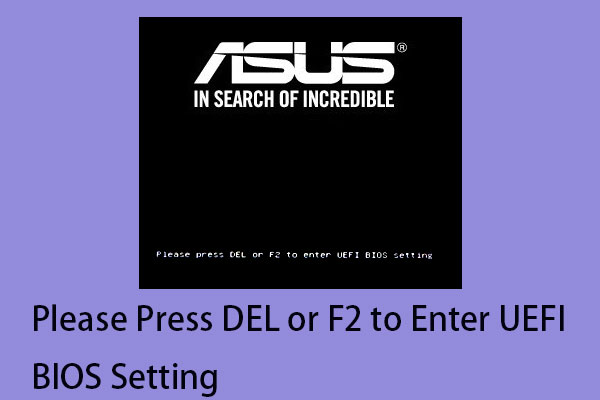Many users report who use Windows devices with NVIDIA GPU cards recive the description for Event ID 153 from source nvlddmkm cannot be found meesage and their games crash. This post from MiniTool introduces how to fix it.
You may see “the description for Event ID 153 from source nvlddmkm cannot be found” error message. This error is usually found in system logs after experiencing issues such as crashes, unexpected restarts, or temporary black screens.
This issue is especially common among gamers as it often causes games or other demanding applications to crash. It indicates that there is an issue related to this driver, which could be due to a variety of factors such as driver corruption, compatibility issues, or even hardware failure.
I have been plagued by countless annoying random game crashes the past months with my pc with all pointing out to this error (from event viewer) when they occur: "The description for Event ID 153 from source nvlddmkm cannot be found. Either the component that raises this event is not installed on your local computer or the installation is corrupted. You can install or repair the component on the local computer.
...Microsoft
Related post: How to Fix NVLDDMKM Event ID 14? Here Are 12 Solutions!
Method 1: Give the Full Control Permission to the File
First, you can try an unconventional fix that seems to be working for some Windows users. Here is how to do that:
1. Find nvlddmkm.sys in C:\Windows\System32.
2. Right click it and select Properties. Then, go to Security and click Edit….
3. Enable user permissions to full control. Make sure the checkboxes in the Allow column are all checked.
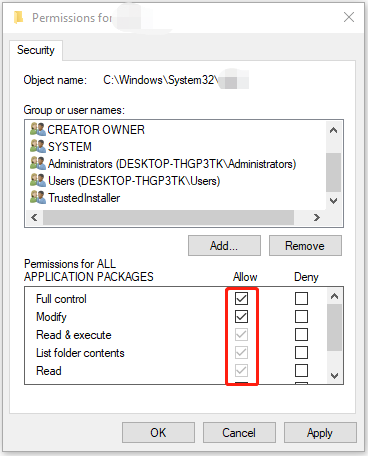
Method 2: Update Nvidia Drivers
You can also try to update Nvidia drivers to fix the description for Event ID 153 from source nvlddmkm cannot be found on Windows 11.
1. Press the Windows + R keys to open the Run dialog. Then, type devmgmt.msc.
2. Expand Display adapters, right-click your GPU card, and then choose Update driver.
3. Click Search automatically for drivers.
Method 3: Roll Back Nvidia Drivers
1. Press the Windows + R keys to open the Run dialog. Then, type devmgmt.msc.
2. Next, you can expand the Display adapters category, and right-click the target Nvidia graphics card device to select Properties.
3. Then you can click the Driver tab, and click the Roll Back Driver button.
Method 4: Stop Overclocking
While you can overclock your hardware for better graphics and better gaming performance, doing so can make the description for Event ID 153 from source nvlddmkm cannot be found on Windows 11. To fix it, you can close overclocking utilities like MSI Afterburner and set the clock speed back to default.
Method 5: Update BIOS
If the above solutions are not working for the description for Event ID 153 from source nvlddmkm cannot be found issue, you can try to update BIOS.
However, updating BIOS has a risk since system crashes may happen. Thus, you had better create a system backup or back up your crucial files before starting the update. If your PC can’t boot after updating BIOS, you can restore the PC to a normal state with the backup. To do that, you can try the Windows backup software – MiniTool ShadowMaker, it can be used to create a backup for Windows operating systems, files, folders, disks, or partitions.
To update BIOS, you can refer to this post – How to Update BIOS Windows 10 | How to Check BIOS Version.
Final Words
To sum up, this post has introduced how to fix “the description for Event ID 153 from source nvlddmkm cannot be found” issue. If you come across the same issue, try these solutions.