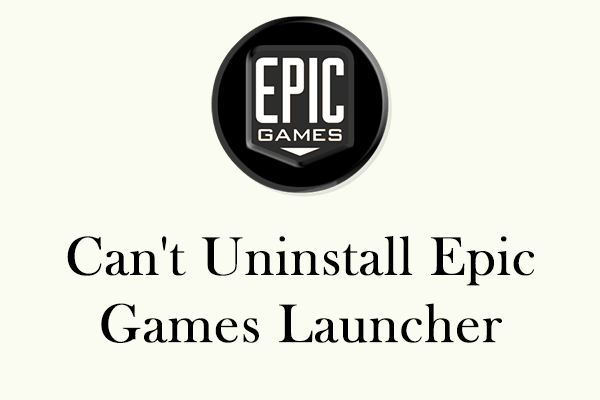Do you receive the Epic Games Launcher Setup Wizard ended prematurely while trying to install Epic Games Launcher on your computer? If yes, take a closer look at this post from MiniTool to get more information.
The Epic Games Launcher Setup Wizard Ended Prematurely
Despite the Epic Games Launcher is one of the most widely used platform to distribute games, it might also meet with unexpected errors or bugs. Some of you might suffer from the Epic Games Launcher Setup Wizard ended prematurely during the installation process of the program. The complete error message reads:
The Epic Game Launcher Setup Wizard ended prematurely because of an error. Your system has not been modified. To install this program as a later time, run Setup Wizard again. Click the Finish button to exit the setup wizard.
Before troubleshooting this issue, please make sure:
- Your internet connection is stable.
- There is sufficient available disk space for the program to install.
MiniTool System Booster TrialClick to Download100%Clean & Safe
Solution 1: Use Microsoft Installer
When you have trouble downloading, installing, or uninstalling a program like Epic Games Launcher, you can utilize the msiexec.exe switches (Microsoft Installer) to gain full control over the installation processes and install it again. To do so:
Step 1. Right-click on the Start menu and select Task Manager.
Step 2. For Windows 10, click on File in the top left corner and select Run new task. For Windows 11, you can directly click on the Run new task option in the top right corner.
Step 3. Type msiexec.exe in the Run dialog and tick Create this task with administrative privileges.
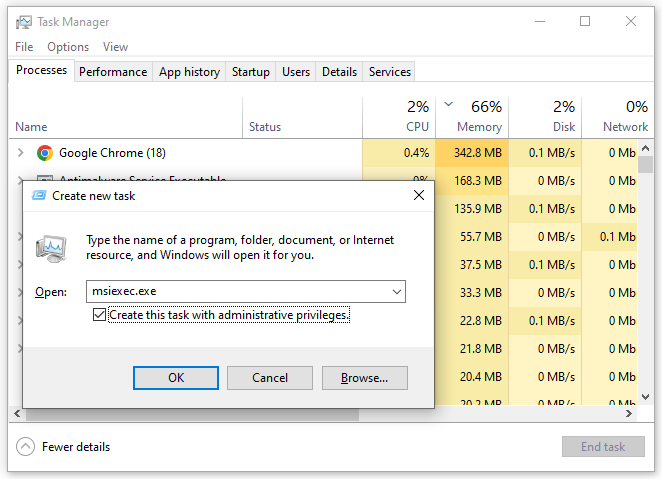
Step 4. Click on Browse > hit Programs in the lower right to select All files > select the Epicinstaller file you’ve downloaded > hit Open > press OK in the Create new task window to start the installation. After that, Epic Games Launcher installation failure might be gone.
Solution 2: Perform a Fresh Reinstallation
If you fail to install a program, the first thing that comes to your mind might be reinstalling this program from scratch. Here, this method also does the trick for the Epic Games Launcher Setup Wizard ended prematurely. Before a fresh reinstallation, you need to terminate relevant tasks and remove all the downloaded files.
Move 1: End Relevant Tasks
The operating system needs to ensure that all the related tasks are properly closed and all its files are accessible. To prevent an incomplete removal, follow these steps to forcefully shut them down:
Step 1. Right-click on the Start menu and select Task Manager.
Step 2. In the Processes tab, right-click on any tasks related to Epic Games and select End task.
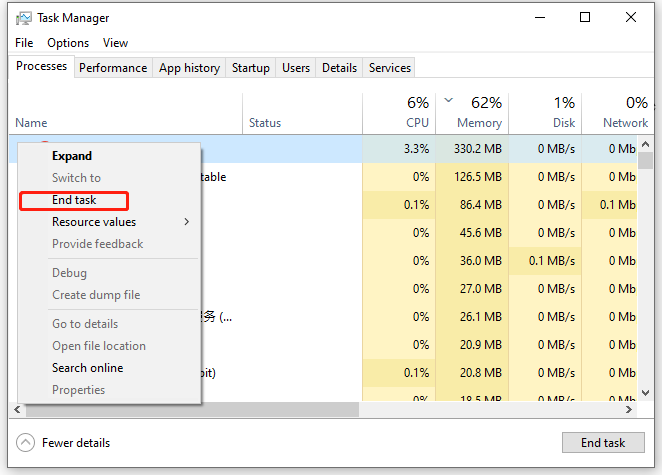
Move 2: Delete the Epic Games Folder
Next, you can move to File Explorer to delete all the traces of Epic Games, that is, remove all the contents inside the Epic Games folder. By default, this folder is located in the following 2 paths:
- Local Disk C: > Programs Files > Epic Games
- Local Disk C: > Programs Files (x86) > Epic Games
Now, let’s see how to delete it step by step:
Step 1. Press Win + E to open File Explorer.
Step 2. Head over to your C drive > open the Program Files folder > find the Epic Games folder and delete it.
Step 3. After that, click on the back arrow to return to C: drive > open the Programs Files (x86) folder > right-click on the Epic Games folder and select Delete.
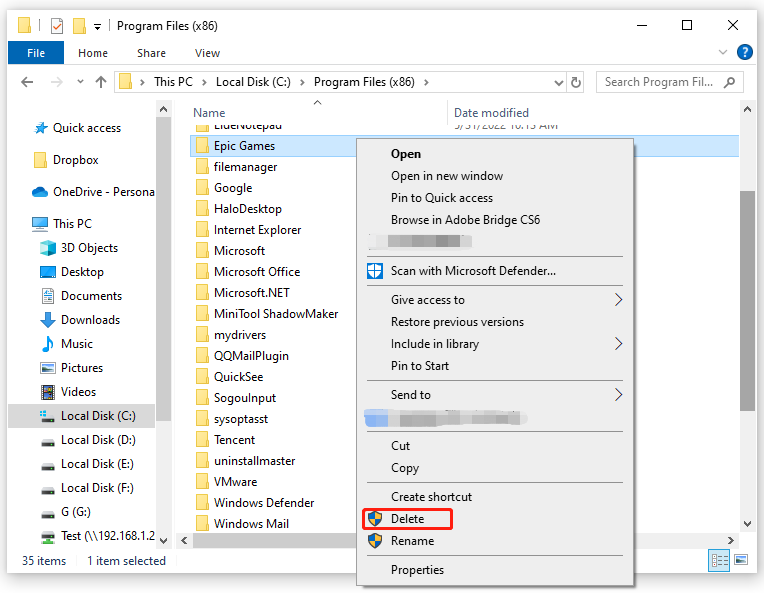
Move 3: Reinstall Epic Games Launcher
After deleting all the remnants of Epic Games Launcher, it’s time to download and install it from the official online store. Follow these steps:
Step 1. Open your browser.
Step 2. Head over to the Epic Games Store.
Step 3. Redownload the Epic Games Launcher.
Step 4. After downloading, click on the installer file.
Step 5. In the Epic Games Launcher Setup window, click on Remove to delete engines, applications, and other content downloaded by the Epic Games Launcher.
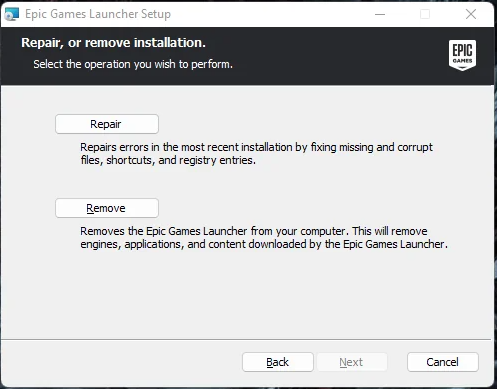
Step 6. Click on Remove again to confirm this operation and wait for its completion.
Step 7. Once done, relaunch the installer file and hit the Repair button to start the repairing process.
Solution 3: Disable Fast Startup
Although Fast Startup helps you to shorten the boot time of your computer, it might also be a culprit of the Epic Games Launcher Setup Wizard ended prematurely. With this feature enabled, some services and drivers might fail to initialize upon startup, leading to issues with device recognition, application crashes, network connectivity, etc. Therefore, disabling Fast Startup might work for Epic Games Launcher installation failure. Follow these steps:
Step 1. Open Control Panel.
Step 2. Tap on System and Security > Power Options.
Step 3. In the left pane, click on Choose what the power buttons do.
Step 4. Hit Change settings that are currently unavailable.
Step 5. Uncheck the Turn on fast startup (recommended) option and save the change you’ve made.
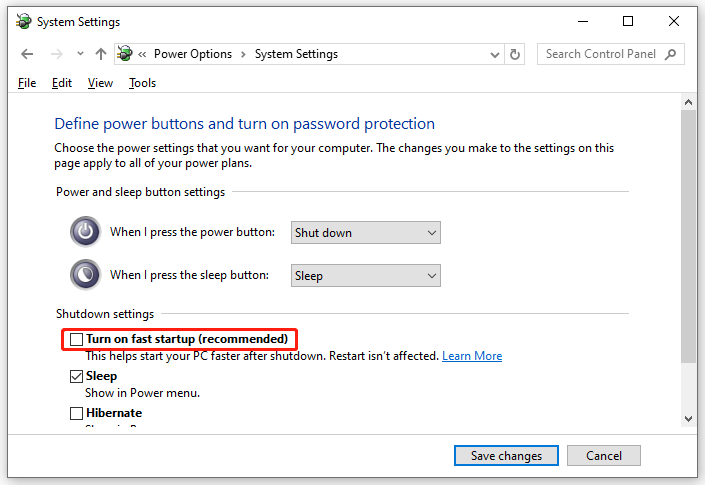
Step 6. Reboot your computer and run the problematic program to see if you will fail to install Epic Games Launcher again.
Final Words
That’s everything you can do when you can’t install Epic Games Launcher and the installation ends prematurely. Most importantly, remember to speed up your computer with MiniTool System Booster for optimal system performance.
MiniTool System Booster TrialClick to Download100%Clean & Safe