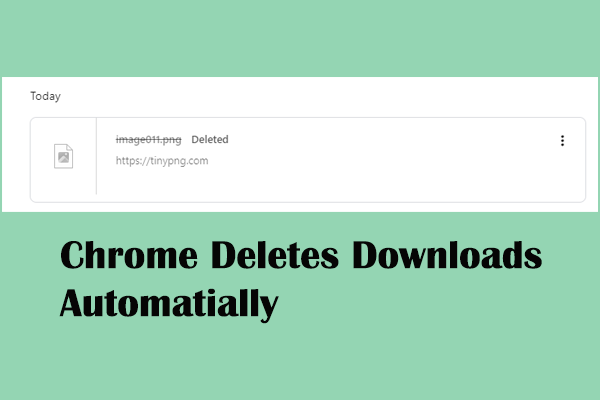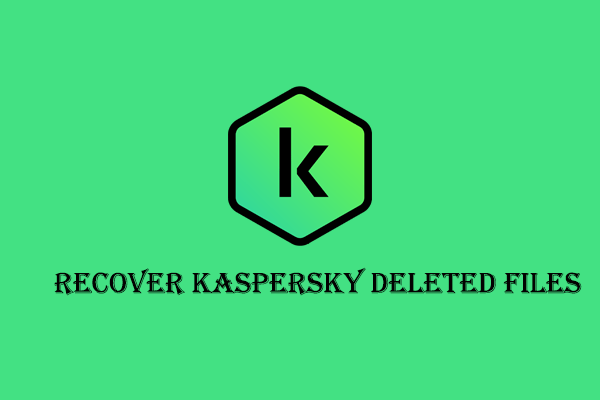An IDM user may receive an error message that the file has been moved when trying to access the file on IDM. Is there any solution to resolve this issue and find the file on your computer? You can read this post on MiniTool to find answers.
Internet Download Manager (IDM) is a download manager to increase download speed by up to 10 times for the Windows operating system. However, you may be stuck in a dilemma that the downloaded large file can’t be found with the error message “the file has been moved”. There are two solutions for you to resolve this error.
Method 1. Find Files from the Temporary Directory
Sometimes, files are not actually lost when the prompt “files have been moved from IDM error” occurs. When files are not saved in recognizable file extensions, you will be prompted into this window as well. You can follow the next steps to find the downloaded file on your computer.
Step 1. Open IDM and find the downloaded file. Right-click on the file and choose Options.
Step 2. Change to the Save to tab to find the Temporary directory section. You should copy the address.
Step 3. Press Win + E to open Windows Explorer and paste the copied path into the address bar. Hit Enter to open the target folder.
Step 4. Find and open the DwnlData folder. You can right-click on each file and choose Open with to find the target file. Then, change the file extension to the proper one.
If the file extension doesn’t show on your computer, you can choose View at the top toolkit and tick File name extensions to display the file extensions.
Method 2. Recover Files with Data Recovery Software
If the IDM file has moved and no target item is found with the above method, you can try to recover the disappeared file with the assistance of professional data recovery software, like MiniTool Power Data Recovery.
This free file recovery software supports recovering types of files on your computer and is compatible with all Windows operating systems. You can run this software to scan the IDM folder directly to detect all the files saved here, including the deleted, lost, and existing ones.
Step 1. Download and install MiniTool Power Data Recovery by clicking the download button below.
MiniTool Power Data Recovery FreeClick to Download100%Clean & Safe
After that, launch the software and choose the target partition to scan. Typically, you can choose the C drive under the Logical Drives section and click Scan.
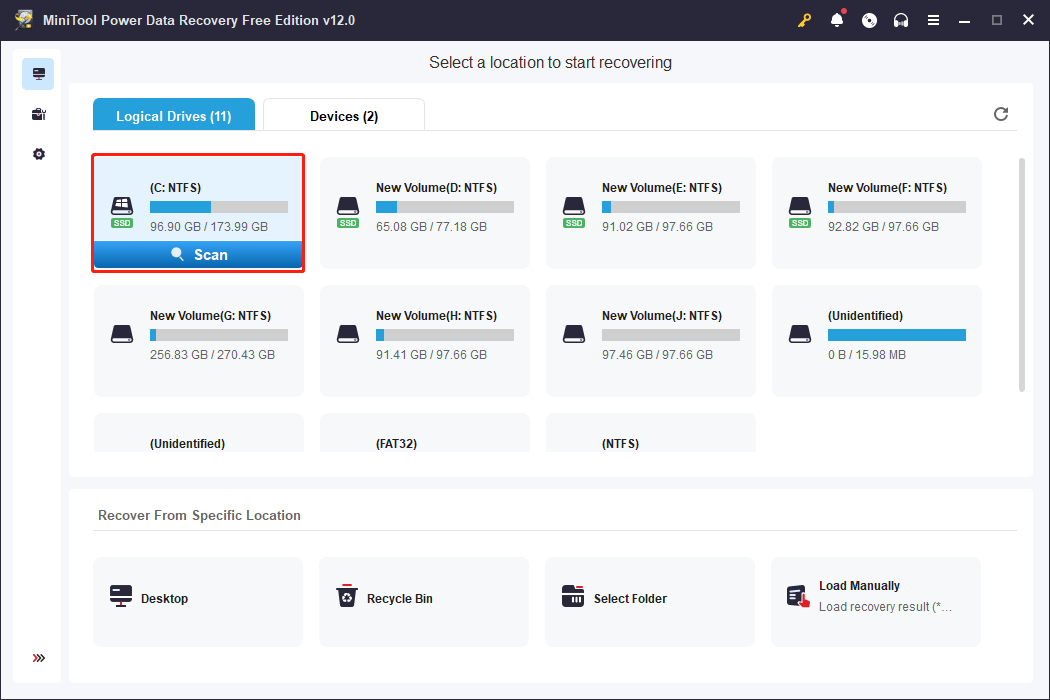
Step 2. Wait for the scan process to complete. In order to find all the items on the driver, you are not suggested to suspend the scan process. You can find the target files by their paths or types. To increase the file recovery efficiency, try the Filer and Search features to filter out unnecessary files.
Step 3. The Preview feature allows you to verify the file content before saving them. After ensuring the files are the required ones, tick them and click the Save button to choose a new save destination.
When you get the prompt window that informs you the file has been moved in IDM, you can try to recover the missing file with MiniTool Power Data Recovery. The free edition enables you to restore 1GB of files for free. Why not give it a try if needed?
Final Words
It is annoying when opening the downloaded file but get the file has been moved message. You can try the above two solutions to find and get the lost file back. Hope you can get useful information from this post.