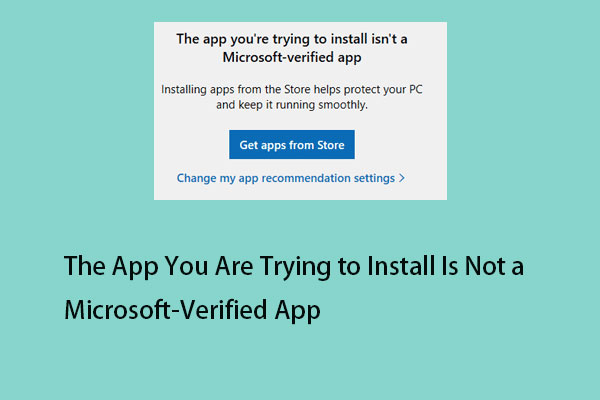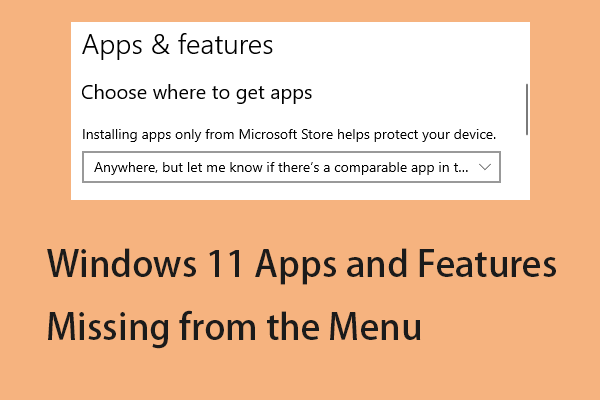The “there is a problem with this Windows installer package” error message is a common issue when trying to install desktop software such as iTunes, Unreal Engine, Adobe Acrobat Reader, etc. on Windows 11/10. The message also says, “a program required for this install to complete could not be run.” The following are some reasons for the issue.
- You do not have full access to the installation folder.
- Your installer file is out of date or corrupted.
- You downloaded the wrong package.
- Your computer does not meet the minimum requirements.
- Your Windows is not the latest.
Fix 1: Check If You Have the Administrative Permissions
If you lack the appropriate permissions to install the application, you may receive the error there is a problem with this Windows installer package. Thus, you need to check if you have administrative permissions.
Step 1: Press Windows + I to open the Settings application.
Step 2: Then, go to Accounts > Family & other users.
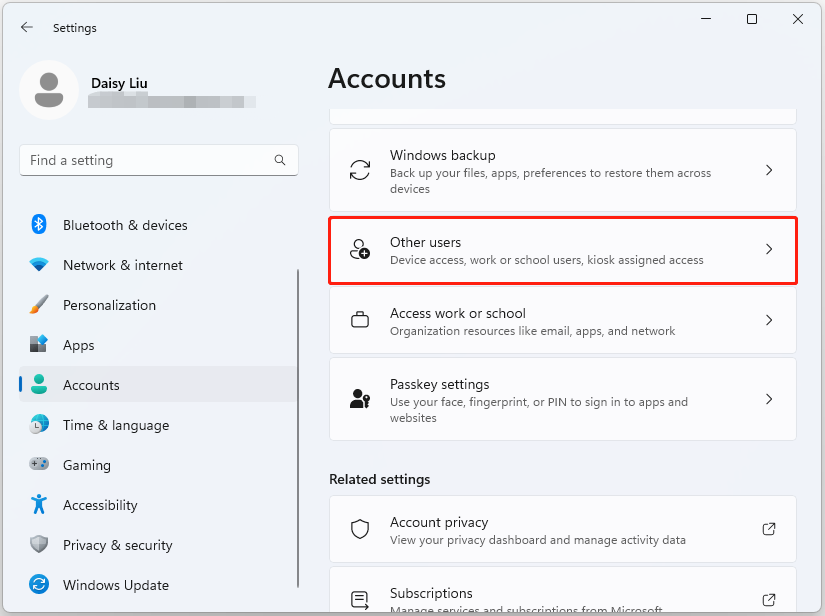
Step 3: Under Other users, select the account that you want to change privileges for. Now, click Change account type. Check if it is Administrator.
Fix 2: Restart the Windows Installer Service
To fix “there is a problem with this Windows installer package”, you can choose to restart the Windows Installer service.
Step 1: Press the Windows key and R key together to open the Run dialog.
Step 2: Then, type services.msc in the box and click OK to continue.
Step 3: Find the Windows Installer service and right-click it to choose Restart.
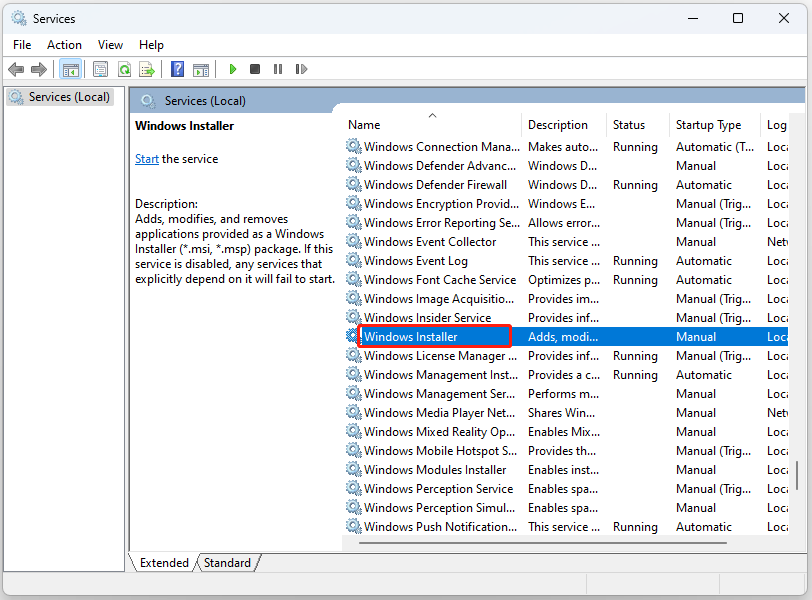
Step 4: Click Apply and OK to confirm the changes.
Fix 3: Run the Program Install Troubleshooter
Microsoft has a free program install troubleshooter designed to help resolve installation issues. Here’s how to get it.
Step 1: Download Program install and Uninstall troubleshooter and then run it.
Step 2: Click the Uninstalling button.
Step 3: Now, you can see the programs on your device, select the program that you encounter issues and click Next.
Step 4: Follow the prompts on the screen to complete the rest process.
Fix 4: Repair the Software
The application you are trying to install may be corrupted. When the “there is a problem with this Windows installer package” error message appears, use the following steps to fix.
Step 1: Press the Windows + I keys together to open the Settings application.
Step 2: Find Apps > Apps & features.
Step 3: Next, scroll down the page, find the app that encounters the error message, and click the three-dot menu beside it.
Step 4: Then, click Advanced options. Finally, click the Repair button to repair.
Fix 5: Re-Register Windows Installer
How to fix there is a problem with this Windows installer package? You can re-register Windows Installer.
Step 1: Type cmd in the Search box and choose Run as administrator.
Step 2: Type the following commands and press Enter after each one:
- msiexec.exe /unregister
- msiexec.exe /regserver
Step 3: Close the Command Prompt and check if the installer runs properly.
Fix 6: Update Windows 11/10
Windows updates can help you fix a lot of system issues and bugs. When you encounter the “there is a problem with this Windows installer package” issue, you can try installing the latest Windows updates.
Step 1: Press the Windows + I keys together to Open Settings.
Step 2: Click the Windows Update section, and click the Check for updates button to check if there are any new updates. Then Windows will search for available updates. Just follow the on-screen instructions to finish the process.
MiniTool ShadowMaker TrialClick to Download100%Clean & Safe
Final Words
How to fix the “there is a problem with this Windows installer package” issue? You can find answers in the above content. I hope that this post will be useful to you.