What is Mozilla Thunderbird? Can you get Mozilla Thunderbird for free? How to download Mozilla Thunderbird and install it on your Windows or Mac PC for sending emails? Now, you can read this post from MiniTool to find the answers.
Overview of Thunderbird
Thunderbird is a free email client, which was developed by Mozilla. Thus, it is also called Mozilla Thunderbird. You can use it to send, receive and manage your email on Windows, macOS, Linux, and other supported systems.
You can configure Thunderbird to retrieve email from your email provider using IMAP or POP3, and send email using SMTP.
Thunderbird Download
This part is about Thunderbird download for Windows/Mac.
Thunderbird Download for Windows
Before you get the Mozilla Thunderbird download, you need to check if your Windows PC meets the system requirements.
Supported Operating Systems:
- Windows 7
- Windows 8
- Windows 10
- Windows 11
Windows Recommended Hardware:
- Pentium 4 or newer processor that supports SSE2
- 1GB RAM/2GB of RAM for the 64-bit version
- 200 MB hard drive space
- Additional hard drive space for mail storage
If your Windows meet the system requirements, you can start to download Thunderbird.
1. Open your browser (Firefox, Google Chrome, Microsoft Edge, etc.) and go to the Thunderbird official website.
2. You can click the FREE DOWNLOAD button directly since it will automatically recommend the most suitable Thunderbird version for you. You can also click the System &Languages option to choose the version and languages.
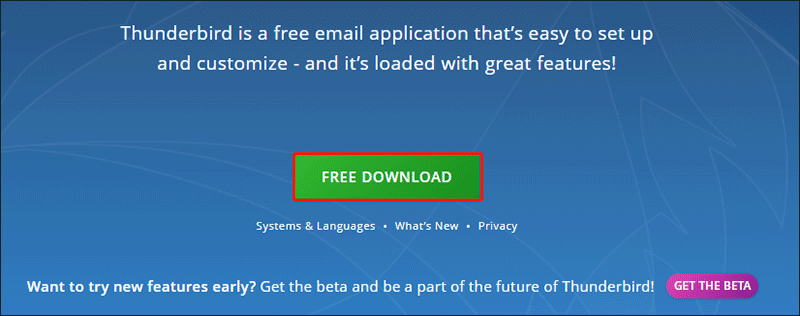
3. Depending on your connection speed, the download may take a few minutes. You just need to wait patiently.
Thunderbird Download for Mac
If you want to download Thunderbird for Mac, you need to check if your Mac PC meets the system requirements.
Supported Operating Systems
- macOS 10.12
- macOS 10.13
- macOS 10.14
- macOS 10.15
- macOS 11
- macOS 12
Recommended Hardware:
- Mac computer with an Intel x86 processor
- 512 MB RAM
- 200 MB hard drive space
- Additional hard drive space for mail storage
If your Mac meets the system requirements, you can follow the steps below to get the Thunderbird download.
- Go to the Thunderbird official website.
- You can click the FREE DOWNLOAD button directly. If you want to download Thunderbird in a different language than suggested, click click the System &Languages option for a list of available versions. Click the MACOS button to download.

Thunderbird Install
Thunderbird Install for Windows
After finishing downloading Thunderbird, now install it on your Windows 11/10/8/7 PC:
- Just double-click the .exe file and it will extract the file. Click Next.
- Choose the setup options. There are two options – Standard and Custom. Then, click Next.
- Choose a path to save the setup files. By default, it is in C:\Program Files \Mozilla Thunderbird. Then, click Install.
Thunderbird Install for Mac
To install Thunderbird on Mac, here are the details.
- Once the download is completed, the disk image may open by itself and mount a new volume that contains the Thunderbird application.
- If you do not see the new volume, double-click the Thunderbird dmg icon to open it. A Finder window appears, containing the Thunderbird application.
- Drag the Thunderbird icon to the Applications folder.
- Now eject the disk image by selecting it in the Finder window and pressing the command+Ekeys or by using the Finder’s File menu, and selecting Eject.
Thunderbird Update
How to update Thunderbird? Follow the guide below:
- Go to the Help menu and select About Thunderbird.
- The About Thunderbird window will open and Thunderbird will begin checking for updates and downloading them automatically.
- When the updates are ready to be installed, click Restart Thunderbird to Update.
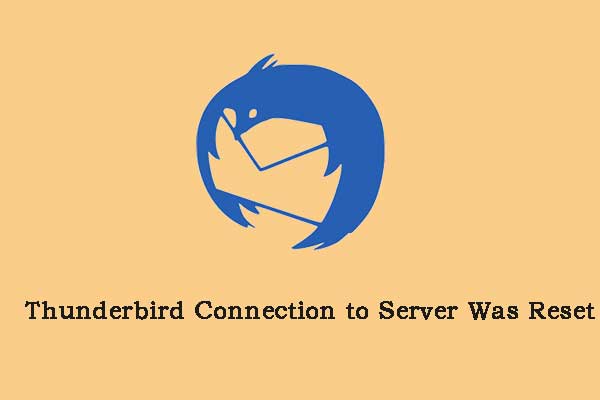
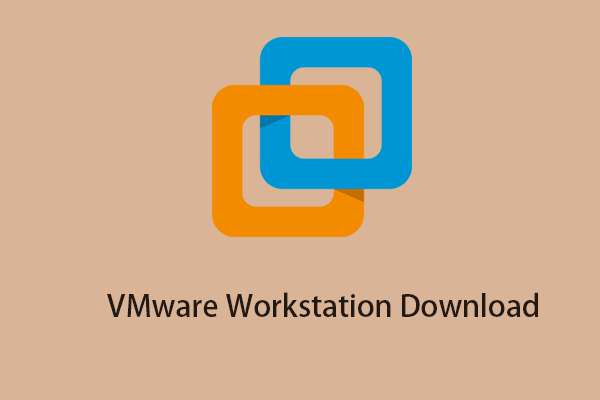
![Download and Install Windows ADK for Windows [Full Versions]](https://mt-test.minitool.com/images/uploads/2022/07/windows-adk-thumbnail.png)