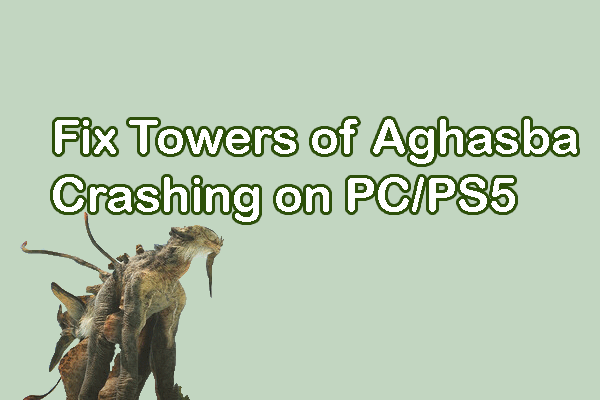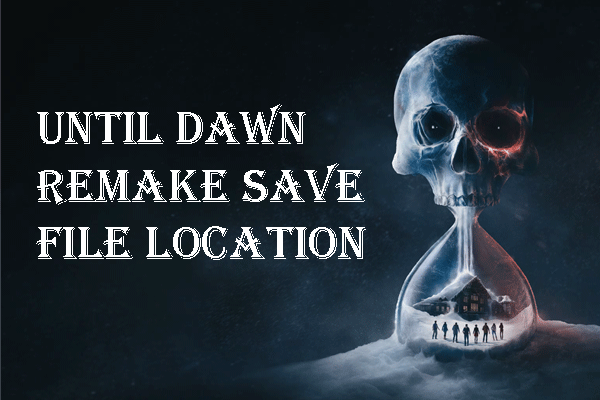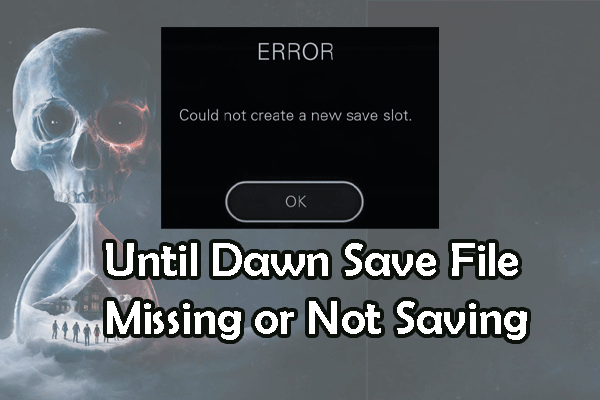Do you know where the Towers of Aghasba save file location is on your computer? If you don’t know the exact location of the saved files, this post from MiniTool is the right place for you to get detailed information.
Towers of Aghasba Early Access is available on November 20th. If you get this version, you may experience diverse game issues because, for testing, this version doesn’t provide a stable game environment. Therefore, the saved game files are important in safeguarding your game processes. But where is the save file location for Towers of Aghasba? Keep reading to find it.
Towers of Aghasba Save File Location
You can easily find the saved files for Towers of Aghasba in Windows Explorer. Here is the detailed information on how:
Step 1. Press Win + E to open Windows Explorer on your computer.
Step 2. By default, the game files will be saved on the C drive. If you haven’t changed the game installation path, navigate to the following path:
C:\Users\username\AppData\Local\Towers\Saved\SaveGames
If you don’t find the Towers of Aghasba saved files in this path, you can try the next steps.
Step 1. Open Steam and go to the Library to find Towers of Aghasba.
Step 2. Right-click on it and choose Properties.
Step 3. In the following window, change to the LOCAL FILES tab. You can choose BROWSE LOCAL FILES to locate the Steam game files quickly. You may find the saved files of Towers of Aghasba on the save drive.
How to Recover Towers of Aghasba Save Files
If you experienced the Towers of Aghasba crashing issue and found your saved files are lost, resulting in game process loss, you can try to recover the lost saved files of Towers of Aghasba with the help of MiniTool Power Data Recovery.
This free file recovery software is capable of restoring types of files stored on your computer as long as they are not overwritten; thus, once the saved game files are lost, you should recover them as soon as possible. You can get this free edition by clicking the download button below to scan the target location for a test.
MiniTool Power Data Recovery FreeClick to Download100%Clean & Safe
Step 1. After downloading and installing the software, you can launch to enter the main interface. You are advised to choose the Select Folder option from the bottom section and head to the target folder according to the path of Towers of Aghasba save file location.
Scanning the specific folder can significantly reduce the scan time.
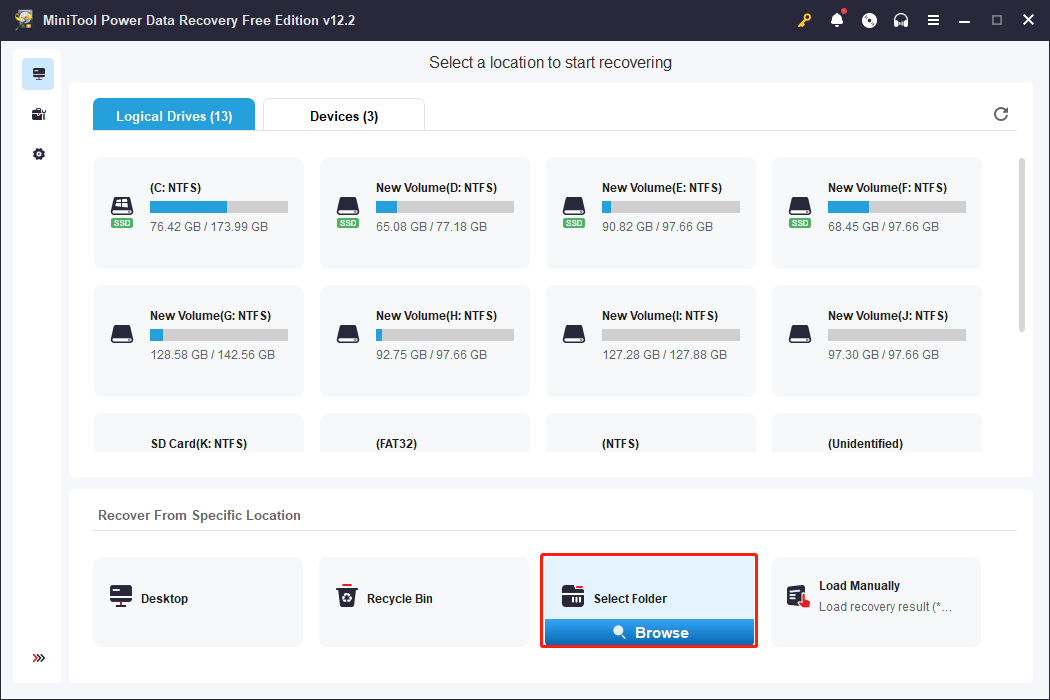
Step 2. Wait for the scan process to complete itself to find all the files. On the result page, you can browse the file list to find the wanted saved files. Optionally, type the name of the saved files into the search box and hit Enter to quickly locate it.
Step 3. Choose the target file and click Save. You should choose a new destination for the restored file to avoid data overwritten, which may cause data recovery to fail.
Please note that MiniTool Power Data Recovery free can only restore 1GB of files for free. If you choose more than 1GB of files, an advanced edition is required to complete the entire data recovery process.
How to Back up Towers of Aghasba Save Files
To avoid the saved files of Towers of Aghasba being lost again, you’d better back them up. Here are several options for you:
- Copy and paste the game files to another destination manually. However, this method may cause duplicate backups and is time-consuming.
- Link the game folder to cloud platforms. You can add the Towers of Aghasba save file folder to OneDrive, Google Drive, or other cloud storage and allow the data sync setting. Using this method should notice the free space of the cloud storage as data syncing stops automatically when there is no more storage space on your cloud storage.
- Back up files using third-party software. You can choose a reliable data backup software to allow the automatic file backup settings.
Final Words
This post introduces the Towers of Aghasba save file location on your computer as well as methods to recover and back up Towers of Aghasba saved files. Hope there is some useful information for you.