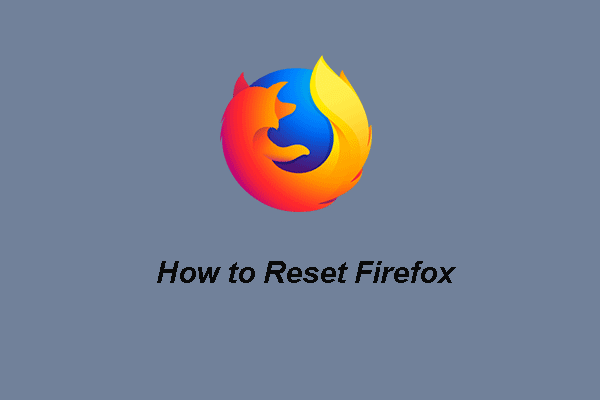Trojan:Slocker Pop-up Scam – Identify It!
Have you received a piece of pop-up information from the Microsoft Support Center, showing This Device Has Been Infected With Trojan:SLocker, Your Personal And Financial Information Is At Major Risk, urging the affected users to call the helpline.
With the Microsoft symbol and provided Microsoft Support helpline, many receivers believe the warning without any hesitation and follow the on-screen demands. However, it turns out you are enticed to another trap.
Once you call the provided phone number for help, the scammers will deceive victims into installing some tools or clicking some unknown links, after that, via these “leaks”, attackers can easily remote access your device and steal private information.
So, how to identify the Trojan:Slocker pop-up scam? There are some clues to that.
- Spelling mistakes and irregular font.
- Send information with a sense of urgency.
- Ask for your private information or download something frequently and tenaciously.
- Lure you into some lottery or online competitions.
- A pop-up window shows up to scan your device.
- Many decisive words in the statement.
What should you do if you encounter the Trojan:Slocker virus? Here is a guide for you.
Trojan:Slocker Removal Guide
Close the Pop-up
After you have confirmed it is a Trojan:Slocker scam, you can directly close the pop-up window. If you find it hard to close, you can turn to close the browser and then restart it. As long as you haven’t clicked any link or call the phone number, this move would be enough. If you are still worried, the next moves may help you a lot.
Clear the Browser History
You can clean up the browser cache and cookies to erase the scam traces. We will take Chrome as an example to do this task, if you are using other browsers, you can read this post: How to Clear Cache on Chrome, Edge, Opera, and Firefox.
Step 1: Open Chrome and click the three-dot icon to choose Settings.
Step 2: In the Privacy and security tab, click Clear browsing data.
Step 3: Select all the options in the Basic tab and set your time range. Click Clear data to remove the browsing history.
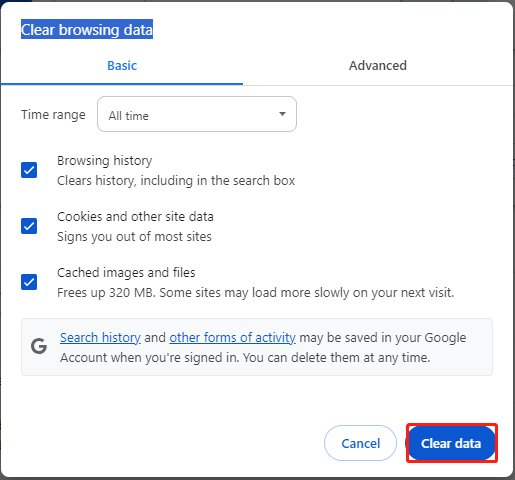
Reset Browsers
Resetting your browser is a more thorough way to clear the left traces and you can try this as the following steps.
Step 1: Open Chrome and click the three-dot icon to open Settings.
Step 2: Click Reset settings > Restore settings to their original defaults > Reset settings.
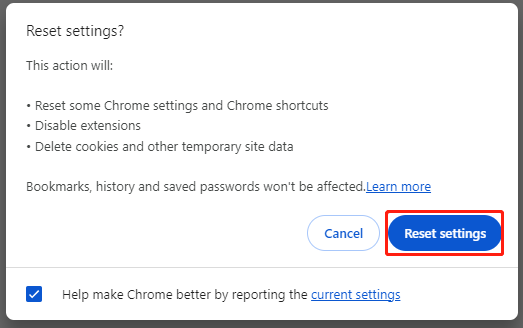
Scan for Malware
After the above procedures, you can run Windows Security to scan for viruses and malware.
Step 1: Open Settings by pressing Win + I and click Update & Security.
Step 2: In the Windows Security tab, click Virus & threat protection.
Step 3: Click Scan options > Microsoft Defender Offline scan > Scan now.
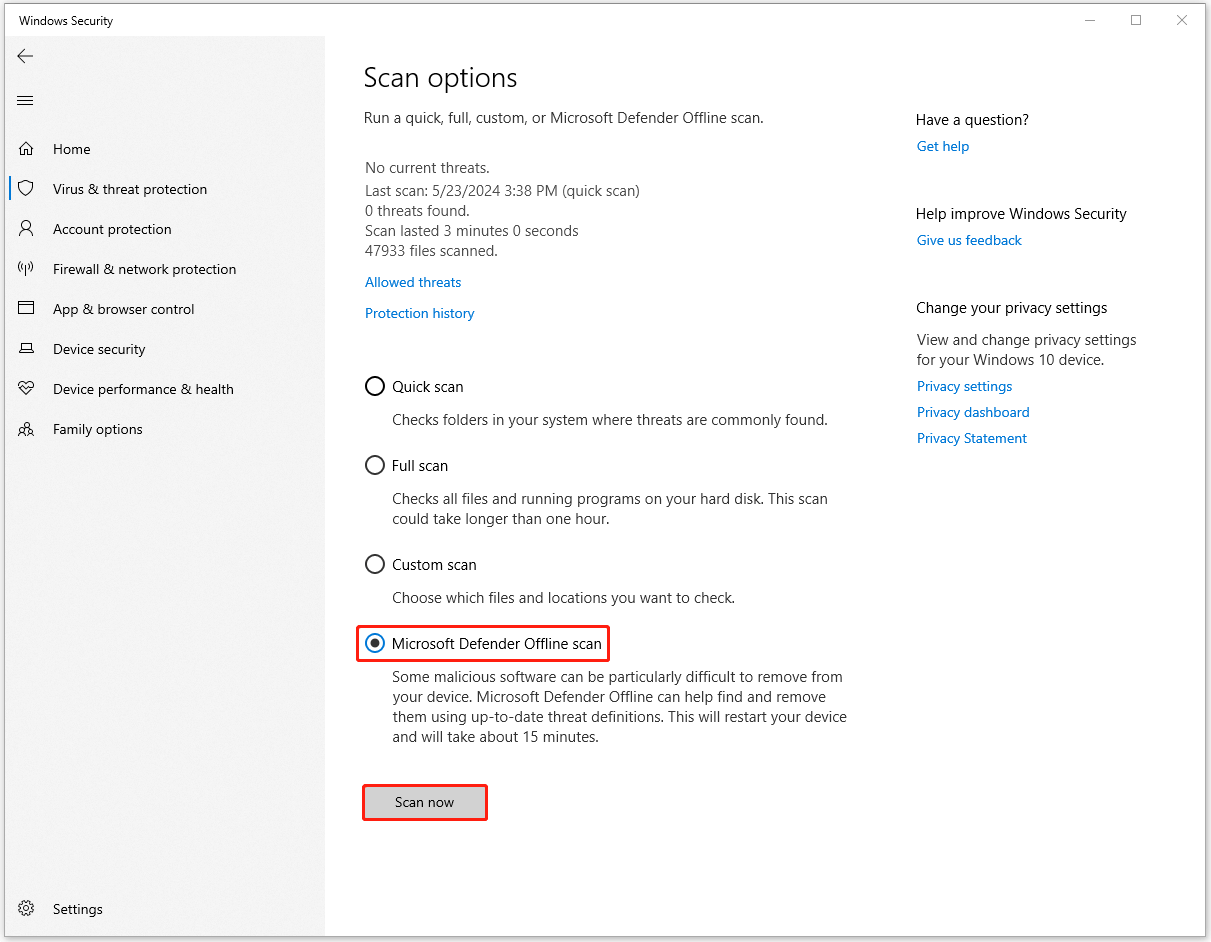
Protect Your PC – MiniTool ShadowMaker
Trojan:Slocker is just one of the common malware and there are still other potential dangers when you are surfing on the Internet. We recommend you prepare a data backup regularly to avoid data loss caused by severe cyber-attacks. MiniTool ShadowMaker is a professional backup software, which allows back up files, folders, partitions, disks, and your system.
You can perform a quick and safe data recovery when needed. Besides, automatic backups are allowed and you can set a time point for the backup schedule. There are three backup schemes available here – Full, Incremental, and Differential. For more services, you can download and install it for a 15-day free trial version.
MiniTool ShadowMaker TrialClick to Download100%Clean & Safe
Bottom Line
When you are faced with the Trojan:Slocker, you can follow this removal guide and protect your data by backup with MiniTool ShadowMaker. Hope this article can help you resolve the concerns.