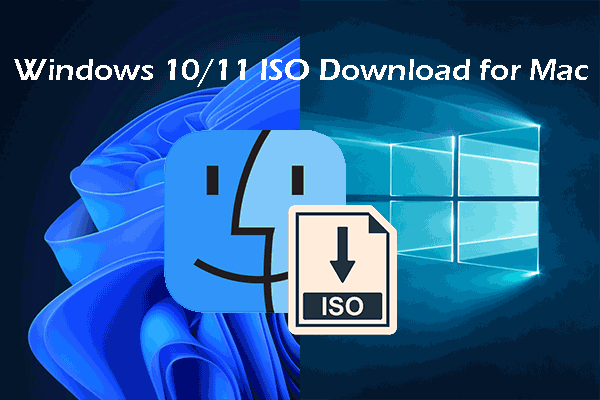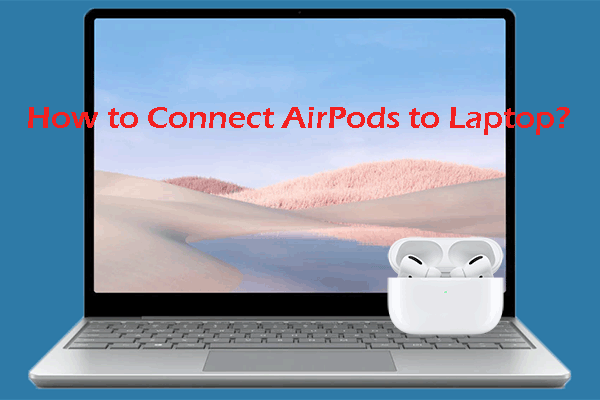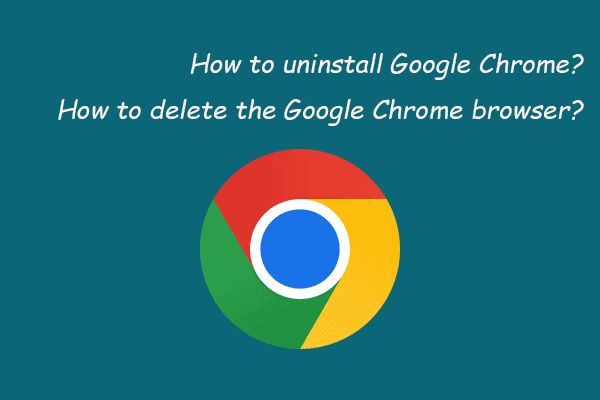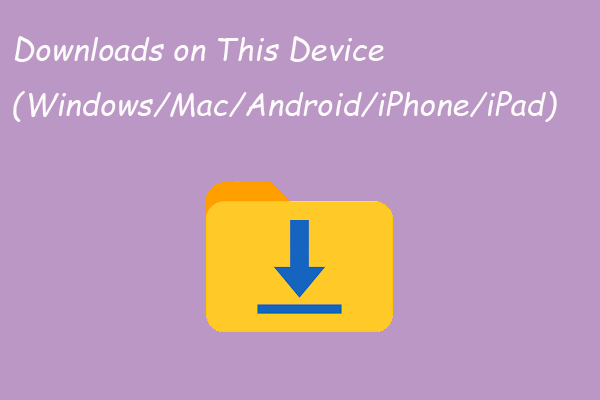Do you know what Developer Mode on Windows 11/10 is? Do you know how to turn on or turn off Developer Mode on Windows 11/10? In this post, MiniTool Software will show you the answers you want to know.
What Is Developer Mode on Windows 11/10?
By default, you can’t test the apps that are developed by yourself. But you can enable the Developer Mode on Windows 10/11, then you are allowed to test your app under the Ubuntu Bash shell environment and change some developer-focused settings, and do other related things.
The Windows Developer Mode is not enabled by default. But you can find it in the Settings app and turn it on if you want to use it.
So, how to turn on or turn off Developer Mode on Windows 11/10? You can find some guides from this post.
How to Turn on/off Developer Mode on Windows 11?
How to Turn on Developer Mode on Windows 11?
You can use these steps to enable Developer Mode on your Windows 11 computer:
Step 1: Press Windows + I to open the Settings app.
Step 2: Click Privacy & security from the left menu.
Step 3: Find Developer Mode from the right panel, then switch the button under it to On.
Step 4: A window will pop up with a message telling you the things you can do and the risks you may face after enabling Developer Mode on Windows 11. If you are sure that you want to turn on Developer Mode, you need to click the Yes button.
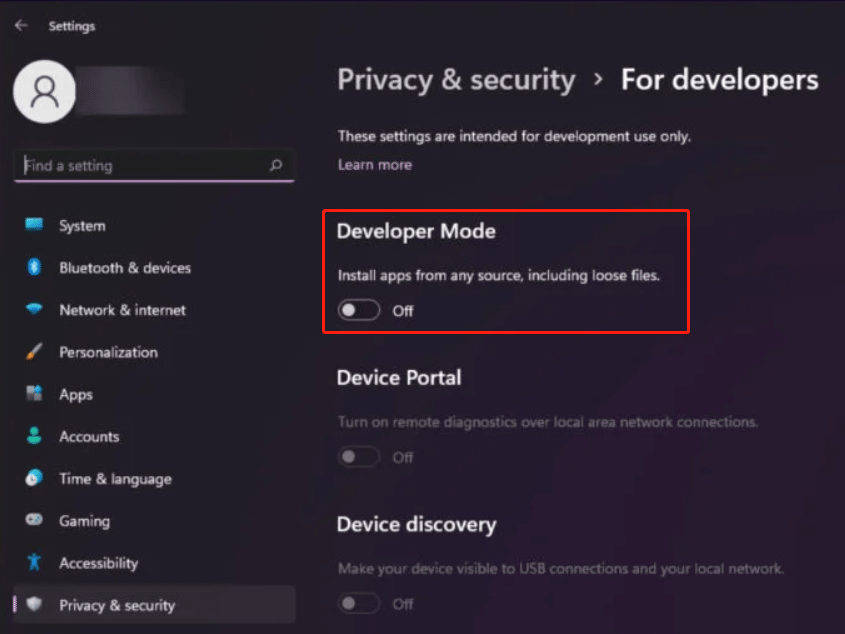
How to Turn off Developer Mode on Windows 11?
To disable Developer Mode on Windows 11, you can follow this guide:
Step 1: Press Windows + I to open the Settings app.
Step 2: Click Privacy & security from the left menu.
Step 3: Find Developer Mode from the right panel, then switch the button under it to Off.
After turning off Developer Mode on Windows 11, you will be unable to test your apps.
How to Turn on/off Developer Mode on Windows 10?
How to Turn on Developer Mode on Windows 10?
You can use these steps to enable Developer Mode on Windows 10:
Step 1: Press Windows + I to open the Settings app.
Step 2: Click Update & Security, then select For developers from the left menu.
Step 3: Find Developer Mode from the right panel. If it is off, you can turn it on.
Step 4: Click the Yes button on the pop-up window to confirm the operation.
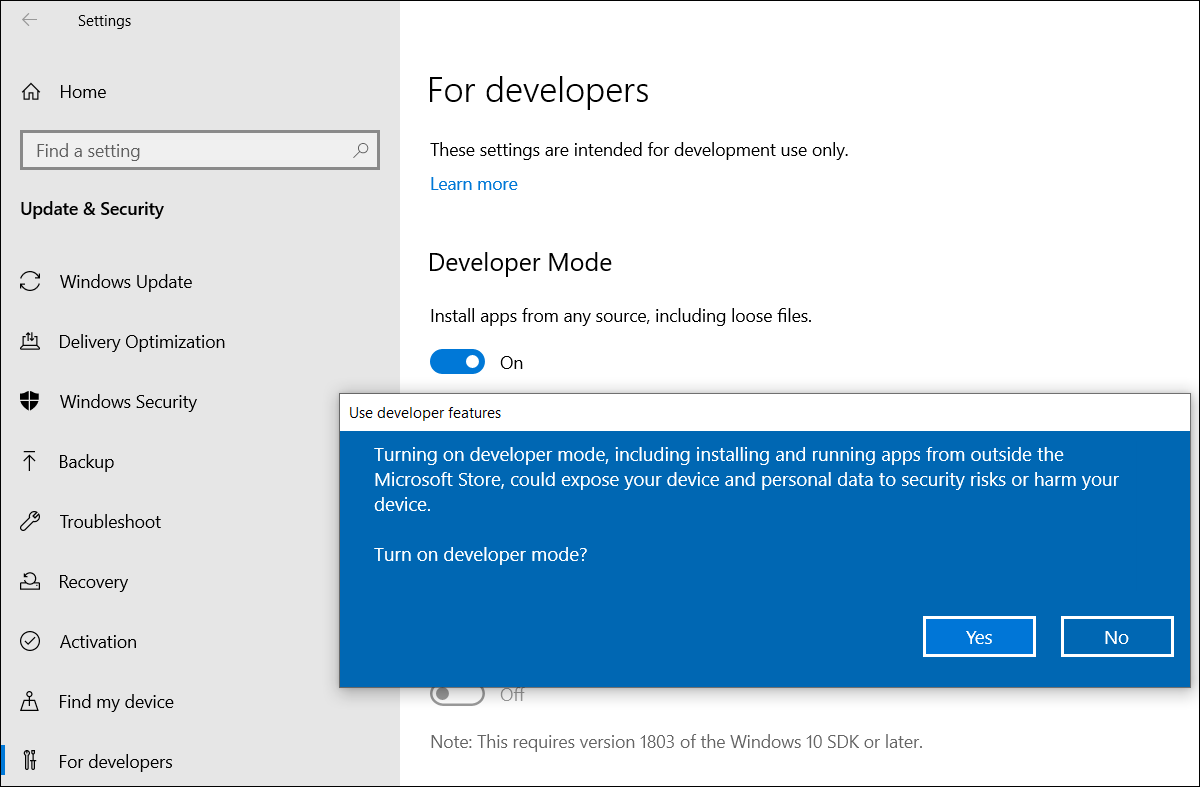
How to Turn off Developer Mode on Windows 10?
If you want to disable Developer Mode on Windows 10, you can use these steps:
Step 1: Press Windows + I to open the Settings app.
Step 2: Go to Update & Security > For developers on the next page.
Step 3: Turn off the button for Developer Mode from the right panel.
If Your Files Get Lost Due to Virus Attack
If unfortunately, your files are missing due to virus attack, what can you do to get them back?
You can try MiniTool Power Data Recovery, professional data recovery software, to rescue your files.
This software is specially designed to recover all kinds of files from different types of data storage devices on Windows 11/10/8/7. It has a trial edition and you can first try it to scan the drive you want to recover data from and check if this software can find your needed files. If you want to use this software to recover data, you need to use a full edition.
MiniTool Power Data Recovery TrialClick to Download100%Clean & Safe
Bottom Line
Want to turn on or turn off Developer Mode on Windows 11/10? It is easy to do these things. You can find the ways from this post. Should you have other related issues, you can let us know in the comments.