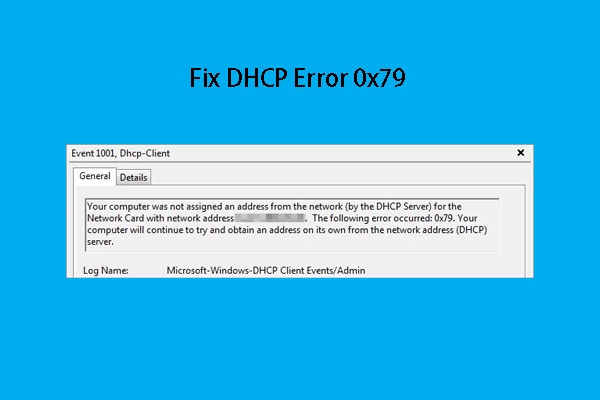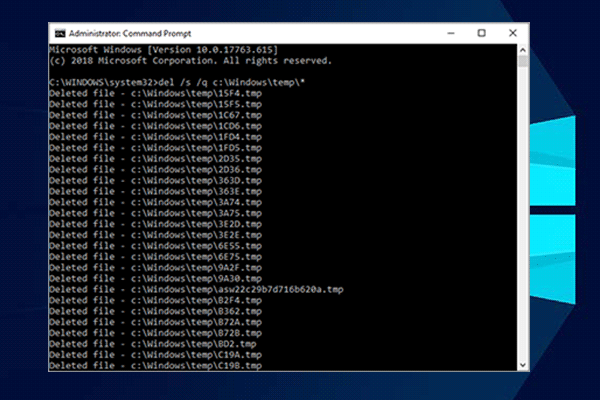An error occurred while renewing interface ethernet – unable to contact your DHCP server. When you try to run the command: ipconfig /renew, the unable to contact your DHCP server error may also happen. It means that your NIC cannot speak with the DHCP Server to obtain a new lease that is used to retrieve a new IP address.
Keep reading and get several methods given below to solve your problem.
Solution 1: Update or Roll Back Your Network Driver
Depending on which driver brought the error to your computer, you can try updating and rolling back your network driver.
Update the Network Driver
If you are running an old driver on your computer, then you need to update it to solve the problem.
Step 1: Right-click the Start menu and select Device Manager to open it.
Step 2: Click to expand Network adapters. All network adapters that the machine has installed will display.
Step 3: Right-click the network adapter you want to update and select Update driver.
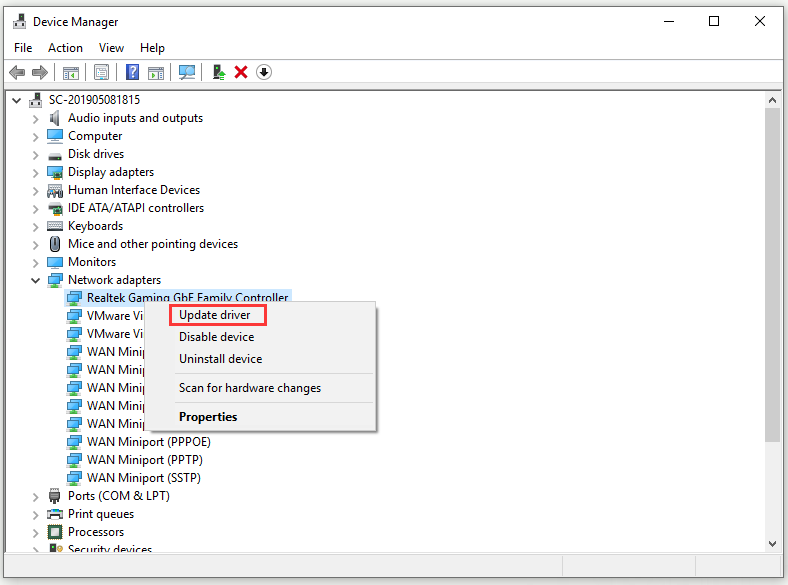
Step 4: Select Search automatically for updated driver software.
Step 5: Follow the instructions to finish updating the driver.
Restart your computer and check to see if the “unable to contact your DHCP server” problem has disappeared.
Roll Back the Network Driver
If the problem happens after you have updated your driver, you need to roll back it until a new and more secure driver is released.
Step 1: Find all network adapters following the instructions above. Right-click the network adapter you want to roll back and select Properties.
Step 2: Navigate to the Driver tab and click the Roll Back Driver button.
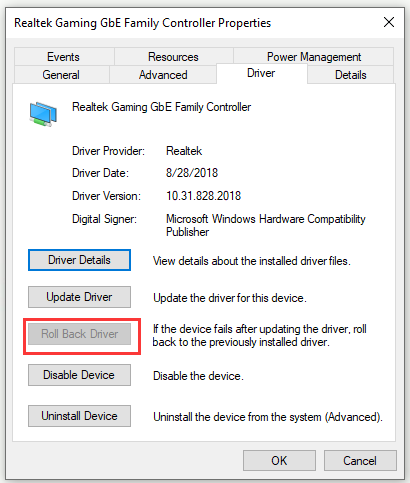
Step 3: Click OK and follow the instructions to proceed with the process.
Restart your computer and check if the “unable to contact your DHCP server” problem still occurs in Command Prompt.
Solution 2: Run a Command in Command Prompt
You can try to run a simple command in Command Prompt to fix your issue. This fix won’t harm your computer as it initiates manual dynamic registration for the DNS names and IP addresses configured at a computer and it’s actually used to fix network-related issues.
Step 1: Type cmd in the Search bar, navigate to Command Prompt and choose Run as administrator.
Step 2: Type this command: ipconfig /registerdns and press Enter to execute it.
Step 3: After the operation is completed successfully, close Command Prompt and restart your computer.
Now, check to see if the “unable to contact your DHCP server” error message is gone.
Solution 3: Restart/Start Your DHCP Client Service
DHCP Client Service handles these issues. Thus, if this service has stopped or malfunctioned, the best method you can try is to simply restart/start it.
Step 1: Type the Win key + R key to open the Run box. Next, type services.msc and click OK to open Services.
Step 2: Locate the DHCP Client service in the services list, right-click it and select Properties.
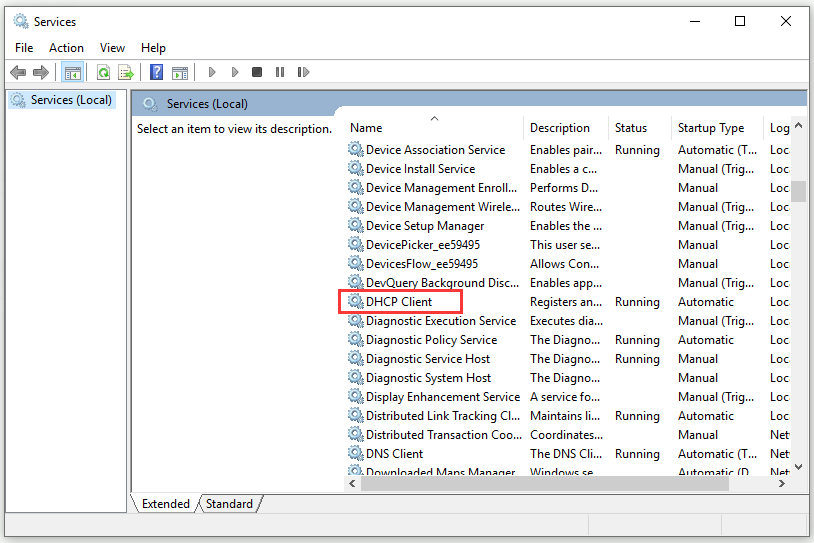
Step 3: If Service status: is set to Running which means the service is started, click the Stop button. If it shows Stopped, leave it as it is for now.
Step 4: Set the Startup type menu to Automatic. Confirm any dialogue boxes which may appear.
Step 5: Click the Start button now.
Step 6: Click Apply > OK to save changes.
Bottom Line
After reading this post, you should clearly know how to fix unable to contact your DHCP server error. If you encounter the same error when you try to lease, release or renew an IP address next time, try these methods.