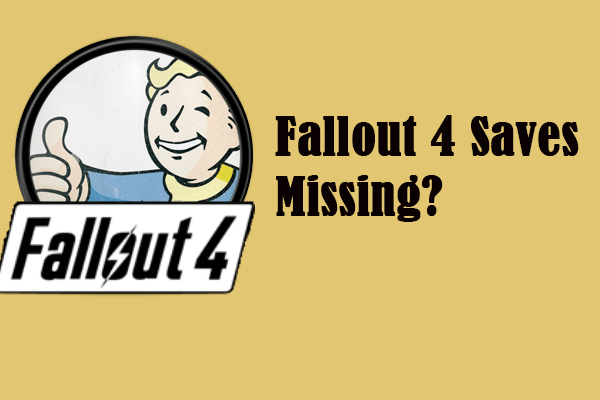How to Fix Unable to Retrieve Necessary Data in Diablo 4
The unable to retrieve necessary data issue usually appears to Steam users. This error can be triggered by an unstable internet connection, corrupted game files, outdated drivers, etc. Since it’s hard to figure out the root cause, you can try the following methods to fix the data retrieval error in Diablo 4.
Fix 1. Check Internet Connection
If your internet keeps disconnecting, your game cannot run in a stable internet environment; thus, you may get this issue. You can read this post to learn how to fix unstable internet connection issue. Optionally, you can check the internet signal and test the internet speed to adjust if the internet connection is stable.
Fix 2. Repair Game Files
Another possible culprit is the corrupted game files. The program can’t read the required game files properly thus you will get the unable to retrieve necessary data error. If you are playing Diablo 4 on Steam, you can right-click on Diablo 4 in the Steam Library and choose Properties. Head to the Installed Files tab and click Verify integrity of game files.
After the above operations, wait for Steam to check game files. If there are corrupted files, you can try some free file repair tools to repair them. If there are lost files, you can get MiniTool Power Data Recovery Free to easily recover files.
MiniTool Power Data Recovery FreeClick to Download100%Clean & Safe
Fix 3. Uninstall and Reinstall Diablo 4
When the above methods don’t work, try to uninstall and reinstall the game. You need to uninstall Diablo 4 completely on your device to prevent corrupted cache files or other problematic files from retaining on your device. Then, reinstall the game to see if the game can be launched properly.
How to Fix Diablo 4 Was Unable to Open a Critical File
Recently, other Diablo 4 players have received the error “Unable to open critical file”. Generally, this issue happens because there is a conflict between the occurrent game status and required running demands. You can resolve this problem by checking the game update first and then trying the next solutions.
Way 1. Check Game Update
The most possible reason is the game doesn’t update to the latest version. You can close both Xbox and Battle.net apps, then only launch the Battle.net launcher. If Diablo 4 requires an update, there will be a prompt to inform you. You can download and install the update with the on-screen instructions.
When the update process is complete, relaunch the game with the general steps to see if the problem is resolved.
Way 2. Delete the Battle.net Folder
If updating doesn’t work in your situation, the problem may be caused by corrupted files. You should close all Battle.net processes in the Task Manager. After that, delete the Battle.net folder in File Explorer via the C:\ProgramData\ path. Now, you can relaunch the Battle.net launcher and check the game.
Detecting the file integrity is another possible solution. If you are playing Diablo 4 on Xbox, you can find Diablo 4 and click the three-dot icon to select Manage. Then, go to the File tab and choose Verify and Repair to fix the file error.
Final Words
It is common to encounter errors when playing games. This post shows you methods to resolve Diablo 4 unable to retrieve necessary data and unable to open a critical file issues. Hope the above methods work in your situation.