Developed by Riot Games, Valorant is a hot first-person tactical hero shooter game. At times, you might suffer from Valorant input lag constantly while playing it on Windows 10/11. How to fix this issue? This post from MiniTool Solution might help you out.
Valorant Input Lag
When we input our computer, the GPU displays the required output on the screen. What to do if input lag and latency occur frequently while playing some games on your PC. In this post, we will introduce how to deal with Valorant input lag and reduce input lag on your computer.
MiniTool ShadowMaker TrialClick to Download100%Clean & Safe
How to Fix Valorant Input Lag on Windows 10/11?
Fix 1: Check Internet Connection
Since the game heavily relies on network, make sure that your internet connection is always stable. Click here to go to SPEEDTEST and hit GO to test your internet speed for free.
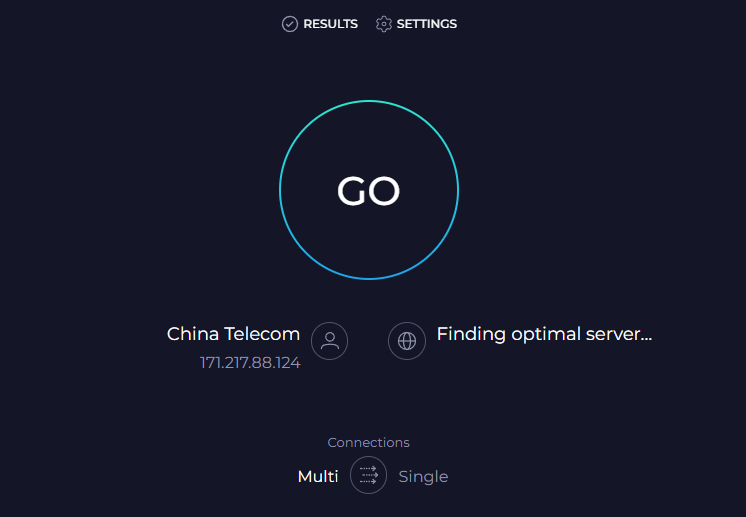
Fix 2: Disable Fullscreen Optimizations
Fullscreen optimizations can enhance the performance of your computer during gameplay, but it can also cause some problems like Valorant input delay.
Step 1. Press Win + E to open File Explorer.
Step 2. Find the executable file of the game (VALORANT-Win64-Shipping.exe) and right-click on it to choose Properties. The default path of the game is: C:\Riot Games\VALORANT\live\ShooterGame\Binaries\Win64.
Step 3. In the Compatibility tab, tick Disable fullscreen optimizations.

Step 4. Click on Apply & OK to save the changes.
Fix 3: Disable V-Sync
V-Sync is notorious for causing game lagging and stuttering issues. Therefore, you can consider disabling this feature. Here’s how to disable V-Sync on Valorant, NVIDIA Control Panel, and AMD Radeon Software:
On Valorant
Step 1. Open Valorant and go to Settings.
Step 2. Click on VIDEO > GENERAL > disable Limit FPS Always.
Step 3. In GRAPHICS QUALITY, turn off VSync.
For NVIDIA graphics card
Step 1. Right-click on your desktop and select NVIDIA Control Panel from the context menu.
Step 2. Navigate to 3D Settings > Manage 3D settings > Global Settings > turn off Vertical Sync.
For AMD graphics card
Step 1. Right-click on your desktop and select AMD Radeon Software.
Step 2. Go to Settings > Graphics > Wait for Vertical Refresh > set the value of Wait for Vertical Refresh to Always off.
Fix 4: Change Power Options
Windows provides you with several power plans for you to manage your power consumption. Although the High performance mode might consume more power, it can provide better performance and reduce input lag Valorant. Here’s how to do it:
Step 1. Press Win + S to evoke the search bar.
Step 2. Type power options and hit Enter.
Step 3. Scroll down to find Additional power options and hit it.
Step 4. In the right pane, tick High performance. If you don’t see this option, click on Show additional plans and then you can see other power plans on your computer.
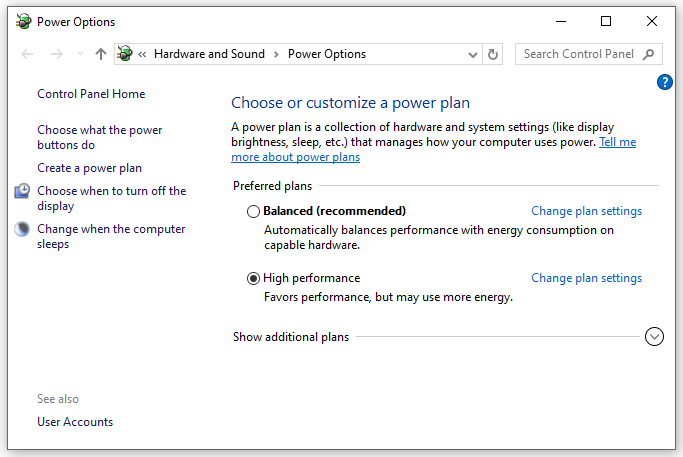
Fix 5: Enable Game Mode
Windows 10/11 comes with a feature called Game Mode to prioritize your gaming experience. Enabling this feature can help to fix some game errors including Valorant input lag. Here’s how to do it:
Step 1. Open Windows Settings.
Step 2. In the settings menu, scroll down to find Gaming and hit it.
Step 3. In the Game Mode tab, turn on this mode.
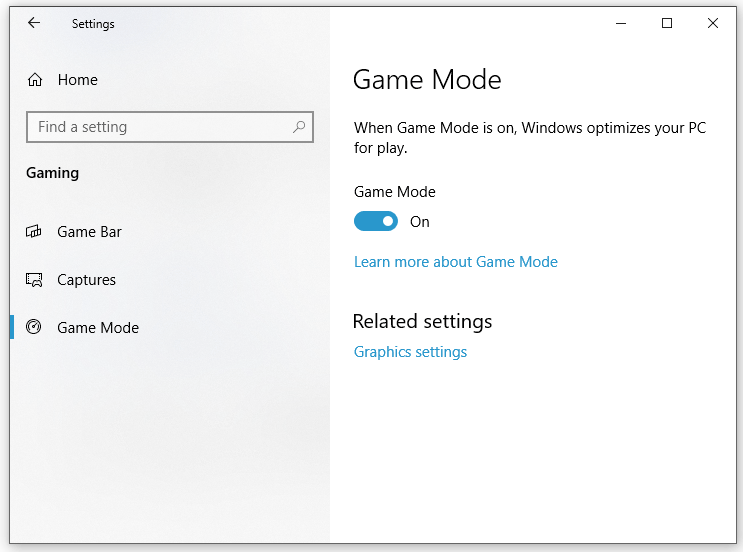
Fix 6: Update Graphics Driver
The graphics driver can greatly impact your gameplay. To run Valorant smoothly, you need to download and install the latest GPU driver in time. Follow these steps:
Step 1. Right-click on Start icon and select Device Manager from the quick menu.
Step 2. Expand Display adapters to show your graphics card and right-click on it to choose Update driver.
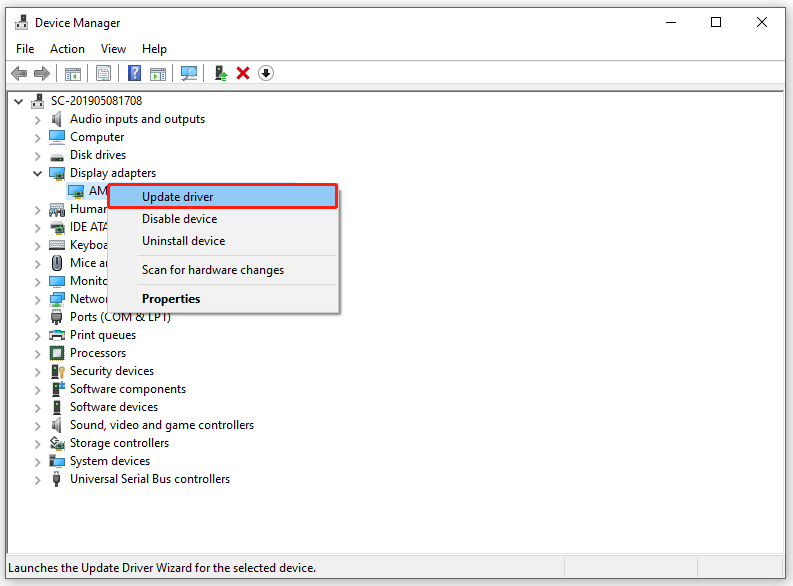
Step 3. Click on Search automatically for drivers and then follow the instructions on the screen to complete the process.
Fix 7: Check for Windows Updates
Microsoft rolls out some updates regularly to enhance your system performance. Also, it is of vital importance to update your Windows. To do so:
Step 1. Press Win + I to open Windows Settings.
Step 2. Go to Update & Security > Windows Update > Check for update.
Final Words
How to address Valorant input lag on Windows devices? This guide illustrates how to lower input latency in Valorant in 7 ways. You can try either of them based on your needs. Sincerely hope that you can have fun playing Valorant without error.
