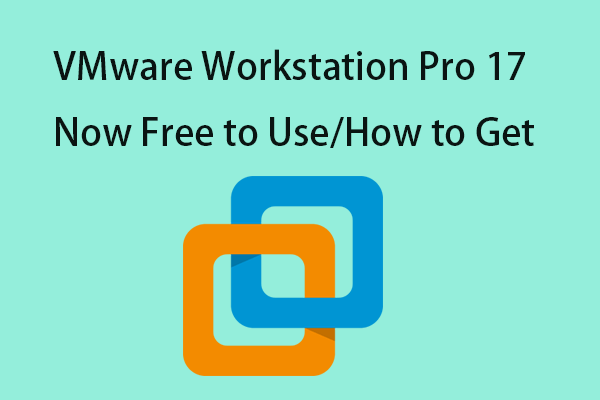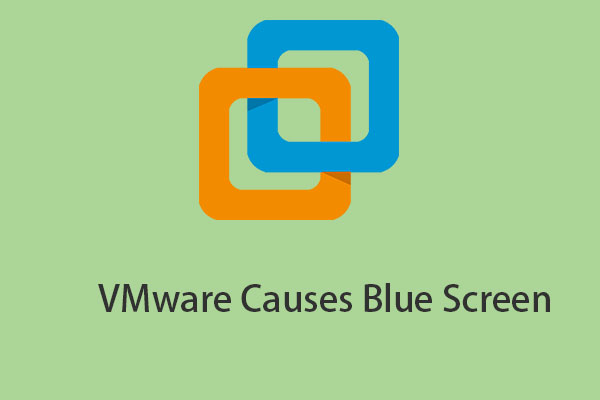What Is Vmware Enhanced Keyboard Driver
The Enhanced Virtual Keyboard feature is useful if you’re using a non-US keyboard, as it handles international keyboards and keyboards with extra keys better. This feature also improves security because it processes raw keyboard input as quickly as possible and bypasses Windows keystroke processing and any malware that is not already in the lower layers.
Additionally, VMware enhanced keyboard driver allow Ctrl + Alt + Del and Windows + L keys to work in the guest OS without being interrupted by the host.
Vmware Enhanced Keyboard Driver Download and Install
To use the enhanced virtual keyboard functionality in a virtual machine, you must have the VMware enhanced keyboard driver installed on the Windows host system. If you did not install the VMware enhanced keyboard driver when you initially installed or upgraded Workstation, you can install it by running the Workstation Pro installer in program maintenance mode.
Step 1: Type Control Panel in the Search box to open it.
Step 2: Under Programs, click the Uninstall a program option to continue.
Step 3: Find Vmware Workstation and right-click it to choose Change.
Step 4: On the Change,repair, or remove installation page, click the Change button and click Next to continue.
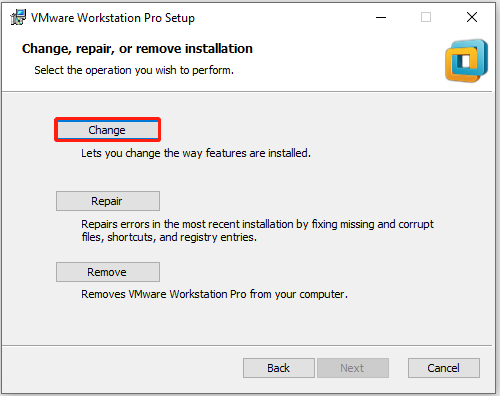
Step 5: Check the Enhanced Keyboard Drive box and click Next. Then, click Change to begin the installation.
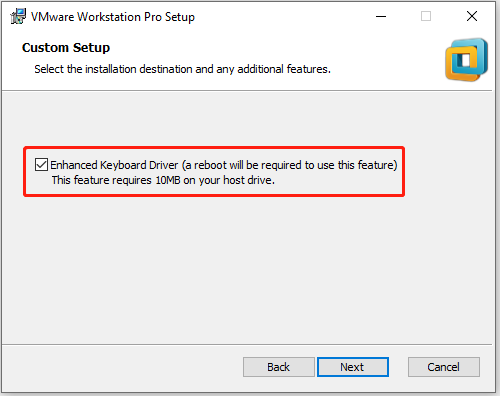
Step 6: Power off the virtual machine.
Step 7: Choose one virtual machine and click Edit Virtual Machine Settings.
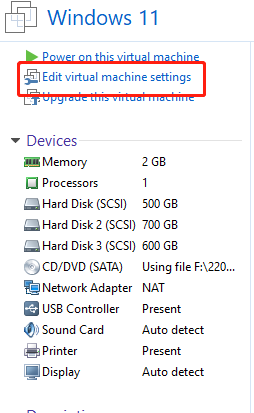
Step 8: Go to the Options tab and select General. From the Enhanced virtual keyboard drop-down menu, select one of these three options:
- Off: The virtual machine does not use the enhanced virtual keyboard feature. This is the default value.
- Use if available (recommended): The virtual machine uses the enhanced virtual keyboard feature, but only if the enhanced virtual keyboard driver is installed on the host system.
- Required: The virtual machine must use the enhanced the virtual keyboard feature. If you select this option and the enhanced keyboard driver is not installed on the host system, Workstation Pro returns an error message.
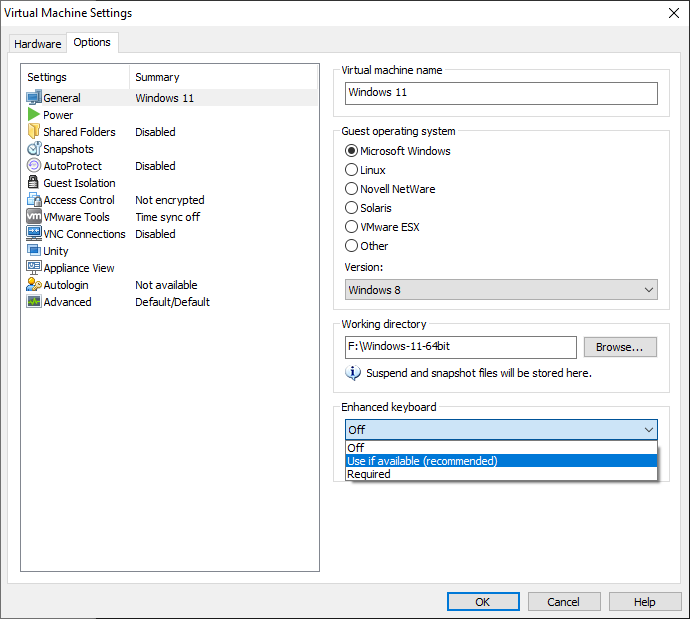
How to Fix Enhanced Keyboard Driver Issues
After installing VMware Player and enabling the enhanced keyboard driver, the keyboard will not work (Bluetooth or USB). Device Manager will show one or more devices with an exclamation mark under Human Interface Devices. How to fix the enhanced keyboard driver issue? Here are the steps:
Step 1: Press the Windows + R keys together to open the Run dialogue box. Type regedit in it.
Step 2: Go to the below path:
HKEY_LOCAL_MACHINE\System\CurrentControlSet\Control\Class{4d36e96B-e325-11ce-bfc1-08002be10318}
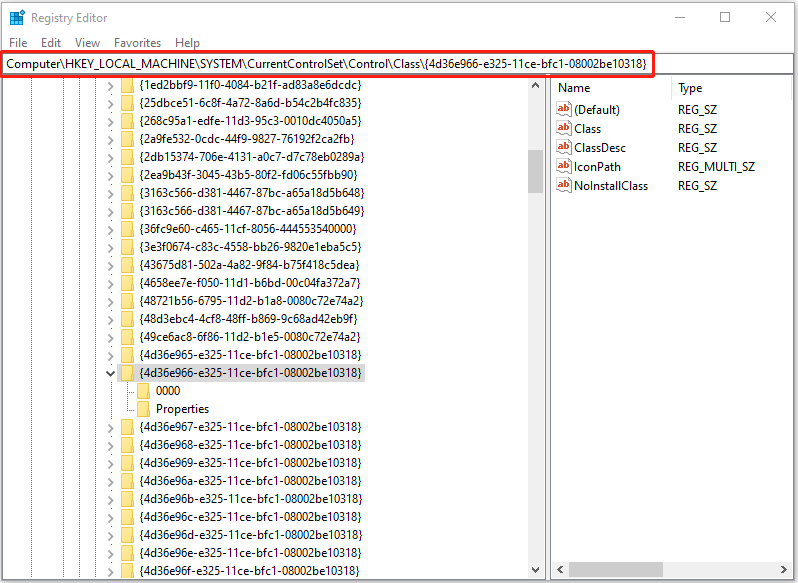
Step 3: Remove all entries except kbdclass, so only kbdclass remains in UpperFilters’ registry key.
Tip: You had better back up your Windows operating system or virtual machine. How can you create a backup for your system or files? Here, MiniTool ShadowMaker is worth trying. As a piece of professional PC backup software, it is useful to back up the Windows operating system, partitions, disks, files, and folders.
MiniTool ShadowMaker TrialClick to Download100%Clean & Safe
Final Words
Now, you have known what VMware enhanced keyboard driver is and how to download and install it. I hope that this post can be useful to you.