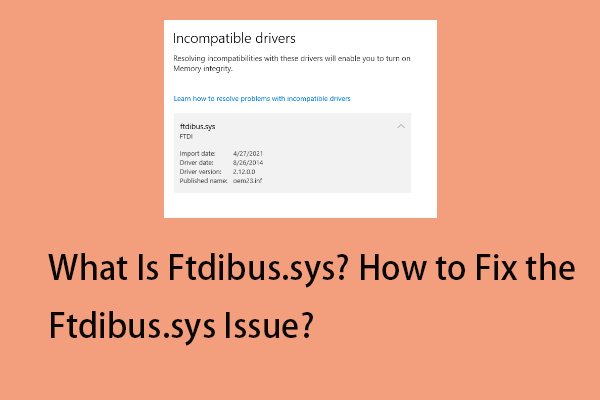Some Windows 11 users report that they receive the “Core Isolation turned off due to wdcsam64_prewin8.sys incompatibility” error message on Windows Security. If you are one of them, you come to the right place. This post from MiniTool provides solutions.
Core Isolation is a feature in Windows Security that provide an excellent security system for your Windows 11/10. However, some users say that they meet the “Wdcsam64_prewin8.sys Core Isolation turned off” issue. The following is a user’s post:
I have been running Windows 11 successfully on my Microsoft Surface for some time now with no problems. Within the last day or so, I all of a sudden got a notification that Core Isolation has been disabled due to an incompatible driver, WDCSAM64_PREWIN8.SYS.
-from Microsoft
What is Wdcsam64_prewin8.sys? It is a driver from Western Digital Technologies. Why does it cause the “Core Isolation turned off” issue? The reasons include corrupted system files, corrupt drivers, and driver Incompatibility issues.
Tip: It’s highly recommended to back up your data or system with MiniTool ShadowMaker. Your important data may get lost since your computer may be infected without enabling Core Isolocation. Besides, the corrupted system files can cause your system to boot failure. You can restore your system to the normal state if you have backed it up in advance.
MiniTool ShadowMaker TrialClick to Download100%Clean & Safe
Now, let’s see how to fix the issue.
How to Fix Wdcsam64_prewin8.sys Core Isolation Turned off
Fix 1: Remove the Driver Using the DISM and PNPUtil Tool
First, you can try to remove the wdcsam64_prewin8.sys driver via DISM and PNPUtil tool. Here is how to do that:
Step 1: Type cmd in the Search box and choose the Run as administrator option.
Step 1: Type the following command:
dism /online /get-drivers /format:table
Step 2: Under the Provider Name table in Windows Security, find the line containing the wdcsam64_prewin8.sys, and note down its Published name.
Step 3: Then, type the following command, replacing the Published name with the driver name, for example pnputil /delete-driver oem46.inf /uninstall /force.
Fix 2: Update the Wdcsam64_prewin8.sys Driver
Step 1: Open the Run box and type devmgmt.msc. Then press Enter to go to Device Manager.
Step 2: Double-click Display adapters to expand it. Then find and right-click wdcsam64_prewin8.sys and choose Update driver.
Step 3: You will be asked how you want to search for drivers in the pop-up window. You should choose Search automatically for updated driver software and then follow the instructions to complete the process.
Fix 3: Run SFC
SFC (System File Checker) is a Windows built-in tool used for replacing damaged, lost, or changed system files with good system files. Running this tool can fix the “wdcsam64_prewin8.sys Core Isolation turned off” issue.
To do that, you just need to open Command Prompt and then type sfc/scannow and press the Enter key. Then, you can check if the error has been fixed.
Fix 4: Update Your Windows
If the above fixes are not working, updating your Windows to the latest version may be helpful to get rid of the “Core Isolation turned off due to wdcsam64_prewin8.sys incompatibility” error. You can go to Settings > Updates & Security > click Check for updates to detect if there are some new updates available. If there are, you can download and install them.
Final Words
To sum up, this post has introduced how to fix the “Wdcsam64_prewin8.sys” issue. If you want to fix the issue, you can take the above solutions. If you have any different ideas to fix the issue, you can share them in the comment zone.