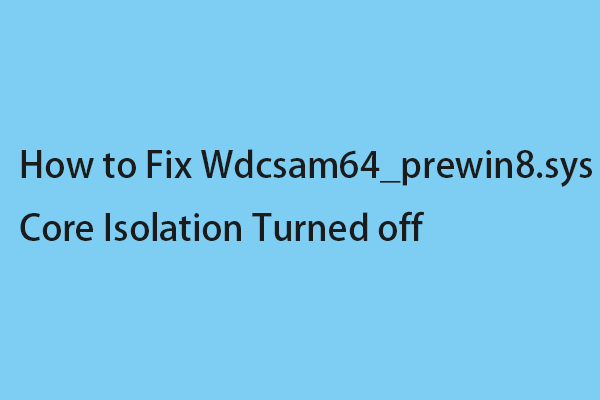Some Windows 11 users report that they receive the Wdcsam64.sys memory integrity error on Windows Security. If you are one of them, you come to the right place. This post from MiniTool provides solutions.
Some Windows 11/10 users report that they encounter the Wdcsam64.sys memory integrity error when enabling core isolation. Wdcsam64.sys is a driver associated with WD External Storage developed by Western Digital Technologies. The issue can be caused by corrupted system files, incompatible drivers, or virus and malware.
Tip: If you can’t enable Core Isolocation, your important data may get lost since your computer may be infected. It’s highly recommended to back up your data or system with MiniTool ShadowMaker. Besides, the corrupted system files can cause your system to boot failure. You can restore your system to the normal state if you have backed it up in advance.
MiniTool ShadowMaker TrialClick to Download100%Clean & Safe
The following provides solutions for wdcsam64.sys memory integrity error on Windows 11 with step-by-step instructions.
Solution 1: Uninstall WD Discovery via Control Panel
You can uninstall WD Discovery to fix the wdcsam64.sys memory integrity error. Here is how to do that:
Step 1: Press Windows + R keys together to open the Run box. Then, type appwiz.cpl in it and click OK to open Programs and Features.
Step 2: Find WD Discovery in the list and right-click it to choose Uninstall. Then, follow the on-screen instructions to perform the uninstallation.
Step 3: Press the Windows + E keys together to open File Explorer.
Step 4: Click the See more option and choose Options. Then, go to View > check Show hidden files, folders, and drives. Next, click Apply.

Step 5: Go to Local Disk (C:) > Users. Double-click the folder named with your Username. Locate .wdc and delete it.
Step 6: Go to AppData > Local > Temp. Delete all the folders titled WD Discovery.
Step 7: In the same way, find the following folders and remove them –
- C:\Users\USERNAME\AppData\Local\Western Digital\WD Discovery
- C:\Users\USERNAME\AppData\Roaming\WD Discovery
- C:\Users\USERNAME\AppData\Roaming\WDDesktop
- C:\Users\USERNAME\AppData\Roaming\Western Digital\WD Discovery
- C:\Users\USERNAME\AppData\Roaming\Western Digital\WDDesktop
- C:\Program Files\WD Desktop App
- C:\Windows\System32\Drivers\wdcsam64.sys
Solution 2: Delete the Wdcsam64-Related Items via Autoruns
Autoruns, the Sysinternals tool can help you remove the Wdcsam64-Related Items to fix the wdcsam64.sys memory integrity error in Windows 11 or 10.
Step 1: Navigate to this page and download Autoruns.
Step 2: Extract Autoruns.zip and launch the app.
Step 3: Then, type wdcsam64 in the search box and press Enter.
Step 4: Look for the wdcsam64-related items and delete them.
Solution 3: Uninstall the WD SES Device Driver
Next, you can uninstall WD SES Device driver to fix the wdcsam64.sys memory integrity error.
Step 1: Type Device Manager in the Search box.
Step 2: Click View > Show hidden devices.

Step 3: Find WD Drive Management devices. Right-click WD SES Device and select Uninstall.
Solution 4: Run SFC and DISM
To repair the wdcsam64.sys memory integrity error, you can run SFC (System File Checker) and DISM (Deployment Image Servicing and Management) to repair corrupted system files.
Step 1: Run Command Prompt as administrator. Type sfc /scannow and press Enter.
Step 2: Once done, reboot your system. If the issue still exists, run Command Prompt as administrator again.
Step 3: Then type the following commands and press Enter after each one.
- DISM /Online /Cleanup-Image /CheckHealth
- DISM /Online /Cleanup-Image /ScanHealth
- DISM /Online /Cleanup-Image /RestoreHealth
Final Words
To sum up, this post has introduced how to fix the wdcsam64.sys memory integrity error. If you want to fix the issue, you can take the above solutions. If you have any different ideas to fix the issue, you can share them in the comment zone.