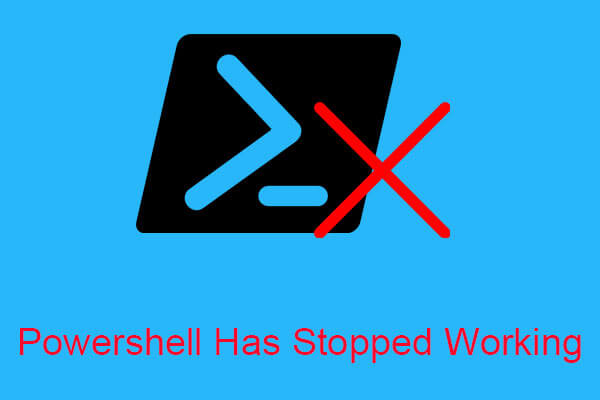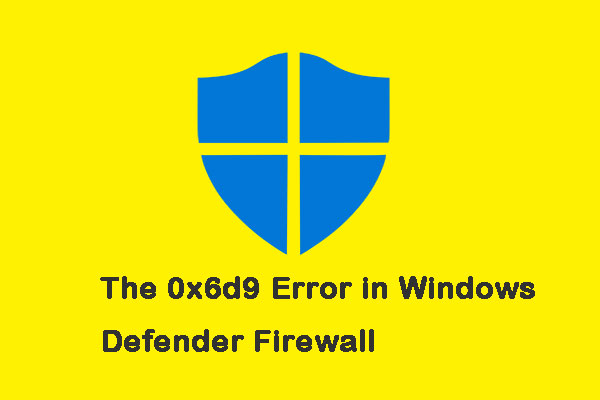Windows 10 Calculator is a useful feature with nice design in Windows 10. However, it may disappear from your computer and you can’t find it anywhere. How can you deal with this situation? This post will show you some workable methods to fix this issue. Get these methods from MiniTool.
Solution 1: Reinstall Windows 10 Calculator with the PowerShell Command
After uninstalling the built-in Windows applications, they are difficult to find because they cannot be downloaded or reinstalled. However, you can download or reinstall them by running PowerShell with the administrator privilege.
Executing the PowerShell command can help reinstall Windows 10 calculator and then solve the Windows 10 Calculator not installed error.
Step 1: Right-click the Start menu and click Windows PowerShell (Admin) to open PowerShell with the administrator privilege.
Step 2: Type the command get-appxpackage *Microsoft.WindowsCalculator* | remove-appxpackage and then press Enter.
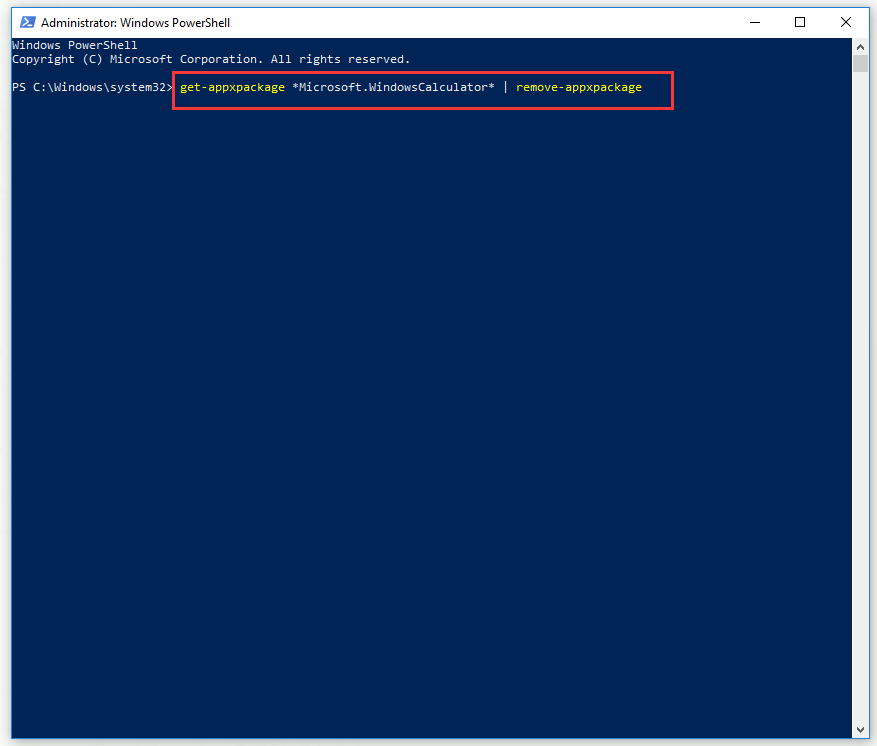
Wait for the reinstallation process to complete and check if you can find Windows 10 Calculator app in Windows Store.
Solution 2: Enable Windows Defender Firewall
Due to Windows Defender Firewall being disabled, you can’t download any built-in Windows apps after uninstalling. In this case, you can try to enable Windows Defender Firewall before you troubleshoot the Windows 10 Calculator not installed error further.
Step 1: Type control panel in the search bar, click Control Panel to open it.
Step 2: Choose the View by: Small icons option and click the Windows Defender Firewall option.
Step 3: Click the Turn Windows Defender Firewall on or off option.
Step 4: Check the Turn off Windows Defender Firewall (not recommended) option under both Private network settings and Public network settings. Click OK to apply the changes.
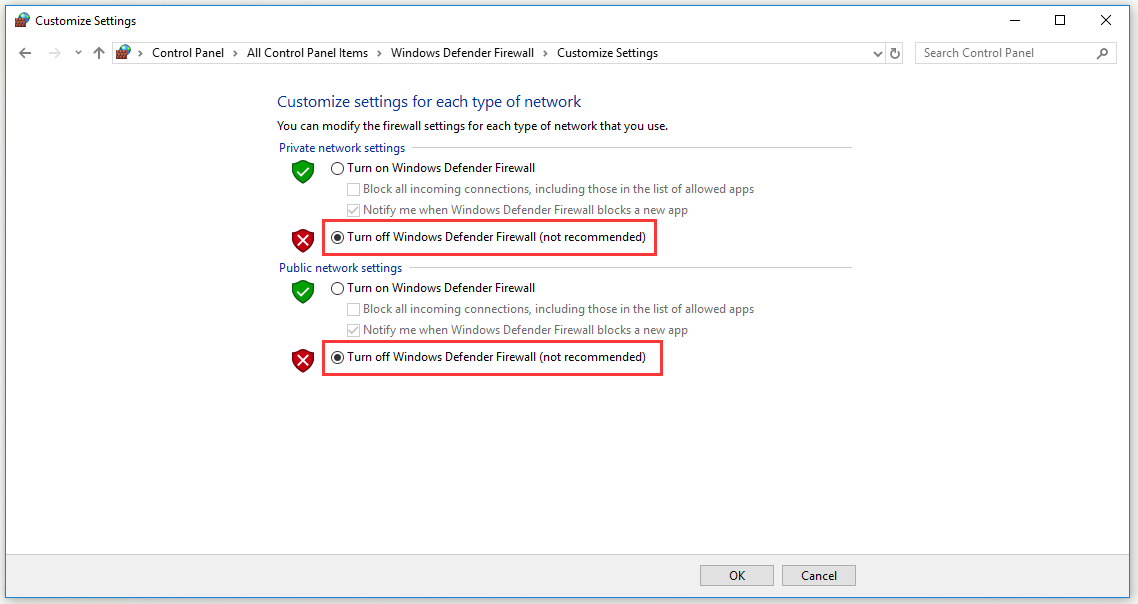
Solution 3: Reset Data of Calculator
If you did not remove or uninstall the Calculator app, but you can’t find it on your computer, you can try to reset the data of the Calculator app to fix this issue.
Step 1: Press Windows + R key to open the Run tool. Type ms-settings: and click OK to open the Settings window.
Step 2: Click Apps to open Apps & features. Left-click Calculator and click Advanced options.
Step 3: Click Reset and then confirm all dialogs that will appear and wait for the process to complete.
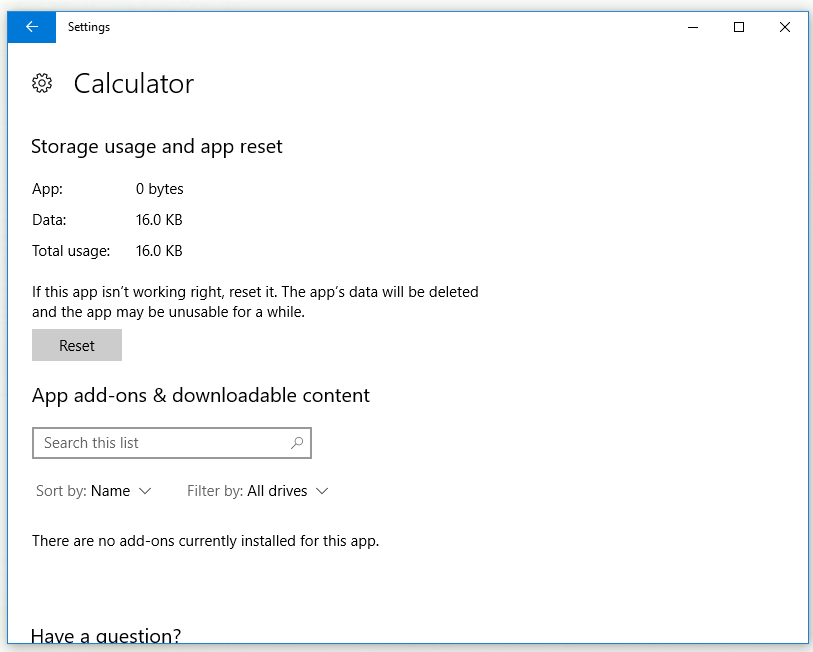
Check to see if the Windows 10 Calculator not installed error on your computer disappears.
Solution 4: Delete Certain Registry Keys
If you find some other Windows apps are missing or corrupted, you can try deleting certain keys from the registry to fix the Windows 10 Calculator not installed error on your computer.
Step 1: Type regedit in the search bar and click to open Registry Editor.
Step 2: Find the key HKEY_LOCAL_MACHINE\SOFTWARE\Microsoft\Windows\CurrentVersion\AppModel\StateChange\PackageList in your registry.
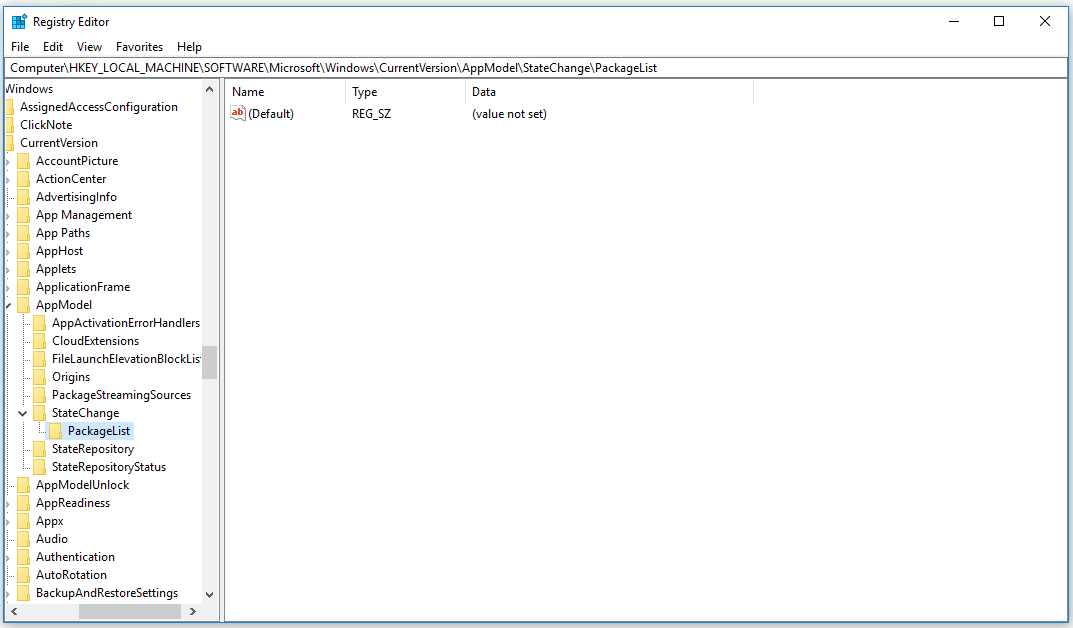
Step 3: Click the PackageList key and select all registry entries inside it. Right-click the selection and choose Delete. Confirm all dialogs or prompts that will appear on the screen.
Step 4: Restart your computer manually.
Check to see if the Calculator and other apps appear on your computer.
Solution 5: Perform an In-Place Upgrade
If you can’t solve the Windows 10 Calculator not installed error by the methods above, you can try performing an in-place upgrade. In this way, you can keep all files, settings and installed programs, but you need to reinstall a few applications.
Step 1: Download the media creation tool from the Microsoft website. Double-click on the downloaded file – MediaCreationTool.exe to open the setup. Click Accept.
Step 2: Choose Upgrade this PC now and click Next.
Step 3: Accept the license terms to continue with the installation.
Step 4: In the Ready to install screen, there are two options: Install Windows Pro and Keep personal files and apps. As you are already running Windows 10 and want to keep everything, These two options have been selected automatically.
After this process is completed, Windows 10 Calculator should be installed.
Bottom Line
To sum up, this post has shown you 5 feasible solutions for the Windows 10 Calculator not installed error. If you encounter this annoying issue, you can try these useful methods mentioned in this post.