In this post, we will walk you through what domain is? How to add computer to domain Windows 10? How to remove computer from domain Windows 10? In addition, you can also try MiniTool software to better manage your computer.
What Is a Domain?
A domain is kind of network allowing you to login in your user from any computer on the network. The domain also refers to any group of users, workstations, devices, printers, computers and database servers that share different types of data via network resources. Of course, there are several types of subdomains.
In addition, the network requires that at least one computer runs Windows Server and the others run Windows Pro or Enterprise. The domain can be very useful in some situations.
- A small office where it does not provide a fixed computer for each employee.
- Even if they have fixed computers, you can give them different permissions.
- In a company, there are a lot of employees, but the computer is less than people.
- Universities or Schools.
Apart from those, domain network can also be used in some other situations. So you may wonder how to perform Windows 10 join domain or how to add computer to domain Windows 10.
First of all, in order to add computer to domain Windows 10, the following things are required.
- The domain name;
- A username;
- A password;
- The Server’ IP.
And now, we will demonstrate how to join a domain Windows 10.
How to Perform Windows 10 Join Domain?
In this section, we will show you how to add computer to domain Windows 10 with the step-by-step guide.
Step 1: Press Windows key and I key together to open Settings window.
Step 2: Then choose Accounts to continue.
Step 3: In the popup window, choose Access work or school to continue. Then click Connect on the right side.
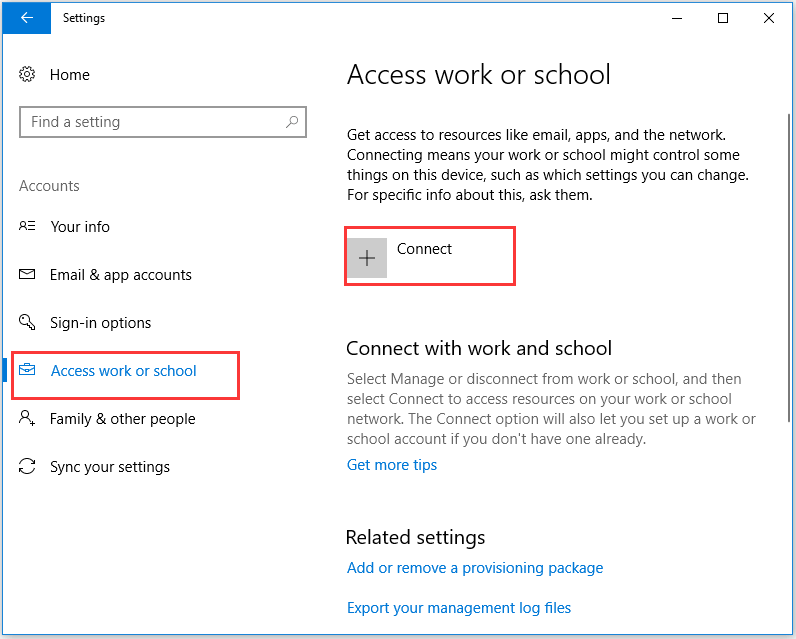
Step 4: In the dialog box, click Join this device to a local Active Directory domain.
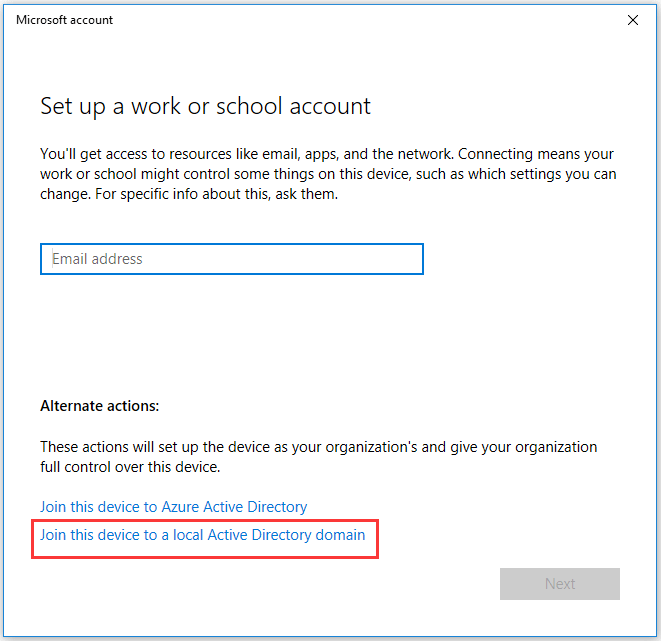
Step 5: Then you are required to enter the domain name and click Next to continue.
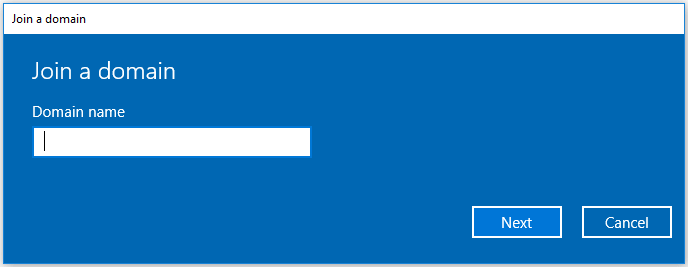
Step 6: Next, you are required to enter the Username and Password for your domain account. Select your Account type to continue.
When you have finished all steps, you have successfully performed Windows 10 add to domain. And if you need to add computer to domain Windows 10, try this way.
Meanwhile, you may wonder if it is possible for you to remove computer from domain Windows 10. There is no doubt that you can remove domain Windows 10.
Thus, in the following section, we will walk you through how to unjoin domain Windows 10.
How to Remove Computer from Domain Windows 10?
To remove domain Windows 10, please refer to the following detailed instructions.
Step 1: Press Windows Key and I key together to open Settings.
Step 2: Choose Account, then choose Account work and school in the popup window.
Step 3: Select the account you want to remove from the domain and click Disconnect to continue.
Step 4: Then you will receive the following warning message and click Yes to continue.
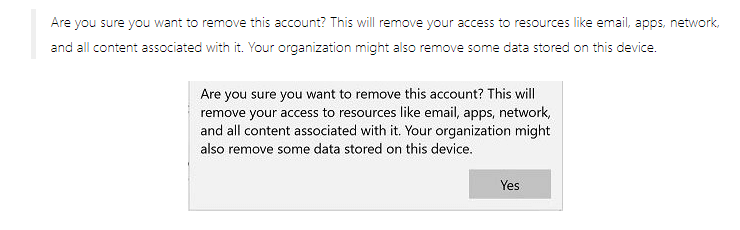
Step 5: It will give you a Disconnect from the organization prompt, and then select Disconnect to continue.
After that, reboot your computer to take effect.
Final Words
To sum up, this post has demonstrated what the domain is, how to perform domain join Windows 10, and how to remove computer from domain Windows 10. If you need to add or remove computer to domain, try these ways.
