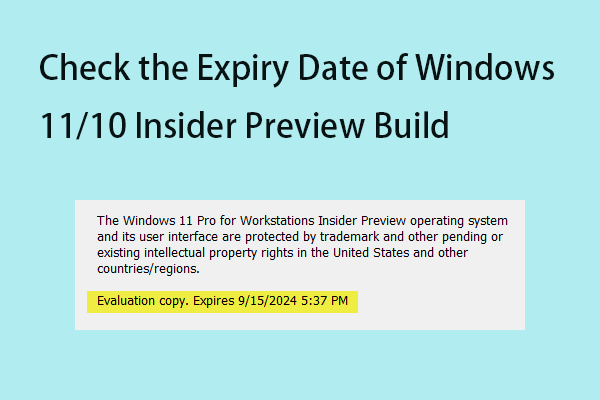Microsoft released a new preview build - KB5041582 to Windows 10’s Preview and Beta channel. This tutorial from MiniTool provides more details about the Windows 10 KB5041582 including its improvements, download, and installation. Besides, you can learn how to fix the “KB5041582 fails to install” issue.
Microsoft has released Windows 10 22H2’s latest version in the Release Preview channel and Beta channel for Windows Insider program members. Both channels have build number 19045.4842 and are numbered KB5041582. The following part gives more details about Windows 10 KB5041582.
What’s New in Windows 10 KB5041582
What’s new in Windows 10 KB5041582? This update contains some small features and bug fixes:
- [Input Method Editor (IME)] – When a combo box has input focus, a memory leak might occur when you close that window.
- [Country and Operator Settings Asset] – This update brings COSA profiles up to date for certain mobile operators.
- [Bluetooth] – An app stops responding because of a memory leak in a device.
- [Bind Filter Driver] – Your system might stop responding when it accesses symbolic links.
- [Unified Write Filter (UWF) and Microsoft System Center Configuration Manager (SCCM)]- An SCCM task to re-enable UWF fails because of a deadlock in UWF. This stops the device from restarting when you expect it.
Windows 10 KB5041582 Download and Install
Before downloading the build, it’s recommended to back up files since the preview build is not stable and you may lose crucial data during the installation. The free backup software – MiniTool ShadowMaker is a suitable tool that allows you to back up files/systems/disks/partitions within 30 days for free.
MiniTool ShadowMaker TrialClick to Download100%Clean & Safe
How to download KB5041582? There are two ways available.
Way 1: Open Settings by pressing the Windows + I keys together. Next, go to Update & Security > Windows Update. Then, click Check for updates and install this update if it is available.
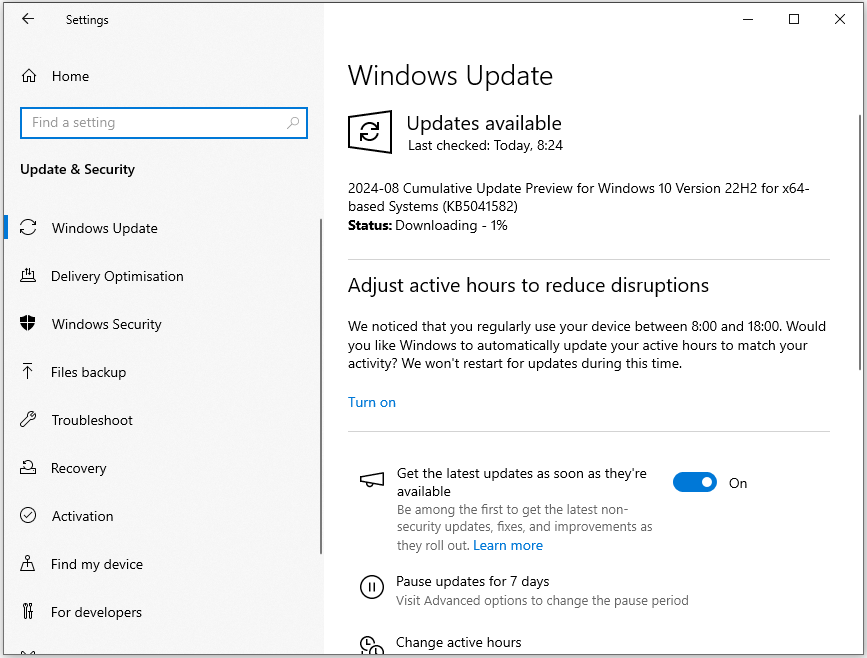
Way 2: Go to the Microsoft Update Catalog official website – https://www.catalog.update.microsoft.com/. Then, search for KB5041582 and download the corresponding build based on your system. Next, install it using the downloaded offline installer.

KB5041582 Fails to Install
Some users report that they encountered the “KB5041582 not installing” issue after downloading it.
Fix 1: Run Windows Update Troubleshooter
You can try to run the Windows Update Troubleshooter tool to fix the “KB5041582 fails to install” issue. Here are the steps:
1. Press Windows + I to open the Settings window.
2. Then, go to Update & Security > Troubleshoot.
3. Click Additional troubleshooters. Click Run the troubleshooter under the Windows Update section.
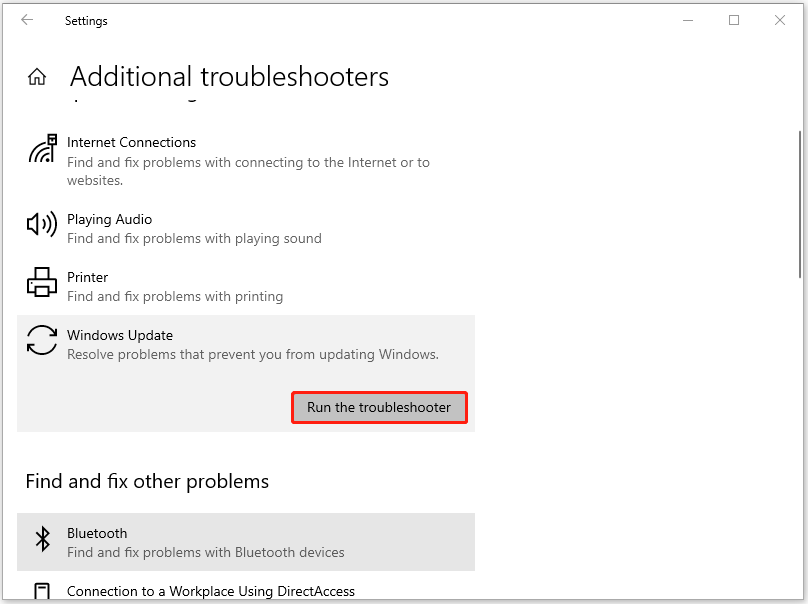
Fix 2: Run SFC and DISM
Since corrupted system files can cause the “KB5041582 not installing” issue. You can try SFC (System File Checker) and DISM (Deployment Image Servicing and Management) to fix it.
1. Type Command Prompt in the Search bar and click Run as administrator.
2. Type the following command and press Enter.
sfc /scannow
3. Then, type the following commands one by one and press Enter after each one.
- Dism /Online /Cleanup-Image /CheckHealth
- Dism /Online /Cleanup-Image /ScanHealth
- Dism /Online /Cleanup-Image /RestoreHealth
Fix 3: Restart the Related Services
You can also try to restart your Windows Update-related services to fix the “KB5041582 not installing” issue. The steps are as follows:
1. Press the Windows and R keys at the same time to open the Run dialogue box.
2. Type services.msc and click OK to open the Services application.
3. Locate the Background Intelligent Transfer Service, Cryptographic Service, and Windows Update services. Restart them one by one.
If the above solutions are not working, you can also try to perform a clean boot, run the Disk Cleanup, reset Windows update components, etc.
Final Words
This is the related information about Windows 10 KB5041582, the preview build of Windows 10 22H2. Whether you want to learn the KB5041582’s improvements, or KB5041582 download and install, you can get answers from this post. Even if you encounter the “KB5041582 not installing” issue, fixes are also introduced to you.