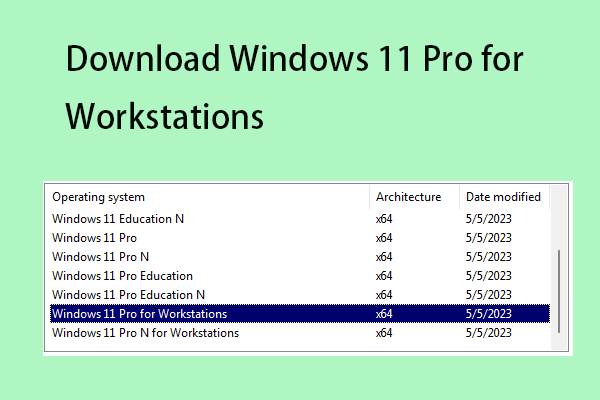This post from MiniTool introduces some basic information about Windows 10 Pro for Workstations. Besides, you can learn how to download and install Windows 10 Pro for Workstations. Now, keep on your reading.
Overview of Windows 10 Pro for Workstations
What is Windows 10 Pro for Workstations? It is a special edition of Windows 10 Pro for high-performance computers, professional components, and server stations. Pro for Workstations is the only operating system in the desktop Windows family to support the fault-tolerant ReFS file system.
Main Features of Windows 10 Pro for Workstations:
- ReFS (Resilient File System): ReFS provides cloud-scale elasticity for data on fault-tolerant storage spaces and easily manages very large volumes.
- Persistent memory: VDIMM-N enables you to read and write files at maximum speed. Since NVDIMM-N is non-volatile memory, your files remain even if you shut down your workstation.
- Faster file sharing: It has a feature called SMB Direct, which supports the use of network adapters with Remote Direct Memory Access (RDMA) capabilities.
- Expanded hardware support: It supports up to four CPUs and 6 TB of RAM.
Minimum system requirements of Windows 10 Pro for Workstations:
- Processor: 1 GHz or more.
- RAM: 2 GB.
- Disk space: Up to 20 GB.
- Screen resolution and video adapter: DirectX 9 support with WDDM 1.0 or higher drivers.
- Cryptoprocessor: Meet the requirements of the TPM specification.
Download and Install Windows 10 Pro for Workstations
How to free download Windows 10 Pro for Workstations? Some users report that there’s not a “Windows 10 Pro for Workstations” option available anymore in Windows Setup from an ISO from the Media Creation Tool. This part gives steps.
MiniTool ShadowMaker TrialClick to Download100%Clean & Safe
1. Go to the Windows 10 download page and click Download Now under Create Windows 10 installation media.
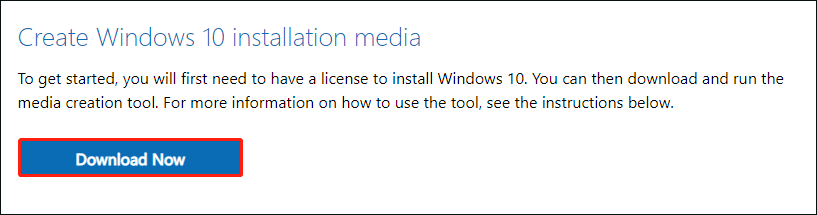
2. Prepare a blank USB flash drive with at least 8GB of space and insert it into your PC.
3. On the What do you want to do? page, select Create installation media for another PC, and then select Next.
4. Select which media you want to use – USB flash drive or ISO file.
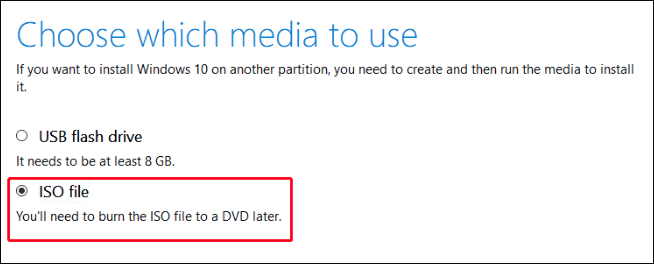
After downloading the Windows 10 ISO image, you can start to clean install Windows 10 Pro for Workstations.
1. Choose a language, keyboard method, and time format.
2. Click Install now > I don’t have a product key.
3. Choose Windows 10 Pro to install. Then, follow the on-screen steps to finish the installation.
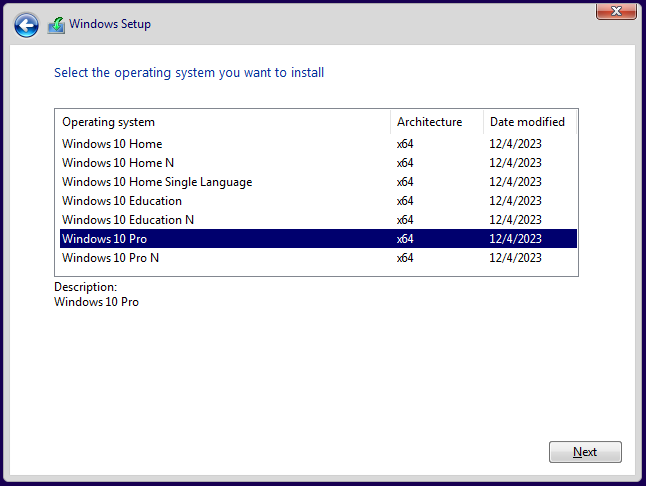
4. After entering the operating system, you need to go to Settings > Update & Security > Activation. Then, click Change product key and enter your Windows 10 Pro for Workstations activation key.
5. Then, you can check if you have installed Windows 10 Pro for Workstations successfully.
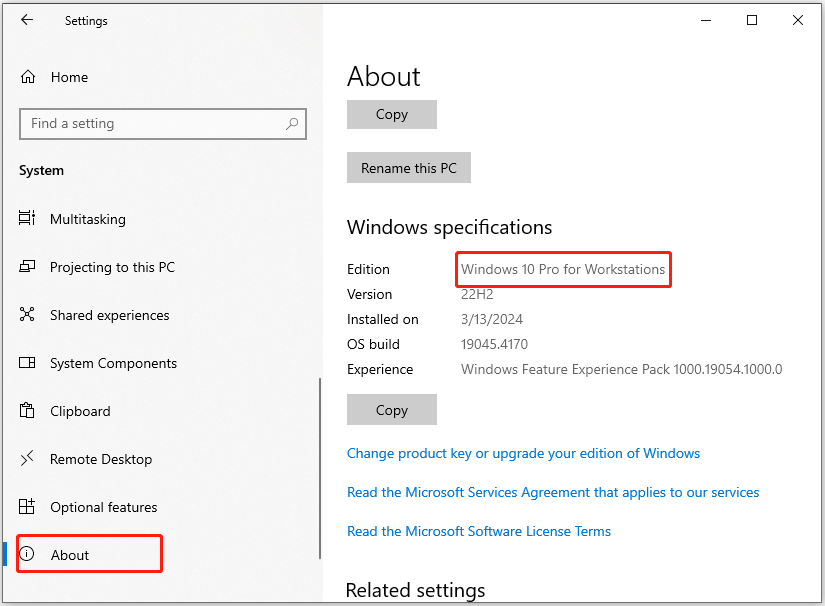
Final Words
That’s all the information about Windows 10 Pro for Workstations. Follow the instructions to get the Windows 10 Pro for Workstations download file and install it on your PC.