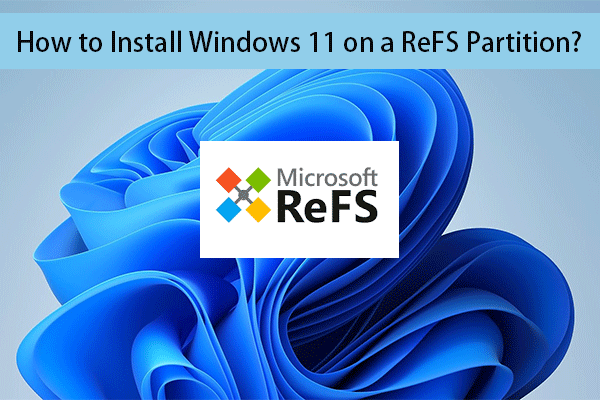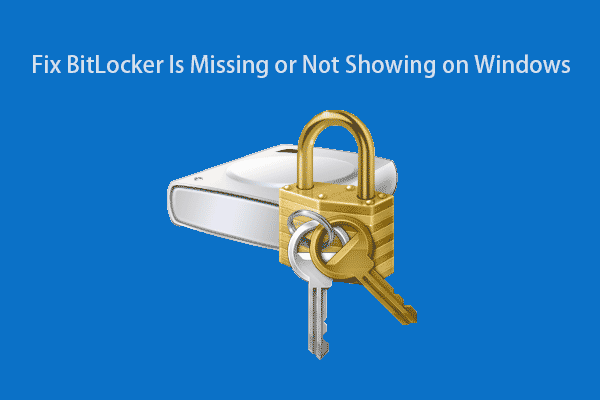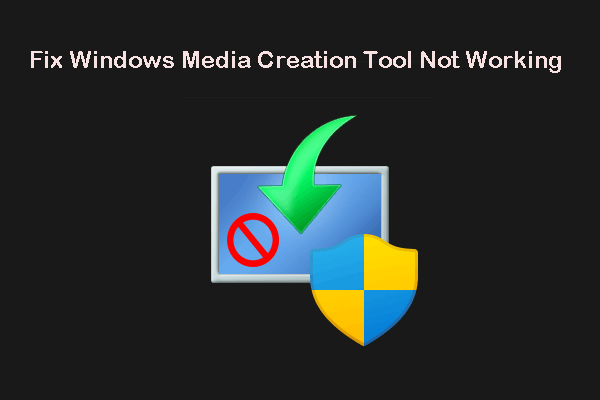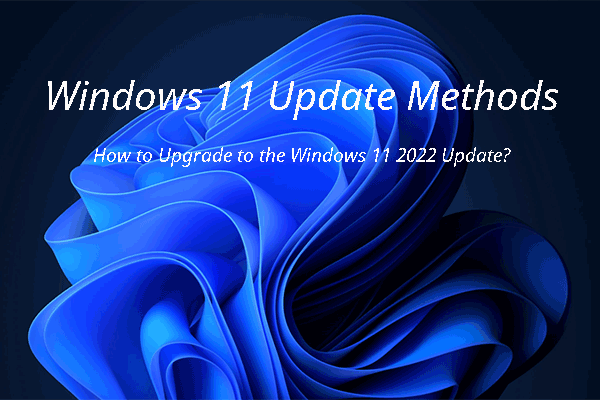Can’t install Windows 11 22H2 on your computer? Windows 11 22H2 is not showing up in Windows Update? If you still want to get Windows 11 22H2 (Windows 11 2022 Update), you can do what is mentioned in this MiniTool post to help you solve the issues.
Windows 11 2022 Update l Version 22H2 Is Available Now
Since September 20, 2022, the Windows 11 eligible computers will gradually receive the Windows 11 2022 Update push. If you haven’t used Windows 11 on your device before, you can first run an official Windows 11 22H2 compatibility checker like PC Health Check to check if your computer is compatible with this update.
To upgrade to the latest Windows 11 version, you can go to Start > Settings > Update & Security > Windows Update (on Windows 10) or Start > Settings > Windows Update (on Windows 11) to check for updates and see if Windows 11 version 22H2 is already available.
Windows 11 22H2 Is Not Installing or Showing up in Windows Update
It is OK to install Windows 11 2022 Update right now. But some users encounter issues when installing this update. The issues vary for different users.
- Someone says the update downloading is stuck at 0%.
- Someone even receive an error message like We couldn’t install this update, but you can try again (0x8007001f).
- Some other users even report that Windows 11 2022 Update is not showing up in Windows Update.
Usually, a Windows update stuck issue is caused by a driver/software conflict, missing updates, or cached Windows Update files. Even if your computer is using the best hardware, it can also encounter update installation issues. But you can take measures to fix the problems.
How to Fix It If Windows 11 22H2 Is Not Installing or Showing up
What if Windows 11 2022 Update Is Stuck or Not Installing
If Windows 11 2022 Update is stuck or not installing on your device, you can use one of the following methods to solve this problem.
Way 1: Wait
At times, Windows update downloading stuck is not stuck. The size of Windows 11 2022 Update is about 4 GB. Affected by your internet speed or other factors, the downloading process may last longer than usual. So, you can wait for a few hours and see if the update can complete successfully.
Way 2: Run Windows Update Troubleshooter
You can also run the Windows built-in Windows Update troubleshooter to solve your Windows update issues.
- On Windows 10, you can go to Start > Settings > Update & Security > Troubleshoot > Additional troubleshooters, then click Windows Update > Run the troubleshooter.
- On Windows 11, you can go to Start > Settings > System > Troubleshoot > Other troubleshooters, then click the Run button next to Windows Update.
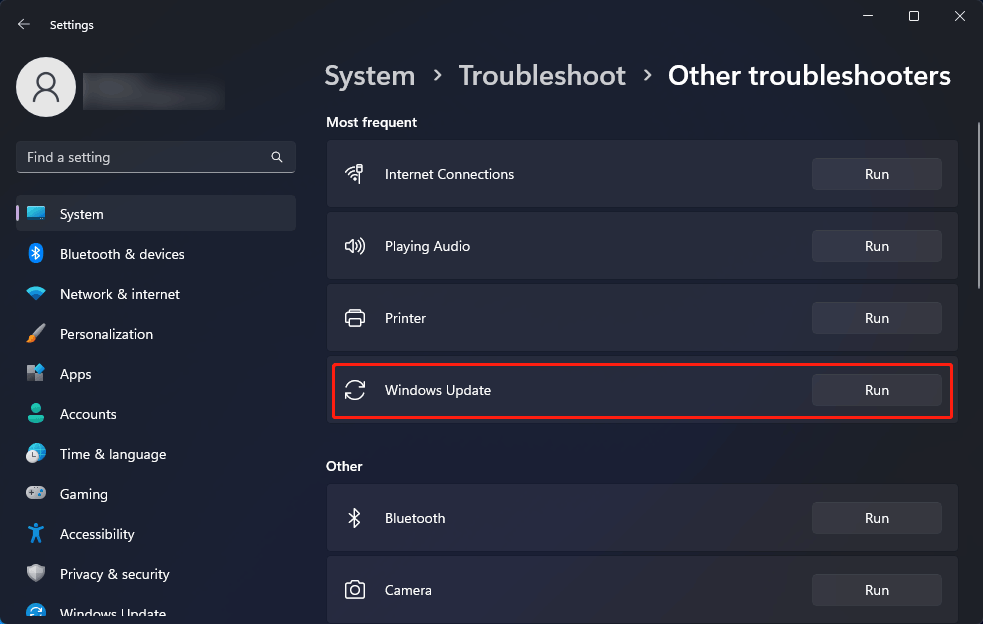
Way 3: Delete the Cached Windows Update Files
If the above two methods can’t help you make the Windows 11 update go back to normal, you can manually delete the cached Windows Update files, and then restart the Windows 11 update process.
Step 1: Open File Explorer.
Step 2: Go to C:\Windows\SoftwareDistribution.
Step 3: Delete all files and folders in this path.
Step 4: Restart your computer.
Step 5: Go to Windows Update to check for updates and try to perform a Windows 11 update again.
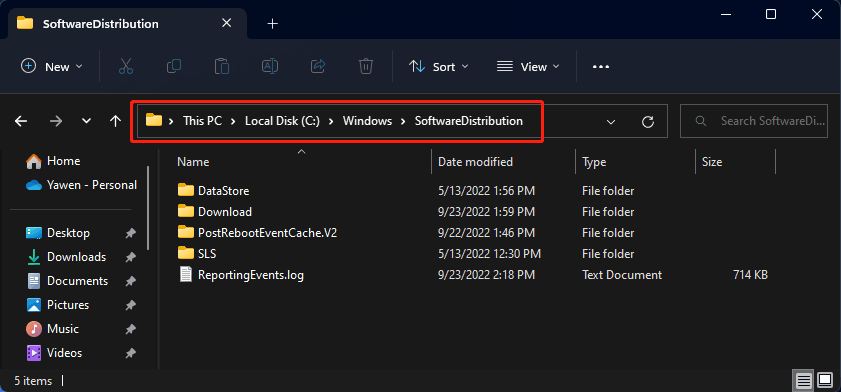
What if Windows 11 2022 Update Is Not Showing up in Windows Update
Windows 11, version 22H2 is not showing up in Windows Update is another update issue you may encounter. Here, you should know that Microsoft doesn’t release this update to all Windows 11 eligible computers at the same time. So, it may be not an issue when you can’t see Windows 11 2022 Update in Windows Update.
If you want to install Windows 11 22H2 on your device immediately, you can download a Windows 11 2022 Update ISO file and install Windows 11 using ISO.
If you are not particularly anxious to update the system, you can wait about a month. At that time, the features of tabs in File Explorer will also come.
Recover Your Data
If your files get lost by mistake, you can install a professional data recovery software like MiniTool Power Data Recovery on your Windows computer, run it to scan the data storage drive you want to recover data from, and use it to recover your data to a proper location.
MiniTool Power Data Recovery TrialClick to Download100%Clean & Safe
Bottom Line
If Windows 11 2022 Update l Version 22H2 is not installing or showing up or not running on your device, you can use the methods mentioned in this post to fix the update issues. Should you have other related issues, you can let us know in the comments.