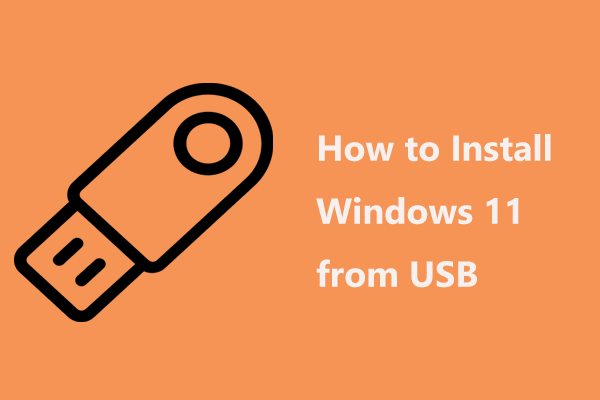Windows is Windows 11 Enterprise N? What is the difference between Windows 11 Enterprise and Enterprise N? How to download Windows 11 Enterprise N ISO and install it on your PC? In this post from MiniTool, you can find answers to these questions, and let’s go to see the details.
Overview of Windows 11 Enterprise N
Windows 11 includes many editions like Home, Pro, Enterprise, Education, Pro for Workstations, etc. designed for different purposes. In terms of Windows 11 Enterprise, it is a good option for businesses since it is designed for hybrid work, offers multiple options for operating system deployment, brings advanced security features, etc. In addition to the standard Enterprise Edition, Windows 11 Enterprise has an N version.
Enterprise N is similar to Windows 11 Enterprise and it is the specific edition for the European market. This edition comes to fulfill European Union regulations. The EU Commission accused Microsoft’s bundling of Windows Media Player with Windows was an act of unfair competition for similar products. Soon afterwards, the N versions were released by Microsoft and each main edition has an N version like Win11 Enterprise N.
Windows 11 Enterprise VS Enterprise N
The main difference between Windows 11 Enterprise N and Enterprise is the N version doesn’t have media-related features and technologies including Windows Media Player, Skype, Movies & TV, Voice Recorder, etc. Besides, some features can be impacted by the media technology exclusions although they are not directly excluded from Enterprise N.
If you want to use the media features in Win11 Enterprise N, you need to install Media Feature Pack, and here is a related post – Media Feature Pack Windows 11 Download & Install – How to Do.
Windows 11 Enterprise N ISO Download & Install
How can you install Enterprise N for your business if you are a European user? You need to download Windows 11 Enterprise N ISO and use it to install it on your PC.
Windows 11 Enterprise N Download ISO
To get the ISO file of Windows Enterprise N, you can open Command Prompt and run a command to use Media Creation Tool to download Enterprise ISO that contains Enterprise, Education, and Pro including the N version. To know how to do this thing, refer to our related post – Windows 11 Enterprise ISO Download & Install on Your PC and move to the Windows 11 Enterprise ISO Download via Media Creation Tool part.
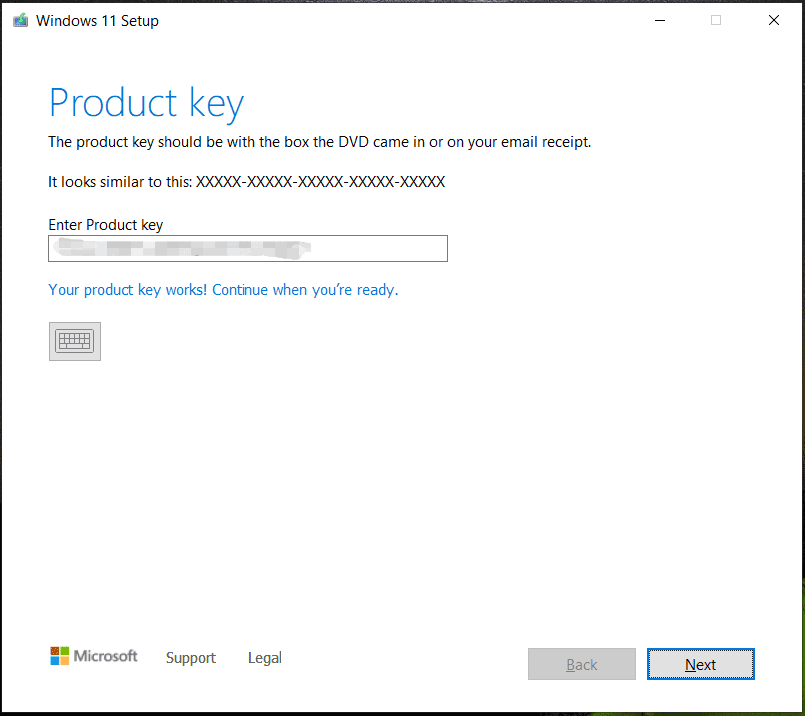
Back up Files Before Installation
In order to ensure that your files are safe, we strongly advise that you should create a backup for your important data, especially the files saved to the C drive since the installation process can erase the entire Windows system.
So, how can you back up files? Running PC backup software like MiniTool ShadowMaker is a good option. This tool can help you to create backups for files, folders, Windows, disks, and partitions. Just get it to start data backup before installing Enterprise N.
MiniTool ShadowMaker TrialClick to Download100%Clean & Safe
Step 1: Launch MiniTool ShadowMaker to enter its main interface.
Step 2: Go to Backup, click Source > Folders and Files, and choose files to back up.
Step 3: Tap on DESTINATION to choose a path to save the backup image.
Step 4: Click Back Up Now to execute the backup task.
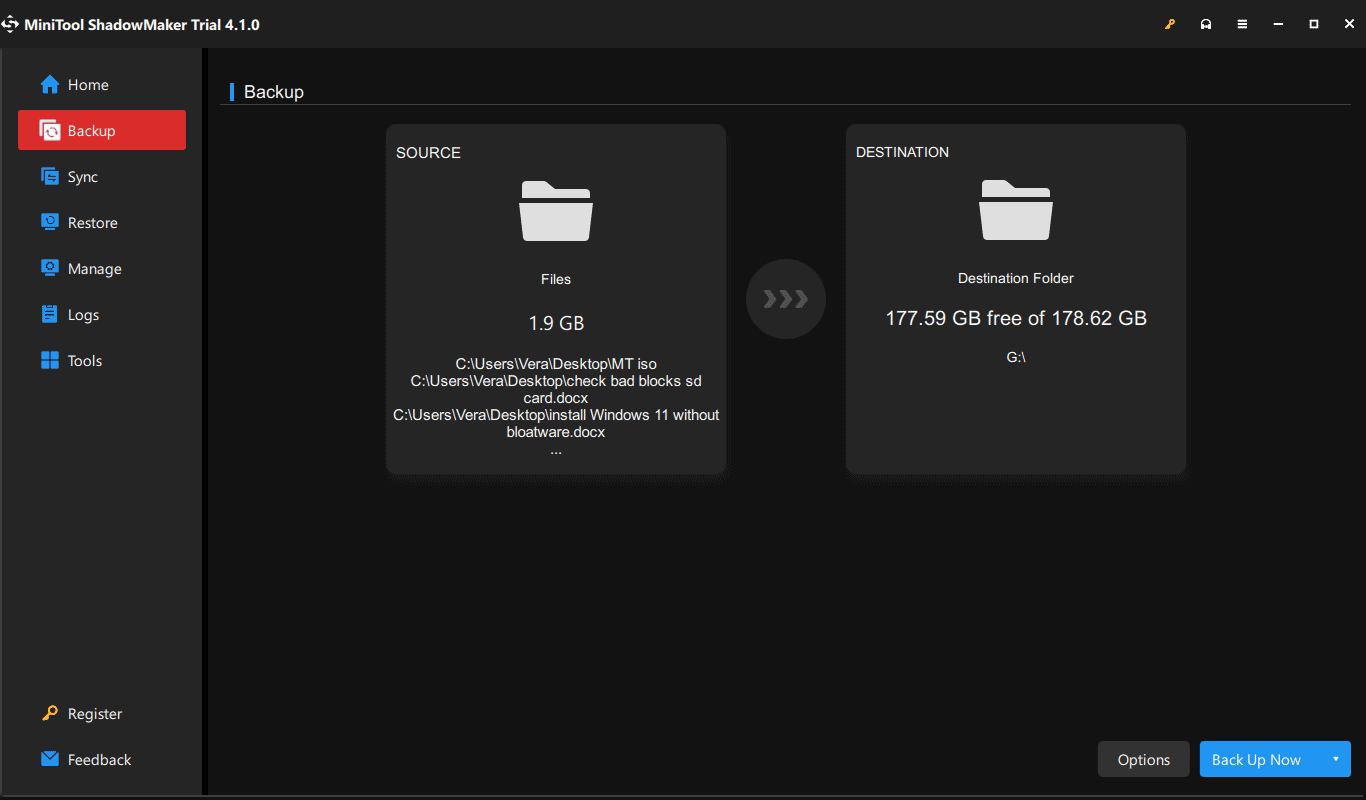
Windows 11 Enterprise ISO Install
Step 1: Connect a USB drive to your PC and download & run Rufus.
Step 2: Choose the Windows 11 ISO you have got and burn it to create a bootable USB drive.
Step 3: Run the PC from this bootable drive and then go to choose your preferences on the Windows Setup screen.
Step 4: Tap on the Install now button.
Step 5: Click I don’t have a product key.
Step 6: Choose Windows 11 Enterprise N and finish all the operations by following the on-screen instructions.
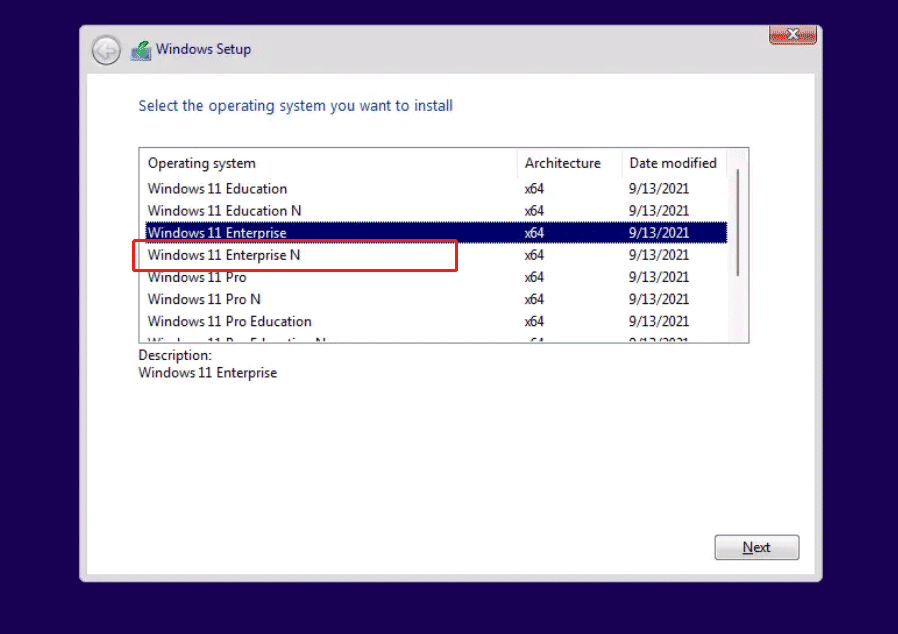
Verdict
That’s what Win11 Enterprise N is and how to download Win11 Enterprise N ISO and install it on your PC. Hope this post can help you a lot. If you have any questions, leave a comment below to tell us.