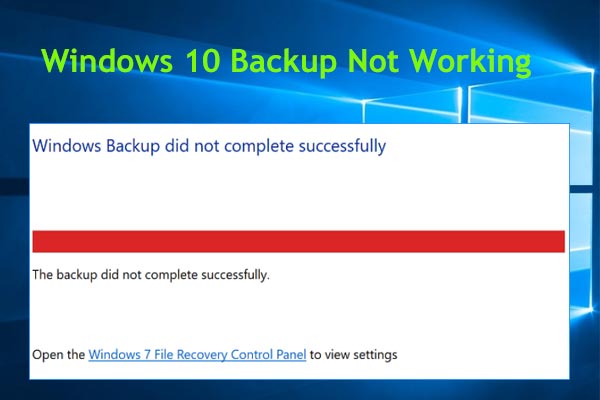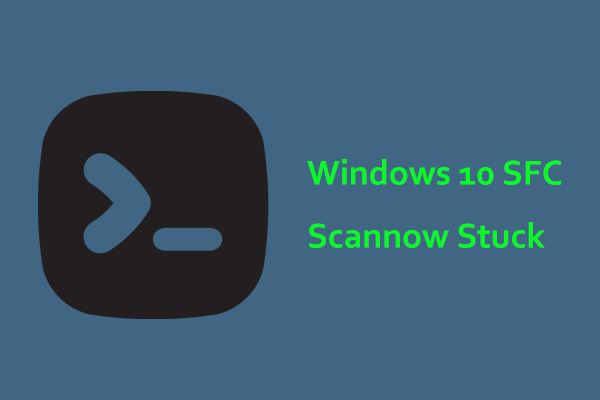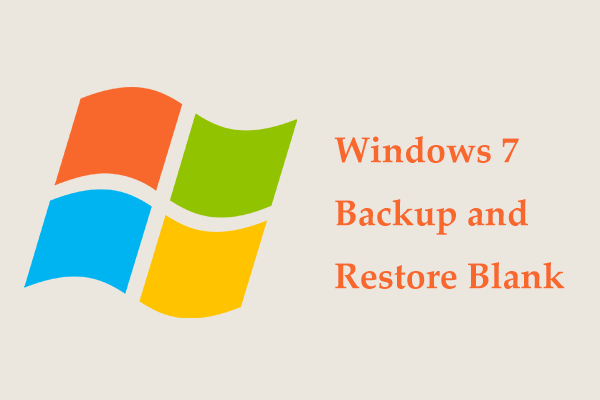What if you run into the backup error 0x81000031 – Windows Backup failed while determining libraries location of one of the users included in backup? Don’t worry and you can find multiple ways to fix this issue. Besides, a third-party backup software from MiniTool will be introduced here.
Windows Backup Failed While Determining Libraries Location
Data is very important; however, files always are at risk since viruses & malicious programs, disk failure, steals, natural disasters, etc. often appear, leading to data loss. To keep data secure, you may choose to use the Windows inbuilt backup software – Backup and Restore.
However, when trying to back up your files, you may get an error saying Windows Backup failed while determining libraries location of one of the users included in backup. Details: The device is not ready. You can see an error code 0x81000031 on the screen.
This error occurs because you have added custom libraries that aren’t accessible when you perform a backup. Custom libraries may be not available if these libraries are on removable media or an unavailable network drive. As a result, the computer cannot access them during the backup process.
Well then, what should you do when you are plagued by the error code 0x81000031? Find fixes from the following part now.
Fixes for Windows Backup Failed While Determining Libraries Location
Restore Default Libraries
To get rid of the trouble, you can choose to restore default libraries (including Pictures, Documents, Videos, Music, Desktop, etc.) when unavailable custom libraries trigger the backup error 0x81000031. Do this task through the following instructions:
Step 1: Open Windows Explorer and navigate to Libraries from the navigation pane on the left side.
Step 2: Right-click on Libraries and choose Restore default libraries. This could delete any custom libraries you have created in your libraries location and restore the default ones.
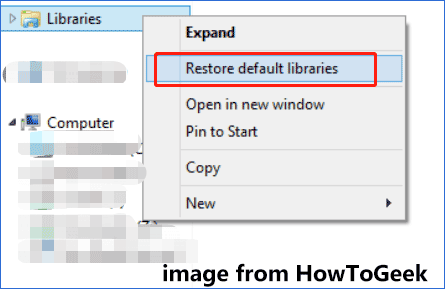
After the fix, you can try to run Backup and Restore to recreate a file backup without meeting the error Windows Backup failed while determining libraries location.
Run System File Checker
Sometimes Windows Backup cannot find the library location if there is corruption in system files. You can try to fix this issue by performing an SFC scan in Windows.
Do this in these steps:
Step 1: Run Command Prompt with admin rights via the search bar.
Step 2: Type sfc /scannow into the CMD window and press Enter to execute this command. Then, the SFC tool will scan the entire Windows operating system for corruption and replace corrupted system files.
In addition, you can run CHKDSK to see if there is any error in the drive. In the CMD window, execute the command chkdsk /f /r.
Alternative: MiniTool ShadowMaker for PC Backup
Windows Backup issues often happen, letting you feel very tiresome. To avoid these issues or errors like error code 0x81000031, we recommend using a third-party backup program. MiniTool ShadowMaker is one of the best backup software for Windows 11/10/8/7. With it, you could easily create a system image, create a data backup, sync files & folders and clone a hard drive to another disk.
Importantly, it offers many powerful features to schedule your backups and back up only changed files & folders. If you need to create backups regularly, you can run MiniTool ShadowMaker to let it back up at the specified time point.
Step 1: Download and install MiniTool ShadowMaker on your PC.
MiniTool ShadowMaker TrialClick to Download100%Clean & Safe
Step 2: Open this software and click Keep Trial to continue.
Step 3: Under Backup, choose the files you want to back up by clicking SOURCE > Folders and Files.
Step 4: Choose an external drive as a storage path.
Step 5: Click Back Up Now to start the data backup.
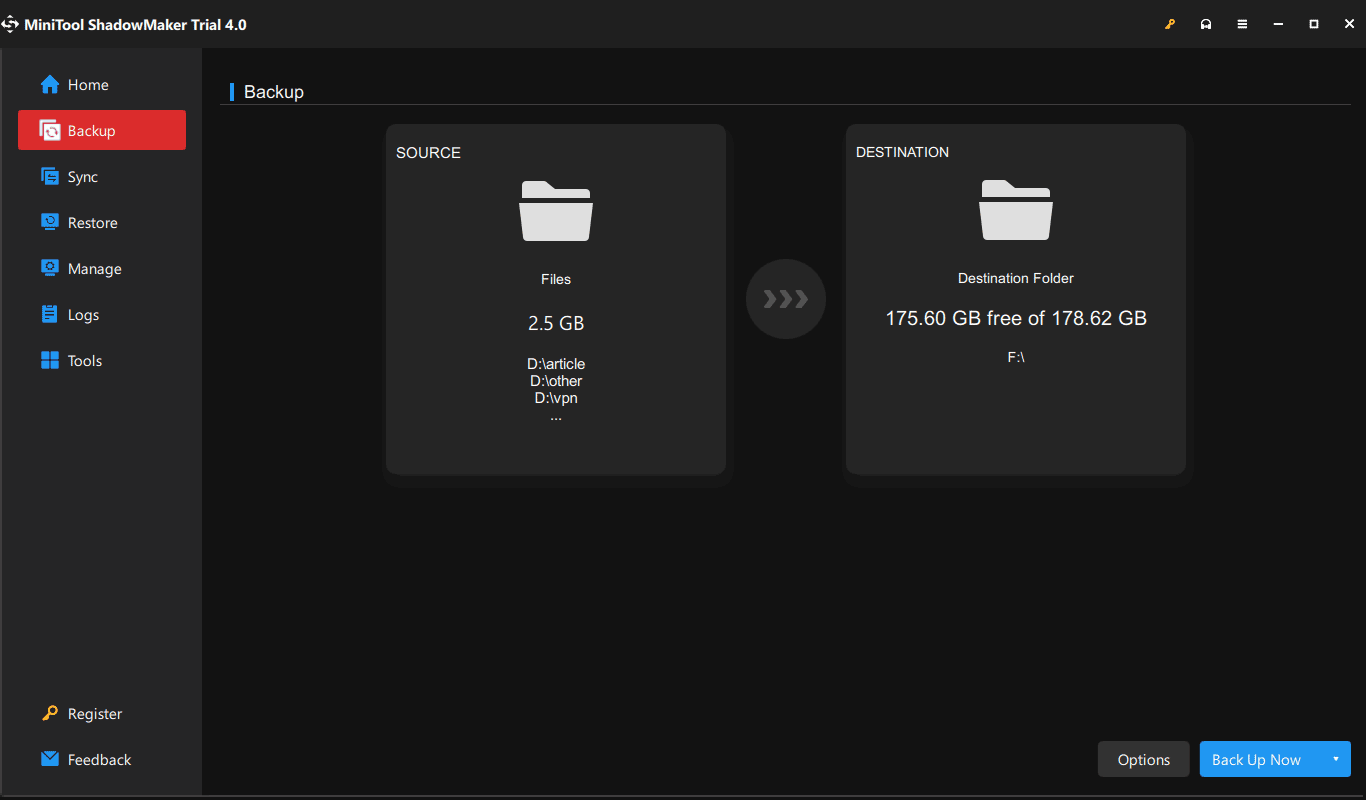
Final Words
If you are experiencing the issue – Windows Backup failed while determining libraries location along with error code 0x81000031, try to address it by trying the fixes above. To back up your PC well, you had better run a professional backup program like MiniTool ShadowMaker.