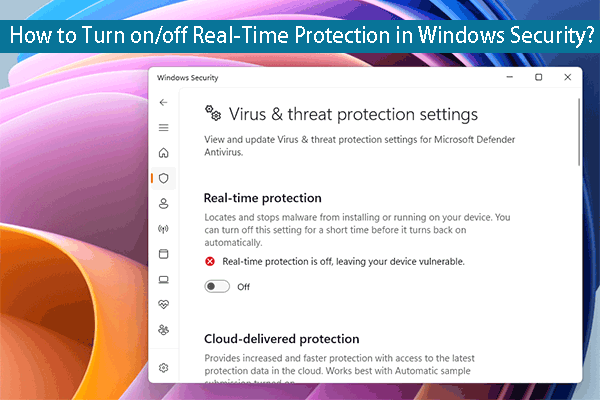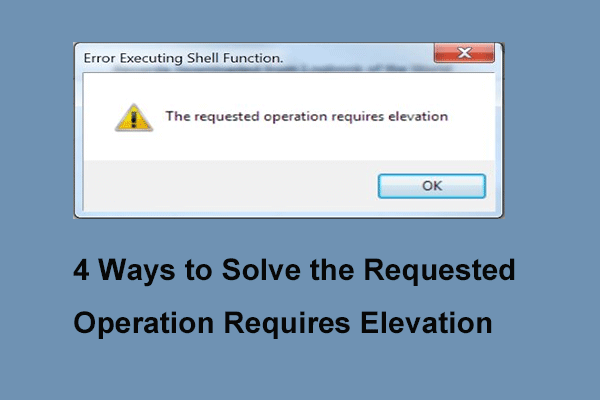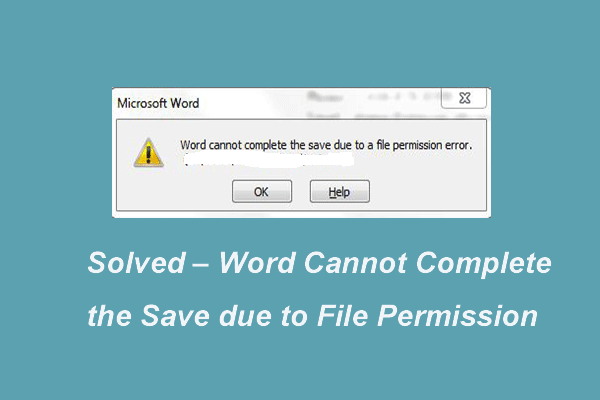When you are trying to access another computer or the shared drives in the same homegroup, you may receive the error enter network credentials the username or password is incorrect. This post shows how to solve it. In addition, you can also visit MiniTool to find more Windows tips and solutions.
When computers are in the same homegroup, sharing files on PC is a very common thing since it enables users to access files or drives on another computer. But when they try to access another computer, they may encounter the Windows security enter network credentials access error.
This is a headache thing since the Windows security enter network credentials pop-up message may occur when they want to use certain programs on their computer. Many people do not know what the username or password refers to or the message keeps saying the username or password is incorrect.
In the following section, we will show you how to solve the Windows 10 network credentials incorrect error. If you have the same error, try these solutions.
Solution 1. Change Advanced Sharing Settings
The first solution to solve Windows security enter network credentials access error is to change advanced sharing settings.
Now, here is the tutorial.
Step 1: Press Windows key and I key together to open Settings, then choose Network & Internet to continue.
Step 2: In the pop-up window, scroll down and choose Network and Sharing Center.

Step 3: Choose Change advanced sharing settings.
Step 4: In the pop-up window, expand the Private section and check the option Allow Windows to manage homegroup connections (recommended) under HomeGroup Connections. Then click Save Changes to continue.

When it is finished, check the error enter network credentials the username or password is incorrect is solved.
Solution 2. Use Your Microsoft Account
The second way to solve the issue Windows security enter network credentials access error is to use the Microsoft account.
It is not difficult to understand. You can just type the username and password of the Microsoft account, not the local account. Then check whether the issue of enter network credentials the username or password is incorrect is solved.
Solution 3. Change Settings in Credentials Manage
If the above solutions are not effective, you can try to change settings in credentials manager to solve this problem.
Now, here is the tutorial.
Step 1: Type Credentials Manager in the search box of Windows and choose the best-matched one.
Step 2: In the pop-up window, select the Windows Credentials and choose Add a Windows Credentials to continue.

Step 3: Then type the Internet address, username and password of the computer you want to access. And click OK to continue.
When all steps are finished, reboot your computer and check whether the issue of Windows security enter network credentials access error is solved.
Solution 4. Check the IP Address
The fourth solution to fix the error enter network credentials the username or password is incorrect is to check whether the IP address is properly assigned.
Now, here is the tutorial.
Step 1: Open the computer you want to access, right-click the Start button and choose Network Connections to continue.
Step 2: In the pop-up window, choose Change adapter options.
Step 3: Right-click the connected network and choose Properties.

Step 4: Then highlight Internet Protocol Version 4 (TCP/IPv4) and choose Properties.

Step 5: Check the options Obtain an IP address automatically and Obtain DNS server address automatically, and click OK.

When all steps are finished, try to check whether the issue Windows security enter network credentials access error is solved.
Final Words
To sum up, this post shows how to fix the issue of enter network credentials the username or password is incorrect. If you come across the same issue, you can try these solutions.