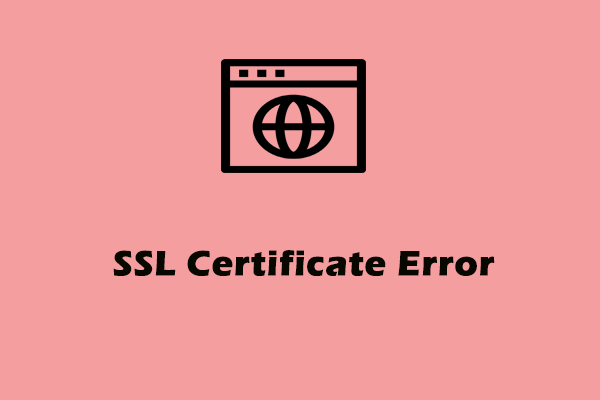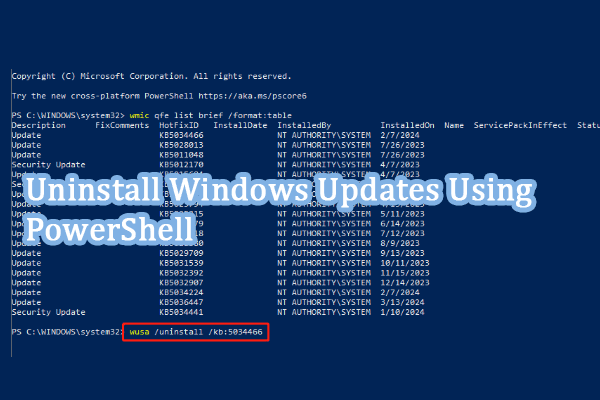Windows Security Smart Card Error
Do you receive a message saying a Windows Security Smart Card error? This pop-up message means a misconfiguration. Because of this error, the Windows Security device will fail to perform the requested operation or the operation requires a different card.
The possible culprits may be corrupted SSL certificates, smart card driver issues, a problematic Windows update, or saved web credentials. Try the following methods and you can check if the Windows Security smart card error popup disappears.
MiniTool ShadowMaker is a free backup software that can back up files, folders, partitions, disks, and your system. It allows automatic backups with available backup schemes, such as incremental and differential backups. Password protection is available for a higher level of security.
MiniTool ShadowMaker TrialClick to Download100%Clean & Safe
Fix Windows Security Smart Card Error
Fix 1: Clear the SSL Certificates
When the smart card cannot perform the requested operation, you can try to clear the SSL certificates or delete all the saved web credentials.
Step 1: Open the Run dialog box by pressing Win + R and type inetcpl.cpl to enter the Internet Properties window.
Step 2: Go to the Content tab and click Clear SSL state.
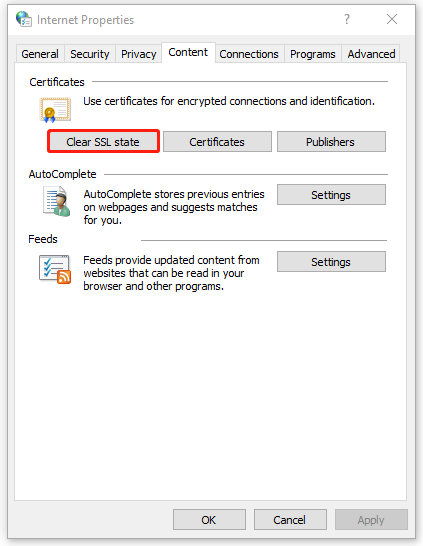
Step 3: After that, click Certificates and choose to remove the listed certificates.
Step 4: Go back to the properties window and click Apply > OK. Then you can restart your PC for the changes.
Fix 2: Delete All the Saved Web Credentials
To delete all the saved web credentials, you can follow the next steps.
Step 1: Type Credential Manager in Search and open it.
Step 2: Under Web Credentials, expand all saved credentials and click Remove to remove all the saved credentials.
Fix 3: Update or Reinstall the Smart Card Driver
You may face the Windows Security smart card popup due to a corrupted smart card driver. You can choose to update or reinstall the driver.
Step 1: Type Device Manager in Search and open it.
Step 2: Expand and locate the smart card driver and right-click on it to choose Update driver. Follow the next instructions to finish the next moves.
If you want to reinstall the driver, please uninstall it first and restart the computer to let Windows automatically reinstall it. Alternatively, you can manually reinstall the driver from the official source.
Fix 4: Uninstall the Latest Windows Update
If you have installed Windows Update lately, you may consider if the boggy installation triggers the Windows Security smart card error. Try to uninstall the latest Windows update and see if the error can be resolved.
Step 1: Open Settings by pressing Win + I and choose Update & Security.
Step 2: In the Windows Update tab, click View update history and then Uninstall updates.
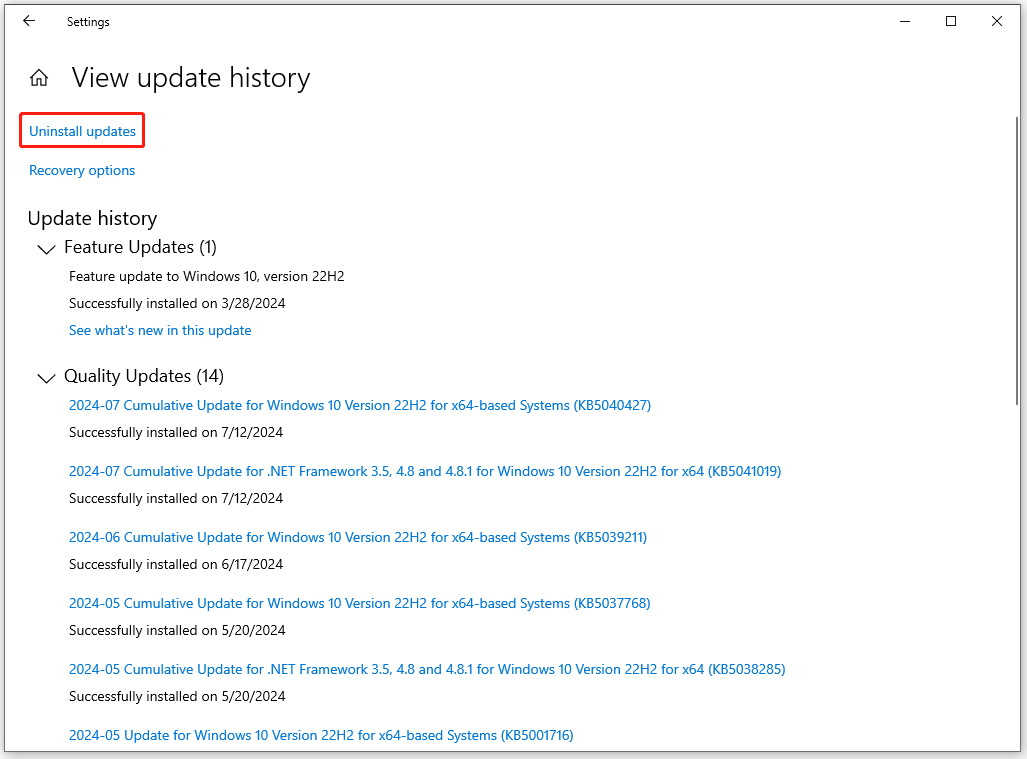
Step 3: Locate and choose the latest update and click Uninstall to remove that.
Fix 5: Reset Windows
If all the above methods can’t work, the most direct way to resolve the smart card error is to reset your PC.
MiniTool ShadowMaker TrialClick to Download100%Clean & Safe
Step 1: Open Settings > Update & Security.
Step 2: Go to the Recovery tab and click Get started under Reset this PC.
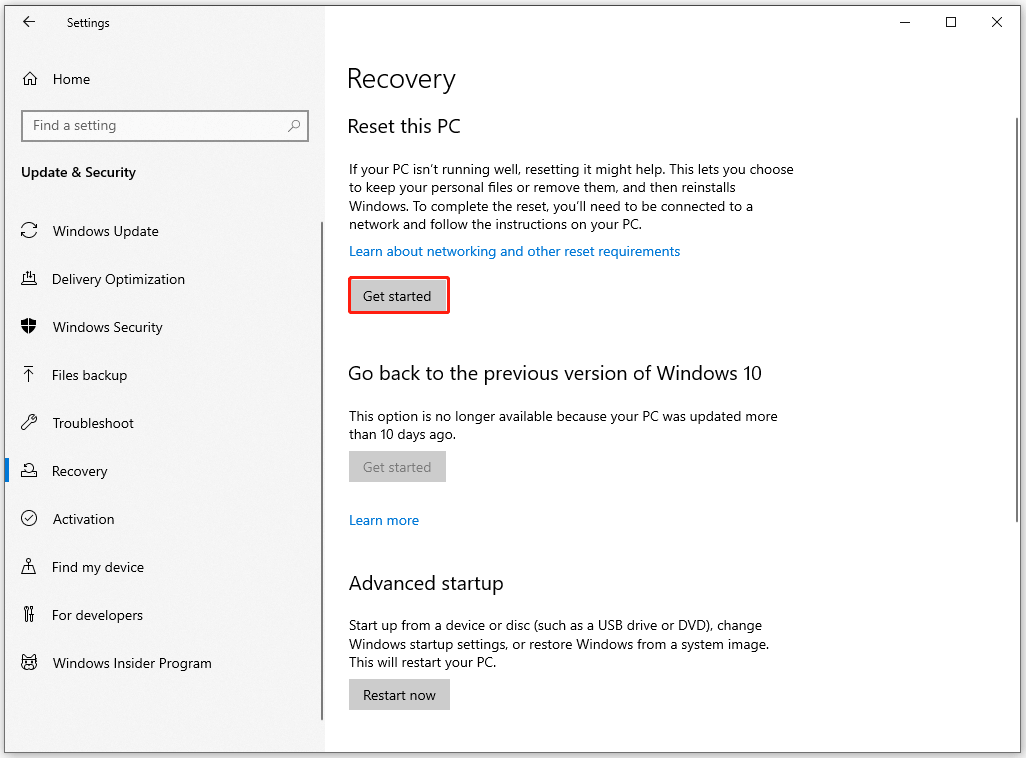
Bottom Line
How to fix the Windows Security smart card error? The above methods are useful and you can try them one by one. Hope this article can resolve your concerns.