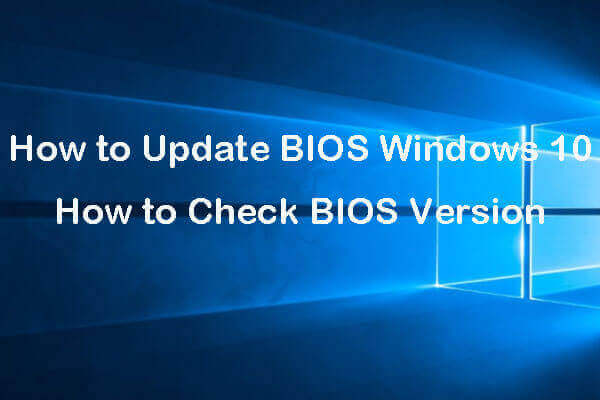Many users encounter the “Windows stuck at the Edit Boot Options screen” issue when booting their PC. If you are one of them, you come to the right place. This post from MiniTool provides solutions for you to fix it.
Some Windows 11/10 users say that they encounter the “Windows stuck at the Edit Boot Options screen” issue. But, it’s not working after pressing any keys. This issue is usually happening on a laptop or PC. The following is a related forum.
All of the sudden I am getting this screen immidiately after powering on. My keyboard won't respond so pressing enter or esc doesn't accomplish anything. When I boot it comes up so quickly that I can't get the enter UEFI or Boot Menu commands to register. Please please please give me some suggestions. Thanks in advance… Hopefully. https://www.elevenforum.com/
Fix 1: Try a Different Keyboard
The “Windows 11 stuck at the Edit Boot Options screen” issue could be a hardware problem. You can check the hardware. Then, unplug any peripherals and try a different keyboard to see if it goes into the BIOS setup without them.
Fix 2: Reset the CMOS Battery
You’re stuck on the “Edit Boot Options” screen because your computer isn’t logging keyboard input. The most likely cause is a dead CMOS battery. You can reset the CMOS battery by following this post – How to Reset BIOS/CMOS in Windows 11/10 – 3 Steps.
Fix 3: Disable the Edit Boot Options Screen
To fix the “indows 10 stuck at the Edit Boot Options screen” issue, you can use Windows 11/10 recovery bootable media like a DVD/USB bootable drive to enter WinRE. Here are the steps:
1. Insert your Windows installation CD/DVD or USB bootable drive to your computer, and start the computer.
2. Enter the BIOS. Choose the DVD or USB flash drive as the first boot device and boot the Windows 10 PC from the device.
3. Click Repair your computer to enter into WinRE successfully.
4. Now, you can continue to enter Safe Mode. From the Choose an option screen, click the Troubleshoot option.
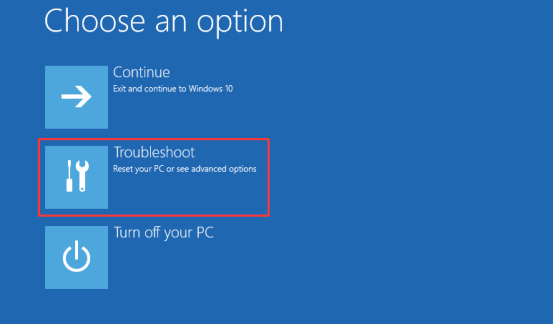
5. Next, click Advanced Options. Click the Command Prompt option.
6. Then, type the following command:
bcdedit /set optionsedit no
Fix 4: Update BIOS
In many cases, the “Windows stuck at the Edit Boot Options screen” issue is caused by an incomplete BIOS upgrade or a corrupted BIOS itself. Therefore, a clean update to the BIOS may overwrite corrupt or incomplete files. To update your BIOS, you have to visit your motherboard manufacturer’s official website, and then search for your motherboard model to find if there are any new BIOS updates.
Back up the System After Fixing the Issue
Regardless of what system issues occur on your computer, system image recovery is a better solution provided that a system image was created beforehand. Therefore, after finishing fixing the issue, it is necessary to back up your OS to protect your computer from system corruption. To do this, we highly recommend using the Windows backup software – MiniTool ShadowMaker.
MiniTool ShadowMaker TrialClick to Download100%Clean & Safe
Final Words
Is your Windows stuck at the Edit Boot Options screen? Take it easy and use the above methods! After fixing the issue, it is best to back up your Windows 10/11 operating system with MiniTool ShadowMaker.