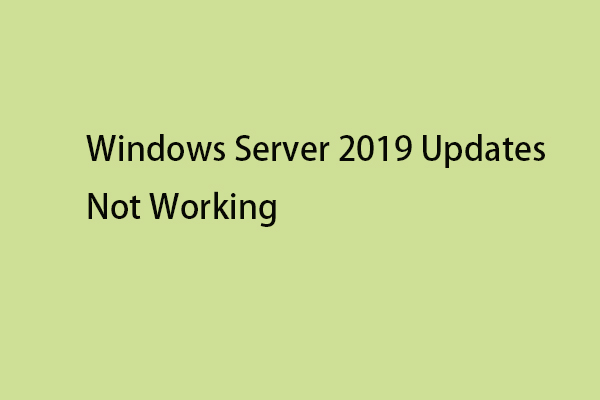You may encounter Windows Update error 0x8024002e when you try to check for available Windows updates. This post from MiniTool introduces how to remove the update error with easy solutions.
Many users report that they receive the Windows update error 0x8024000e when trying to check for the available Windows updates. This error can appear on Windows 11/10/8/7 and Windows Server 2022/2019/2016/2012/2012 R2.
0x8024002E error indicates that the Windows Update service has been blocked. There are some other reasons for this error, including infection by malware, bad gateway, antivirus and WU conflict, bad WU configuration, and so on.
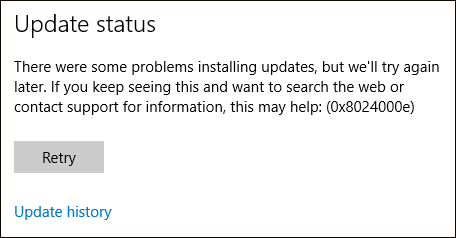
MiniTool ShadowMaker TrialClick to Download100%Clean & Safe
Method 1: Restart the Windows Update Service
The first solution is to restart your Windows Update Service and see if that fixes the Windows updates fail with the error code: (0x8024000e). The steps are as follows:
1. Press the Windows and R keys at the same time to open the Run dialogue box.
2. Type services.msc and click OK to open the Services application.
3. Find and right-click Windows Update to select Restart.
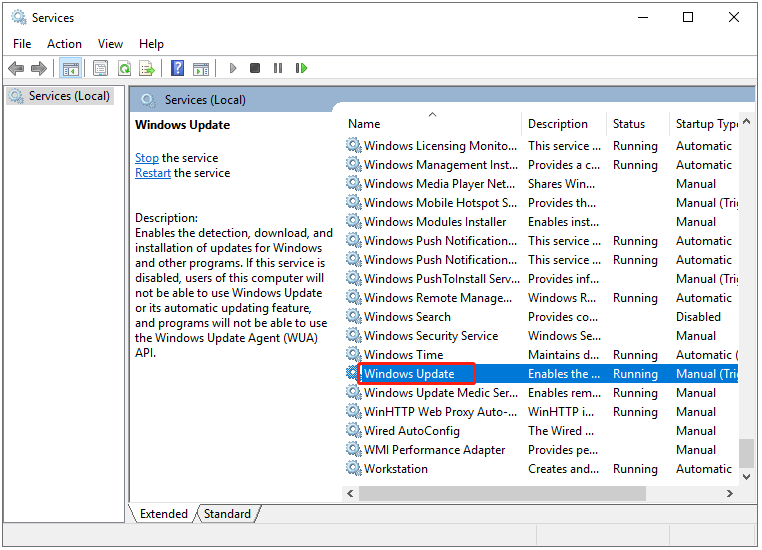
Method 2: Use the Windows Update Reset Tool
You can reset Windows Update Agent to default and see if it fixes the Windows update error 0x8024000e. To do that, you need the Windows Update Reset Tool.
1. Download and install Windows Update Reset Tool from its official website.
2. Run it as the administrator.
3. Enter the number corresponding to the language and press the Enter key.
4. This tool reset the Windows Update components. The following are the options you can choose. Select 2 and press the Enter key.
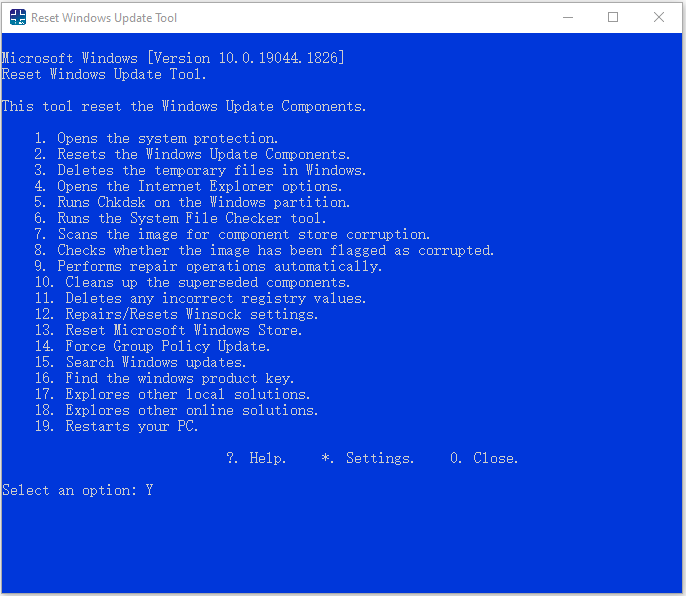
Method 3: Run Windows Update Troubleshooter
You can try to run the Windows Update Troubleshooter tool when you encounter the Windows update error 0x8024000e.
1. Press Windows + I to open the Settings window.
2. Then, go to Troubleshoot.
3. Click Windows update and click Run the troubleshooter.
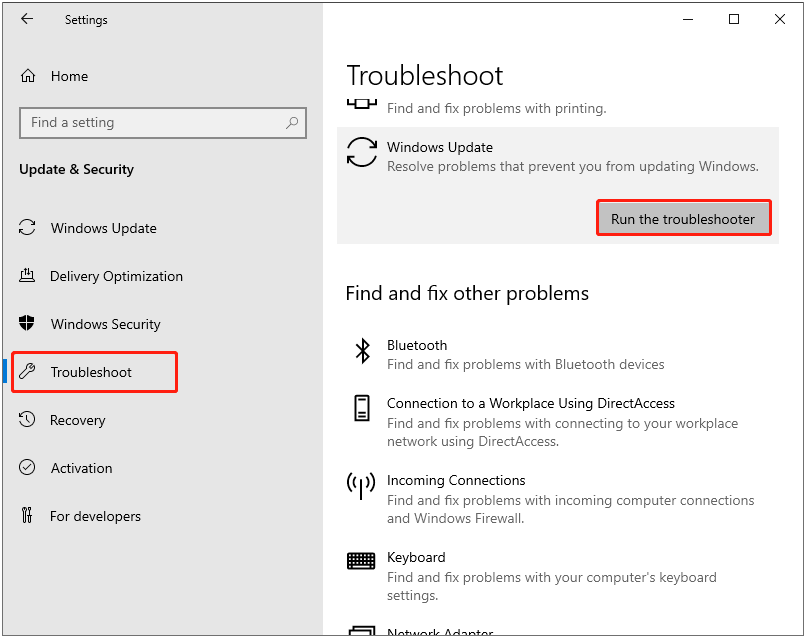
4. Now, this troubleshooter will scan issues associated with the Windows Update components. If any fixes are identified, click Apply this fix and follow the on-screen instructions to complete the repair.
Method 4: Delete the SoftwareDistribution Folder
In this section, we walk through the fourth method – delete the SoftwareDistribution folder to fix the update issue. To do that, you can follow the steps.
1. Type Command Prompt in the Search box. Then right-click it to choose Run as administrator:
2. Run the following commands and press Enter one by one:
net stop wuauserv
net stop cryptSvc
net stop bits
net stop msiserver
3. Now go to the C:\Windows\SoftwareDistribution folder and delete all the files & folders inside by pressing the Ctrl + A keys to select all and then right-clicking to choose Delete.
4. After emptying this folder, you can either restart your computer or type the following commands one by one in Command Prompt and press Enter to restart Windows Update related services:
net start wuauserv
net start cryptSvc
net start bits
net start msiserver
5. Now, run Windows Update again and check to see if you still meet the Windows update error 0x8024000e on Windows Server.
Final Words
To sum up, this post tells you how to fix the Windows update error 0x8024000e. If your PC is affected by the error, this post will help you diagnose and fix the issue by yourself. In addition, it is recommended to create a system image with MiniTool ShadowMaker to better safeguard your computer.