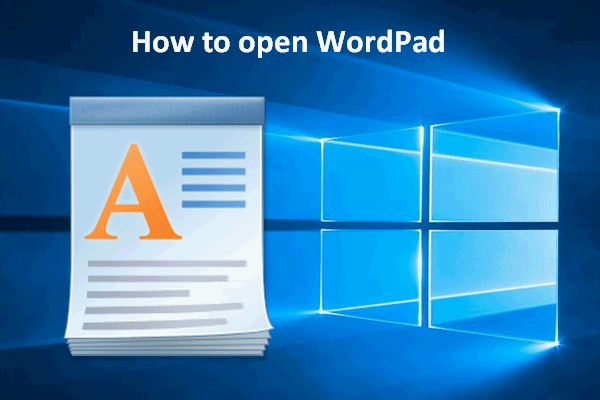WordPad Disappeared from Windows 11 24H2
As a free text editor and word processor, WordPad was included with Windows 95 and later. It supports formatting, making it a handy tool to open files in Rich Text Format (RTF, .rtf). In case of Office not being installed, it can quickly open Word files (DOCX).
However, with the rise of word-processing applications that offer powerful and rich features, the usage of WordPad has declined over time. According to the updated support document of Microsoft, this company will remove WordPad from all the editions of Windows starting with Windows 11 24H2 & Windows Server 2025.
To verify this news of WordPad missing in Windows 11 24H2, you can search for WordPad in the search box and there is no longer a result. After going to C drive > Program Files > Windows NT > Accessories, you won’t see two files including wordpad.exe and WordpadFilter.dll.
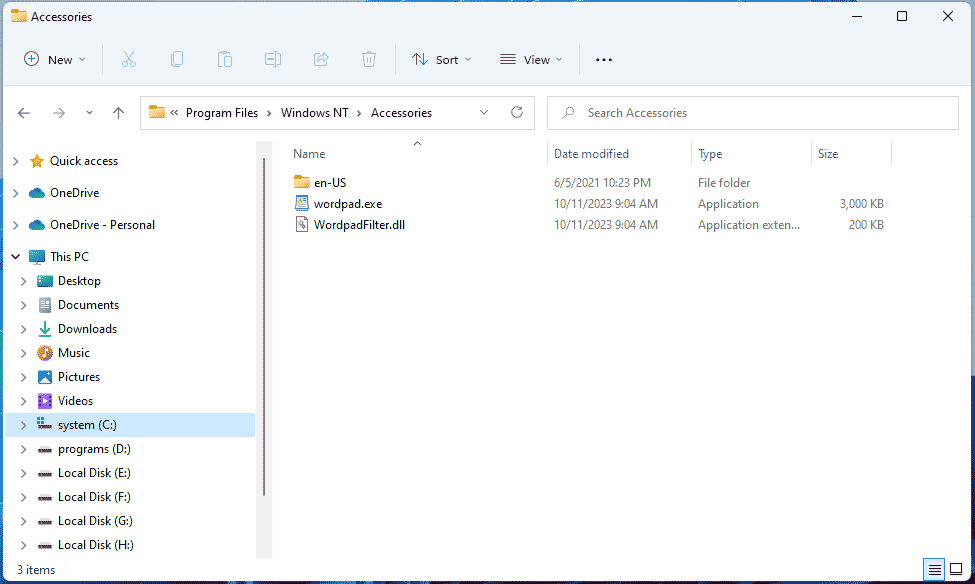
MiniTool ShadowMaker TrialClick to Download100%Clean & Safe
Which Tool to Use After Removing WordPad from Windows 11 24H2
You may wonder what happens to the existing WordPad documents once this app is no longer supported. These documents are saved in .rtf which can be opened by some other programs.
Microsoft mentions in its support document that you have many options to try in the event of WordPad missing in Windows 11 24H2. To open rich text documents like .doc and .rtf, try Microsoft Word which is a paid feature, part of the Microsoft Office suite. Or, you can use a web version of Word that requires a Microsoft account and internet access. For editing plain text documents like .txt, use Windows built-in tool, Notepad.
In addition, some alternative text editors for Windows 11 can replace the functionalities of WordPad, such as LibreOffice – a free and open-source office suite that supports various document formats including .rtf.
Related post: LibreOffice Download & Install for Windows/Mac (32-bit & 64-bit)
How to Restore WordPad in Windows 11 24H2
If you still keep using WordPad, how can you get it back while it disappears from Windows 11 2024 Update? Bringing WordPad to Windows 11 is as easy as pie and below are the steps you can take.
Step 1: Go to the PC that runs Windows 11 23H2 or older, open File Explorer, and access this path in the address path: C:\Program Files\Windows NT\Accessories. Here you see three things – en-US, wordpad.exe, and WordpadFilter.dll.
Step 2: Copy them to an external hard drive or a USB flash drive.
Step 3: Connect the drive to the computer that no longer has WordPad and then paste those folders to any folder.
Step 4: After you paste everything, right-click on wordpad.exe and choose Show more options > Send to > Desktop (create shortcut) to run this tool quickly. If you double-click it, the app will launch immediately on your Windows 11 24H2 PC.
For quick access, you can also pin the app to the taskbar by right-clicking WordPad and choosing Pin to taskbar.
Final Words
In consideration of WordPad missing in Windows 11 24H2, you can delay updating to Windows 11 24H2 since 23H2 and 22H2 still include WordPad if you require continued access to this word processor. But if you have installed the 2024 Update, try to restore WordPad or get WordPad back by copying & pasting the related files in old versions.
Alternatively, it is possible to download WordPad online from some third parties and install WordPad on Windows 11. However, you won’t receive any feature or security update in future versions of Windows if you stick with it.
By the way, remember to back up your .rtf documents for data protection before upgrading to 24H2 with MiniTool ShadowMaker.