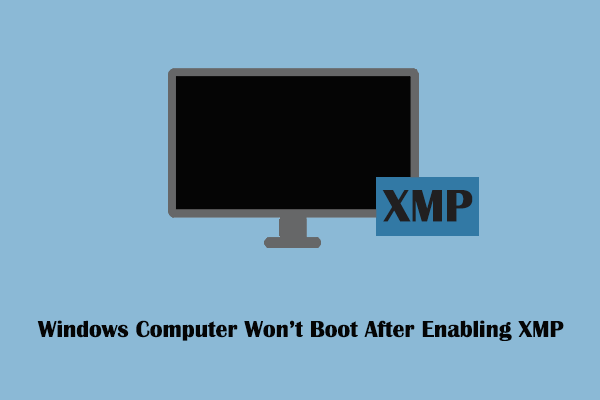Does the xtajit.dll/wow64cpu.dll/wowarmhw.dll file not found error has a serious negative impact on your computer? How can you get rid of this error message? Now read this tutorial on MiniTool to get simple fixes.
Wowarmhw.dll File Not Found Windows 10/11
When you run the Autoruns tool to manage startup items or debug system problems, you may see some options marked in red or yellow, along with wowarmhw.dll file not found, wow64cpu.dll file not found, xtajit.dll file not found, etc.
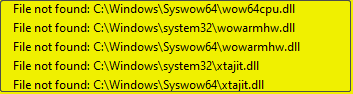
There are many reasons for this error, such as human mistaken deletion, incorrect Windows update, third-party software interference, virus infection, etc.
Should the Wowarmhw.dll File Not Found Error Be of Great Concern to You?
The wowarmhw.dll file is a legitimate system file in Windows OS, mainly used to run 32-bit applications on 64-bit Windows systems. It is not part of the standard Windows system installation package, so the wowarmhw.dll file not found error usually does not have a significant impact on system stability and security. Therefore, if you do not feel that it interferes with normal system operation, you can ignore it.
However, some of you may find that this error causes certain applications to not run or work properly, or that something goes wrong with your computer. Under these circumstances, you can use the following solutions to get rid of it.
Possible Fixes to the Autoruns Missing Files Error on Windows
Method 1. Re-Register These Entries
Wowarmhw.dll file not found or missing errors may be caused by the DLL file not being properly registered with the system or being corrupted. Using the regsvr32 command to complete the DLL file re-registration task may be a good way to solve the problem. You can refer to the following steps:
Step 1. In the Windows search box, type cmd. When the Command Prompt window shows up, hit the Run as administrator option from the right panel.
Step 2. Type regsvr32 wowarmhw.dll in the new window and press Enter to execute it.
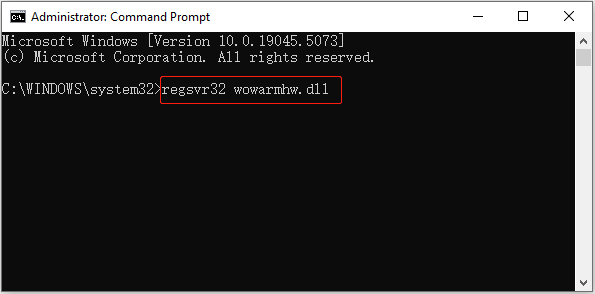
Step 3. Duplicate this step to run the corresponding command lines to register the xtajit.dll file and the wow64cpu.dll file.
Method 2. Repair/Reset/Reinstall the Affected Programs
If some applications work improperly due to the wowarmhw.dll file not found error, you can try to repair the program. If this does not help, you can reset or reinstall the affected application.
How to repair/reset an app:
Step 1. Press the Windows + I key combination to open Settings.
Step 2. Select Apps.
Step 3. Scroll down the app list until you find the target app, click it, and hit Advanced options.
Step 4. In the new window, hit Repair to fix it. If it does not help, hit Reset.
After repairing/resetting the software, you can check if it runs smoothly. If not, you can uninstall it from the Control Panel and then download it from the Microsoft Store.
MiniTool System Booster TrialClick to Download100%Clean & Safe
Method 3. Run DISM and SFC Scans
DISM and SFC utilities are designed to detect and fix corrupted system files. You can use them to fix the wowarmhw.dll file not found error if it caused by damaged system files.
Step 1. Run Command Prompt as administrator.
Step 2. Type the following commands one by one, and press Enter after each command.
- Dism /Online /Cleanup-Image /CheckHealth
- Dism /Online /Cleanup-Image /ScanHealth
- Dism /Online /Cleanup-Image /RestoreHealth
Step 3. Once the DISM commands are executed, type sfc /scannow and press Enter.
Method 4. Recover Deleted DLL Files
When you are in a situation where DLL files have been deleted, you can check to see if they are in the Recycle Bin. If yes, right-click on them and choose Restore to restore them to their original locations. If they are not in the Recycle Bin, you can use MiniTool Power Data Recovery to recover them.
MiniTool Power Data Recovery is a secure and green file recovery tool developed for recovering documents, photos, videos, audio, emails, and other types of data on Windows 11/10/8.1/8. It provides you with a 1 GB of free data recovery capacity. Download it and have a try.
MiniTool Power Data Recovery FreeClick to Download100%Clean & Safe
See How to Recover Deleted DLL Files and Prevent Them From Being Lost.
Once you recover the DLL files, you can put them in the target directory shown in the error prompt interface.
Bottom Line
To sum up, this post focuses on the wowarmhw.dll file missing or not found error and shares you with several easy fixes for troubleshooting. Hope they are beneficial to you.