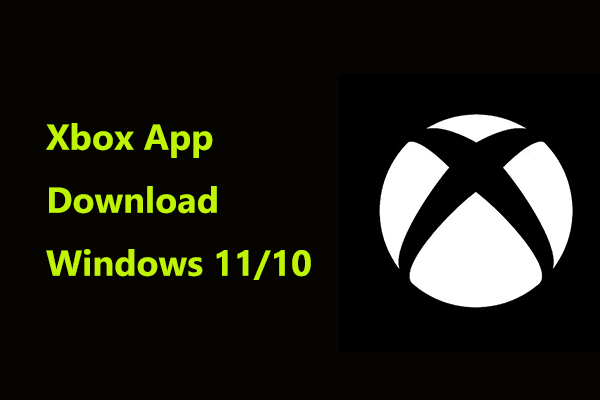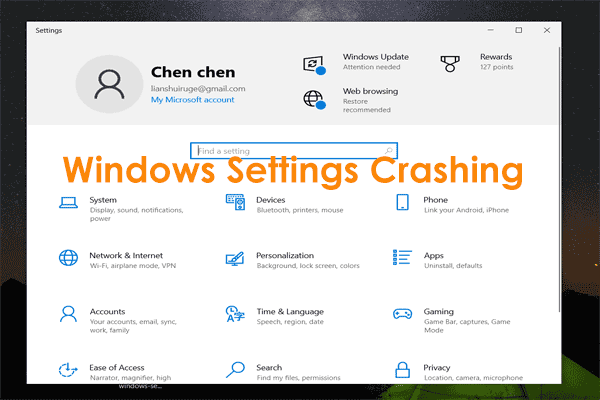The Xbox app crashing or not opening can stop you from downloading news games and playing console games on your Windows 11/10 PC with cloud gaming. What should you do in case of Xbox app not working/crashing/opening? MiniTool gives several solutions here.
Xbox App Crashing Windows 11/10
Microsoft offers the Xbox app for Windows 11/10 PCs to let you discover & download new games via Game Pass, play console games with your friends from the cloud, connect & chat with friends, etc. However, sometimes you may suffer from Xbox app crashing/not opening.
To be specific, you may get stuck in the middle of the gameplay or while streaming. Sometimes the Xbox app crashes on startup – when trying to launch it, the Xbox app closes immediately.
Like other programs, there is no universal reason for the issue. In your case, issues with the Xbox app itself (outdated or corrupt), corrupt Xbox Live messages, wrong settings, and more can be the culprits.
To enjoy your games, try some solutions to get rid of the trouble.
Fix 1. Update Xbox and Windows
An outdated application could result in some errors in your PC and you can try to update Xbox to its latest version since the update may include patches to fix bugs and improve its functionality. Follow the steps when the Xbox app keeps crashing on your PC.
Step 1: Launch Microsoft Store on Windows 11/10.
Step 2: Go to Library and click Get updates.
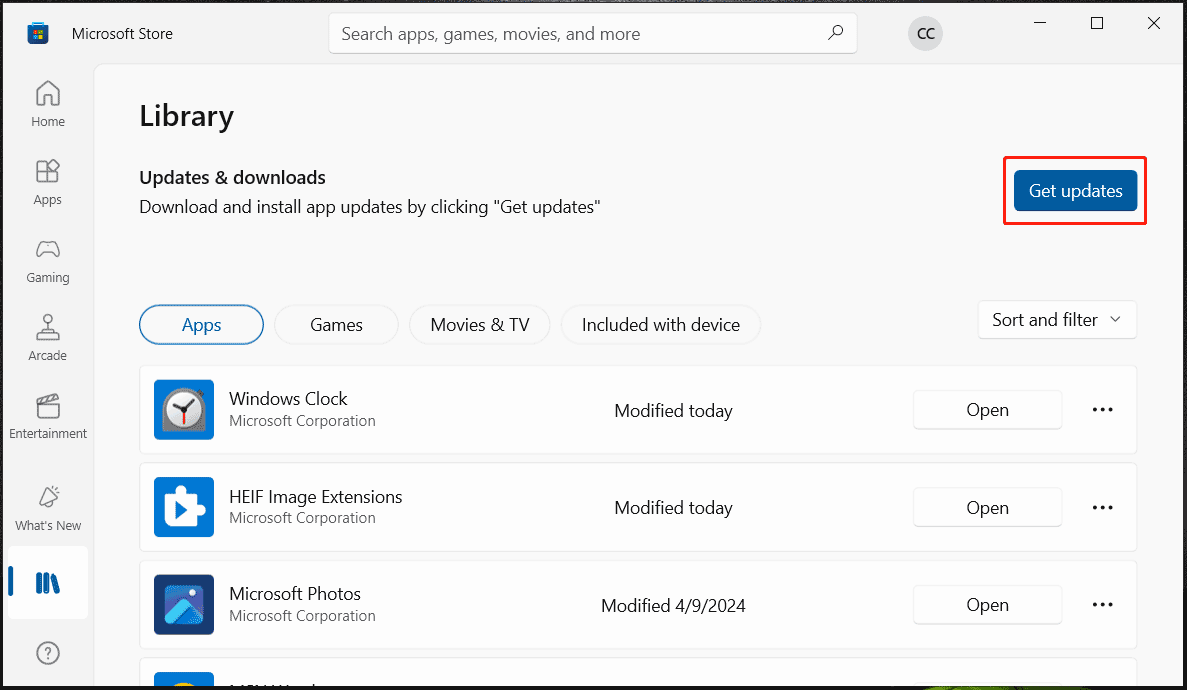
Step 3: All the apps that need to update will be listed including the Xbox app. Just update them.
In addition, you should also keep Windows up-to-date, which makes sure Xbox is compatible with the system and ensures they both run properly. For the update, go to Settings > Windows Update (in Win10, tap on Update & Security > Windows Update), check for available updates, and download & install them.
MiniTool ShadowMaker TrialClick to Download100%Clean & Safe
Fix 2. Run Microsoft Store AppsTroubleshooter
Xbox is an application in the Microsoft Store. When meeting Xbox app crashing/not opening, you can try a troubleshooter which will detect any problems with the Store apps and fix them.
Step 1: Go to Settings.
Step 2: Move to Update & Security > Troubleshoot > Additional troubleshooters in Win10. Or navigate to System > Troubleshoot > Other troubleshooters in Win11.
Step 3: Locate Windows Store Apps and tap on Run or Run the troubleshooter to start the troubleshooting process.
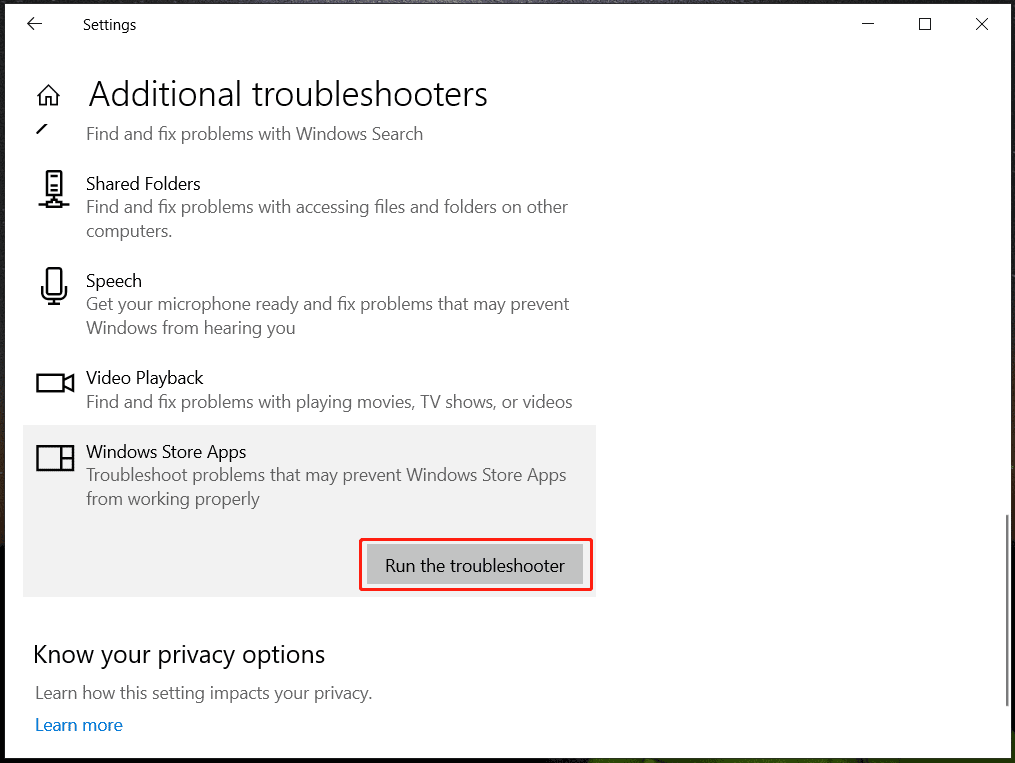
Fix 3. Delete Xbox Live Messages
According to some users, sometimes the Xbox app keeps crashing due to the Xbox Live messages, and deleting them could help. Next, log out of the app. After logging back in, the issue should be fixed. If the Xbox app crashes again, continue troubleshooting.
Fix 4. Disable EVGA PrecisionX
EVGA PrecisionX is an overclocking tool that can fine-tune your graphics card for increased performance. However, it could lead to some issues with certain apps like Xbox. When confronted with Xbox app crashing on startup or Xbox app not opening, disable this tool to solve the problem.
Moreover, if you have overlocked your CPU or GPU using other tools, reset these settings.
Fix 5. Change Graphics Card Control Settings
Sometimes the Xbox app closes immediately after opening it due to incorrect settings of the graphics card. If you use an AMD GPU, do these changes:
Step 1: Open Catalyst Control Center and go to Performance.
Step 2: Under AMD CrossFireX, disable the option of Enable AMD CrossFireX for applications that have no associated application profile.
Step 3: Under 3D Settings, disable Morphological Filtering.
Save these changes and check if the Xbox app keeps crashing.
Fix 6. Reset the Xbox App
The Xbox app may go wrong for some reason, resulting in the crash issue. To get rid of Xbox app crashing continuously, resetting it could be a good idea.
Step 1: Navigate to Settings > Apps > Apps & features.
Step 2: Locate Xbox and click three dots (in Windows 11) > Advanced options.
Step 3: Scroll down to find Reset and tap on the button.
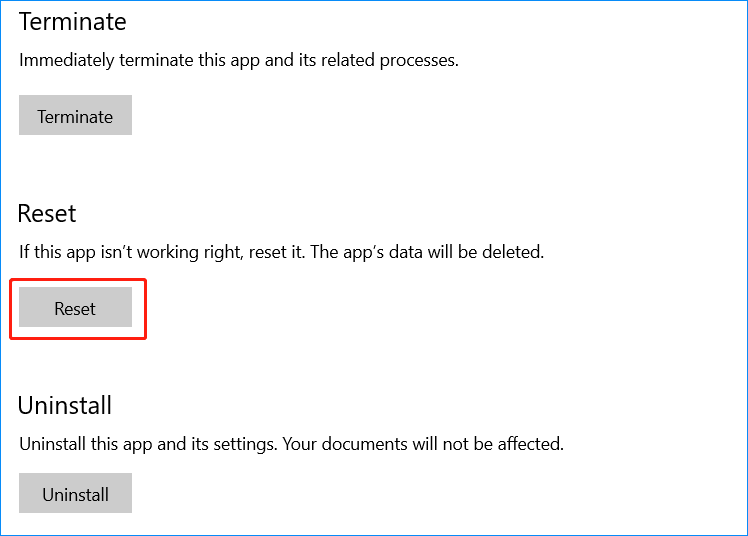
Related post: How to Fix Xbox App Not Working Properly? Here Are the Solutions
Verdict
These are common fixes to solve Xbox app crashing/not opening in Windows 11/10. Try them until you find the one that works for you. Hope you can easily get rid of the trouble.