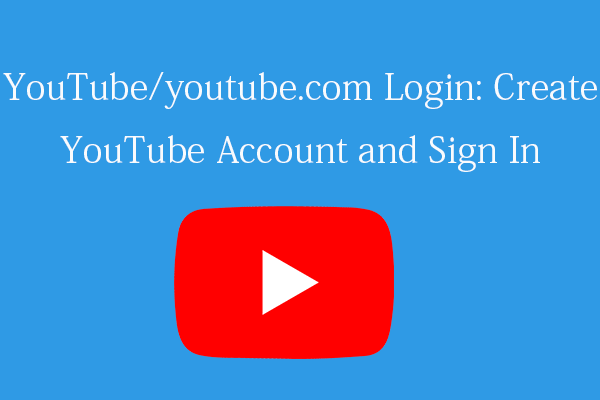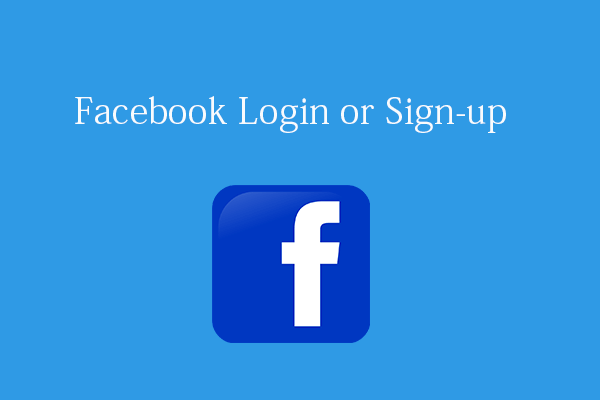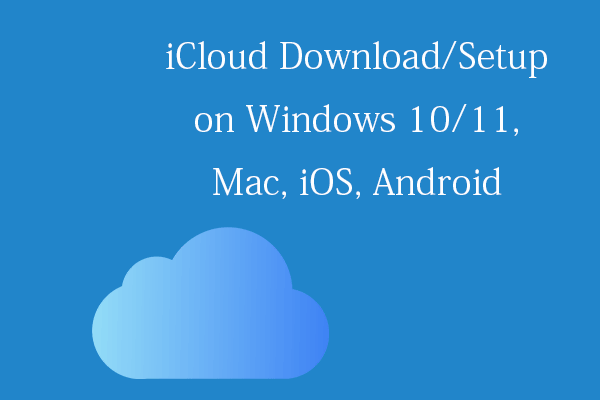This post teaches you how to download YouTube app for Windows 11/10 PC, Mac, Android, or iPhone so that you can easily watch YouTube content and manage your YouTube account. For solutions for other computer issues, you can visit MiniTool Software official website.
You can access the YouTube website in Chrome browser and watch YouTube content directly. If you want to download YouTube app for your device like Windows 11/10 PC, Mac, Android phone or tablet, or iPhone/iPad, check the simple instructions below.
YouTube App Download for Windows 11/10 PC
Way 1. Install YouTube App from YouTube Website
- Go to YouTube official website in your Google Chrome browser.
- Then you can click the Install YouTube icon at the right corner of the address bar. It will install the YouTube app on your Windows 11/10 PC. You can tap the YouTube icon to launch YouTube app directly next time.

Way 2. Download YouTube App for PC from Microsoft Store
- Open Microsoft Store app on your computer or go to Microsoft Store official website.
- Search for the YouTube app in Microsoft Store and open the YouTube download page.
- Click Get button and sign in to your Microsoft account to download YouTube app for free. But Microsoft Store only allows you to install the YouTube app on Xbox One and Xbox Series X/S. To download and install the YouTube app directly for PC, you can use Way 1.
Download YouTube App for Mac
For Mac users, you can still go to YouTube website and click the Install YouTube icon at the address bar to download and install YouTube app on your Mac computer.
Alternatively, you can open App Store on your Mac computer, search for the YouTube app and click Get button to download the app.
Get YouTube App on iPhone/iPad from App Store
For iPhone or iPad, you can download the YouTube app from the App Store. Open App Store on your iOS device, search for YouTube app and download it for your iPhone or iPad. It requires iOS version 8.0 or above to run YouTube app.
Download YouTube App for Android Phone/Tablet from Google Play Store
For Android, you can go to Google Play store, search for YouTube app, download and install YouTube app for your Android phones and tablets. Still, the system requirement is Android version 4.0 or above.
How to Upload or Download Videos on YouTube
To upload videos to YouTube:
- Open YouTube website in your browser. Log into your YouTube account. You can click Sign in to log into YouTube with your Google account. After signing in, you can see your account avatar in the upper-right corner.
- Next, you can click Create icon at the top-right and select Update video. If you are uploading a video for the first time, you are asked to create a YouTube channel, do it by following the instructions.
- On the video upload page, you can click Select Files button to select and load a video file from your computer. You can also drag and drop the video file to upload it.
- Then you can add and adjust the important details of the video like Title, Description, Thumbnail, Tags, Category, Age restriction, End screen, Visibility, etc.
- When everything is settled, you can click Publish to upload the video and make it visible to the public.
For more details for how to upload videos to YouTube, you can check the detailed video upload guide from YouTube Help website.
To download YouTube videos:
By default, you can download videos that you’ve uploaded but you can’t download other users’ YouTube videos. You can watch favorite YouTube videos offline with a YouTube Premium membership. If you want to download favorite YouTube videos for offline playback anytime and anywhere you want, you can ask for the video owner’s permission and utilize a professional free YouTube downloader to do the task.
Bottom Line
This post offers a simple guide for how to download YouTube app for Windows 11/10 PC, Mac, Android, or iPhone. Instructions for how to upload or download YouTube videos are also included for your reference. Hope it helps.