For some reason, you may need to clone OEM partition to another drive. Is it possible to clone OEM partition? How to do that? Now, let’s explore the answers together with MiniTool.
What Is OEM Partition?
OEM partition (also known as Recovery partition) is the factory default recovery partition created by PC manufacturers such as HP, Dell, Acer, Lenovo, etc., which saves the backup of the system one-key recovery and backup image. When the system fails or crashes, these backups can be used to restore the system to its original state.
However, each manufacturer sets up the OEM partition differently. You can press F9 to enter the HP OEM partition, but for the Dell OEM partition, you need to press F12.
Some manufacturers will display the OEM partition with a drive letter. In contrast, some manufacturers will display the OEM partition as healthy and empty to protect the “hidden and important” content.
To avoid computer failure or accidental deletion of the OEM partition, you can clone OEM partition to another drive as a backup. Then, is it possible to clone OEM partition? Let’s keep reading.
Is It Possible to Clone OEM Partition?
Is it possible to clone OEM partition? Here is a user from the answers.microsoft.com forum who posted this question:
Is it possible to clone OEM Partition? I have an Acer Swift SF314-54G. Recently, I bought a new SSD. I cloned the old disk with AOMEI Backupper to my new SSD. After the cloning process was completed, I opened Windows Disk Management and found that the Recovery Partition (OEM Partition) had been changed to Primary Partition in the cloned SSD. Is it possible to clone the OEM Partition?https://answers.microsoft.com/en-us/windows/forum/all/is-it-possible-to-clone-oem-partition/aa1024ea-f2b5-4578-8787-c896a0550469
Of course, you can copy OEM partition. However, Windows built-in tools do not provide a tool to clone it. Therefore, you need to use a professional cloning tool – MiniTool Partition Wizard to help you quickly clone OEM partition.
MiniTool Partition Wizard DemoClick to Download100%Clean & Safe
How to Clone OEM Partition?
To clone OEM partition to another drive, we recommend that you try a piece of professional cloning software – MiniTool Partition Wizard. Its Copy Partition feature can easily copy all data from one partition to another without losing any data. Compared with directly copying files, copying partitions can help you save a lot of time.
Additionally, it is a multifunctional partition manager that can help you extend/resize/move/copy/format/wipe partitions, clone a hard drive, convert MBR to GPT without data loss, recover data from hard drives, format a partition larger than 32GB to FAT32, partition hard drives, and more. You can have a try.
This software is free if you clone a non-system partition, but it is paid if you use it to clone the system partition.
Before copying the OEM partition, you need to download and install MiniTool Partition Wizard on your PC. Then follow this guide to use this software to do the OEM partition clone.
MiniTool Partition Wizard DemoClick to Download100%Clean & Safe
Step 1: Launch MiniTool Partition Wizard to enter its main interface.
Step 2: Right-click on a partition of the destination drive to shrink and then select Move/Resize.
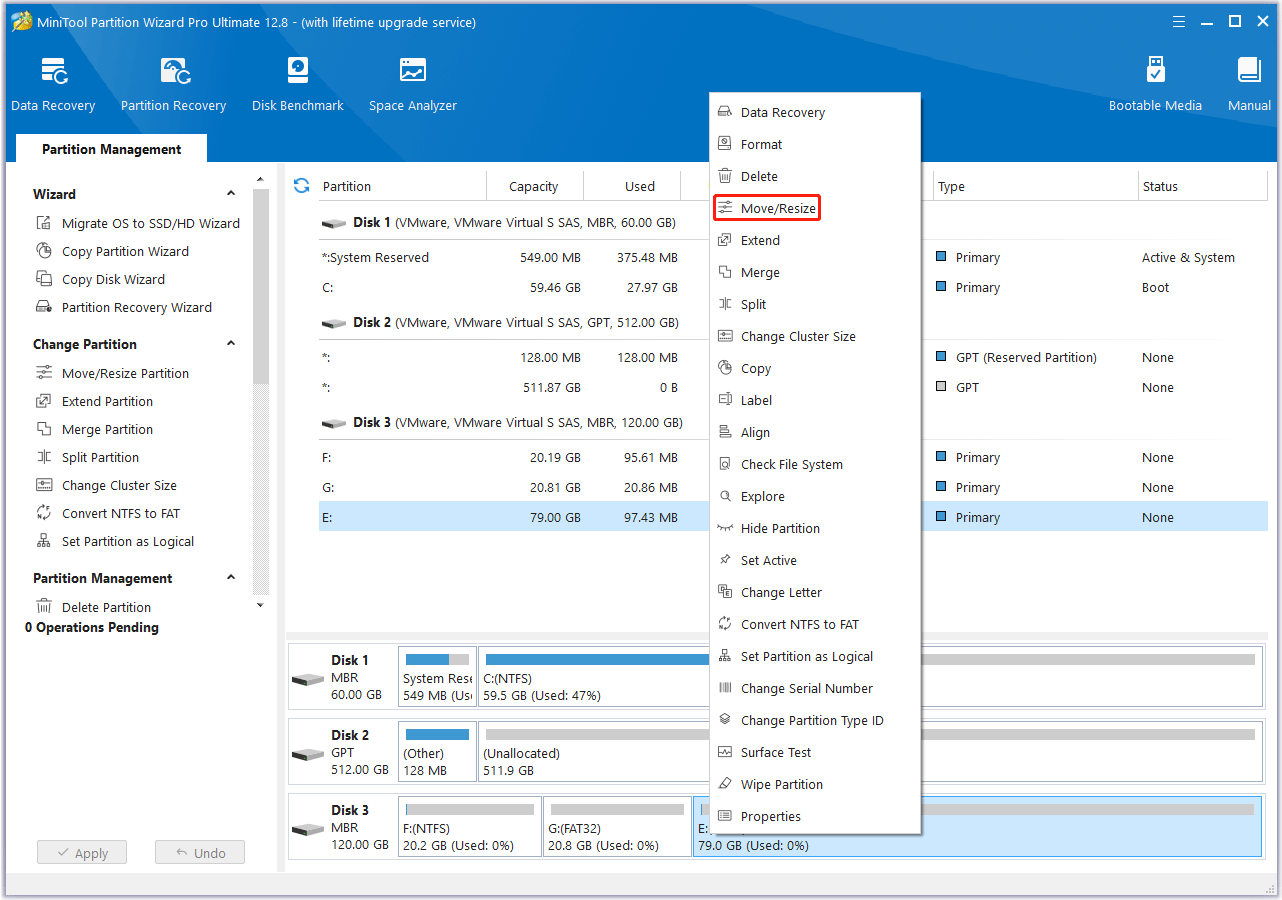
Step 3: On the pop-up window, drag the arrow icon to shrink the partition and then click on OK. If one partition can’t offer enough unallocated space, you can repeat this process to shrink multiple and then gather the unallocated space together.
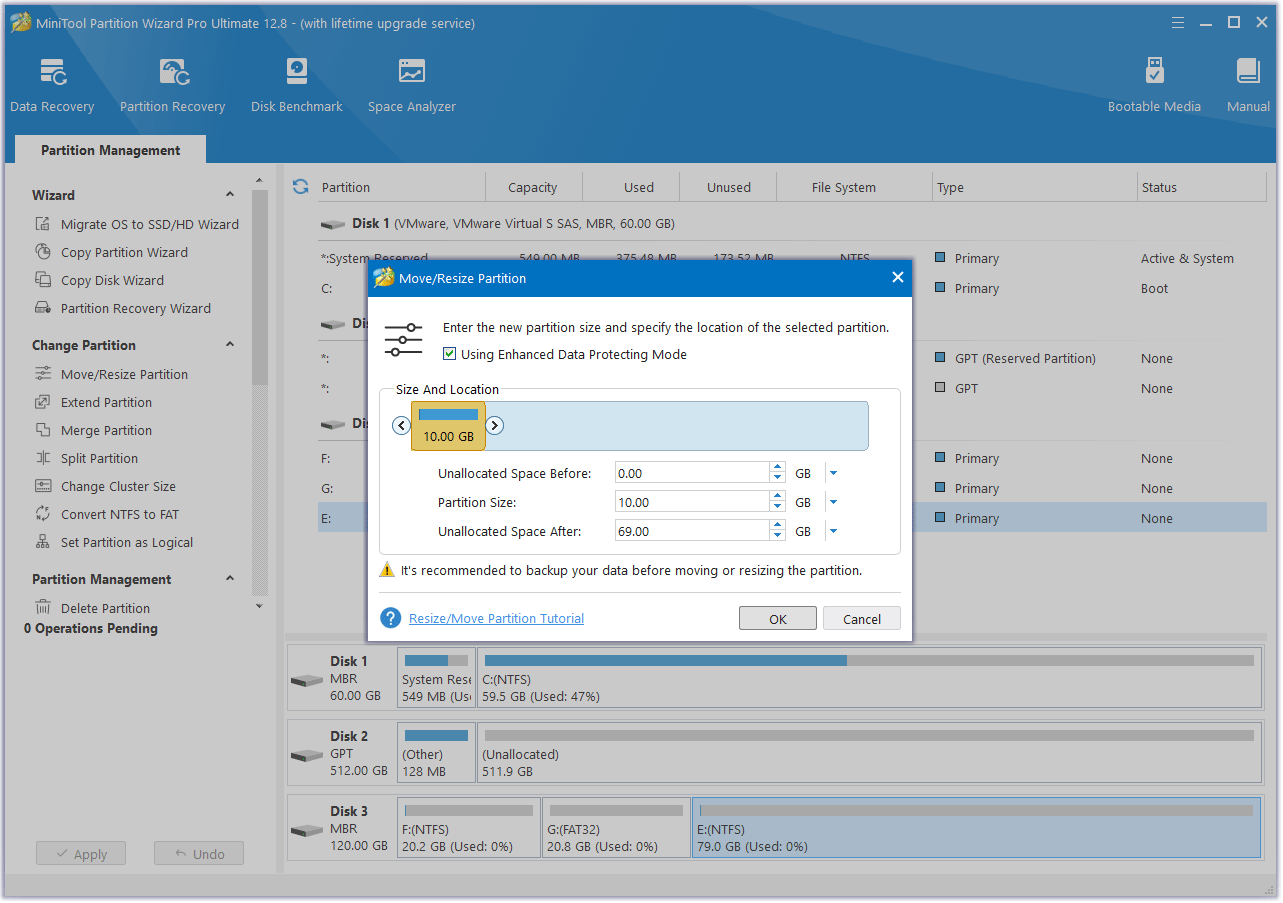
Step 4: Now, right-click on the OEM partition you want to copy and then select Copy from the menu.
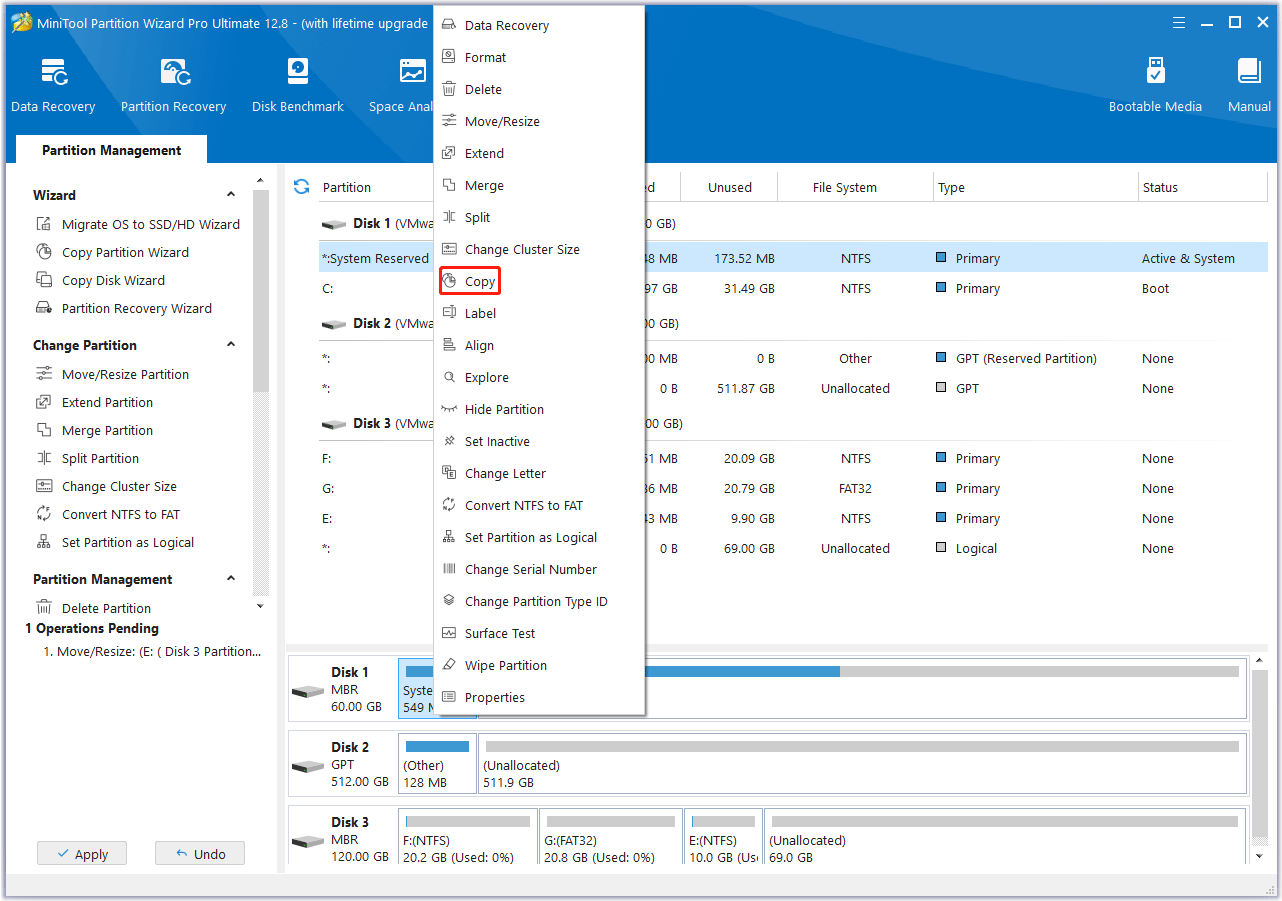
Step 5: Select the unallocated space on another drive and click on Next.
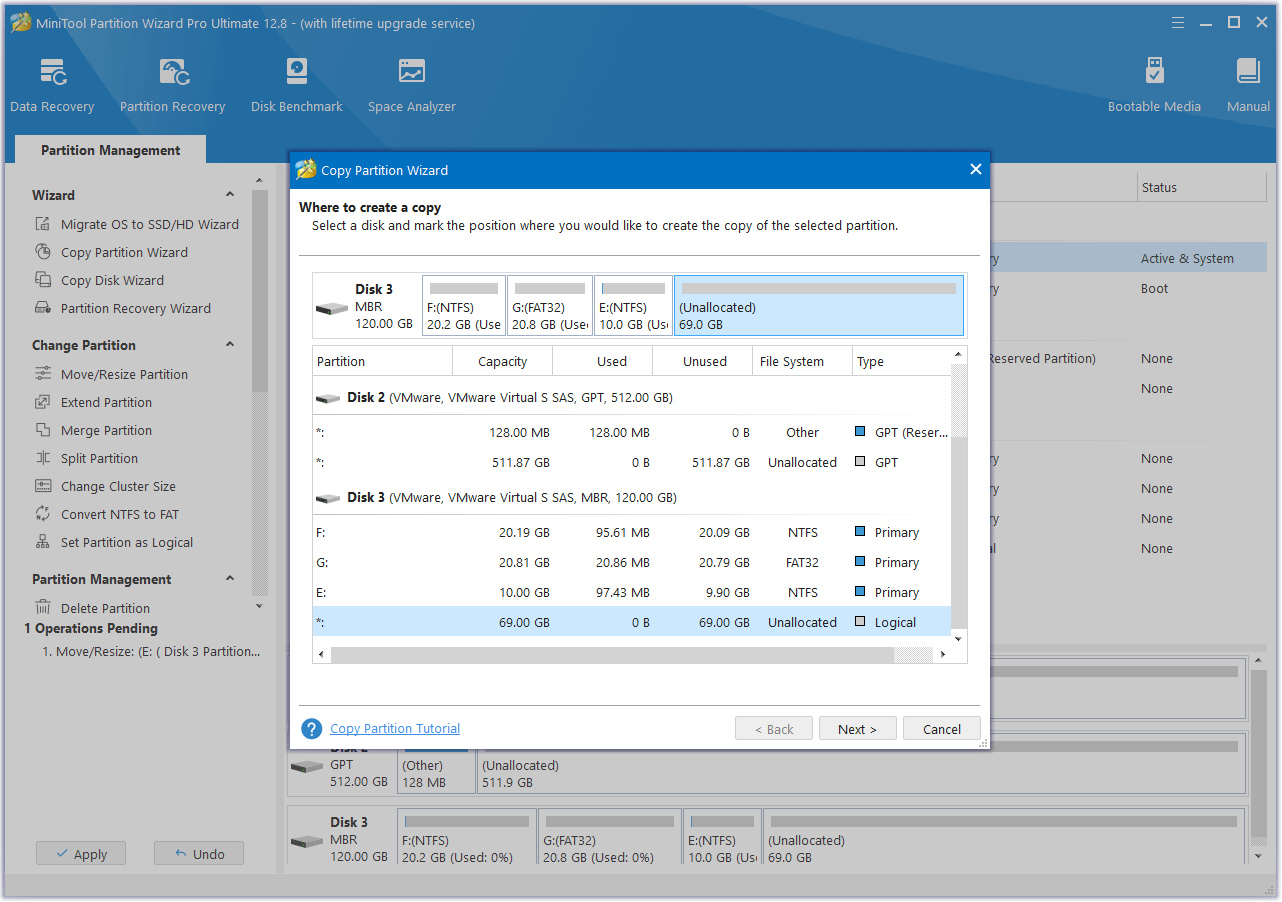
Step 6: Then this program will copy the partition to another drive with size by default. If you want to resize the copied partition, you can move the handle to enlarge or shrink the copied partition. Alternatively, you can type the exact partition size in MB. In addition, you can choose a partition type (primary or logical) for the new partition.
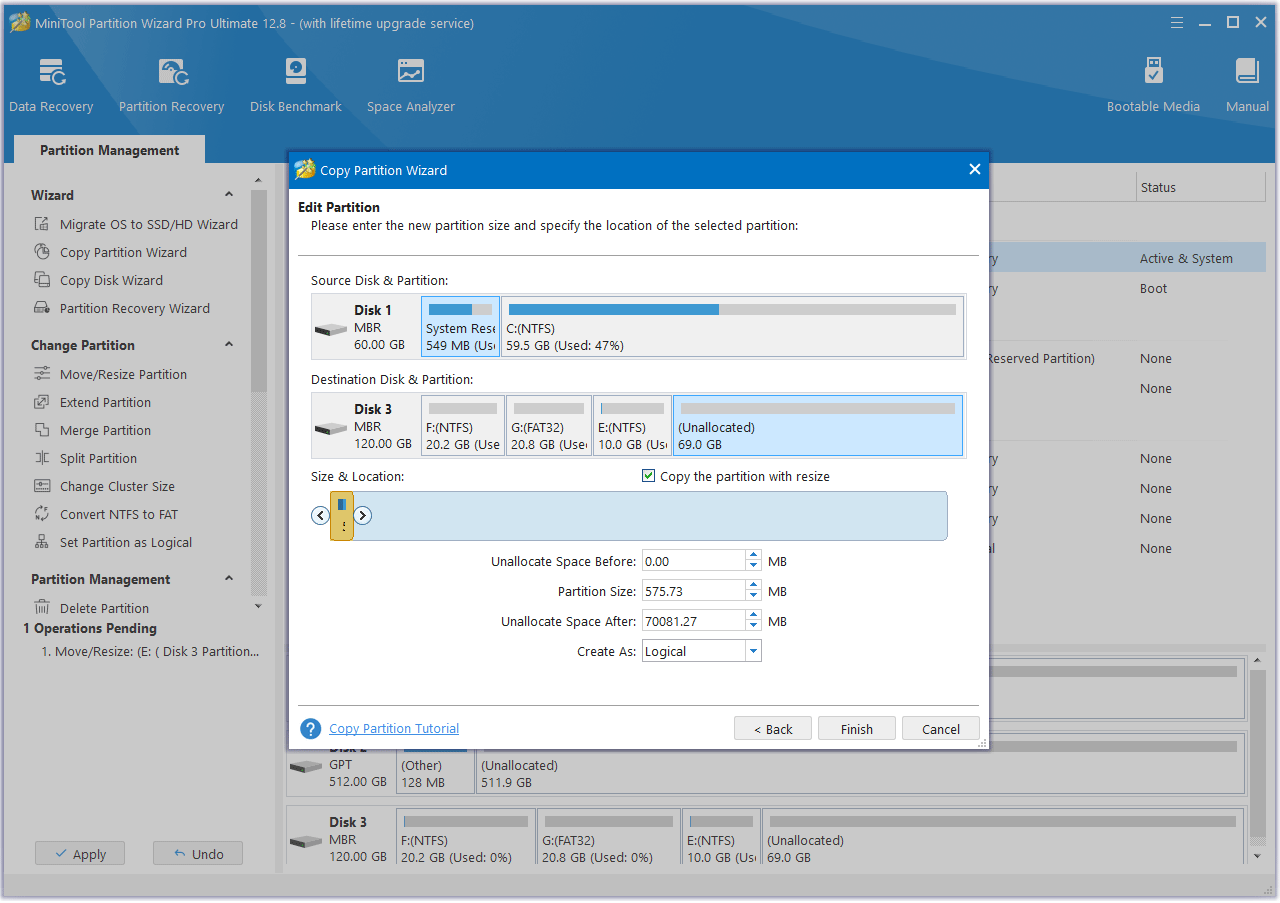
Step 7: Finally, click on Apply to execute the pending operations.
It can be seen that the steps to copy OEM partition with MiniTool Partition Wizard are very simple. Just needs a few clicks.
Bottom Line
What is the OEM partition? Is it possible to clone OEM partition? How to clone OEM partition to another drive on Windows 10/11? This post has answered these questions. Moreover, as a piece of professional cloning software, MiniTool Partition Wizard is worth trying.
If you encounter certain issues while using MiniTool Partition Wizard, you can send us an email via [email protected] to get a quick reply.
![[Tutorial] How to Copy FAT32 Partition to Another Drive?](https://mt-test.minitool.com/images/uploads/2024/08/copy-fat32-partition-thumbnail.png)