Sometimes, you may need to copy FAT32 partition for certain reasons. How to clone the FAT32 partition to another drive on Windows 10/11? In this post, MiniTool will show you a step-by-step guide.
What Is FAT32 Partition?
FAT32 file system, also known as the File Allocation Table file system, was created by Microsoft in 1977. FAT32 is an older file system that provides better compatibility with other operating systems and removable storage devices.
The biggest limitation of the FAT32 file system is that it cannot store individual files larger than 4 GB. Therefore, you may sometimes encounter a “file is too large for the destination file system” error when using the FAT32 file system.
Memory cards, USB drives, and external hard drives that require broad compatibility use the FAT32 file system. It is compatible with all versions of Windows, Mac, Linux, gaming consoles, and other devices with USB ports.
Its disadvantages:
- Cannot store individual files larger than 4GB
- Cannot create FAT32 partitions larger than 8 TB (Windows only recognizes 2TB)
- Lacks permissions and other security features built into the more modern NTFS file system
- Modern versions of Windows cannot be installed to a drive formatted with the FAT32 file system
To know more information about FAT32 vs NTFS vs exFAT, please read this post: NTFS vs. FAT32 vs. exFAT – Differences and How to Format
Why Do You Need to Copy FAT32 Partition?
Sometimes, you may need to clone FAT32 partition for certain reasons. The following are as shown:
- To transfer data. If you want to transfer data from a FAT32 partition to another drive, you need to clone it.
- To back up important data. You have saved critical data on a FAT32 partition and you want to clone the data to an external drive as a backup.
- To expand storage space. The FAT32 partition is running out of space and you want to clone it to a larger drive.
- To replace a failed drive. If the disk containing the FAT32 partition has a damaged area, you can choose to clone the critical partition to a new disk.
How to do a FAT32 partition clone on Windows 10/11? Let’s continue reading the following section.
How to Copy FAT32 Partition?
How to clone FAT32 partition to another drive in Windows 10/11? This process is very simple. To perform it smoothly, you need to prepare some things beforehand. Here we summarize them as follows:
- A professional partition clone utility – MiniTool Partition Wizard.
- Make sure you back up important data because the cloning process will overwrite everything on the target drive.
MiniTool Partition Wizard is such a piece of professional cloning software. Its Copy Partition feature can easily copy all data from one partition to another without losing any data. Compared with directly copying files, copying partitions can help you save a lot of time.
Additionally, it is a multifunctional program that can help you extend/resize/move/copy/format/wipe partitions, clone a hard drive, convert MBR to GPT without data loss, recover data from hard drives, partition hard drives, format a partition larger than 32GB to FAT32, and more. You can have a try.
This software is free if you clone a non-system partition, but it is paid if you use it to clone the system partition. Download and install MiniTool Partition Wizard on your PC. Then follow this guide to use this software to do a FAT32 partition clone.
MiniTool Partition Wizard FreeClick to Download100%Clean & Safe
Step 1: Launch MiniTool Partition Wizard to enter the main interface.
Step 2: Select the FAT32 partition from the disk map and click Copy Partition from the left panel. Also, you can right-click the FAT32 partition and select Copy from the pop-up menu.
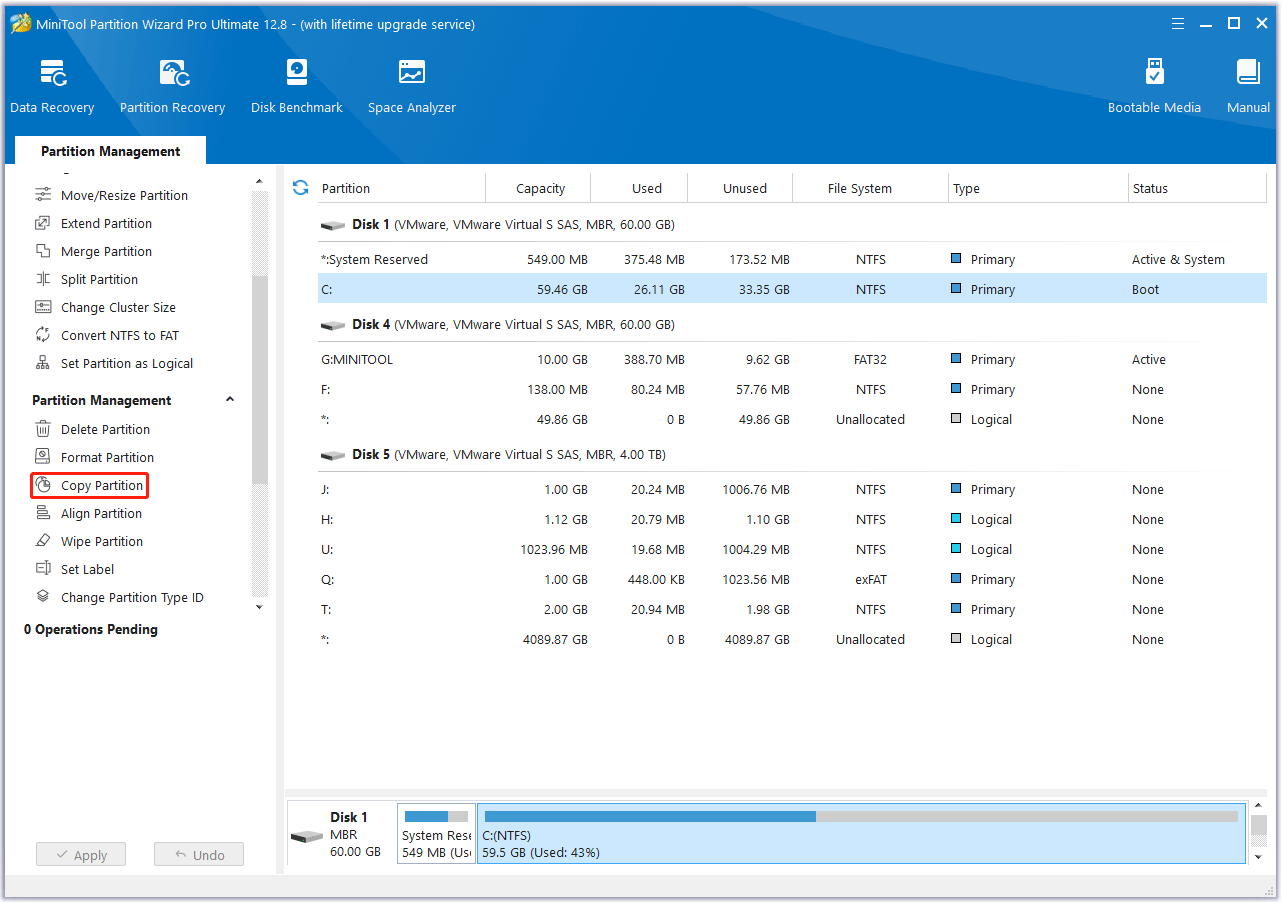
Step 3: Choose an unallocated space from the partition list to save the copy of the selected FAT32 partition and then click on Next. Note that the unallocated space should be large enough to hold all data on the source partition.
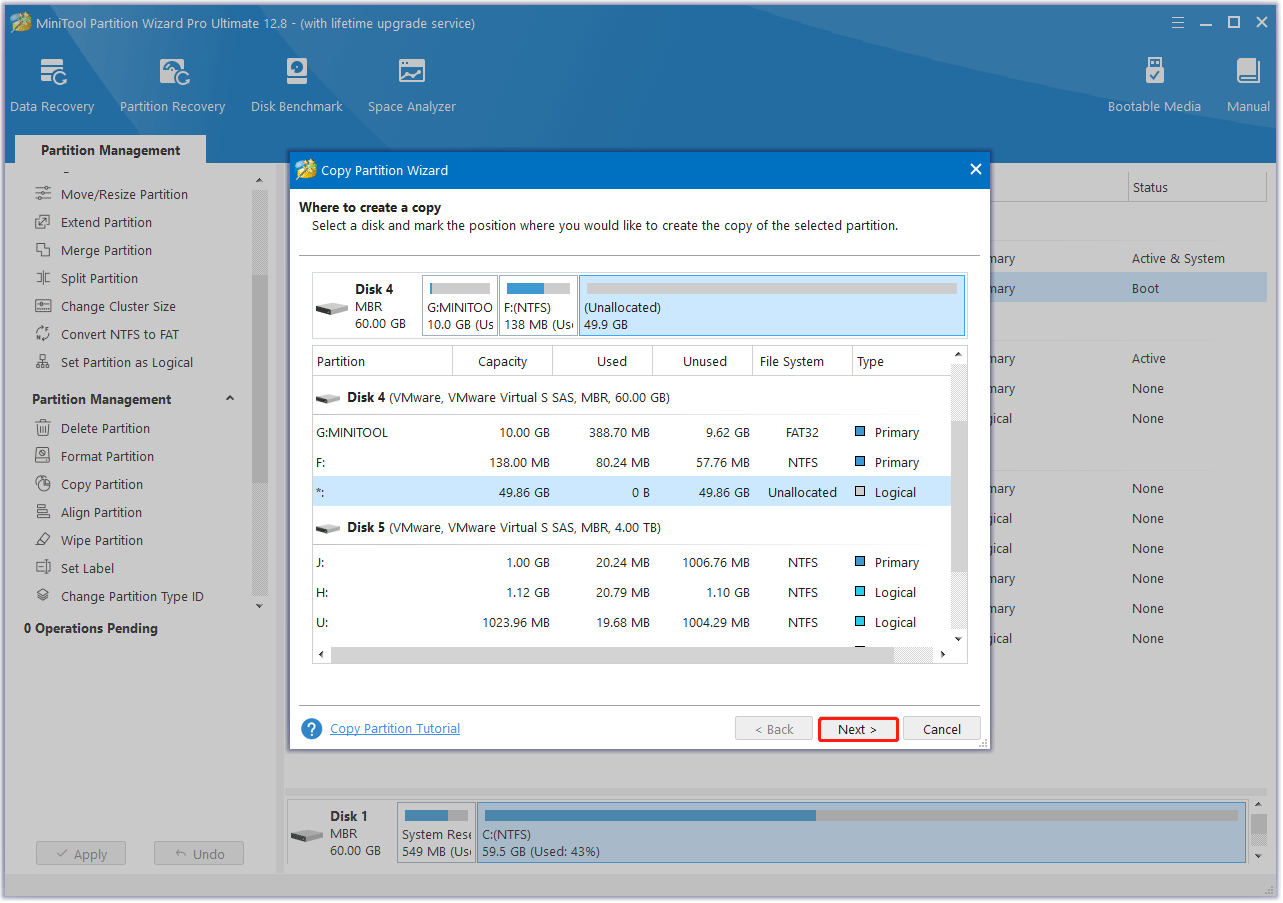
Step 4: Move the handle to enlarge or shrink the copied partition. Alternatively, you can type the exact partition size in MB. In addition, you can choose a partition type (primary or logical) for the new partition. Then, click on Finish > Apply to execute the changes to copy FAT partition.
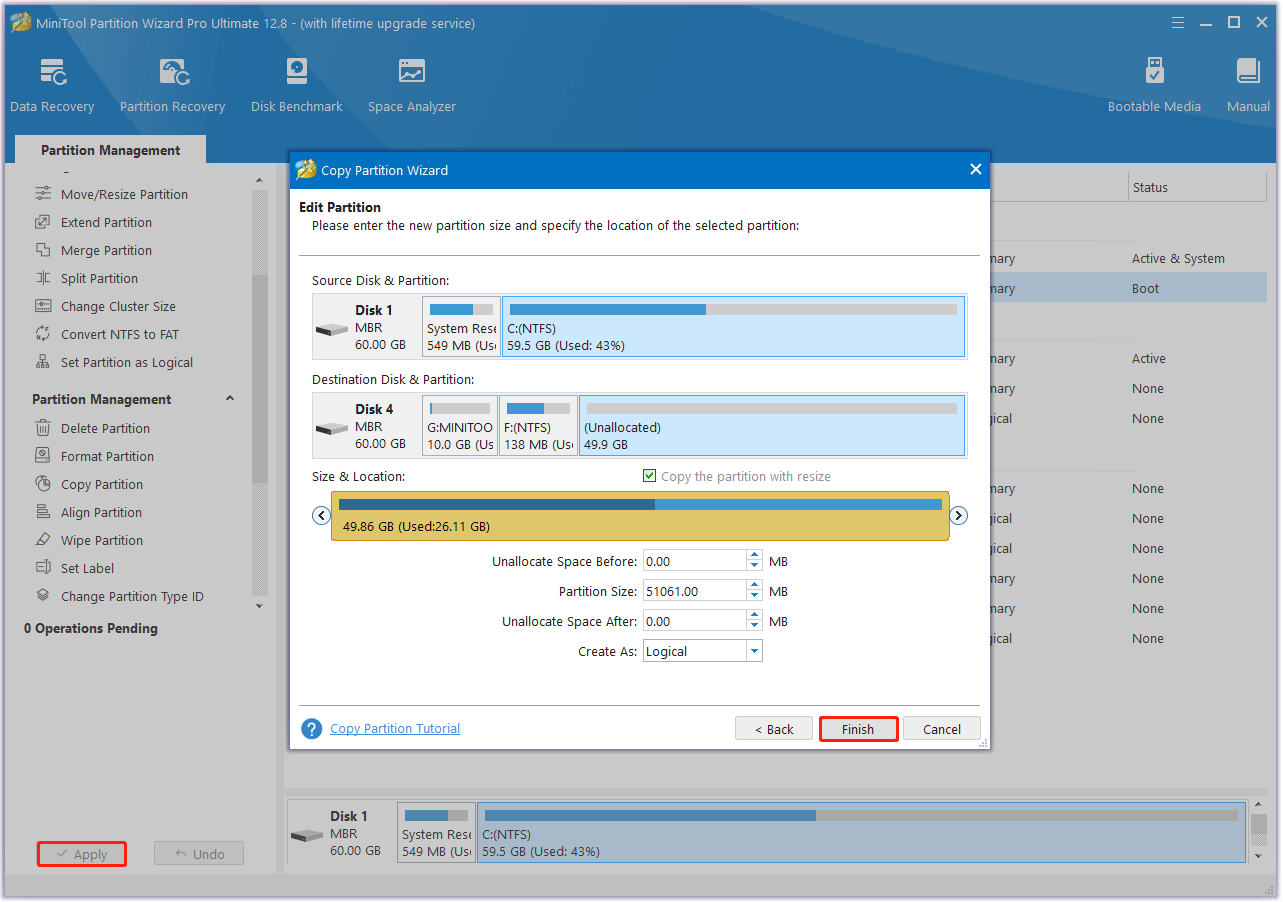
Bottom Line
What is FAT32 partition? Why do you need to copy FAT32 partition? How to copy FAT32 partition to another drive on Windows 10/11? This post offers you a detailed explanation. Moreover, as a piece of professional cloning software, MiniTool Partition Wizard is worth trying.
If you encounter certain issues while using MiniTool Partition Wizard, you can send us an email via [email protected] to get a quick reply.
![[Full Guide] How to Copy NTFS Partition to Another Drive?](https://mt-test.minitool.com/images/uploads/2024/06/copy-ntfs-partition-thumbnail.png)