Have you ever encountered the code FH301 Forza Horizon 5? Some gamers faced Forza Horizon 5 code FH301 while playing the game. Why does this error occur? How to fix FH301 Forza Horizon 5? This post of MiniTool provides some effective troubleshooting methods.
As a 2021 racing video game, Forza Horizon 5 is developed by Playground Games and published by Xbox Game Studios. It was released on 9 November 2021 for Windows, Xbox One, and Xbox Series X/S. Since its release, there are some issues or bugs with the game, such as Forza Horizon 5 FH301, Forza Horizon 5 being stuck on loading screen, Forza Horizon 5 keeps crashing on PC, etc.
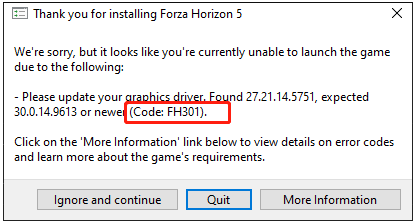
I don’t know what to do it also gave me this error on my laptop and I really want to get this problem fixed. Its error code is FH301.
--from Microsoft Community
What Causes Code FH301 Forza Horizon 5 on PC
Why does the Forza Horizon 5 code FH301 occur? We summarize some possible causes of this issue. For instance, this problem occurs when your PC does not meet the game requirements or when the graphics card drivers on your PC are not compatible.
Besides, background running tasks, third-party antivirus software or Windows Firewall, corrupted game files, or missing admin rights may lead to Horizon 5 FH301. In addition, the FH301 Forza Horizon 5 error can be caused by outdated Microsoft Visual C++ packages.
About Forza Horizon 5 System Requirements
Sometimes, game issues may happen due to hardware incompatibility. If you want to download and play the game on your device successfully, you should ensure your computer meets the minimum game’s system requirements. The following are Forza Horizon 5’s specific system requirements.
Forza Horizon 5 Minimum Requirements:
- OS: Windows 10 64-bit
- Processor: Intel i5-4460 or AMD Ryzen 3 1200
- Memory: 8 GB RAM
- Graphics: NVidia GTX 970 or AMD RX 470
- DirectX: Version 12
- Network: Broadband Internet connection
- Storage: 110 GB available space
Forza Horizon 5 Recommended Requirements:
- OS: Windows 10 64-bit
- Processor: Intel i5-8400 or AMD Ryzen 5 1500X
- Memory: 16 GB RAM
- Graphics: NVidia GTX 1070 or AMD RX 590
- DirectX: Version 12
- Network: Broadband Internet connection
- Storage: 110 GB available space
How to Fix Code FH301 Forza Horizon 5
After knowing the system requirements of the game and the causes of the FH301 Forza Horizon 5 issue, you may wonder how to fix Forza Horizon 5 code FH301. The following are some fixes to this problem.
Solution 1. Make Sure Your PC Meets the System Requirements
To have the best game experience, you should ensure your PC meets the game’s minimum system requirements. According to the system requirements of Forza Horizon 5, your PC should have 110 GB of available space at least. If there is not enough storage space on your disk, the Forza Horizon 5 code FH301 may happen. So, how to increase your disk space?
First, you can try deleting unnecessary files or apps to free up disk space. Another way is to upgrade your disk to a larger SSD or HDD. Besides, there is an easy and convenient method to get enough space – extend the game partition. By doing so, we recommend a professional partition manager – MiniTool Partition Wizard to you.
There are two methods provided to increase the storage space. You can try them according to your situation.
Option 1. Use Space Analyzer
When there is not enough space on the game partition, you can use the Space Analyzer function of MiniTool Partition Wizard to check disk space usage and delete some unnecessary data. Follow the detailed steps below.
Step 1. Download MiniTool Partition Wizard, install and launch it to get its main interface. Click Space Analyzer.
MiniTool Partition Wizard FreeClick to Download100%Clean & Safe
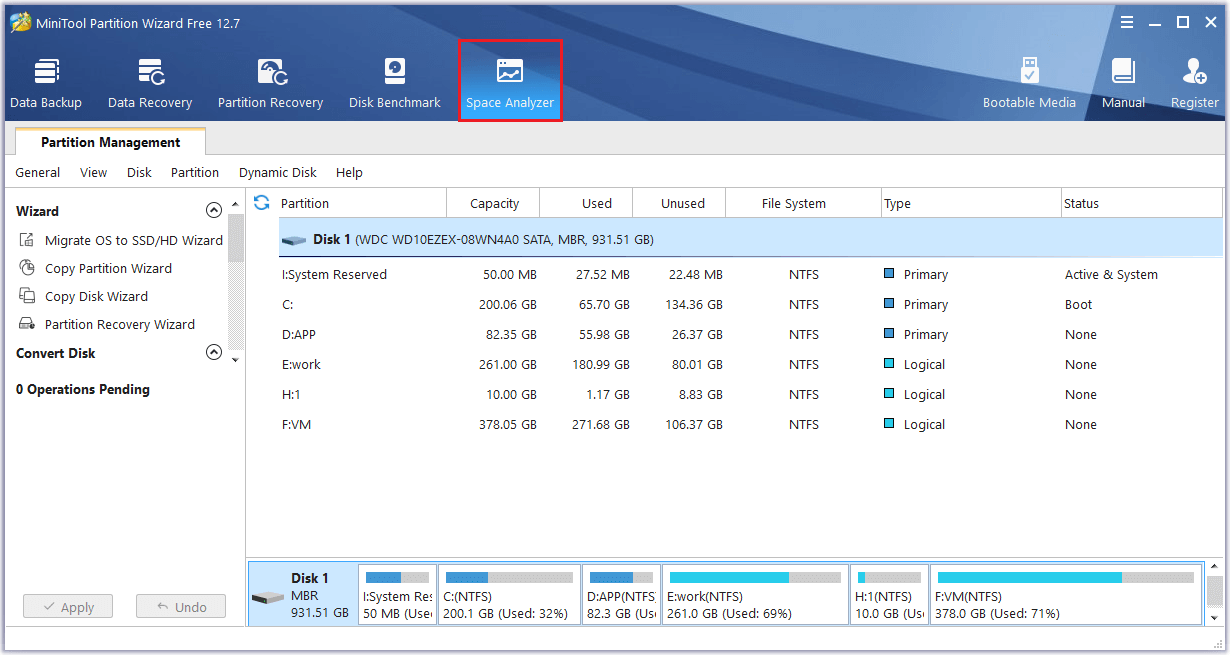
Step 2. In the next Space Analyzer interface, choose the partition where the game is installed to scan.
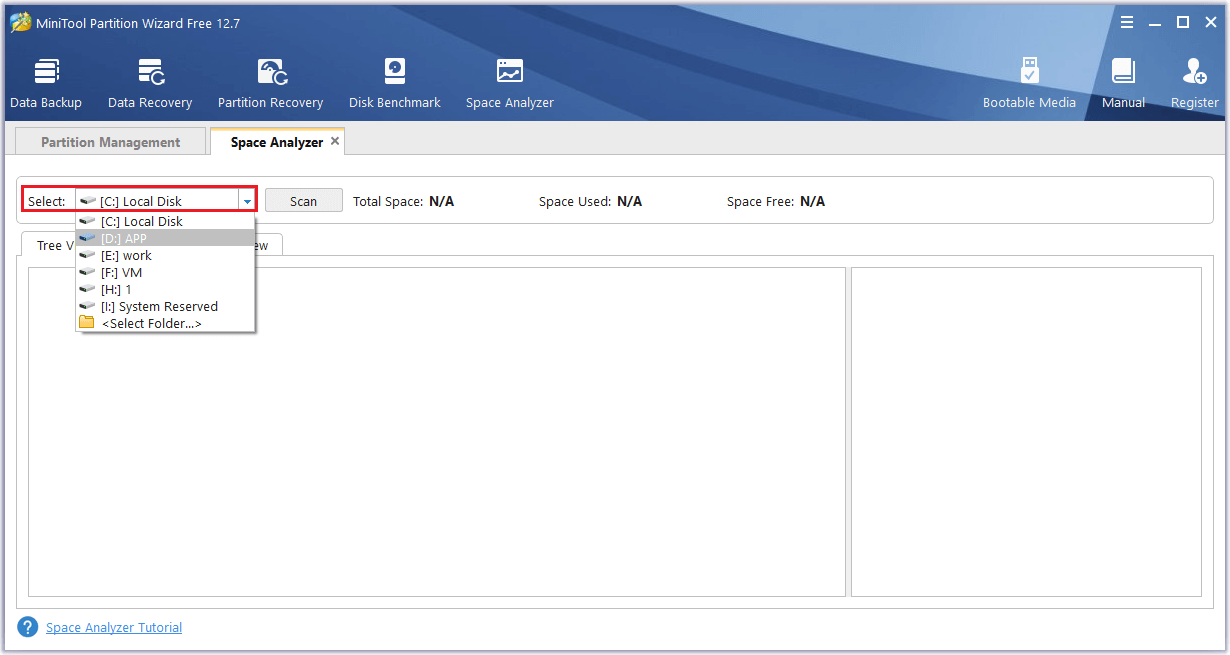
Step 3. Wait patiently until the scanning completes. Once done, the scanning result is displayed in Tree View by default.
To view what files or folders take up storage space, click File View or Folder View.
Step 4. Right-click the unnecessary data and select Delete (to Recycle Bin) or Delete (Permanently).
If you select the system drive C to scan, pay attention to the properties of the file and don’t delete system files (.sys files).
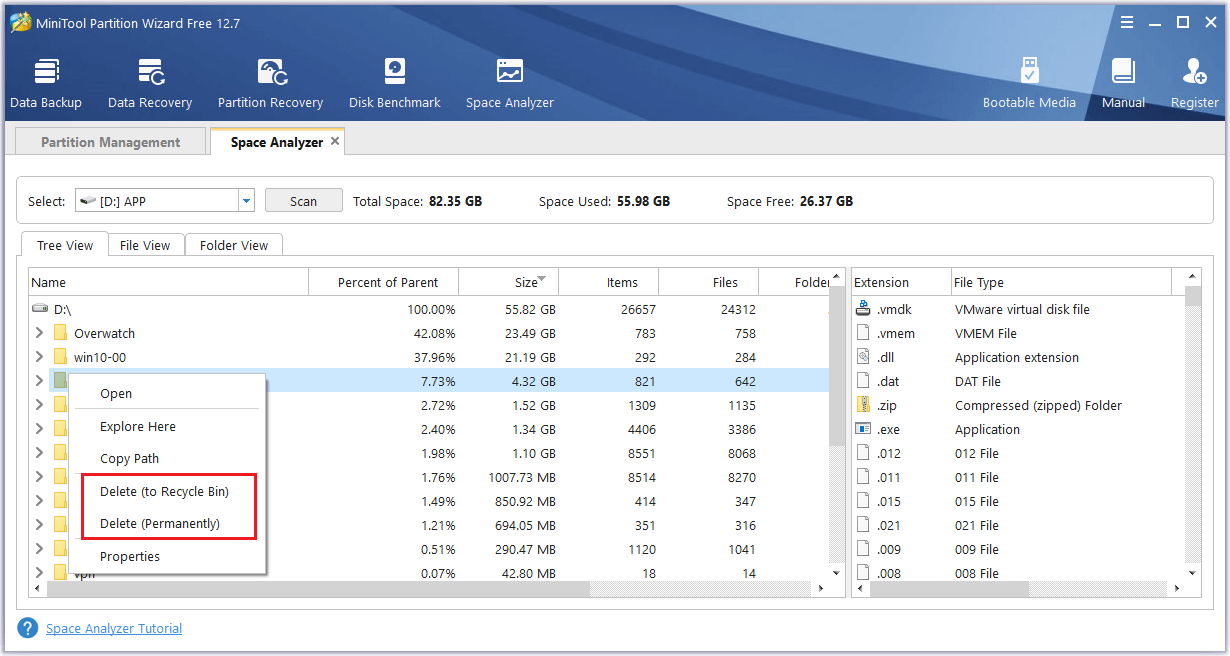
Step 5. Click Yes to confirm the operation. Once done, exit the window.
Option 2. Extend the Game Partition
If the game partition is full but there is enough free space on your disk, you can follow the steps below to use the Extend function of MiniTool Partition Wizard.
If there is contiguous unallocated free space next to the target partition where the game is installed, you can Move/Resize the partition.
Step 1. Launch MiniTool Partition Wizard into its main interface.
MiniTool Partition Wizard FreeClick to Download100%Clean & Safe
Step 2. Right-click the game partition and select Extend. Or, select the target partition and click Extend Partition from the left action panel.
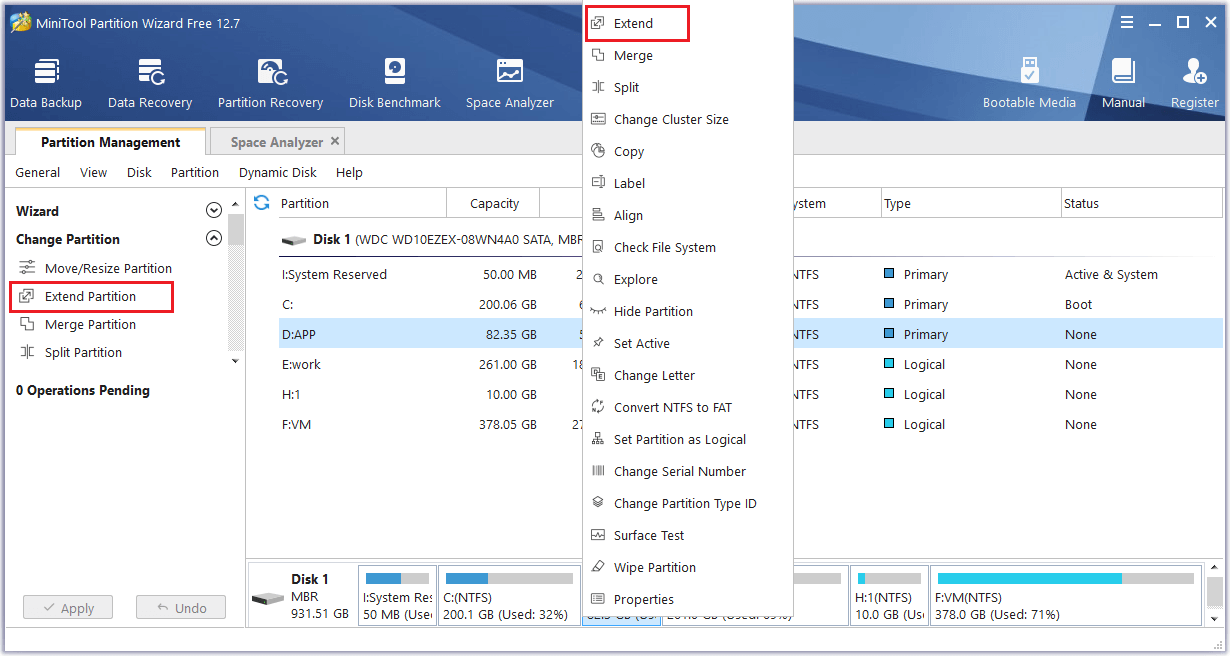
Step 3. In the prompted Extend Partition window, choose where to take free space from.
Step 4. Then drag the sliding handle to decide how much free space you want to take. Click OK.
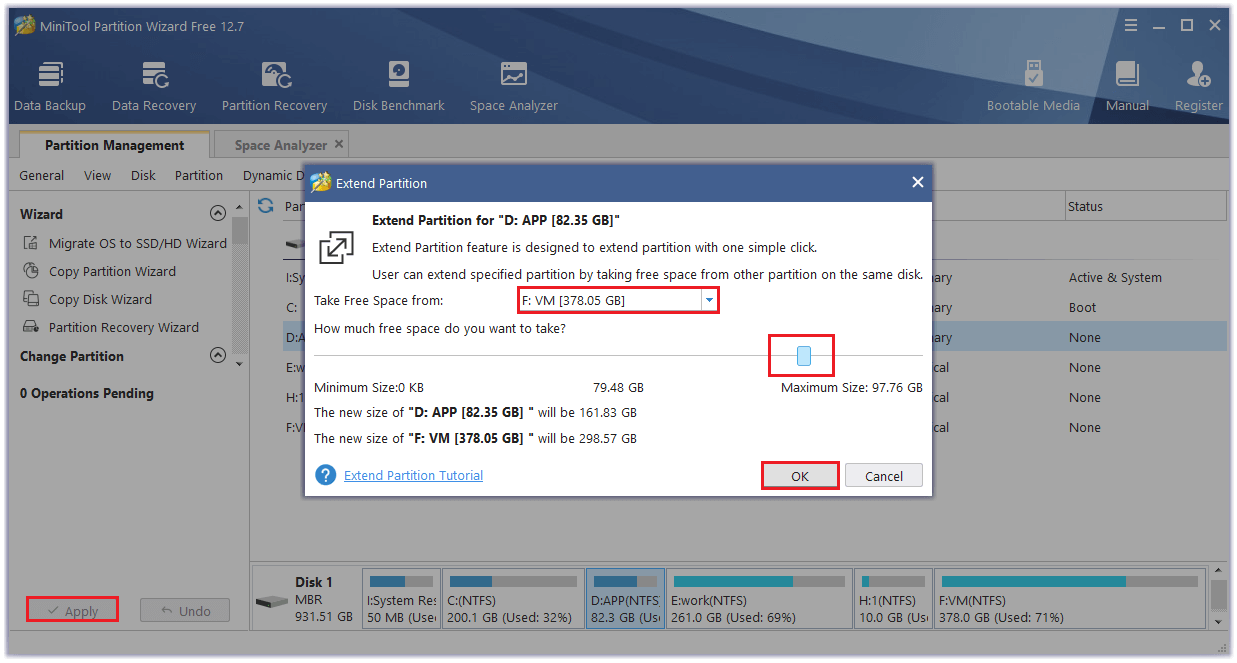
Step 5. Once done, click Apply to execute pending operations.
To meet other game system requirements, you can see the following guides:
- If your Windows is outdated, you can upgrade your system with the help of this guide. Besides, see this post to upgrade from 32-bit to 64-bit.
- To upgrade the motherboard and CPU without reinstalling Windows, refer to this post.
- To add RAM to your laptop, this tutorial is worth reading.
- To upgrade a graphics card on your computer, view this guide.
Solution 2. Update GPU drivers
The FH301 Forza Horizon 5 error mostly occurs when your GPU drivers are outdated. You can install the latest version of the graphics driver on your PC. Follow the detailed steps below.
Step 1. Right-click the Windows icon and select Device Manager.
Step 2. In the pop-up window, expand Display adapters. Then right-click your graphics card and select Update driver.
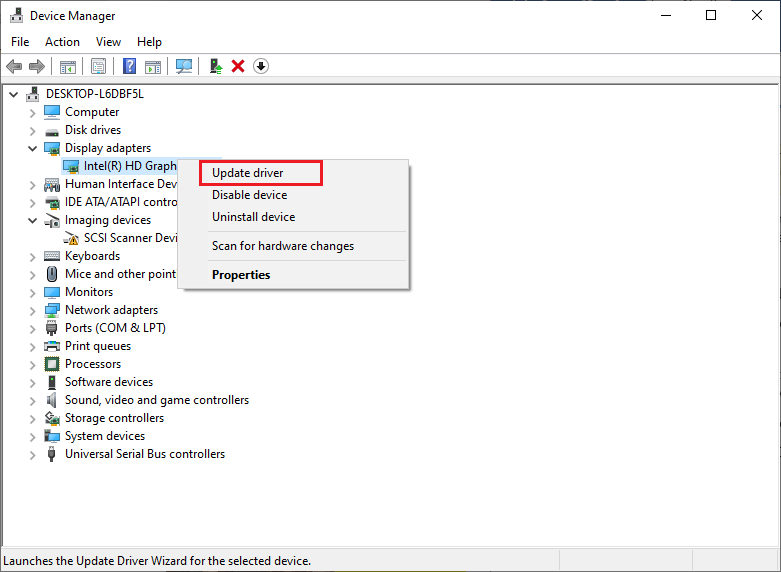
Step 3. Select Search automatically for drivers in the next window. Then follow the on-screen wizard to complete the process. Once done, reboot your system.
Also read: How to Update Graphics Card Drivers (NVIDIA/AMD/Intel)?
Solution 3. Clear DNS Cache & Data
To fix Forza Horizon 5 FH301, you can try clearing DNS cache with the following steps.
Step 1. Press Win + R to open the Run box. In the box, type cmd and press Ctrl + Shift + Enter to run it as an administrator.
Step 2. In the pop-up window, type the following commands and press Enter after each one.
- ipconfig/flushdns
- ipconfig/registerdns
- ipconfig/release
- ipconfig/renew
- netsh winsock reset
Step 3. Once done, reboot your system.
Solution 4. Run Forza Horizon 5 as Administrator
You can try fixing the code FH301 Forza Horizon 5 by running the game and its launcher as an administrator. Follow these steps below.
Step 1. Right-click the Forza Horizon 5 app and select Properties.
Step 2. In the pop-up Properties window, click the Compatibility tab.
Step 3. Then select Run this program as an administrator. Click Apply > OK to save changes.
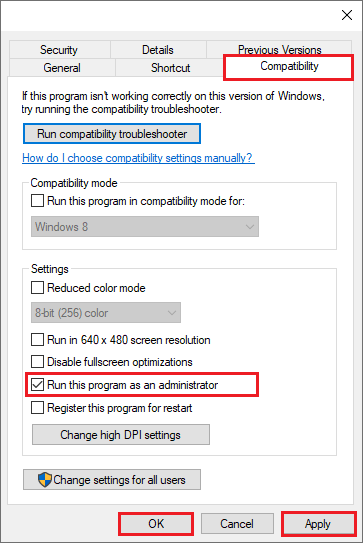
You can refer to the above steps to run the game’s launcher as administrator. Once done, check if the error is repaired.
Solution 5. Verify Integrity of Game Files
To get rid of the Forza Horizon 5 code FH301, you can refer to the following steps to verify the integrity of the game.
Step 1. Open the Steam client and select Library. Then right-click Forza Horizon 5 and select Properties.
Step 2. Then click LOCAL FILES and select Verify integrity of game files.
Step 3. Wait until the process completes successfully. Once done, reboot your system and check if the error is solved.
Solution 6. Modify Antivirus Programs Settings
The code FH301 Forza Horizon 5 issue can be caused by third-party antivirus software or Windows Firewall interference. For third-party antivirus software, you can try disabling or removing it. Besides, you should ensure Forza Horizon 5 is allowed in your Windows Defender Firewall. If the issue still exists, you can disable antivirus temporarily with the following guide.
Solution 7. Update .NET Framework
In addition to the above methods, you can try manually downloading and installing the latest version of the .NET framework by going to this site. Then follow the on-screen wizard to complete installing.
Solution 8. Repair or Reinstall Microsoft Visual C++ Redistributable
If the code FH301 Forza Horizon 5 still exists, you can try repairing or reinstalling the Microsoft Visual C++ Redistributable packages with these steps.
Step 1. Go to Settings > Apps > Apps & features. Then right-click the Microsoft Visual C++ Redistributable package and select Modify.
Step 2. In the User Account Control prompt, click Yes.
Step 3. In the pop-up window, click Repair. Once done, reboot your computer.
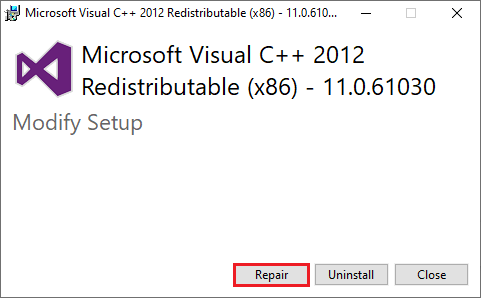
If the issue still exists, you can reinstall Microsoft Visual C++ Redistributable.
Step 1. Go to Control Panel > Programs and Features. Then right-click Microsoft Visual C++ Redistributable and select Uninstall.
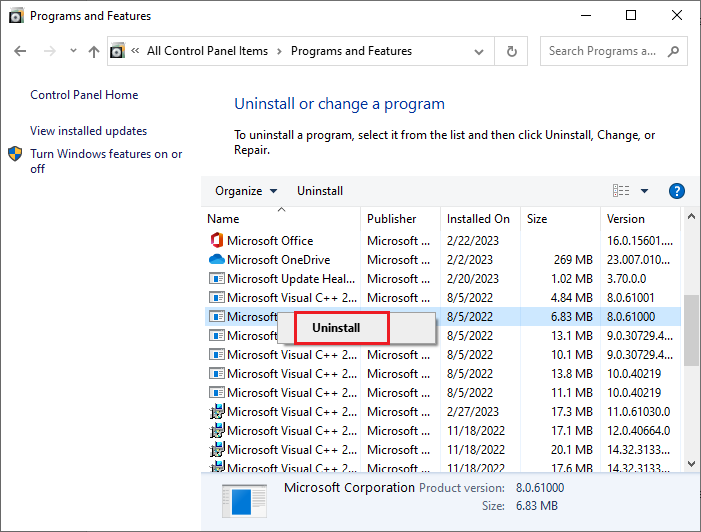
Step 2. Once done, restart your system. After rebooting, go to Microsoft Visual C++ Redistributable page.
Step 3. Download the latest Microsoft Visual C++ package. Then follow the on-screen instructions to install the package.
Sep 4. Once done, reboot your computer.
Solution 9. Reinstall Forza Horizon 5
Besides, you can try repairing the code FH301 Forza Horizon 5 by reinstalling Forza Horizon 5.
Step 1. Go to Settings > Apps > Apps & features. Then select Forza Horizon 5 and click Uninstall.
Step 2. Once the app is uninstalled, restart your computer.
Step 3. Then reinstall the Forza Horizon 5 game from the official website or Microsoft Store.
Bottom Line
Getting the code FH301 Forza Horizon 5 solved? In this post, some ways to meet the game’s system requirements and fix Forza Horizon 5 FH301 are introduced. You can just feel free to have a try. If you have any suggestions or better ideas, you can tell us in the comment zone below.
Besides, if you have any issues while using MiniTool Partition Wizard, you can contact us via [email protected] and we will reply to you as soon as possible.
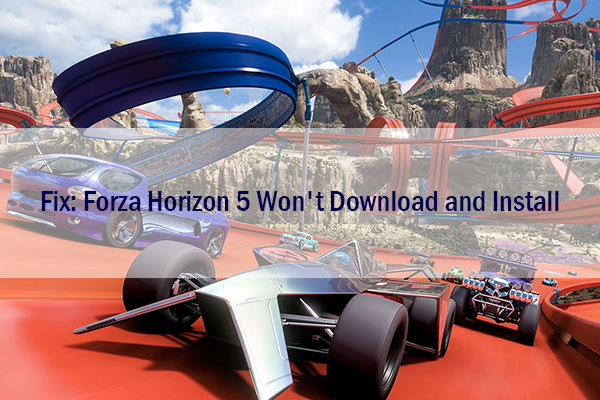
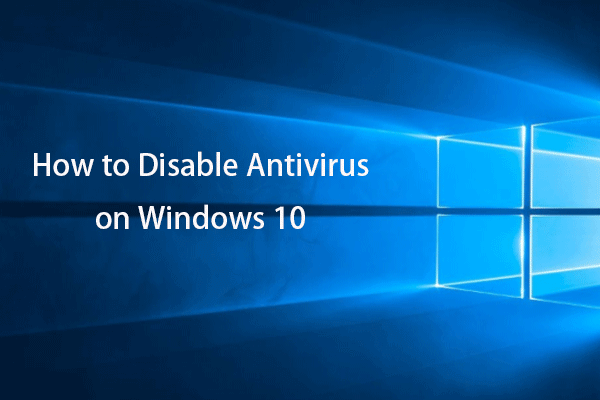
![[Fixes] Spider-Man Miles Morales Crashing or Not Launching on PC](https://mt-test.minitool.com/images/uploads/2022/12/spider-man-miles-morales-crashing-pc-thumbnail.png)