It is inevitable that you will encounter the Elden Ring crashing issue. This post of MiniTool mainly tells you how to solve its crashing issue on game consoles including PS4/PS5/Xbox One/Xbox Series X|S. Get the solutions to Elden Ring crashing PS5/PS4/Xbox One/Xbox Series X|S now!
Elden Ring, released by Bandai Namco Entertainment in 2022, is an action role-playing video game. It’s available on platforms like PS4, PS5, Xbox One, Xbox Series X/S, and Windows PC. It is rather popular with gamers. To be specific, it has sold 12 million copies in the first 3 weeks after its release date.
If you wonder “is Elden Ring cross-platform” like other gamers, read this post to get the answer: Is Elden Ring Cross Platform? Can You Cross Play on PC/Xbox/PS?
However, Elden Ring has bugs and glitches like other games. For instance, you might experience errors like Elden Ring unable to summon cooperator, Elden Ring easy anti cheat launch, Elden Ring network status check failed, white screen crash issue, code 3005, crashing on PS5/PS4/Xbox One/Xbox Series X|S, etc.
Kindly remind:
If you suffer from Elden Ring crashing on PC issue, you can read this guide in which ten fixes are offered.
The focus of this post is the Elden Ring crashing PS5/PS4/Xbox One/Xbox Series X|S issue, including the causes and troubleshooting solutions.
Elden Ring Crashing PS5/PS4
You should figure out two questions before proceeding.
Is Elden Ring on PS4?
As the game has launched well into the new generation of consoles, plenty of gamers wonder “is Elden Ring on PS4”. They don’t know whether PS4 can handle the colorful carnage and swordplay against characteristically ominous monsters.
Fortunately, the answer is “Yes”. Elden Ring is available on PS4 and it runs reasonably well.
Elden Ring PS4 vs PS5: what’s the difference?
Although Elden Ring is available on both PS4 and PS5 consoles, its performance is different on them. The resolution and frame rate of Elden Ring is different on PS4 and PS5. The resolution of the game is 1080p on the PS4 at 30 FPS. In the quality mode of PS5, Elden Ring runs at a fixed 4K resolution and offers between 30 and 60 frames per second.
However, the frame rate on PS5 is not consistent.
In addition, the shadow quality, textures, and draw distance are also higher on PS5 consoles. Some graphics elements won’t be available on the PS4 version of Elden Ring. The game indeed pops out a bit more on PS5 compared with the PS4, but you will obtain much better performance if you run the game in backward compatibility mode on PS5.
Elden Ring PS4 vs PS5: which is better? The answer depends on your preference.
Read more: Is Ghost of Tsushima on PC? A Full Guide on Ghost of Tsushima PC
Causes for Elden Ring PS5 Crash
A lot of factors can cause the Elden Ring crashing PS5/PS4 issue. Here, we summarize them as follows.
- A minor glitch with the software
- A coding issue
- Corrupted game data
- Issues with the server
- Home Internet connection issues
- etc.
Solution 1: Restart PS5/PS4 Console
You should try restarting the PS5/PS4 console when Elden Ring crashing PS4/PS5 issue or other game bugs occur. This operation can solve any temporary error that happened because of the old cache. Follow the given steps to restart your PS5 or PS4 console.
PS5
- Open the PS5 console and press the PlayStation button to open the quick menu.
- Choose the Power option to open the small menu.
- Click on the Restart
- Then your PS5 will restart automatically.
PS4
- Open the PS4 console and press the L key to move up the menu.
- Tap on the Power option and press the X
- Choose Power Options in the next window.
- Select Restart PS4 in the prompted window.
- The PS4 console will restart successfully.
Also read: Battlefield 2042 Crashing: Cases, Reasons, and Top 8 Solutions
Solution 2: Install the Latest Game Version or System Software
If Elden Ring keeps crashing PS5 after a restart, check if you have the latest game version or PS4/PS5 firmware. If they are not up to date, update them manually.
Update Elden Ring to the Latest Version
If you are a PlayStation console beginner, connect the console to the Internet. After that, it will automatically check for game updates. You can also update Elden Ring by yourself with the steps below.
Step 1: Move to the PlayStation Home screen.
Step 2: Go to the top of the main menu and navigate to the Games tab.
Step 3: Find Elden Ring from the list and highlight it with the cursor.
Step 4: Press Options on the controller and then choose Check for Updates from the drop-down menu.
Step 5: If there is any update, the console will automatically download and install it.
Update PS5 Firmware via a USB Drive
Though you can automatically update system software on the console, you need to update it via a USB drive if the console is stuck or fails to update. To execute this operation, you need to get a USB drive in FAT32 format. If it is not a FAT32 format, you need to format it. Here comes the need for a USB formatter.
MiniTool Partition Wizard is strongly recommended as it can help you format a drive larger than 32GB to FAT32, while other tools like Disk Management and Command Prompt can’t do that. Follow the steps below to format your USB drive to FAT32 and then update your PS5 system firmware.
Data on the USB drive will be deleted during the format process. If you have important data, make a backup using a USB clone tool in advance.
Step 1: Download and install MiniTool Partition Wizard by clicking the button below and following on-screen instructions.
MiniTool Partition Wizard FreeClick to Download100%Clean & Safe
Step 2: Connect the USB drive to your computer and run MiniTool Partition Wizard.
Step 3: Right-click on your USB in the disk map area of the program and click Format.
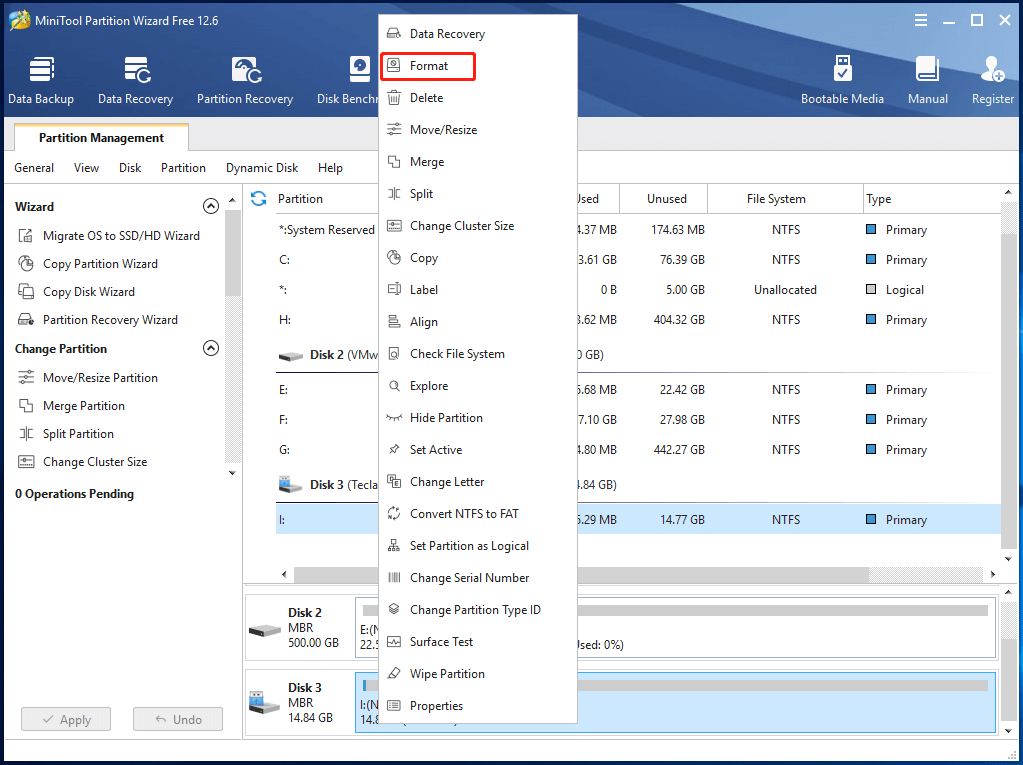
Step 4: In the prompted window, choose the FAT32 file system and click OK to save changes if you don’t have other demands.
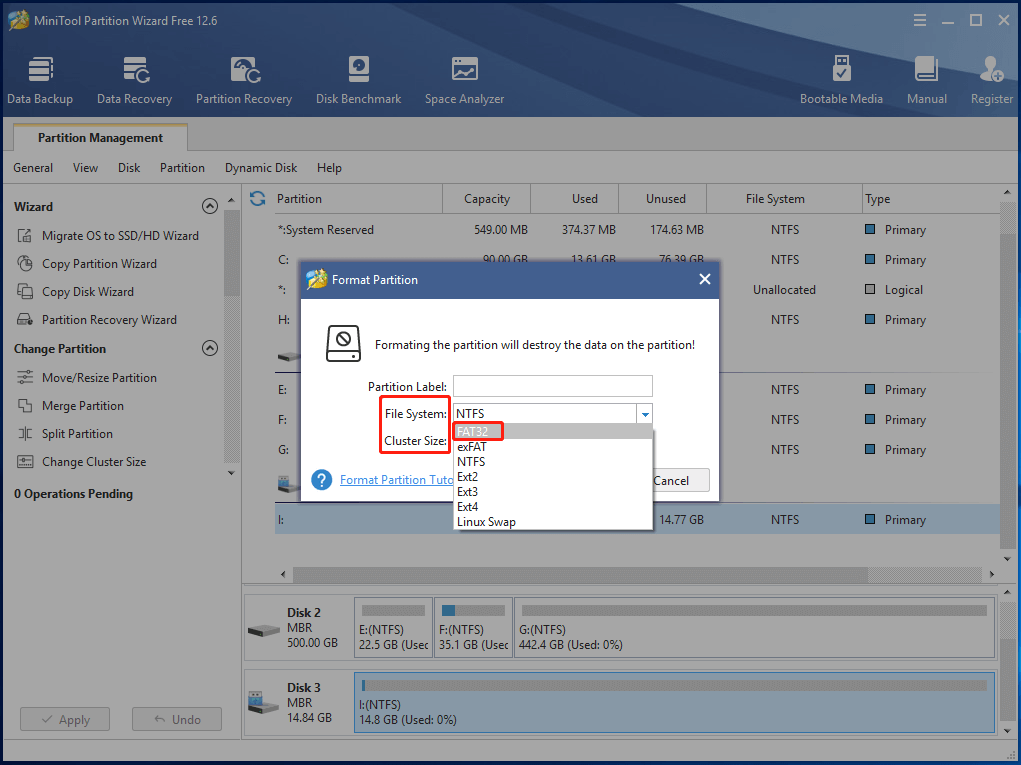
Step 5: Finally, click Apply to execute the operation.
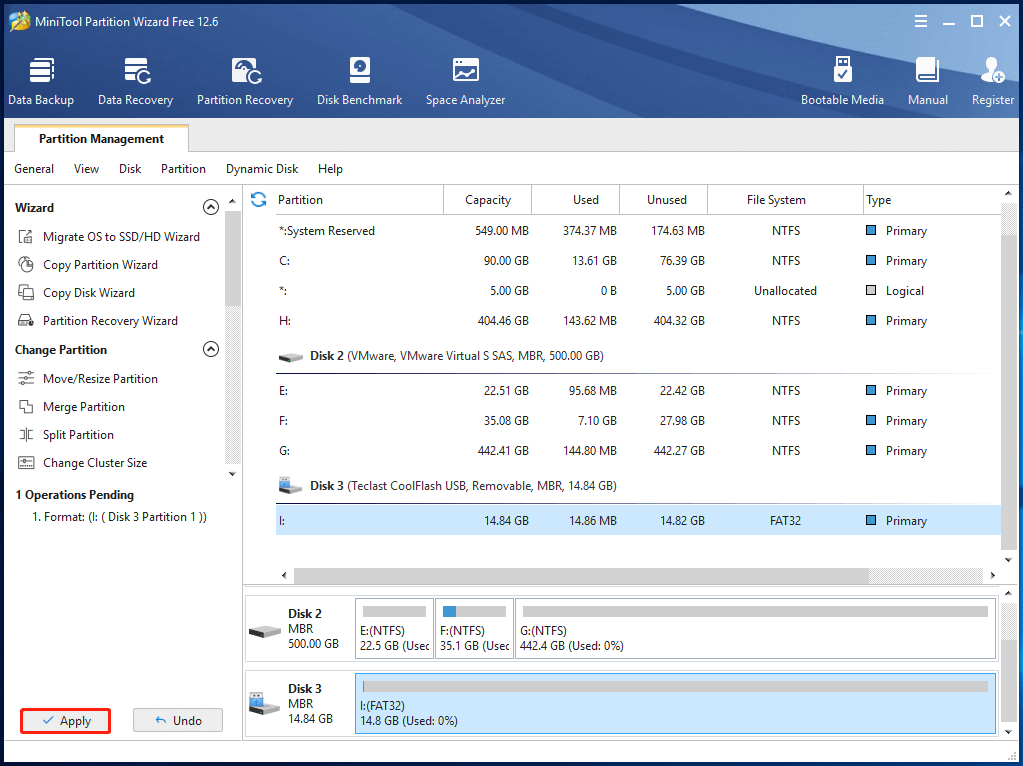
Step 6: Then create a folder named PS5 in the formatted USB drive.
Step 7: Inside the PS5 folder, create a “UPDATE” folder.
Step 8: Click here to download the update file and save it in the UPDATE folder.
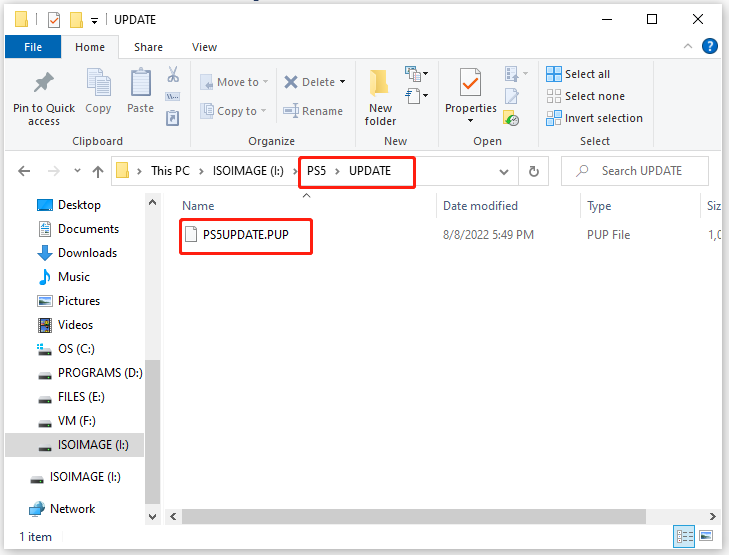
Step 9: Plug the USB drive with the update file into your PS5 console.
Step 10: Boot the PS5 console in Safe Mode by pressing and holding the Power button until you hear the second beep.
Step 11: Select the Update System Software option to continue.
Step 12: Choose Update from USB Storage Device > OK. Then wait for the finish of the update process.
If you run a PS4 console, you can install the update from USB by referring to this tutorial.
Solution 3: Remove Saved Game Data
The Elden Ring crashing PS4/PS5 issue sometimes happens because of corrupted game data. It may indicate that you may have a corrupted game save if Elden Ring keeps crashing PS5 only at a certain point after loading a particular saved data. In this case, clear the defective game data to fix the issue.
According to user reports, this operation can also resolve several issues occurring during the game launch or play process. Here are the steps to clear Elden Ring game data.
For PS5 Gamers
Step 1: Go to the home screen of the PS5 console and open the Settings menu by clicking the gear icon.
Step 2: Choose Saved Data and Game/App Settings > Saved Data.
Step 3: Tap on Console Storage > Delete.
Step 4: Put a checkmark on the box that is close to the Elden Ring file and choose Delete.
Step 5: Follow the on-screen instructions to finish the process.
For PS4 Gamers
Step 1: Move to Settings > Application Saved Data Management.
Step 2: Select either System Storage or Online Storage or USB Storage and then choose Delete.
Step 3: Click on the Elden Ring game and checkmark the files that you would like to delete or simply Select All.
Step 4: Choose Delete and then click OK to confirm the operation.
Step 5: Reboot the console to see if Elden Ring keeps crashing PS4 still.
Do You Need PlayStation Plus/Xbox Live to Play Warzone [Replied]
Solution 4: Clear the Cache on the PS5/PS4 Console
Deleting the cache on the console is a quick way to fix the Elden Ring crashing PS5/PS4 issue. This method is also useful for solving unexpected and unexplained crashes, which has been proven by many gamers. To clear the cache, simply follow these steps.
On PS5 Consoles
- Turn off the console and don’t enter the Rest Mode. Otherwise, the process won’t work.
- Wait 20 seconds before unplugging the power cord from the back of the console.
- After waiting 1-2 minutes, plug back the power cord into the console.
- Turn on the console.
On PS4 Consoles
- Completely turn off the PS4 console. When the PS4 shuts down, its indicator will blink. You should wait until it stops blinking. Likewise, don’t enter the Rest Mode.
- Disconnect the power cord from the back of the PS4 console and then wait 30 seconds at least.
- Plug the cord back into the PS4 console and turn on the device. Then check if the Elden Ring crashing PS4 issue is solved.
Solution 5: Rebuild Database
Rebuilding the database on the PS5/PS4 console can remove broken files and clean up the storage unit to speed up the console. As this operation won’t remove any existing software, game data, or settings, you don’t have to worry about data loss. However, the process may take a long time to complete if there are chunks of saved data on the console.
The steps to rebuild the database on PS4 and PS5 consoles are much the same.
- Press the Power button to turn off the PS5 console. You need to wait until the LED indicator stops flashing.
- Press and hold the Power button for a few seconds until you hear two beeps.
- Connect a controller to the console with a USB cable and then press the PS button to see the menu.
- Choose the Rebuild Database option and click OK to confirm the operation.
- Wait for the finish of the rebuilding process.
- After that, reboot the console as usual.
Solution 6: Ensure that the System Is Not in Rest Mode
If the console enters the rest mode, it could lead to the Elden Ring PS5 crash issue. Hence, you’d better avoid putting your console into the rest mode. Well, you can set that on PS5 consoles by following these steps.
To get out of the rest mode on PS4 consoles, you can read this tutorial.
Step 1: Navigate to the PS5 Settings menu and then open the Power Saving tab.
Step 2: Select Set Time Until PS5 Enter Rest Mode.
Step 3: Set to Don’t Put in Rest Mode.
Step 4: Restart the PS5 console.
To learn the difference between Xbox Series X and PS5, click Xbox Series X VS PS5 to get the details.
Elden Ring Crashing Xbox One/Xbox Series X|S
If Elden Ring crashes on Xbox One/Xbox Series X|S, pay attention to the solutions below. They also work for the Elden Ring not launching Xbox issue.
Read Xbox Series X VS Series S to learn the difference between the two consoles.
Solution 1: Restart the Xbox Console
Restarting Xbox consoles can solve errors like Elden Ring not launching & crashing. You can do that using the steps below.
Step 1: Head to the home screen and choose Settings.
Step 2: After choosing Power and Startup, select Restart Console.
Step 3: Click Yes to confirm the operation.
Step 4: After the console boots again, try connecting to the Internet and playing Elden Ring to see if the error still persists.
Solution 2: Set the Status to Offline
Though it takes some time to go offline status, it’s worth having a try. Here are the steps for doing that.
Step 1: Press the Xbox button on the controller.
Step 2: Move to the profile section and choose Profile & system.
Step 3: Select Settings > General > Network Settings.
Step 4: Choose Go offline.
Step 5: After that, go to the game library and run Elden Ring again.
Also read: [Two Methods]: How to Appear Offline on Xbox One/Series X/S
Solution 3: Update the Game and Xbox System
If your Elden Ring version is outdated, it may crash because of compatibility issues. A good way to fix the issue is to keep the game up to date.
- Press the Xbox button on the controller.
- Choose My games & apps > See all.
- Pick Manage > Updates. If there’s an available update, your Xbox console will automatically download and install it.
Additionally, you should also update your Xbox firmware to the latest version to avoid issues like Elden Ring crashing Xbox. This method is helpful for solving the Elden Ring not launching Xbox issue. The following steps show you how to update Xbox Series X/S automatically.
- Open the Dashboard menu by pressing the Home button on the Xbox console.
- Choose Settings from the bottom of the menu and then pick All Settings.
- Select System > Updates.
- Select Update Console and follow the prompted instructions to finish the process.
- Finally, restart the console.
Solution 4: Reinstall Elden Ring
If the Elden Ring crashing Xbox issue still occurs after applying above solutions, try reinstalling Elden Ring. It is very likely that your game files become corrupt or missing that causing Elden Ring crashing on Xbox Series X. Here’s a full guide on how to uninstall and reinstall Elden Ring on Xbox consoles.
Step 1: Likewise, press the Xbox button on the controller.
Step 2: Choose My games & apps > See all > Games.
Step 3: Navigate to the Ready to install tab and choose Queue.
Step 4: Choose Elden Ring and press the Menu button on the controller.
Step 5: Pick Manage game & add-ons or Manage app.
Step 6: Select Elden Ring > Uninstall all.
Step 7: Confirm the operation and wait for the finish of the process.
Step 8: Reboot the console and then press the Xbox button on the controller again.
Step 9: Click My games & apps > See all > Games.
Step 10: Go to the Ready to install tab and hit Install. Then wait for the finish of the installation process.
Bottom Line
What to do if Elden Ring keeps crashing PS5? Here are 6 troubleshooting methods for you. In addition to that, this post offers you 4 solutions to the Elden Ring crashing on Xbox Series X issue. Simply put, you can get rid of the Elden Ring crashing issue on Xbox and PlayStation consoles with this post.
If you encounter other similar errors, write them in the following comment area. We would try our best to help you. For any questions about MiniTool software, contact us by sending an email via [email protected].
