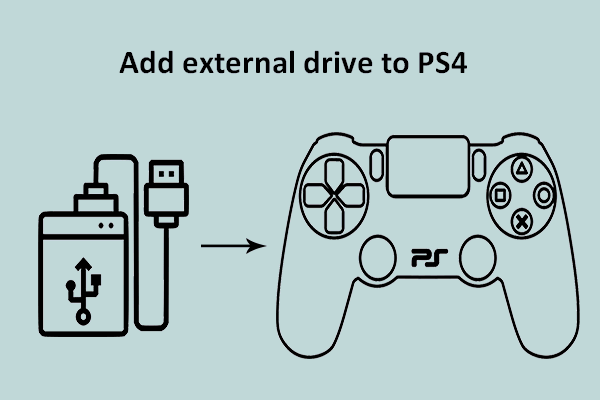“Why is my PS4 running slow?” As a PS4 user, this question may pop up sometimes. This article will list some reasons for your PS4 running slow and some suggestions to help you deal with it. By the way, MiniTool Software can help you manage your PS4 hard drive better.
PlayStation 4 is one of the most popular game consoles. However, as everything cannot be perfect sometimes this console challenges its users, like slow running speed. But please don’t worry, because you can read the following content to explore the reasons and solutions.
Reasons for PlayStation 4 Running Slow
Please note that there is not an exact reason, PS4 running slow, but rather a number of them. Some possible reasons are listed below:
Why Does Your PS4 Run Slow?
- Firmware bugs and issues;
- Faulty or full hard disk drives;
- Slow internet connection;
- Clogged cache;
- Poor ventilation;
- Cluttered database.
Take the following actions to figure out what could be the cause of your PS4 running slow.
Action 1: Check Your Hard Drive
When you hear some unusual noises or notice unusual behaviors in the hard disk bay it means that there is something wrong in your hard disk. A faulty hard drive can cause the PS4 system to slow considerably.
In this situation, it is suggested that you change the drive by following the listed steps below.
Step 1: Turn off your PlayStation completely by pressing the power button for at least 7 seconds until you hear two beeps which indicate it has been completely turned off.
Step 2: Disconnect the power cable and other cables attached to your PlayStation 4.
Step 3: Slide the Hard Drive bay cover out and away towards the left of the system to remove it.
Step 4: Check the hard drive to make sure it is properly seated and screwed to the board.
After setting and screwing your PS4 hard drive to the board, run games on PS4 again to check whether your PS4 is running slow. If it still runs slow, please read the following content.
Action 2: Free up Your Hard Drive Space or Replace It with a New One
It was mentioned that one of the reasons for PS4 running slow is that the hard drive installed in the PlayStation is quickly full. To put it more clearly, low space on the console creates a smaller room for the system to operate.
Therefore, the first action you can take is to free up this hard drive, which may help improve the speed of your system.
MiniTool System Booster TrialClick to Download100%Clean & Safe
How to free up the hard drive installed in your PlayStation? Here is the tutorial.
Step 1: From the PS4 main screen navigate to Settings > System Storage Management and then select any of the categories below to view more information:
- Applications
- Capture Gallery
- Application Saved Data
- Themes
Step 2: Select the content you would like to delete.
Step 3: Press the Options button and select the Delete option.
Step 4: After deleting, check whether your PS4 is running slow.
If you find your PS4 still is running slow after freeing up its hard drive or there is some mechanical damage to the hard drive, you may want to replace the hard drive with a new larger hard drive to save more games.
To migrate your system and files saved on the original to the new hard drive without data loss you can use the free program named MiniTool Partition Wizard. This toolkit not only can help you move files from one disk to another easily but also help you do many things, like wiping your disk easily to prevent your privacy and so on.
MiniTool Partition Wizard FreeClick to Download100%Clean & Safe
Here is the tutorial on moving all files to the new hard drive via MiniTool Partition Wizard.
Step 1: Remove the PS4 hard drive, and connect it to a normal running computer. In this step, please take care of the screw when you replace your original hard drive.
- Shutdown your PS4 completely.
- Remove the hard drive from the PS4 carefully. (You can click here to get the detailed tutorial if you are uncertain about the operations)
- Connect the hard drive with your computer and connect your new hard drive for PS4 with the computer too.
Step 2: Download MiniTool Partition Wizard, install it and launch it to get its main interface.
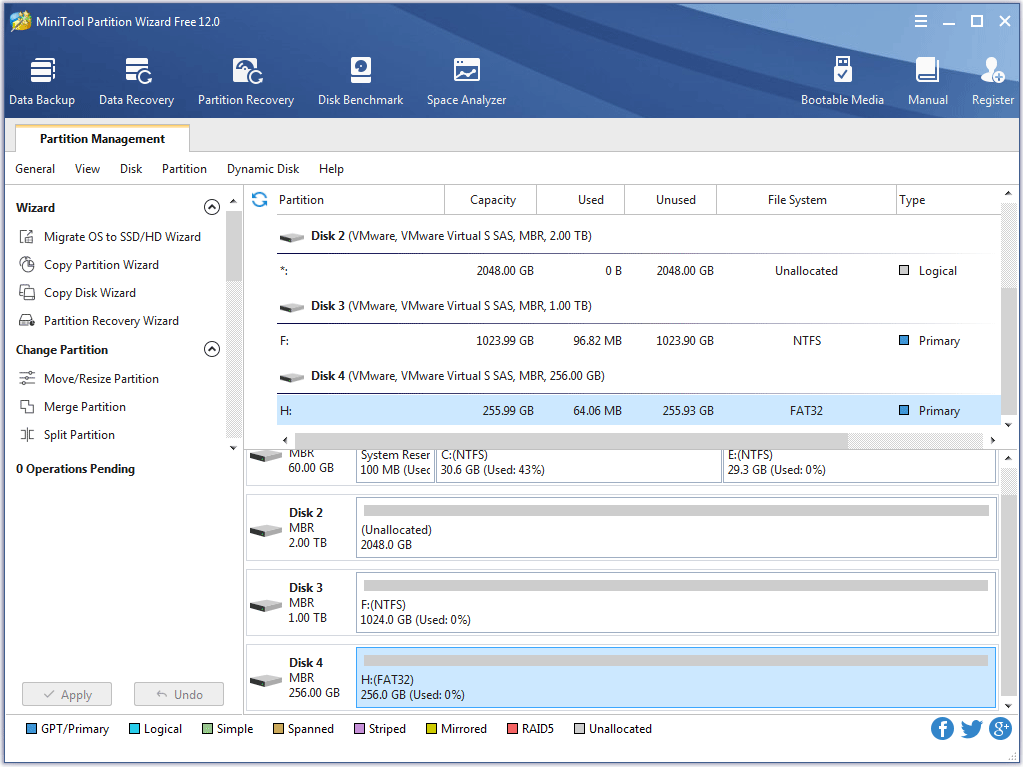
Step 3: Click the Copy Disk Wizard feature from the left panel.
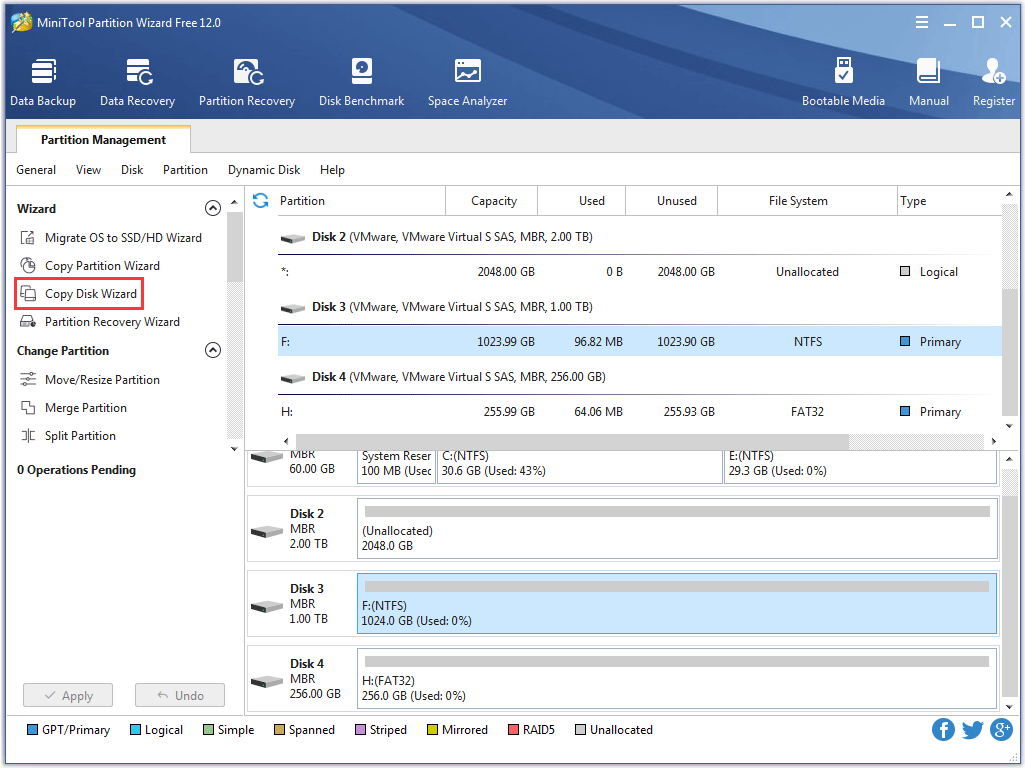
Step 4: Click the Next button to continue.
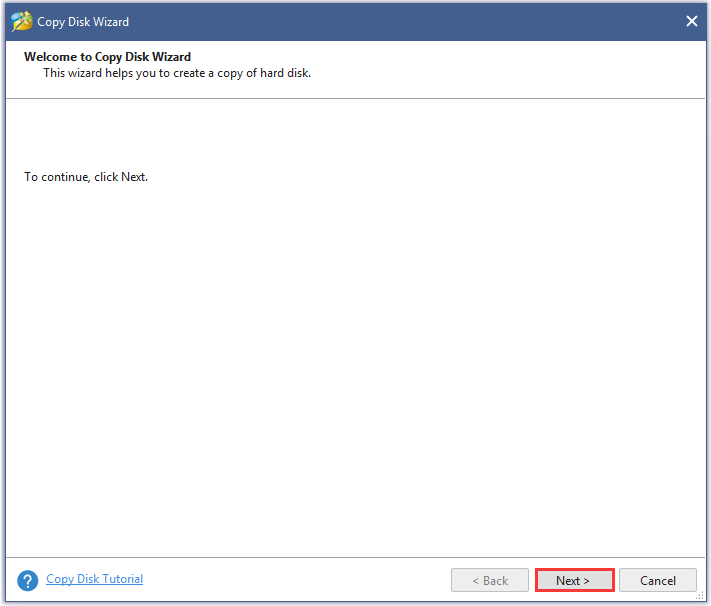
Step 5: The new window asks you to select a source disk you would like to copy. Here you should select your original hard drive of PS4 as the source disk and click the Next button. (Here I take Disk 2 for example.)
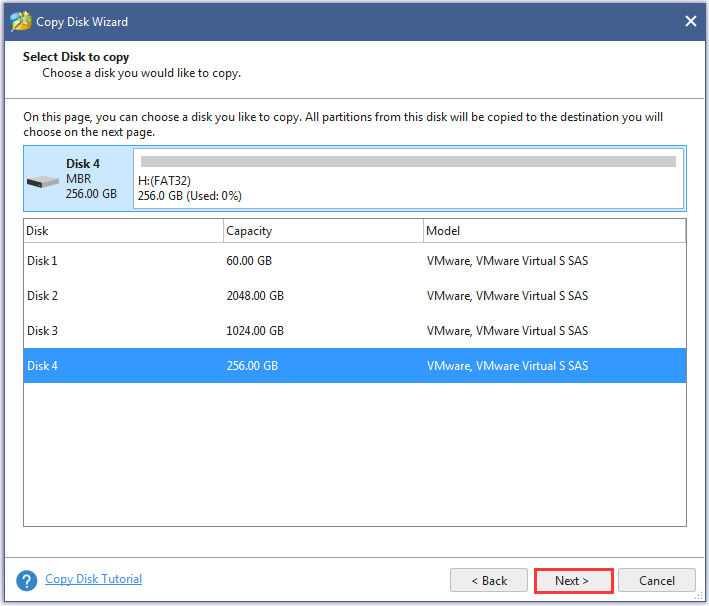
Step 6: The window asks you to select a disk as the target disk to hold all the copies. Here you should select your new hard drive for PS4 as the target disk and click the Next button. (Here I take Disk 3 for example.)
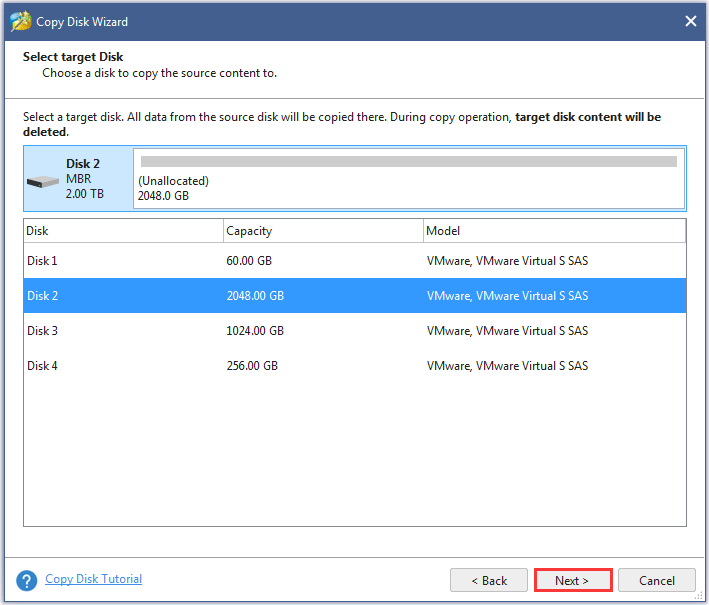
Step 7: Choose a copy method and resize the partition size. Click the Next button.
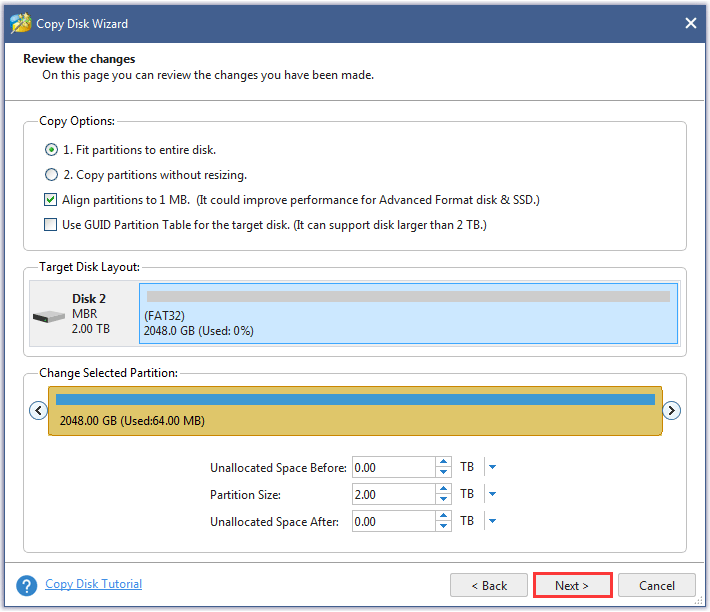
Step 8: Read the note on the new pop-up window carefully and click the Finish button.
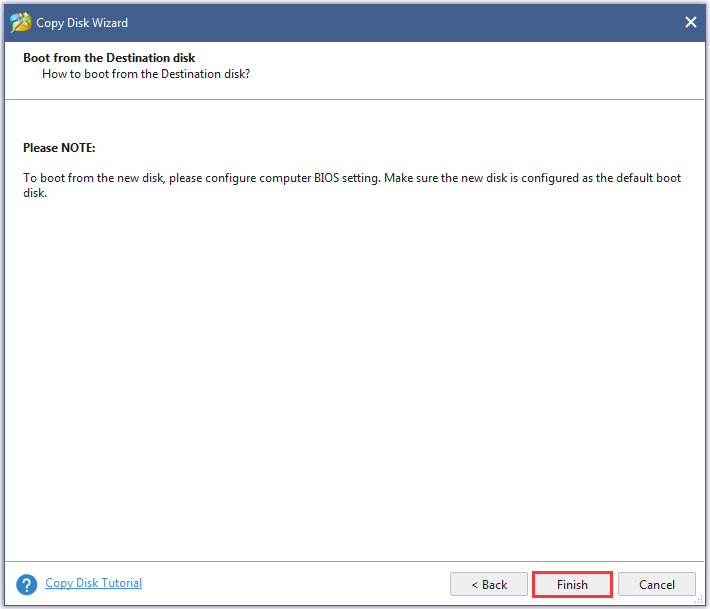
Step 9: Click the Apply button to accomplish all the changes.
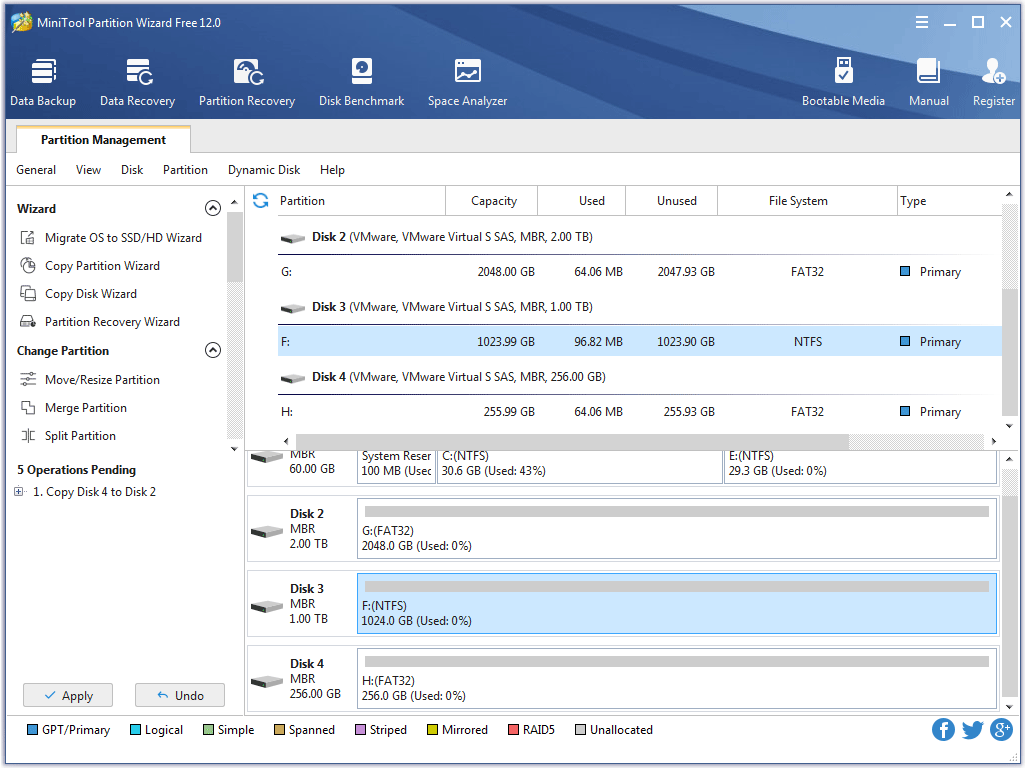
Step 10: Once all the files have been cloned to the new PS4 hard drive, you can remove them from the computer and install them to your PlayStation 4 carefully. After installation, you can play your games on your PS4 again.
Action 3: Rebuild the Database
If you find that your PS4 hard drive has enough free space, you can take this action.
You may wonder why you need to do it when your PS4 is running slow. The truth is that the PlayStation 4’s database begins to clog over time which makes it inefficient and slow.
Therefore, rebuilding the database will significantly boost the performance of your console and reduce freezing or lagging.
To rebuild the PS4’s database, please follow the steps below.
Step 1: Power off your PS4 by holding the power button for at least seven seconds to ensure it’s completely off.
Step 2: Boot into Safe Mode by pressing and holding the power button for about 7 seconds until you hear a second beep.
Step 3: Because Bluetooth is inactive in Safe Mode, you should connect your DualShock 4 controller via USB cable to your PlayStation.
Step 4: Scroll down and select the Rebuild Database option in Safe Mode, which scans the drive and creates a new database of all content.
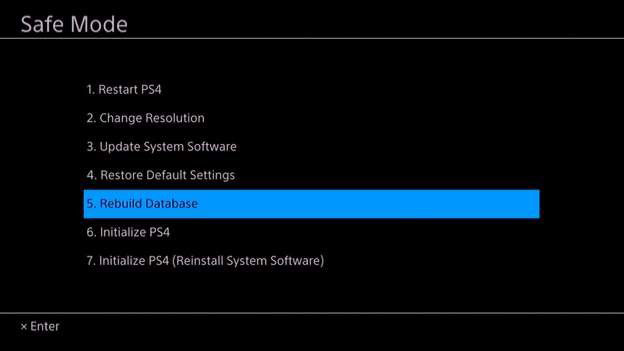
Action 4: Optimize the Internet Connection
PS4 running slow can be ascribed to a slow internet connection. So, follow these tips below to improve your PS4 running speed during gaming sessions.
- Tip 1: Use a Wi-Fi signal if the signal is very weak or move the console closer to the router.
- Tip 2: Use Ethernet connections over Wi-Fi if possible.
- Tip 3: Use a faster DNS (Domain Name System).
Carry out the steps below to optimize the internet connection:
Step 1: Download and run Google’s Namebench on any PC (Please note that you should not try to have any other download going on as you do this, as it could affect the result.) It will benchmark all the available nameservers and find the ones that are closest and faster for you.
Step 2: Now put your attention on your PS4. While on it, go to Network > Set up Internet Connection and select Use Wi-Fi or Use a LAN Cable depending on whether you’re connected via Wi-Fi or an ethernet cable.
Step 3: In order of the steps select Custom, Automatic, Do Not Specify, Manual.
Step 4: Enter the numbers provided by the Namebench application in their respective order. Then, select Automatic and Do Not Use.
Action 5: Update the Firmware
If you find that your hard drive, slow internet connection, and database are not the reasons for your PS4 running slow, you can take this action.
A firmware update usually provides performance improvements and fixes to your PlayStation console.
Follow the steps below to update firmware:
Step 1: Prepare a USB with more than 400MB of free space.
Step 2: Wipe the USB and create a folder called PS4 and a subfolder called UPDATE.
Step 3: Download the last PS4 update and copy and paste it to the UPDATE folder on your flash drive.
Step 4: Shutdown your PS4 and then slot the USB into one of the PS4’s forward-facing USB ports.
Step 5: Press the power button for at least 7 seconds to boot into Safe Mode.
Step 6: In Safe Mode, select Update System Software and follow the directions from there.
Reinitializing the PS4 system will restore your system giving you an out of the box experience.
Bottom Line
Have you found out the reasons for your PS4 running slow? And have you known what to do when your PS4 is running slow? If you have any questions after reading this article, please do not hesitate to contact us via [email protected]. You can absolutely also leave a message following this article.
PS4 Running Slow FAQ
The possible reasons include:
- Firmware bugs and issues;
- Faulty or full hard disk drives;
- Slow internet connection;
- Clogged cache;
- Poor ventilation;
- Cluttered database.
- Check your hard drive to see whether there are some issues.
- Free up your hard drive to get free space or upgrade it to a larger one.
- Rebuild database.
- Optimize internet connection.
- Update the firmware.