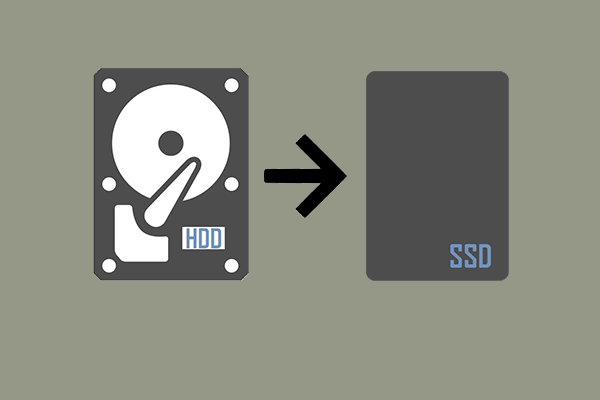Crucial BX500 vs MX500, what are their differences and which one is better for you? This post from MiniTool will elaborate on the differences between Crucial BX500 and Crucial MX500. Besides, a MiniTool SSD upgrade tool will be shown.
SSDs have become one of the most popular devices among the storage markets and SSDs’ options are increasing. They are a lot of famous SSD manufacturers around the world, such as Samsung, Seagate, Crucial, Toshiba, etc.
There are many popular SSDs on the market including Crucial BX500 and Crucial MX500.But, as for Crucial BX500 and Crucial MX500, what are their differences and which one is better? Hence, we will explorer and compare the features and specifications available on Crucial BX500 and Crucial MX500.
Overview of Crucial BX500 and MX500
Crucial BX500
Crucial BX500 SSD is the successor to its popular BX300 line of SSDs. Crucial BX500 SSD skips over the 400-naming scheme, like the company’s mainstream MX500 brand. Compared with Crucial MX series, the Crucial BX series is a streamlined, no-frills SSD and has a few accessories and features.
The Crucial BX500 comes with 6 Gb/s or SATA III interface options and is available with 2.5 inch form factor. This Crucial BX500 SSD is also available in five different capacities and reaches up to 2TB. It is designed for budget-minded buyers, with a light-weight feature set and a low price to match.

Crucial MX500 SSD
The Crucial MX500 is the first Crucial’s drive based on Micron’s 64-layer 3D TLC NAND and it is the second generation of Crucial’s mainstream MX series using TLC NAND. The Crucial MX500 SSD is available in both 2.5 inch and M.2 2280 form factors. It comes with four different storage capacities and can reach up to 2TB.
The Crucial MX500 SSD comes with good quality, speed and security that are backed by helpful service and support.

After knowing some basic information about Crucial BX500 and Crucial MX500, what are their differences and which one is better?
Crucial BX500 vs MX500: What Are the Differences?
In this section, we will show you some differences between BX500 and MX500 in five aspects. To learn more detailed information, keep on your reading.
1. Crucial BX500 vs MX500: Form Factor and Interface
In solid-state drive, form factor decides and prescribes the size, shape and other physical specifications of a drive. The hard disk interface is the connection part between the hard disk and the host system. It is used to transfer data between hard disk cache and the host memory. Different hard disk interfaces determine the connection speed between hard disk and computer.
So, as for BX500 vs MX500, there are some differences among form factors and interface.
The Crucial BX500 comes with 2.5-inch form factor and SATA 6.0 Gb/s interface. While the Crucial MX500 SSD is available in m.2 and 2.5-inch form factors, with the SATA 6.0 Gb/s interface.
2. Crucial BX500 vs MX500: Capacity
When choosing a hard drive or a solid-state drive, hard drive capacity is a necessary factor to be considered since larger hard drive enables you to save more files.
Crucial BX500 comes with five different capacities, yet Crucial MX500 comes with four different capacities. Both of them can reach up to 2TB. Look at the following chart:
| Crucial BX500 SSD | Crucial MX500 SSD | |
| Capacity | 120GB, 240GB, 480GB, 1TB, 2TB | 250GB, 500GB, 1TB, 2TB |
So, as for Crucial MX500 vs BX500, there is no big difference in capacity. But Crucial BX500 provides more choices and you can choose any one based on your actual needs.
3. Crucial BX500 vs MX500: Performance
When choosing a hard drive or a solid-state drive, the performance would be one of the most important factors to be considered. An SSD with good performance may enable your computer to run faster and improve PC performance.
So, here, we will take about the performance of Crucial BX500 1TB and Crucial MX500 1TB.
| Crucial BX500 SSD 1TB | Crucial MX500 SSD 1TB | |
| Sequential Read | 540 MB/s | 560 MB/s |
| Sequential Write | 540 MB/s | 510 MB/s |
| Random Read | N/A | 95,000 IOPS |
| Random Write | N/A | 90,000 IOPS |
All statistics are from the official site of Crucial, but the random read and write speed of Crucial BX500 SSD are not mentioned. From the above chart, you can find that the Crucial MX500 SSD 1TB is a little faster than the Crucial BX500 SSD 1TB, but we think they are not much different.
In addition, you can also choose to test the disk performance by yourself through the Disk Benchmark feature of MiniTool Partition Wizard.
MiniTool Partition Wizard FreeClick to Download100%Clean & Safe
If you want to boost the computer performance or increase the storage size of the computer, you can use these two Crucial SSDs to replace the original one.
4. Crucial BX500 vs MX500: Reliability and Warranty
As for Crucial BX500 vs BX500, we will show you the fourth aspect – reliability and warranty.
Both of them provide good reliability. They can be written 360 TB total bytes, equal to 197GB per day for 5 years. The Crucial BX500 SSD offers you a 3-year limited warranty, while Crucial MX500 SSD provides you a 5-year limited warranty.
5. Crucial BX500 vs MX500: Price
The last difference between Crucial BX500 and Crucial MX500 we want to mention is the price. The budget always is the key factor when selecting a suitable hard drive or SSD.
According to the Crucial official site, the Crucial BX500 SSD 1TB is about $99.99 and the Crucial MX500 1TB is about $114.99. One thing you need to know is that the price of SSD may vary due to the different capacities. In general, the larger SSD is, the more expensive it is.
So, from the above part, you can know some differences between BX500 and MX500 SSD. Of course, besides the above, they also have some other differences. But after reading the above part, you may have the general information about what their differences are and which one is better. As far as I can see, the Crucial MX500 SSD may be better than Crucial BX500 SSD. Besides, when selecting the SSD, you also need to check the interface of your computer and choose the suitable one.
Both Crucial BX500 and Crucial MX500 SSDs come with large storage size, so that you can save a lot of files, documents, pictures, images, videos and so on. In addition, with a good sequential read and write speed, both of them enable you to start your system in seconds. And they are easy to install. With these features, some people would like to migrate the OS or files to the Crucial BX500 SSD or Crucial MX500 SSD to make computers faster. Or if you are using Crucial BX500 SSD now, you can also choose to upgrade it to Crucial MX500 SSD to get better performance.
So, how to migrate the operating system to Crucial BX500 SSD or Crucial MX500 SSD?
How to Migrate System to Crucial BX500 or Crucial MX500 SSD?
If you have gotten the Crucial BX500 SSD or Crucial MX500 SSD, you can use it to replace the original hard drive so as to boost PC performance. To do that, you can choose to migrate system from HDD to SSD.
To clone OS from HDD to SSD, you can use a clone tool. Thus, the professional SSD clone software – MiniTool ShadowMaker is recommended, which enables you to upgrade hard drives without data loss.
In addition, MiniTool ShadowMaker is also a piece of professional Windows backup software, which enables you to back up the operating system, disks, partitions, files and folders.
Now, we will show you how to use MiniTool ShadowMaker to clone OS from HDD to Crucial BX500 SSD or Crucial MX500 SSD. You should connect the Crucial SSD to the computer first.
1. Download MiniTool ShadowMaker from the following button, install and launch it. Click Keep Trial.
MiniTool ShadowMaker TrialClick to Download100%Clean & Safe
2. After entering its main interface, go to the Tools page. Then choose Clone Disk.
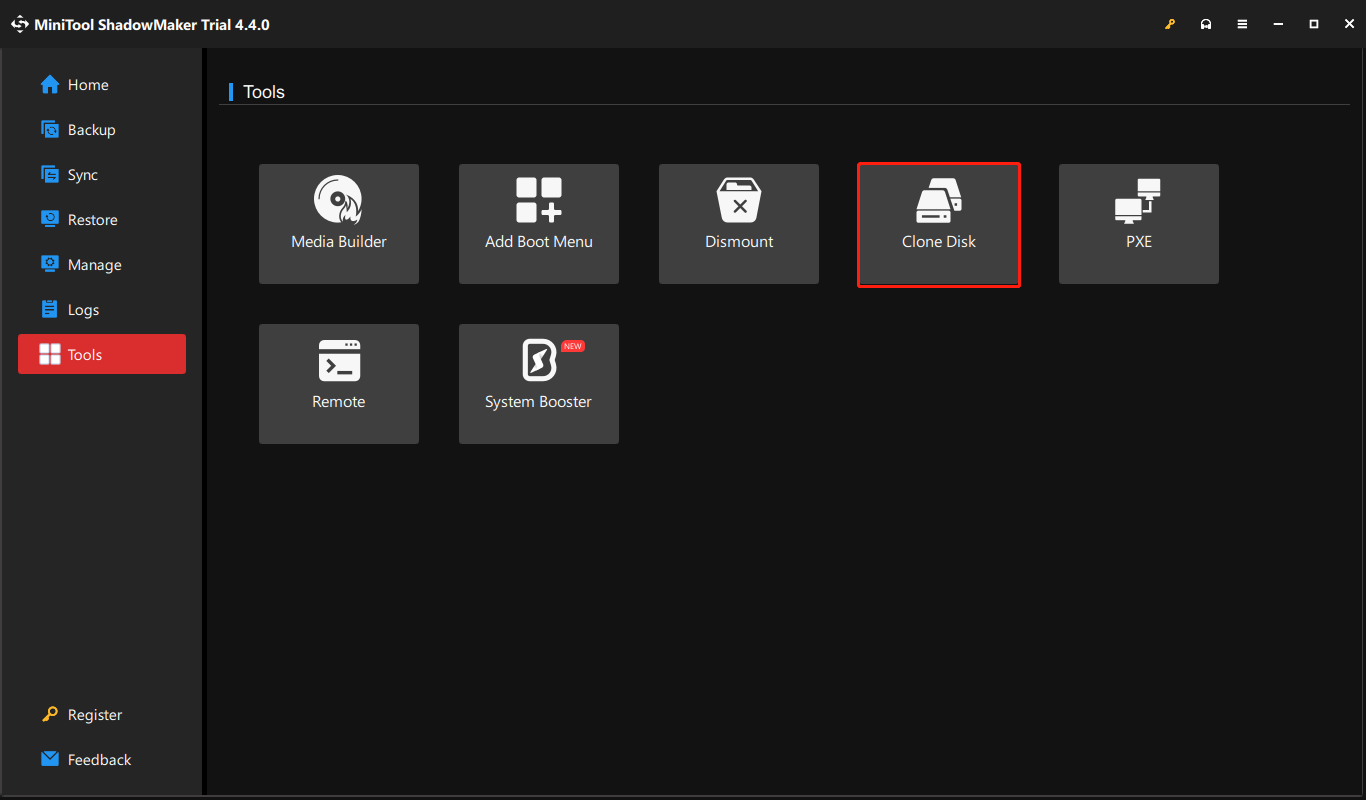
3. Click on Options in the lower left. In the New disk ID tab, choose from Same disk ID and New disk ID. The latter is selected by default to avoid disk signature collision.
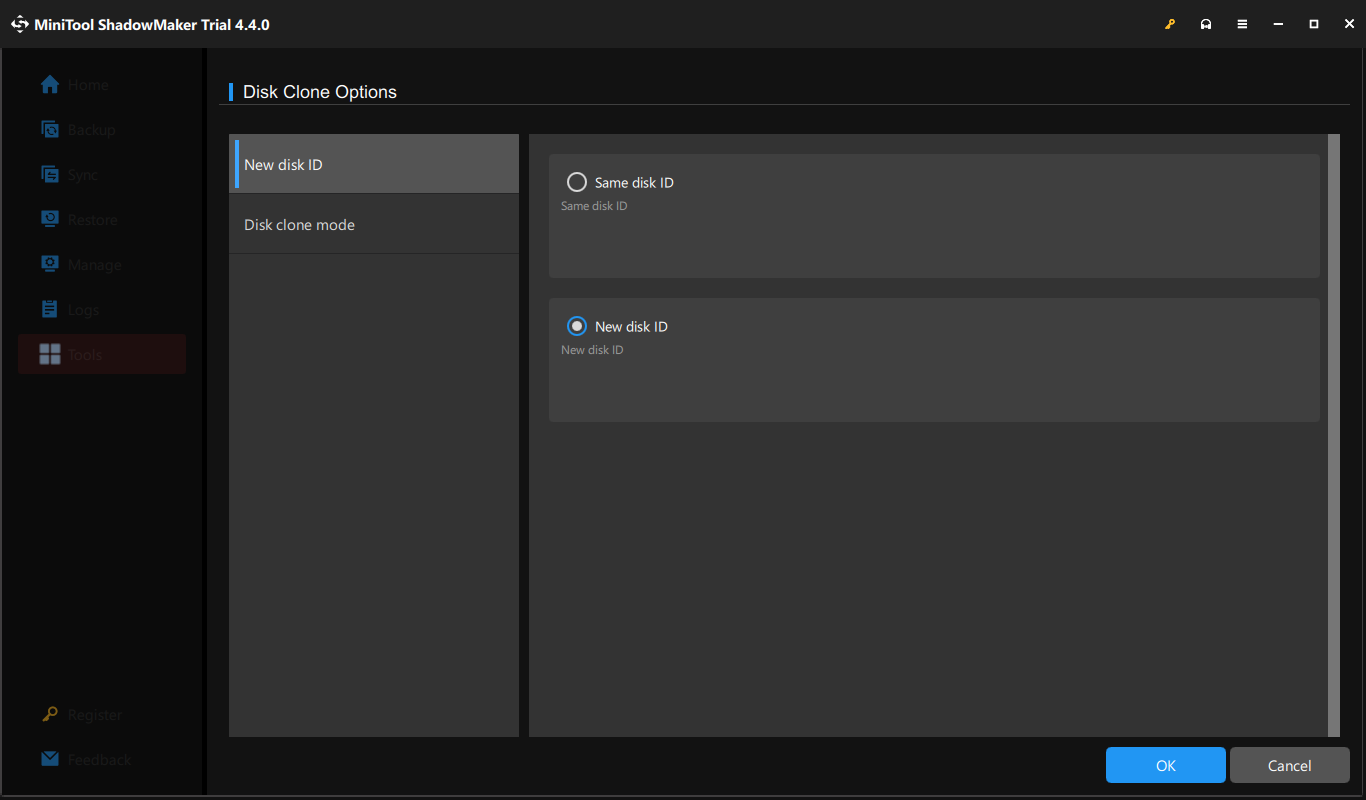
In the Disk Clone mode tab, there are two modes available for you – Used sector clone and Sector by sector clone. Select one according to your need.
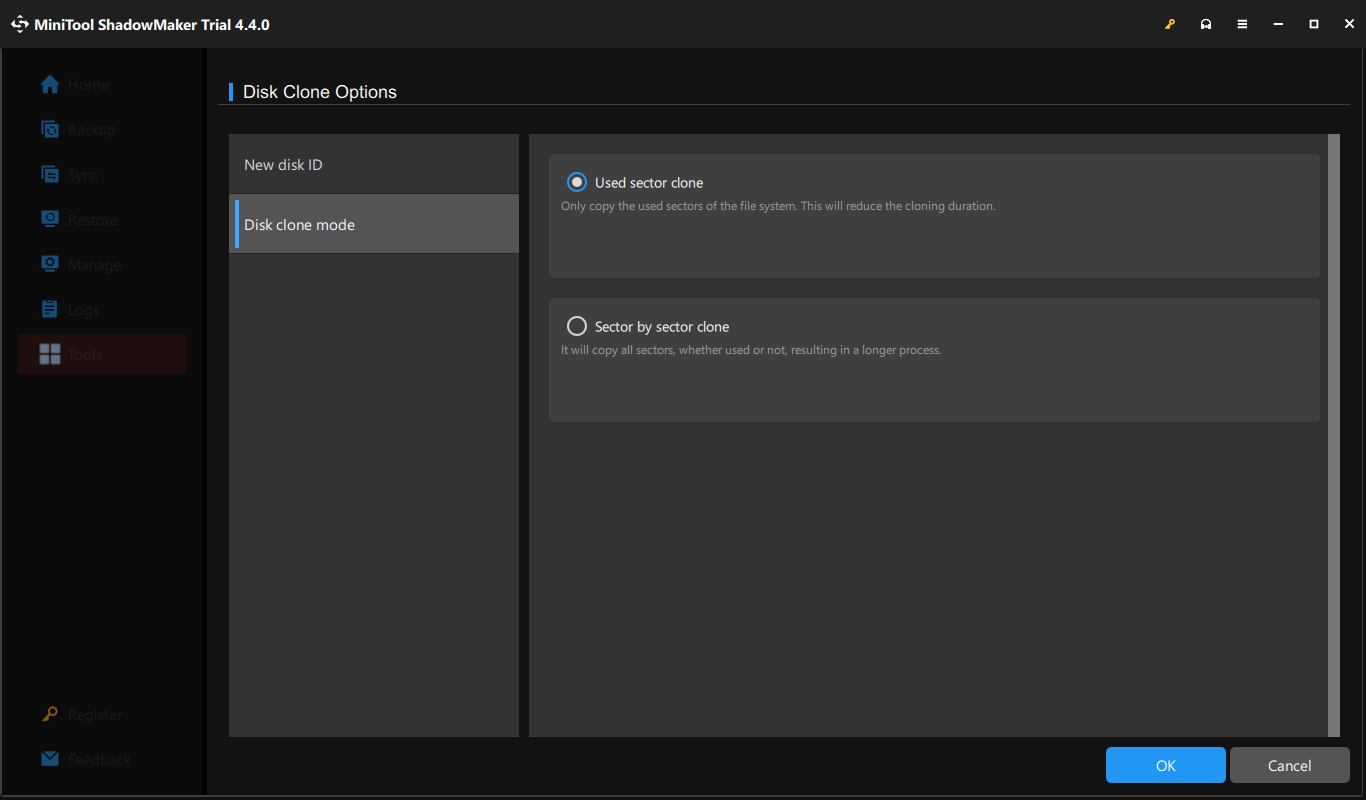
4. Select the disk clone source. If you want to clone the system disk, select it as the clone source. Then click Next.
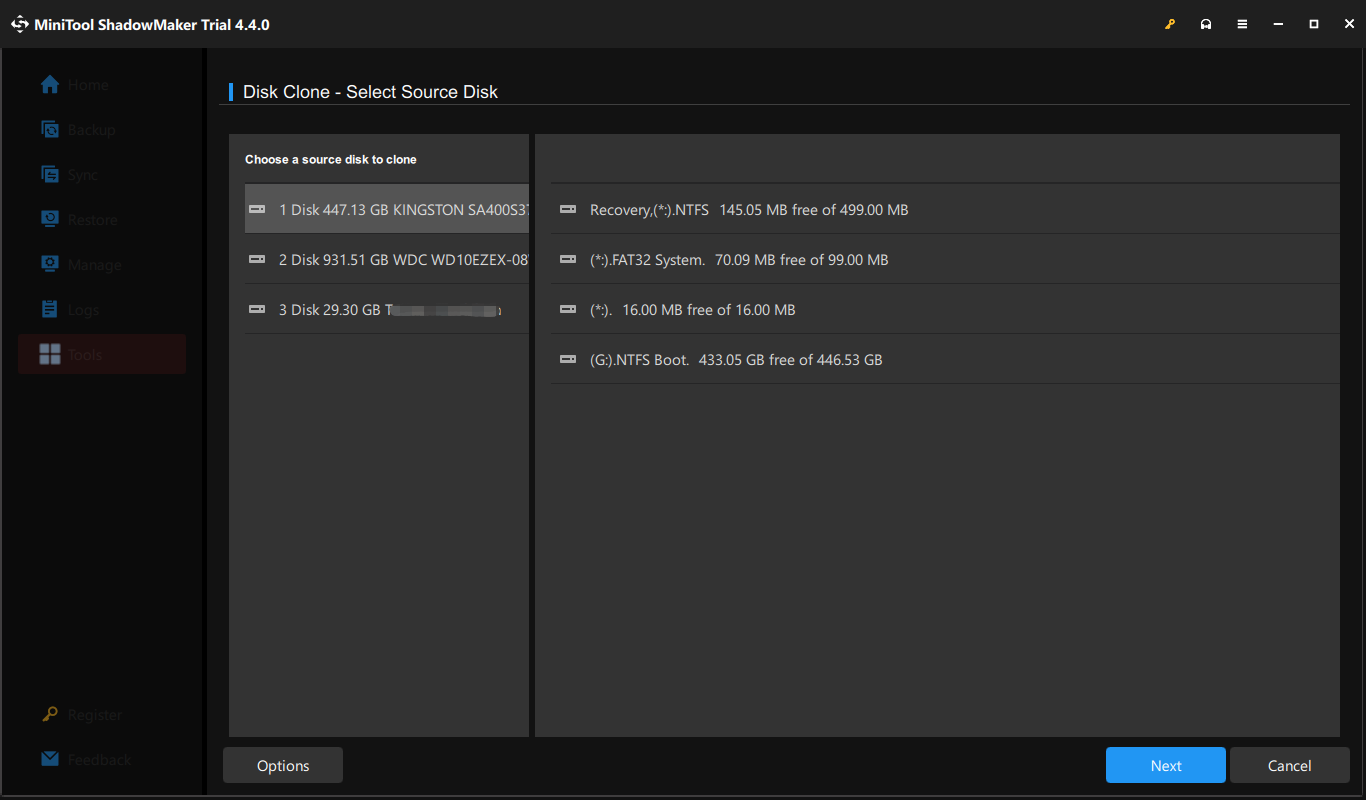
5. Choose a target disk. Here, you should choose Crucial BX500 SSD or Crucial MX500 SSD as the target disk. Then click Start.
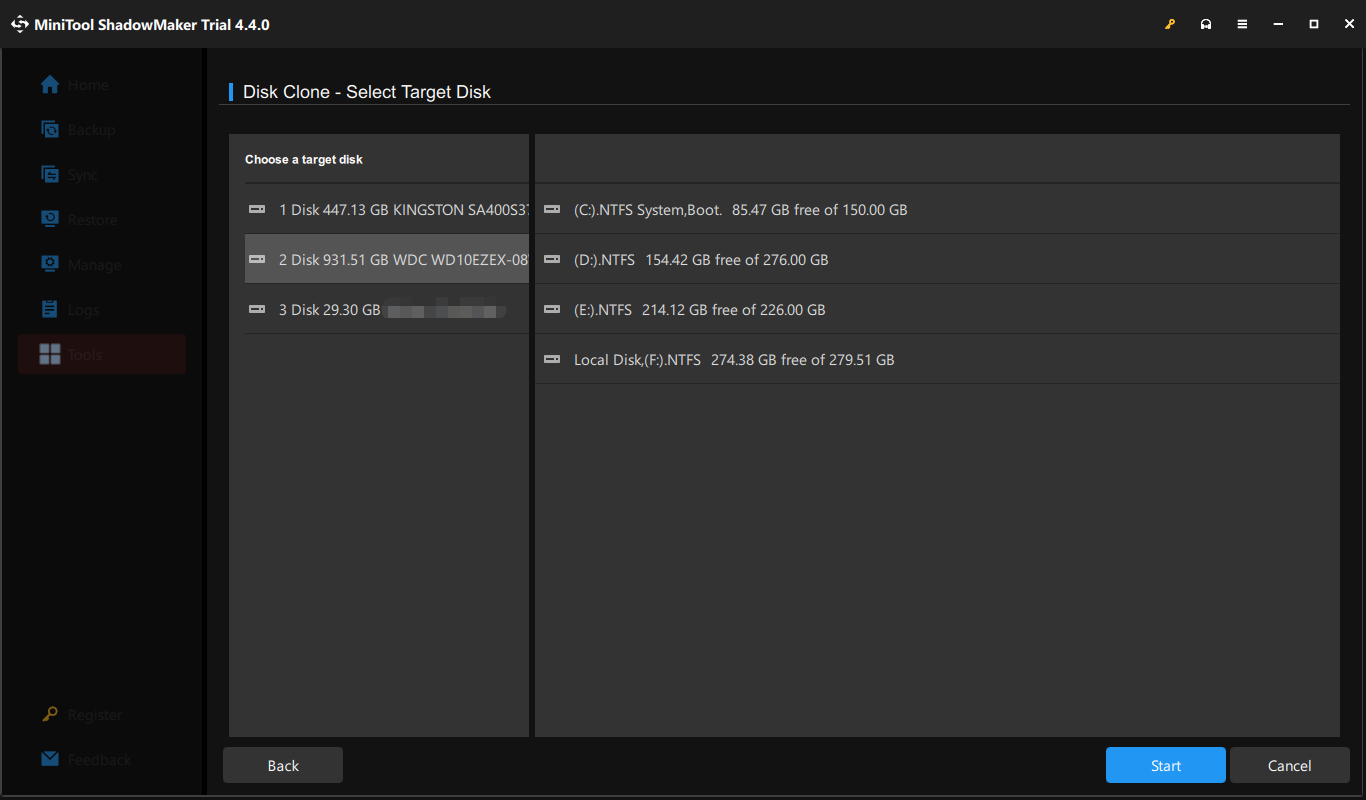
6. Then you will receive a warning message which tells you all data on the target disk will be destroyed during the cloning process. If there are important files on it, back up them first.
7. Then the disk cloning process will begin. Do not interrupt the cloning process until it is finished.
When the disk cloning process is finished, you will receive a warning message which tells you that the original disk and the target disk have the same signature and either of them will be marked as offline. So, you can remove or disconnect the original HDD. In addition, if you want to boot your computer from the target disk, you can enter BIOS to change the boot order.
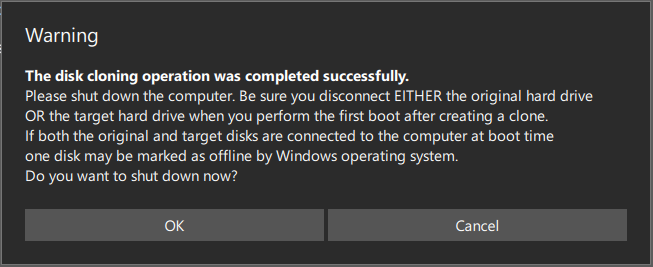
Once all steps are finished, you have successfully cloned the system to the Crucial MX500 SSD or Crucial BX500 SSD.
Bottom Line
To sum up, as for Crucial MX500 vs BX500, this post has shown their differences in 5 aspects. In my opinion, the Crucial MX500 SSD is better than Crucial BX500 SSD since it has better performance and provides a longer warranty.
If you have any different ideas about Crucial BX vs MX or any problem with MiniTool ShadowMaker, you can leave a message in the comment zone or contact via the email [email protected] and we will reply to you as soon as possible.