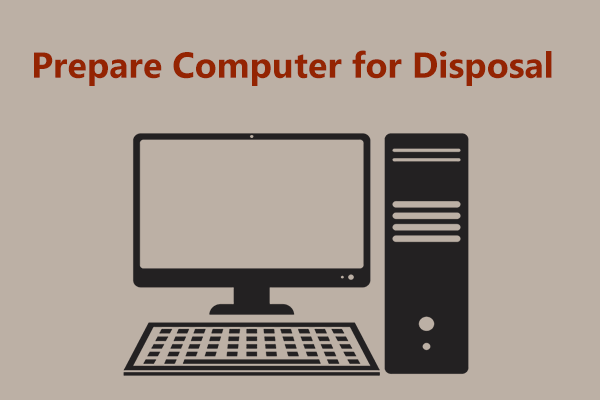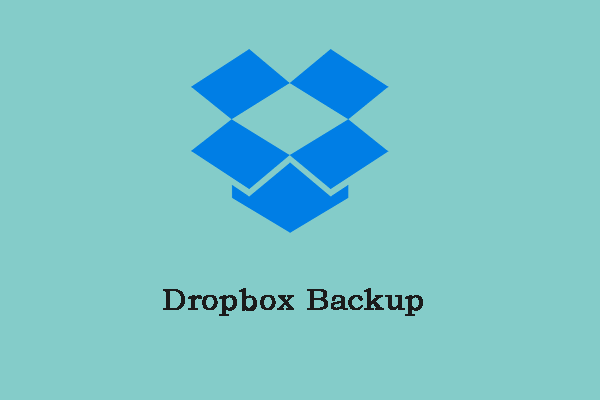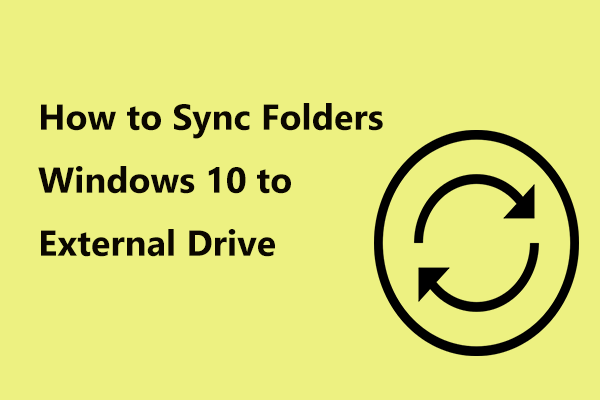Do you have a worthless hard drive that fills with much sensitive data? Want to make sure the data is never exposed? You can choose to destroy it to avoid data leaks. In this post, MiniTool will guide you on how to destroy a hard drive on a laptop/desktop.
Important to Destroy a Hard Drive
The hard drive in a modern laptop or desktop can store much disk data including login credentials for emails, social media apps, websites, banks, etc., personal files, photos, and more. Before selling, donating, or recycling your computer, you should erase sensitive or precious data from the hard drive to avoid data leaks.
Sometimes you choose to format the disk but data recovery software can get these data back. Once hackers gain the login information of banks, passwords of credit cards, or other personal privacy information, money loss, identity theft, etc. could happen. A permanent erasure is necessary and the best way is to destroy your hard drive when necessary. Continue reading to know how to destroy a hard drive.
Back up Important Files Before Destroying a Hard Drive
Before introducing how to destroy a computer hard drive permanently, let’s pay attention to a thing – back up your precious pictures or other crucial personal files/folders to an external drive, USB drive, or cloud. If you don’t do this, you will lose the data forever.
In terms of cloud data backup, it is easy and you can sync some files to OneDrive, Google Drive, Dropbox, etc. If you are a OneDrive user, refer to this post – Windows 11 OneDrive Back up and Sync Files to Cloud.
In addition, you can also create a local backup for your files. To do this thing, a piece of professional free backup software is a good suggestion. Here we recommend using MiniTool ShadowMaker. This backup tool enables you to back up files, folders, disks, partitions, and Windows, sync files & folders, and clone a hard drive to another hard drive for disk backup/upgrade.
If you need to back up files automatically or only back up changed files, MiniTool ShadowMaker can help you a lot. Now, don’t hesitate to download its Trial Edition and install it on your Windows 11/10/8/7 to have a try.
MiniTool ShadowMaker TrialClick to Download100%Clean & Safe
Step 1: Connect a USB drive or external drive to your PC and then launch MiniTool ShadowMaker Trial Edition.
Step 2: To back up files, go to Backup, tap on SOURCE > Folders and Files, then choose items to back up.
Step 3: Click DESTINATION to choose a drive to save the backup.
Step 4: Hit on Back Up Now to start data backup.
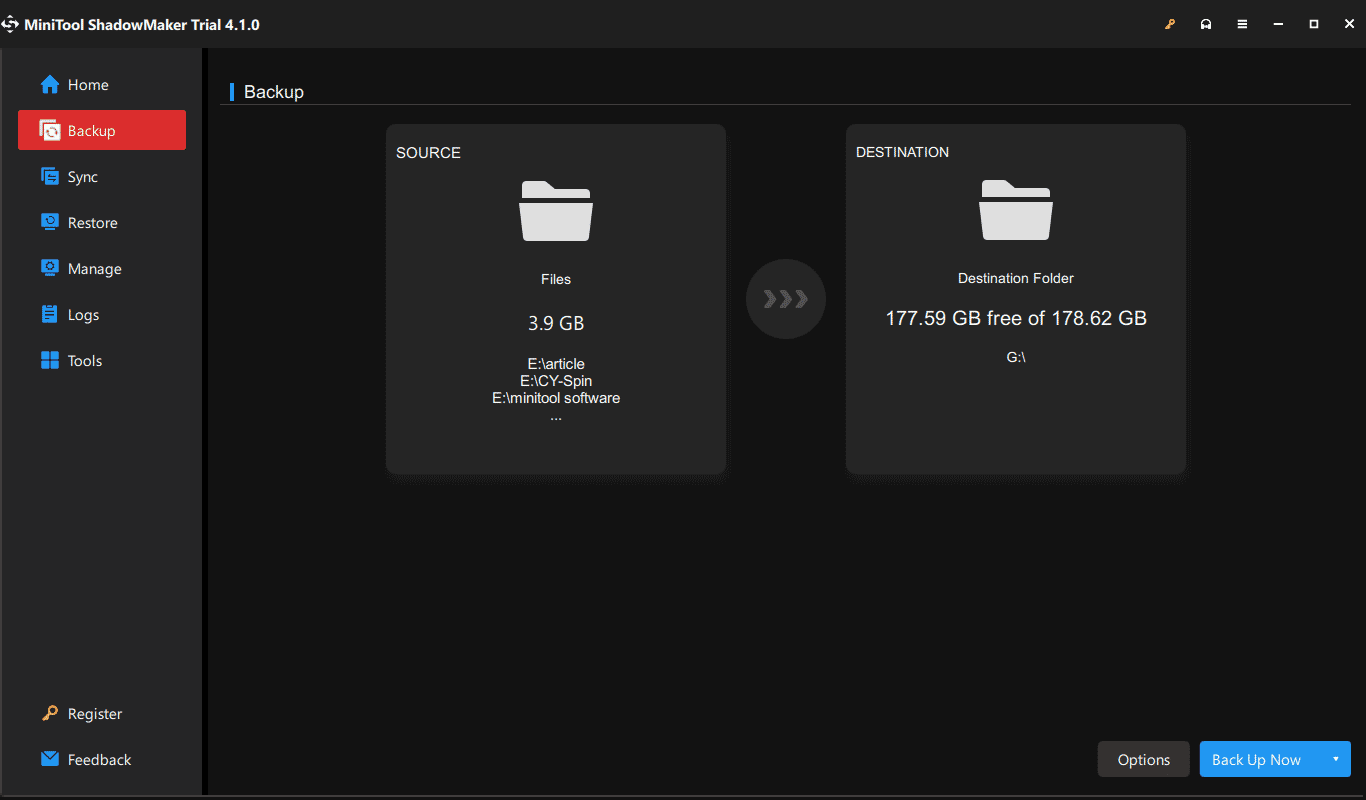
Alternatively, you can go to Sync > SOURCE to select files to back up, click DESTINATION to choose a drive, and then click Sync Now to back up your data to a safe location.
After data backup, you can take measures to destroy your hard drive.
How to Destroy a Hard Drive on Laptops/Desktops
Wipe Your Hard Drive
Running a tool to wipe your hard drive is a good option to destroy the hard drive data. The erased data cannot be recovered, so you can have a try. To do this thing, we recommend using the free partition manager – MiniTool Partition Wizard. It offers a feature called Wipe Disk to thoroughly erase disk data so that nobody can take action to get lost data back.
Now, get this software via the download button and install it on your Windows 11/10/8/7 for a trial.
MiniTool Partition Wizard FreeClick to Download100%Clean & Safe
Step 1: Launch MiniTool Partition Wizard and enter its main interface.
Step 2: Right-click on the target hard drive and choose Wipe Disk.
Step 3: Choose a wiping method in the popup and click OK.
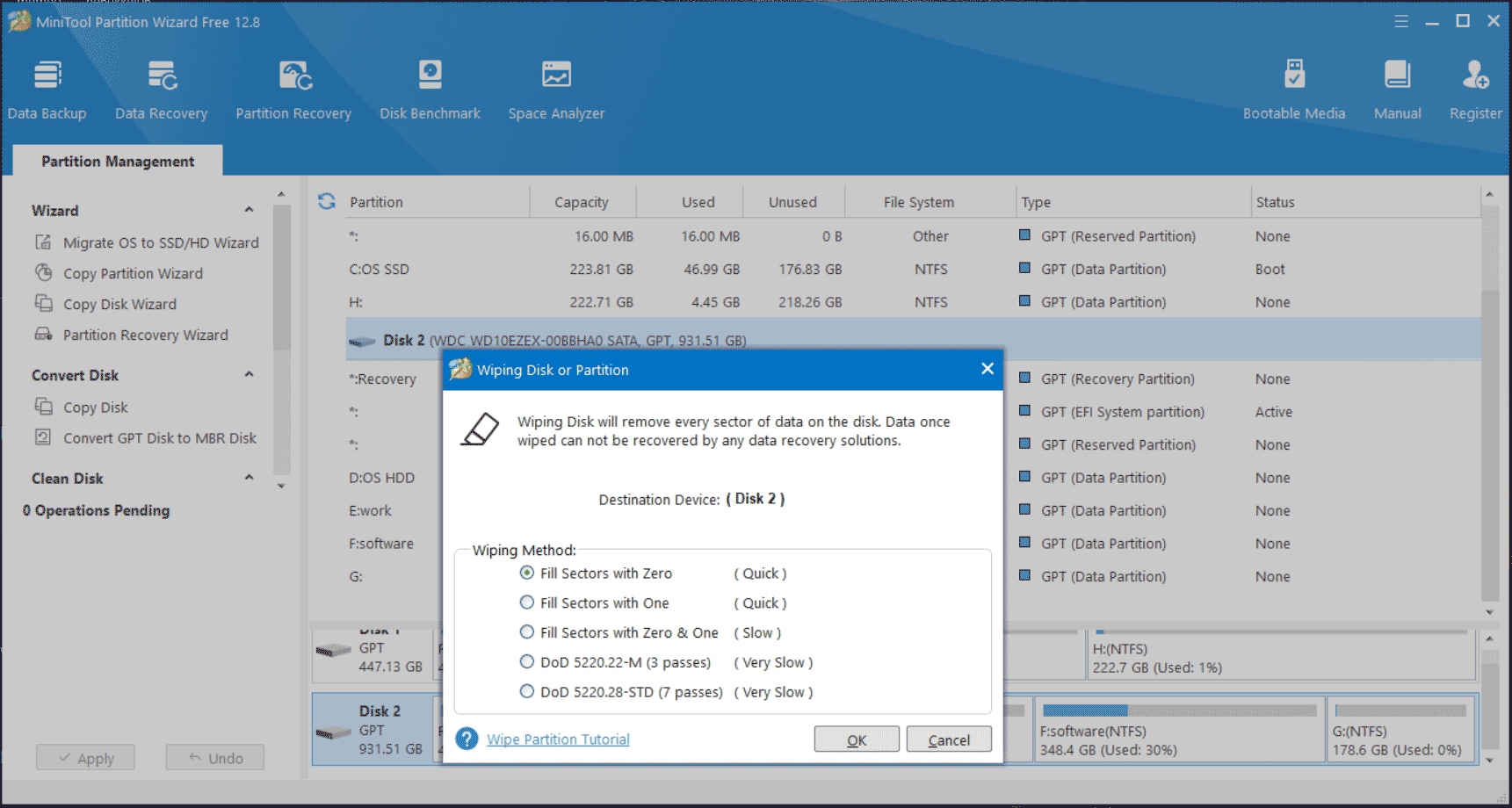
Step 4: Finally, click Apply.
Physically Destroy Your Hard Drive
In addition to wiping a computer hard drive, you can choose some ways to physically damage this disk. So, how to destroy a hard drive on laptops or desktops via physical destruction? Continue reading.
#1. How to Destroy a Laptop Hard Drive/Desktop Disk via Damaging Disk Platter?
If you plan to throw your traditional hard drive away, you can damage the disk platter.
Go to open the computer case, use a screwdriver to remove the old hard drive, and remove the metal casing to reveal the drive’s internal components including the platter. A platter is a circular disk that looks like a DVD/CD.
To access the platter, remove the screws and take out the read/write arm using a Torx screwdriver. Next, scratch the platter to destroy your hard drive to let disk data inaccessible and unrecoverable. Or, you can use a hammer to smash the disk platter.

Alternatively, it is allowed to use a drill or a nail gun to drill holes into the disk platter. Or put the disk platter into a metal shredder. For SSDs, you can also use a drill or hammer to destroy them instead of only disk platters.
#2. How to Destroy a Computer Hard Drive via Burning?
Besides, you can destroy your hard drive by burning it. This is challenging since super-high heat is required due to the magnetic properties, let alone the fumes that may damage your health. You can contact a reputable data destruction service to offer safe incineration services. In this way, your disk data is damaged within minutes.
Related post: The Best Way to Destroy Hard Drive Data Permanently in Windows 10
Verdict
How to destroy a hard drive on laptops or desktops? First, make sure you have backed up your important data. Then, wipe the disk or physically damage it to let the data unrecoverable. Hope these ways could help you a lot if you are finding the answers to “how to destroy a laptop hard drive or desktop disk”.