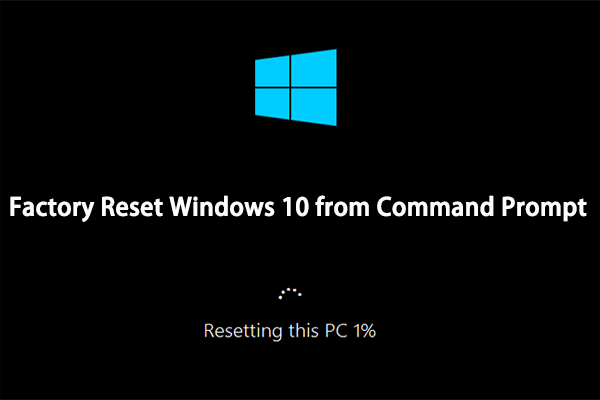Do you notice an overall performance drop in your LG laptop? If yes, then it’s time to perform a factory reset and start everything fresh. In this guide from MiniTool Solution, we will demonstrate how to factory reset a LG laptop step by step for you.
Why Do You Need to Factory Your LG Laptop?
LG Electronics is renowned for its multiple products including televisions, washing machines, smartphones, computer monitors, and so on. Also, it makes laptops in the LG Gram line. The LG Gram laptops boast snappy designs, gorgeous displays, long battery life, and affordable prices.
However, like laptops of other brands, LG laptops might also be cluttered with recurrent problems after a few years of use. In this case, you can consider performing a factory reset to bring your system back to a state where everything was working fine.
A factory reset refers to the process to restore your computer to its original manufacturer settings. To be more specific, all of your personal data, apps, preferences and settings will be erased from this device. When do you need to factory reset your LG laptop? Here, we list the following 3 scenarios for you:
- An overall dip in system performance – It’s normal to encounter a system performance drop after years of usage. If there is not any improvement after applying a series of simple solutions like freeing up memory, defragmenting your hard drive, clearing junk files, and more, a factory reset might be an effective workaround to speed up your LG laptop.
- Virus or malware infection – A factory reset can serve as a vital part of the troubleshooting process to remove malware and viruses as well as tackle other system crashes or system failures.
- For privacy concerns – Before selling your old LG laptop or giving it away to others, a factory reset will clean up all your personal and sensitive information including files, photos, passwords, and more.
Here goes the question, how to factory reset a LG laptop with ease? If you are hurried to revive your old LG laptop, scroll down to get 4 ways on that.
Suggestion: Back up Crucial Data with MiniTool ShadowMaker Before Resetting
Since a factory reset might erase everything on your computer and it’s hard to recover the lost data after a factory reset, you should think twice before you do. In other words, it’s always a good idea to create backups of important data before resetting to avoid accidental data loss.
What’s the best way to back up data on your computer? When it comes to data backup, you can rely on a piece of free and powerful PC backup software – MiniTool ShadowMaker. This freeware is compatible with almost all the Windows editions including Windows 11/10/8.1/8/7. This tool is so powerful that it supports file backup, partition backup, disk backup, system backup, file sync, and disk cloning.
Furthermore, it also allows you to set image compression level, enable password protection, tweak image creation mode, exclude certain file types, set email notifications and so forth. Now, let’s see how to back up valuable files on your LG laptop:
Step 1. Download, install, and launch MiniTool ShadowMaker and hit Keep Trial to enter the main interface.
MiniTool ShadowMaker TrialClick to Download100%Clean & Safe
Step 2. In the Backup page, you can select the backup source and backup destination.
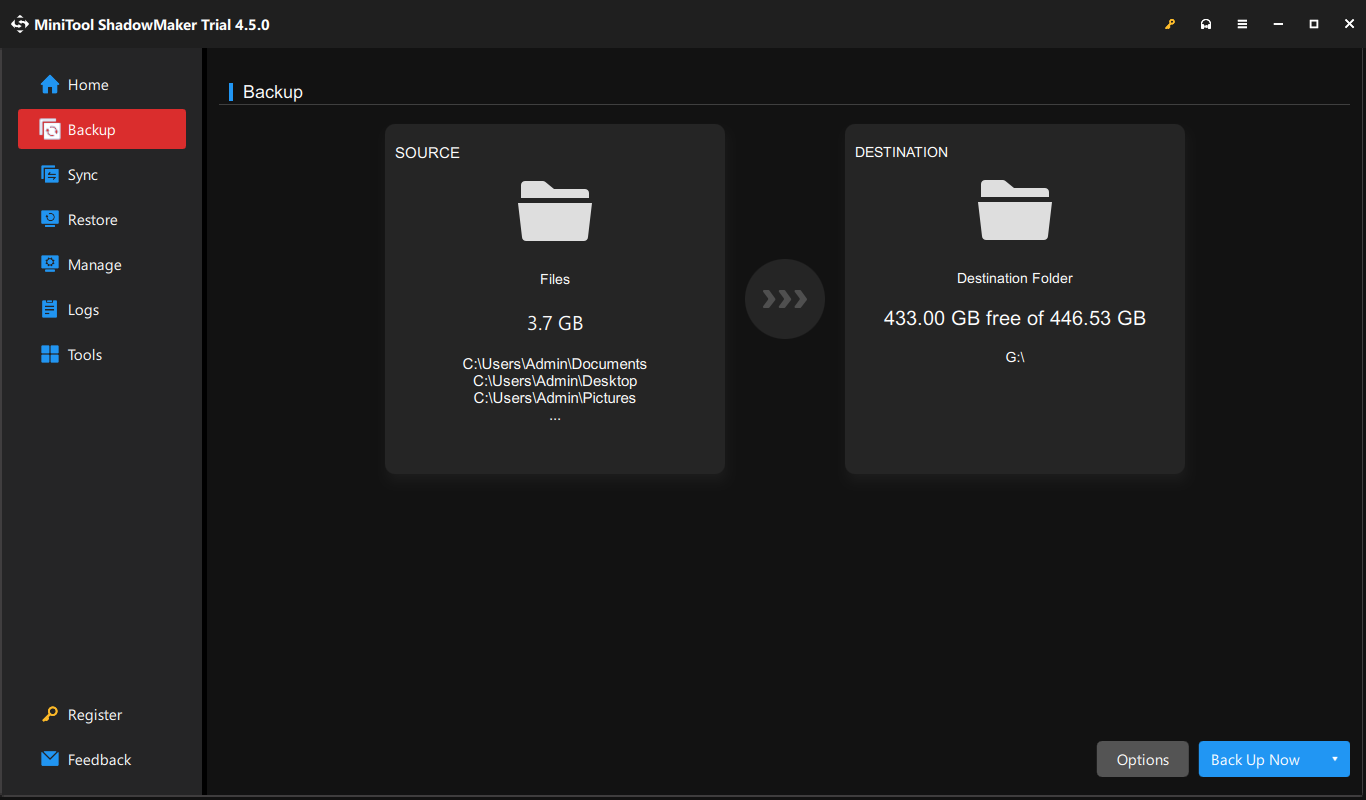
- Backup source – go to the SOURCE section > Folders and Files to select what to backup.
- Backup destination – select a USB flash drive or external hard drive to store the backup image file.
Step 3. Click on Back Up Now to start the process at once or select Back Up Later to delay the task. To view the backup progress, you can go to the Manage page.
To customize backup schemes and backup schedules, you can click on Options in the lower right corner:
Backup Schemes – supports 3 types of backup schemes including full backup, incremental backup, and differential backup. To manage disk space usage, select one scheme according to your needs.
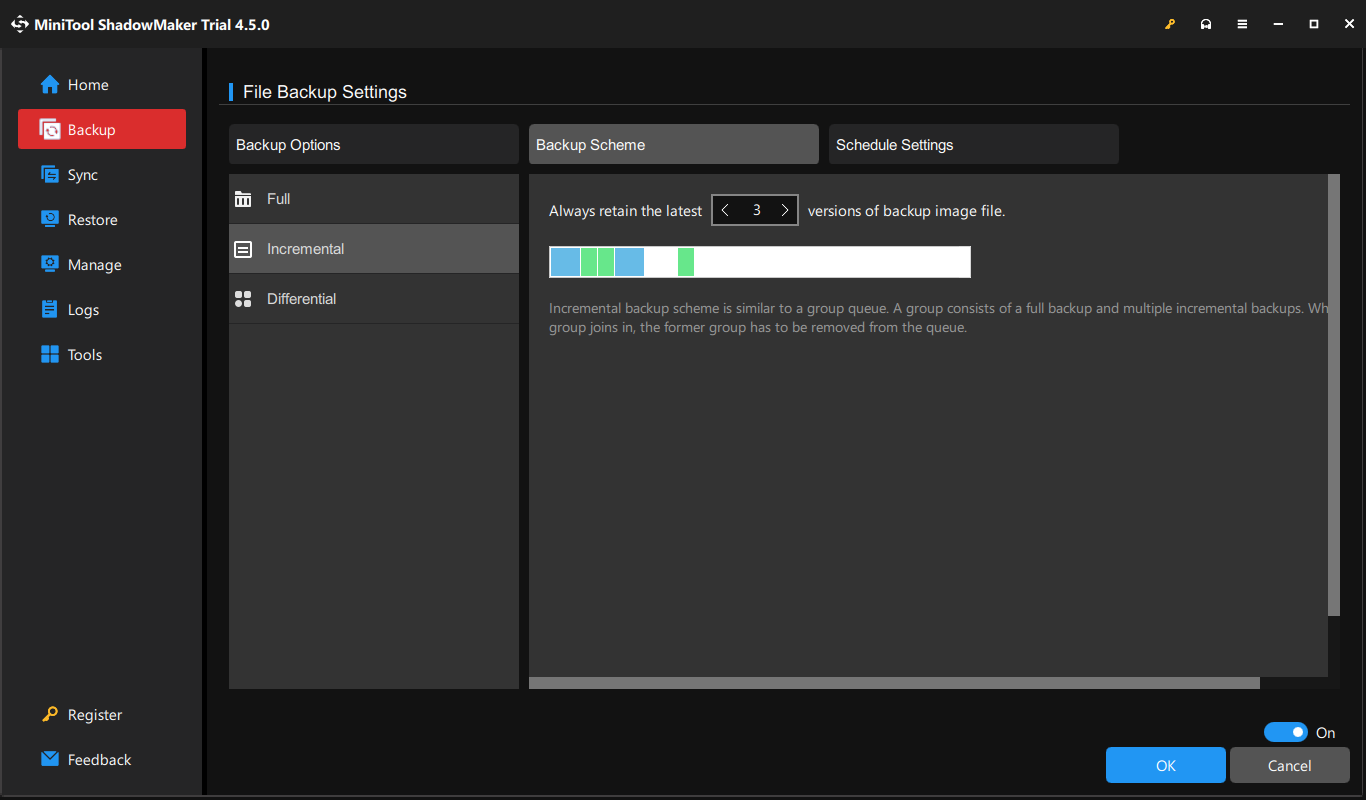
Backup Schedule – toggle it on manually > select a specific point of a day, week, or month to create a backup automatically.
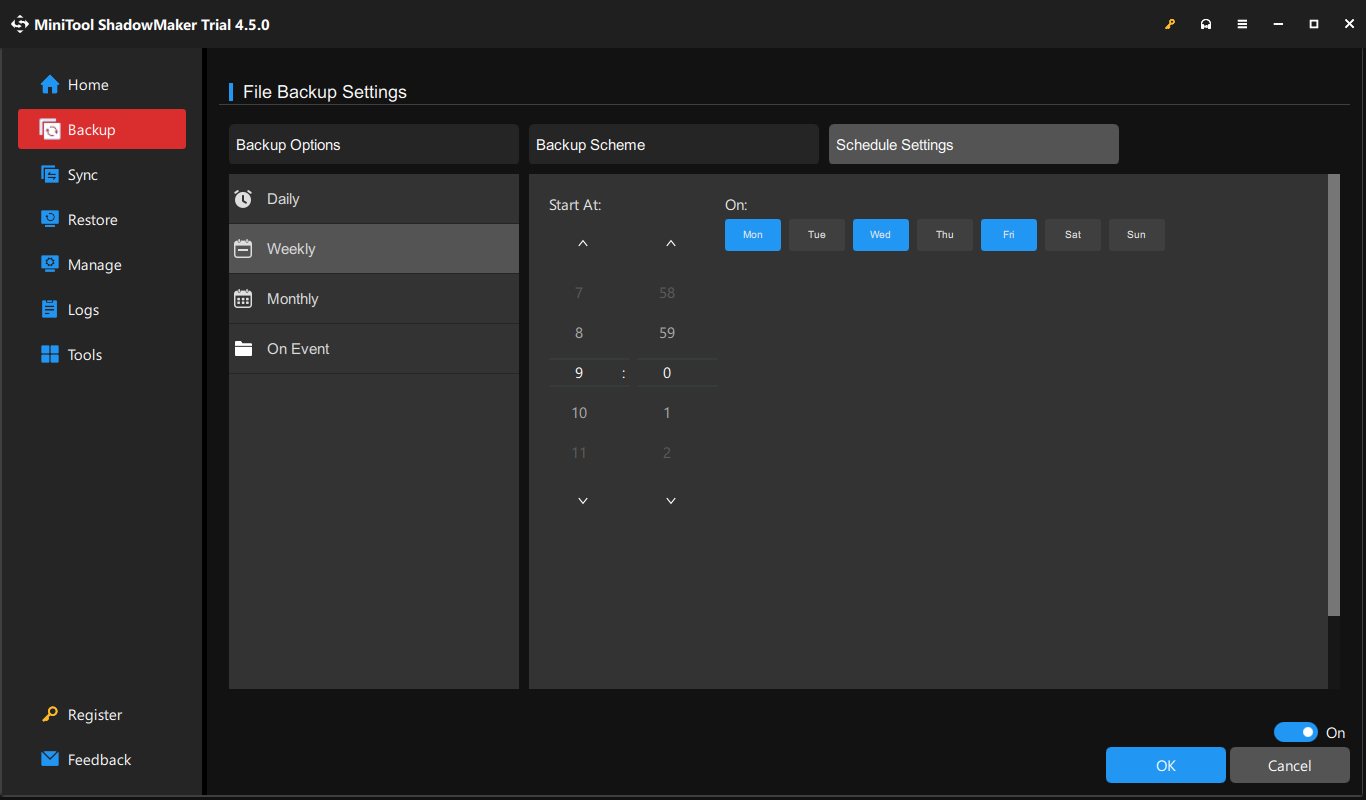
How to Factory Reset a LG Laptop via LG Recovery Center?
LG laptops come with a utility called LG Recovery Center that allows you to restore your LG laptops to factory defaults in case of malware attacks, system malfunctions or boot failures. Here’s how this feature works:
Step 1. Power off your computer.
Step 2. Press the Power button again and then tap on the F11 key repeatedly before you see the LG logo on the screen.
Step 3. When the LG Recovery Center screen appears, select a language and then hit Next.
Step 4. Then, a window will pop up to inform you of the cautions for a factory reset. It says that using the factory reset function could result in the formatting of the hard disk or the loss of personal data. If you are sure to perform a factory reset, tick the box beside I Agree and hit Next.
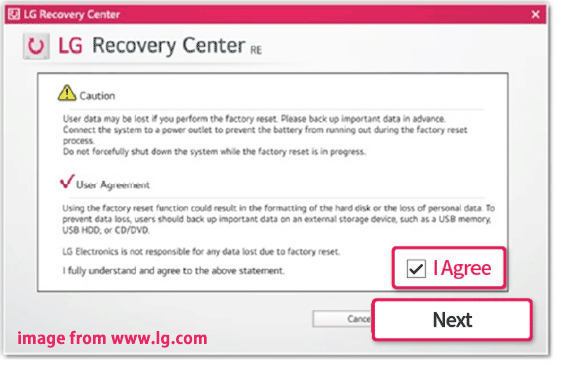
Step 5. Once the factory reset is done, hit Complete.
How to Factory Reset a LG Laptop via Reset This PC?
To factory reset a LG laptop without password, you can utilize the Windows inbuilt feature – Reset this PC. Compared with LG Recovery Center, Reset this PC is more flexible because you can choose whether to keep your personal files and the way to install Windows. Here’s how to do it:
Step 1. Press Win + I to open Windows Settings.
Step 2. In the settings menu, scroll down to find Update & Security and hit it.
Step 3. In the Recovery section, click on Get Started under Reset this PC.
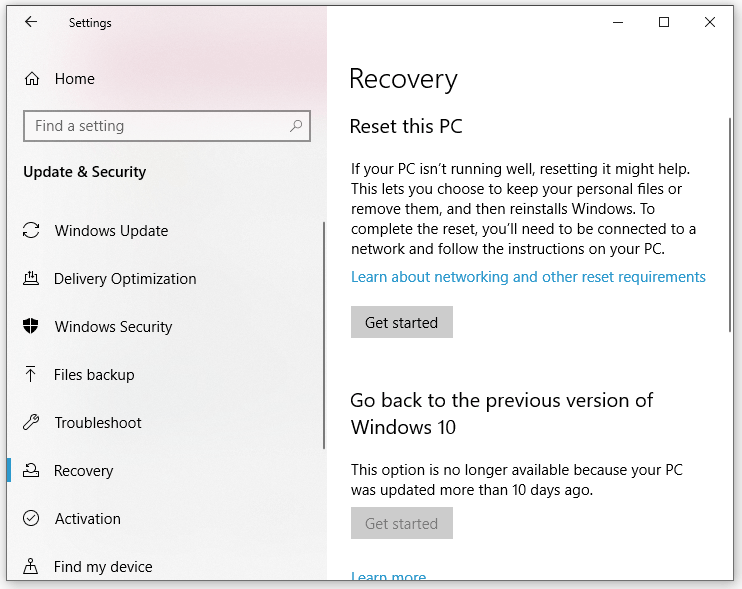
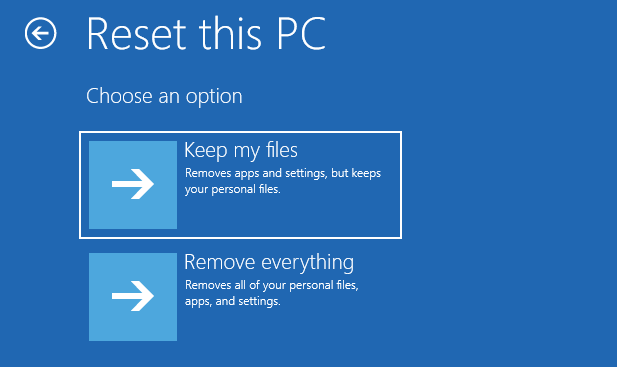
Step 4. Then, there are 2 options for you: Keep my files and Remove everything. If you would like to keep the individual files, choose the former one. If you prefer to delete all the content on your computer including customized settings, installed apps, as well as personal files, the latter is a better choice.
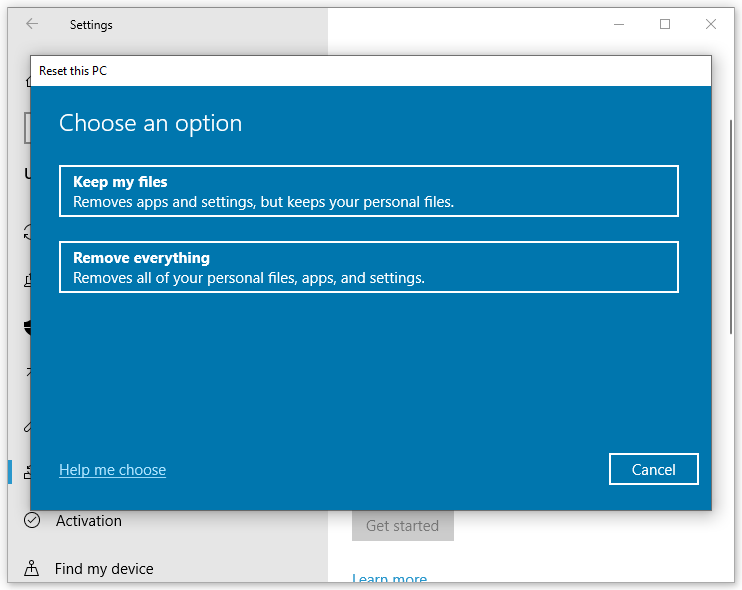
Step 5. Next, you need to specify how to reinstall your Windows:
- Cloud download – downloads new system files from Microsoft’s server and then uses them to reinstall Windows. This method requires a stable internet connection and more than 4 GB of data.
- Local reinstall – exploits the existing system files on your LG laptop to reinstall Windows. If there is any system file corruption, the local reinstallation will not be completed.
Step 6. Follow the on-screen wizard to complete the rest of the resetting process.
How to Factory Reset a LG Laptop via Command Prompt?
Command Prompt can be used to carry out advanced administrative functions, troubleshoot and solve a series of issues in your systems. Therefore, another way to factory reset a LG laptop without password is to run the corresponding command line in Command Prompt. Follow these steps:
Step 1. Press Win + S to evoke the search bar.
Step 2. Type cmd to locate Command Prompt and select Run as administrator.
Step 3. In the command window, input systemreset -factoryreset and hit Enter.
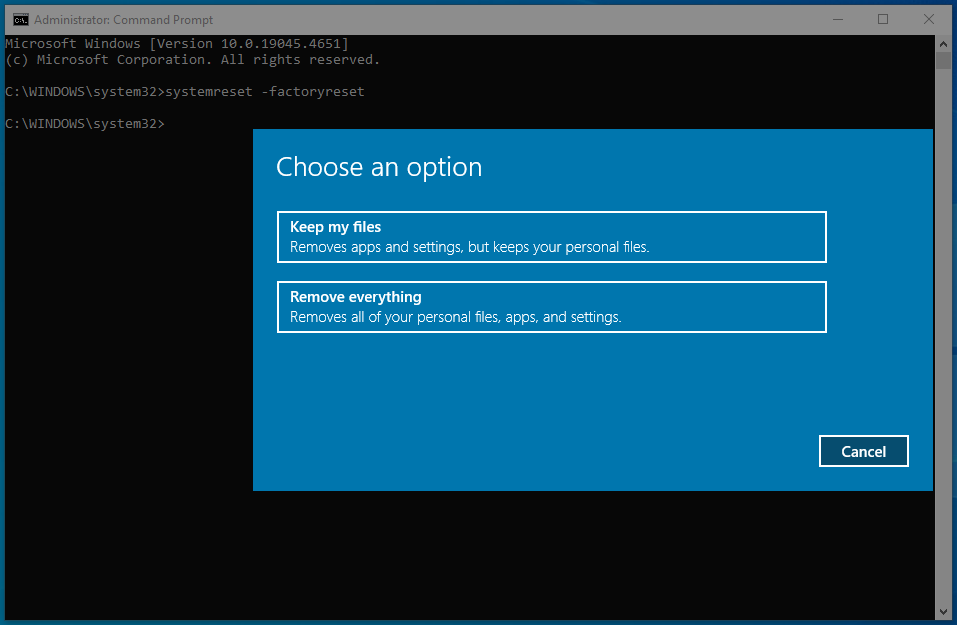
Step 4. Then, the following instructions will be the same as those in the last resetting method.
How to Factory Reset a LG Laptop via Windows 10/11 Installation Media?
The last way to factory reset a LG Gram laptop is using Windows 10/11 Installation Media. It is a USB flash drive or DVD that can be used to install a new copy of Windows, perform a clean installation, or reinstall Windows.
What You Should Prepare to Create the Installation Media
- A working computer with a stable internet connection.
- A blank USB flash drive or DVD.
- Your 25-character product key.
Step 1. Insert a USB flash drive with at least 8 GB of storage space into a working computer.
Step 2. Go to Microsoft Software Download Center > select your Windows edition > hit Download Now under Create Windows 10/11 Installation Media.
Step 3. After downloading, click on Windows Installation Media to run it.
Step 4. Accept all the terms > select Create installation media (USB flash drive, DVD, or ISO file) for another PC > hit Next.
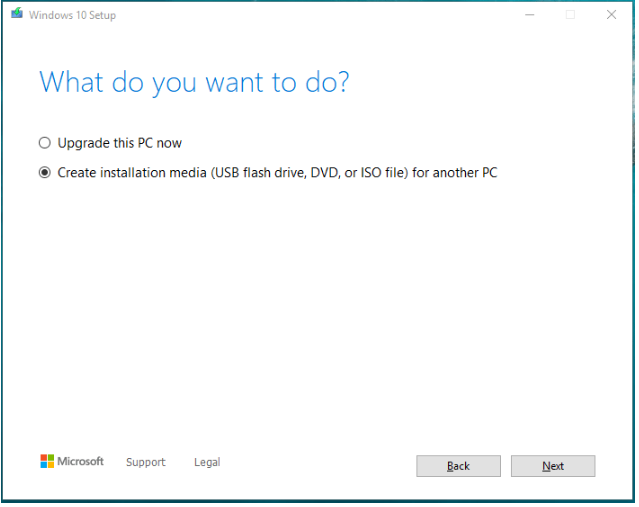
Step 5. Select the target USB flash drive to start the process.
Step 6. After the installation media is created, you can plug the USB drive into the problematic LG laptop and then boot from it.
Step 7. In the Windows Setup screen, select language and other preferences and hit Next.
Step 8. Click on Install Now > enter your product key > select Custom.
Step 9. In the Where you want to install Windows window, select a partition and then follow the on-screen wizard to complete the process.
We Need Your Voice
This guide illustrates how to reset a LG laptop to factory settings in 4 ways and what a factory reset does. On the one hand, it can address many stubborn Windows issues. On the other hand, it will remove everything on your computer in a single go. That’s why we advise you to back up your computer before a factory reset with MiniTool ShadowMaker.
MiniTool ShadowMaker TrialClick to Download100%Clean & Safe
Do you have any questions about our product? For more conducive ideas, welcome to share them with us via [email protected]. We will reply to you as soon as possible. Appreciate your time and support!
How to Factory Reset a LG Laptop FAQ
Way 1: via LG Recovery Center
Way 2: via Reset This PC
Way 3: via Command Prompt
Way 4: Windows 10/11 Installation Media

![[Fixes] Reset This PC Not Working on Windows 11/10](https://mt-test.minitool.com/images/uploads/2021/12/reset-this-pc-not-working-windows-11-10-thumbnail.png)